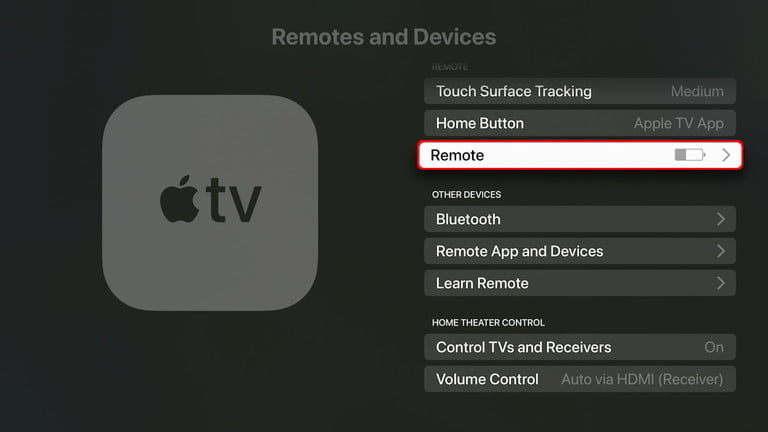Ways to Fix Apple TV Remote Not Working issue
There are five possible ways to fix your Apple TV remote if it is not working. They are:
Unplug your Apple TV Charge your Apple TV Remote / Replace the battery Protect your Remote Replace the Apple TV Remote Reset Apple TV Remote
Unplug your Apple TV
If there are any connectivity issues, your Apple TV remote will not work properly. At this stage, it will be impossible to control your Apple TV. So, the easiest way to fix this issue is by unplugging your Apple TV. Then wait at least six seconds and plug your Apple TV device into your TV again. Now, you can try to connect your Apple TV remote again. Note: You can Reset Apple TV to fix any issues you face when the TV isn’t responding or working.
Charge your Apple TV
Another possible reason your Apple TV remote is not working is that it may not have any charge or power left. So, you need to change the battery of your Apple TV remote if it is an older version. If you are using a Siri remote or later Apple TV remote, you need to charge your Apple TV remote for at least 30 minutes with the lighting cable. Also, you can check the battery level of your Apple TV remote in Settings > Remotes & Devices. Then, Select your Remote and check the battery level.
Protect Your Remote
You should buy a sturdy case that protects your remote from physical damage. Also, keep the remote away from water as it is not waterproof. If none of the measures resolve the issue, you can directly contact Apple Support and consider buying a new remote instead.
Replace the Apple TV Remote
The older Apple TV models usually come with a basic Apple TV Remote with no lightning port for charging. For Aluminium Apple Remote, there is a provision to insert battery on its backside. You have to use a coin and turn it counterclockwise to remove the battery. In case you have a white Apple remote, you can see the battery compartment at the bottom. Simply press the release button to slide out the battery tray. By default, it comes with CR2032 Battery. But it can be replaced with either CR2032 or BR2032 lithium 3V coin battery.
Reset Apple TV Remote
For your reference, there are different types of Apple TV remotes. So, follow the steps below to reset the Apple TV remote based on the Apple TV remote version you use.
Reset Apple TV Siri Remote (Fourth Generation)
Plug out and plug in your Apple TV and follow the below-given steps to re-pair the Siri remote with your Apple TV. [1] First, press and hold the remote’s Menu and Volume Up buttons for five seconds. [2] Then place the remote on the top of the Apple TV to complete pairing. Now, the Siri remote will be successfully paired with the Apple TV.
Reset Apple TV Remote (Generation 1 to 3)
The steps below will guide you to re-pair aluminum or white remote with your Apple TV. [1] Remove the battery from your Apple TV remote. [2] Then, insert the battery into your Apple TV remote after a few seconds. [3] Press the Menu and Right button once on your Apple TV remote. [4] You must receive a notification by now that your Apple TV remote is paired. Related – How to Restart Apple TV
Wrapping Up
The above methods should work fine to fix the issues on your Apple TV remote. If the fix didn’t work for you, you need to contact Apple support. It is not fun if your Apple TV remote refuses to respond. So, fix this issue as soon as you can, or you may need to buy a new Apple TV remote. You can also follow our Twitter and Facebook handles to get regular tech-related updates.