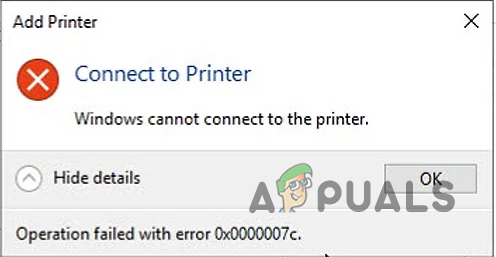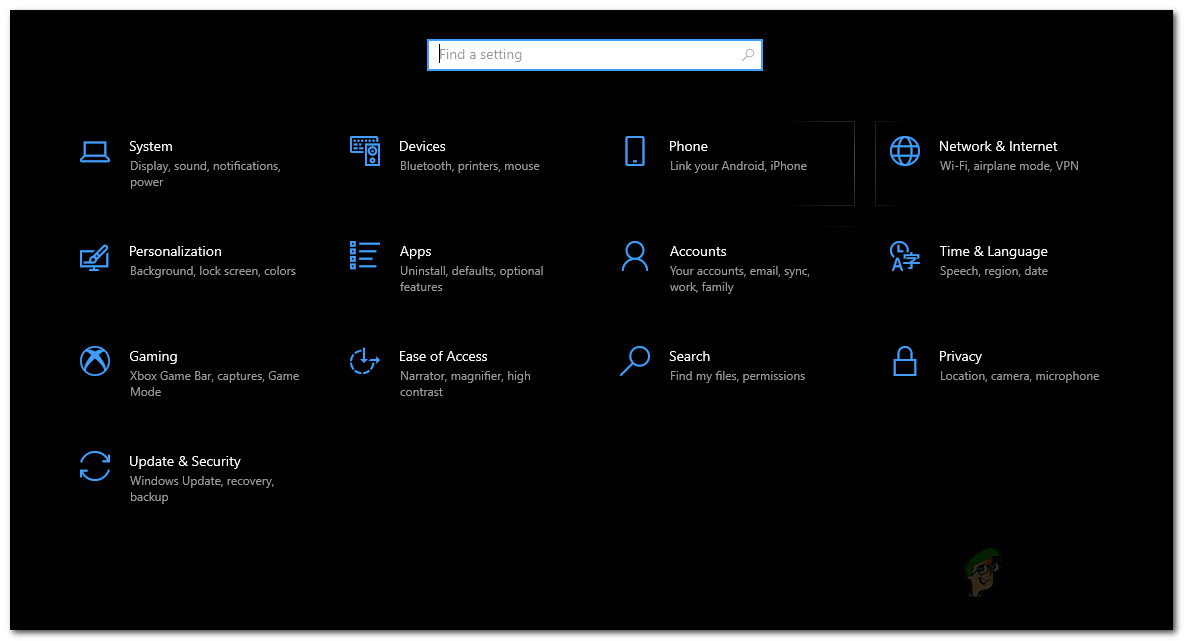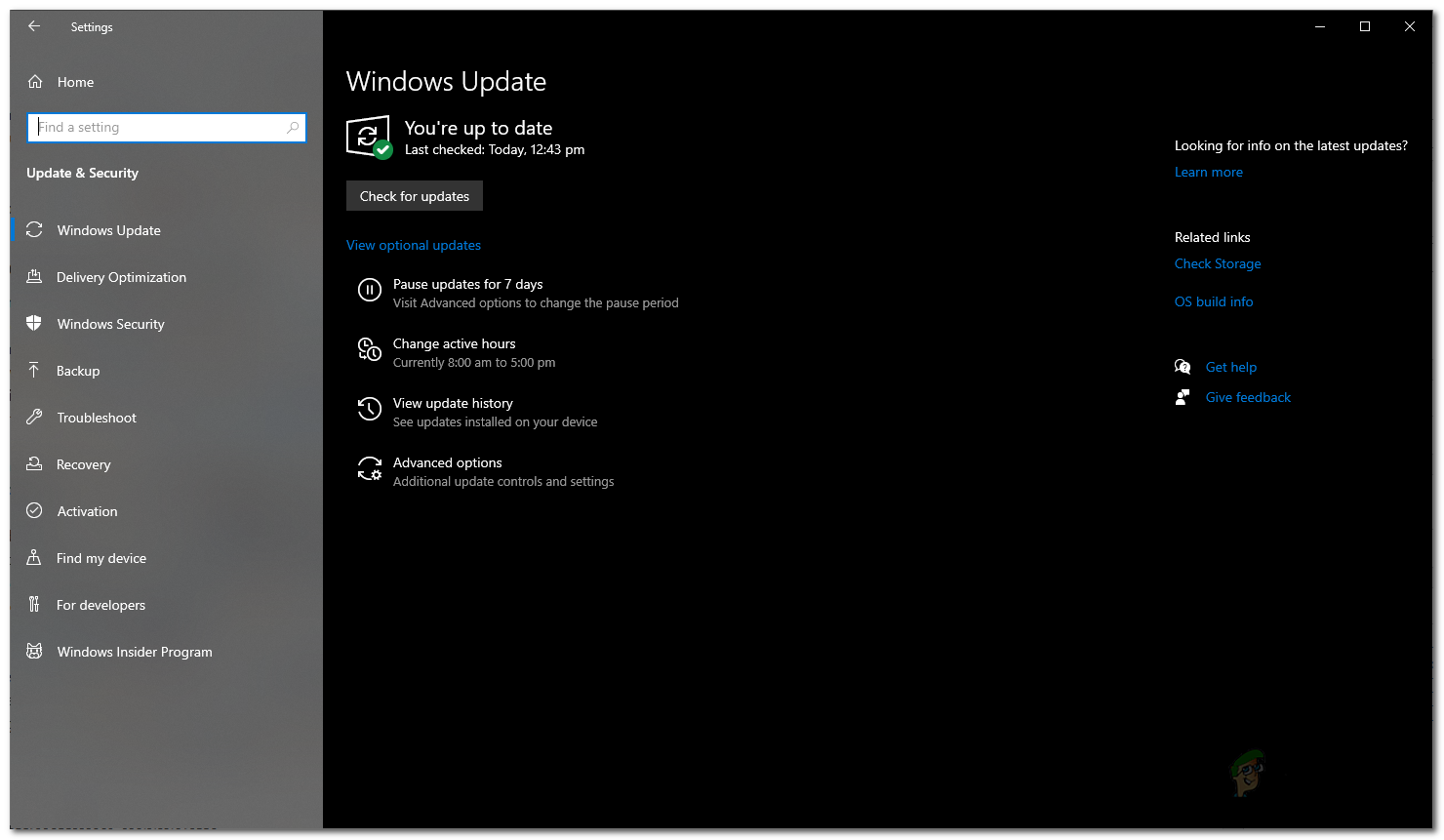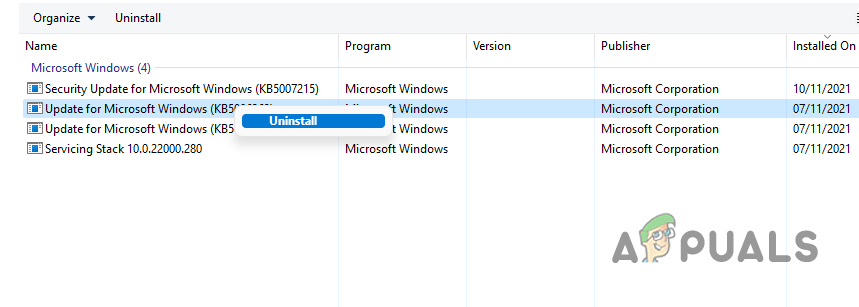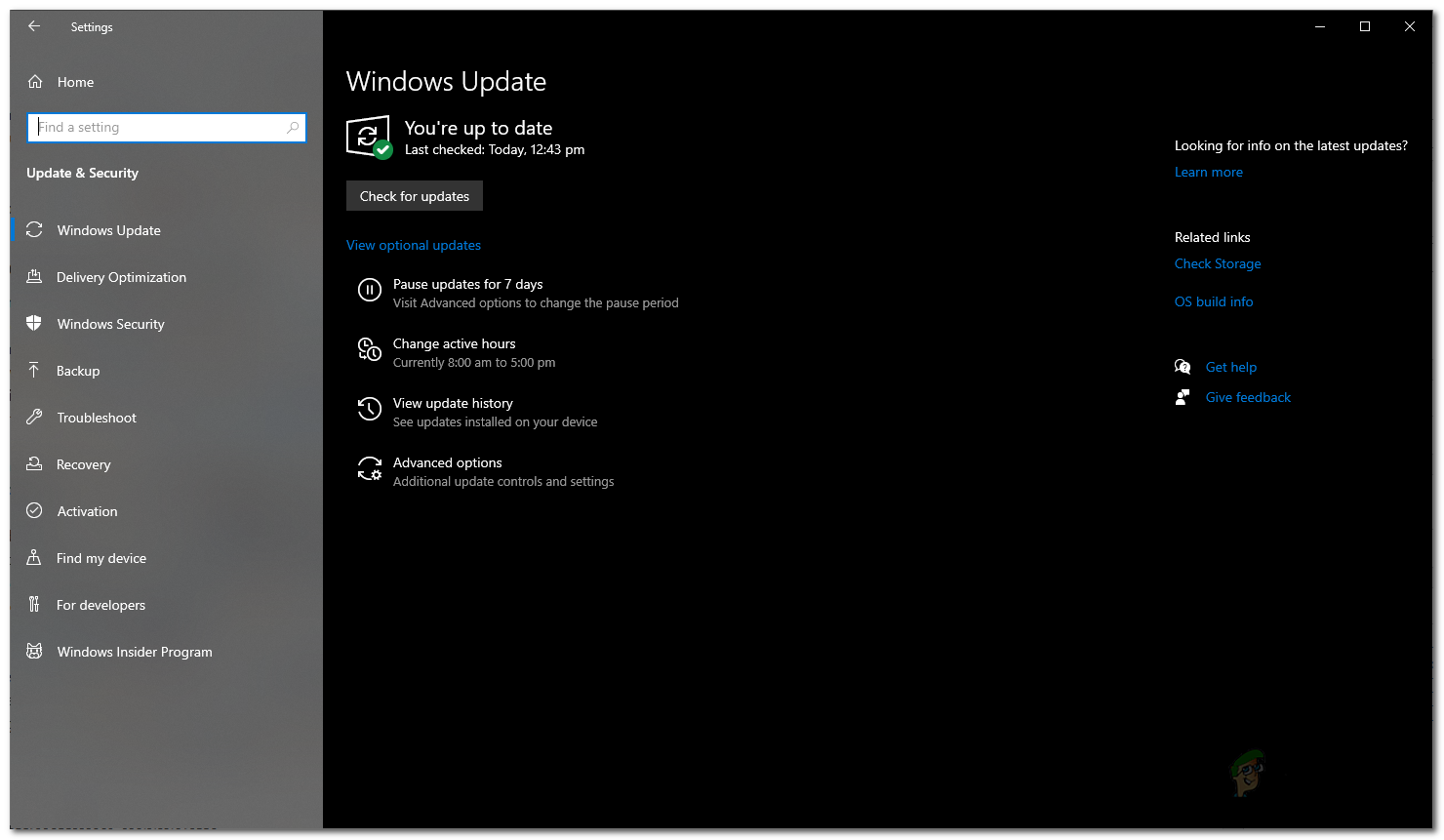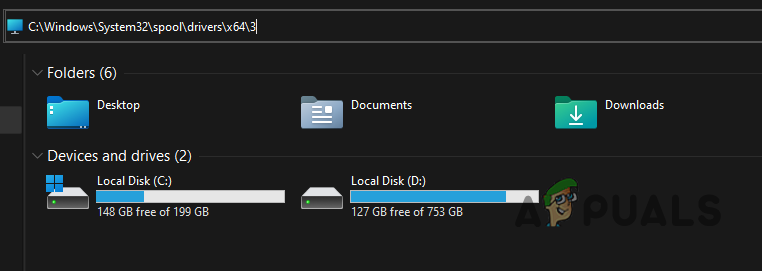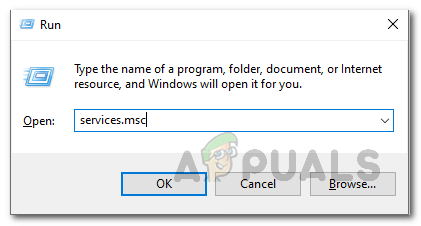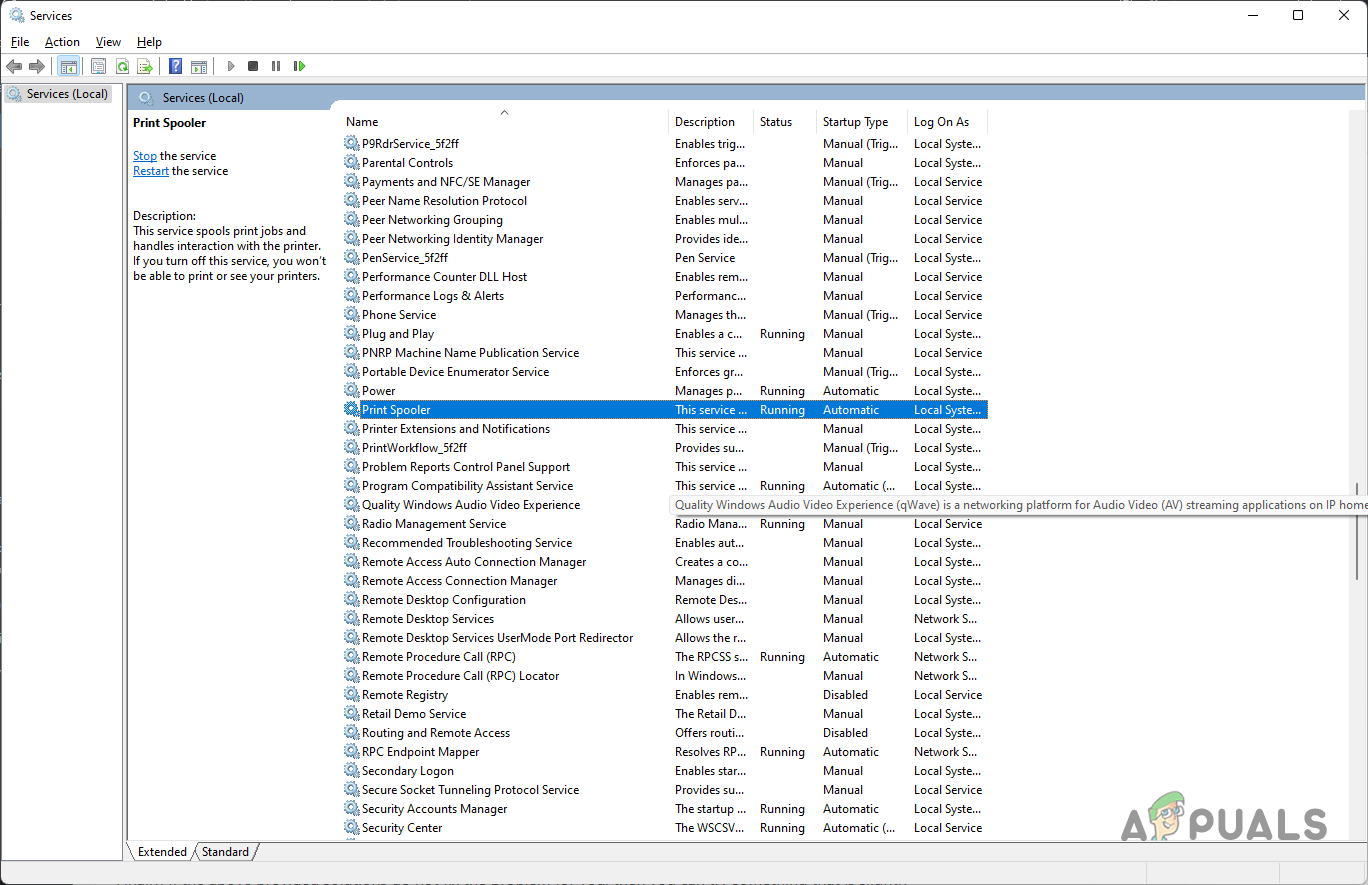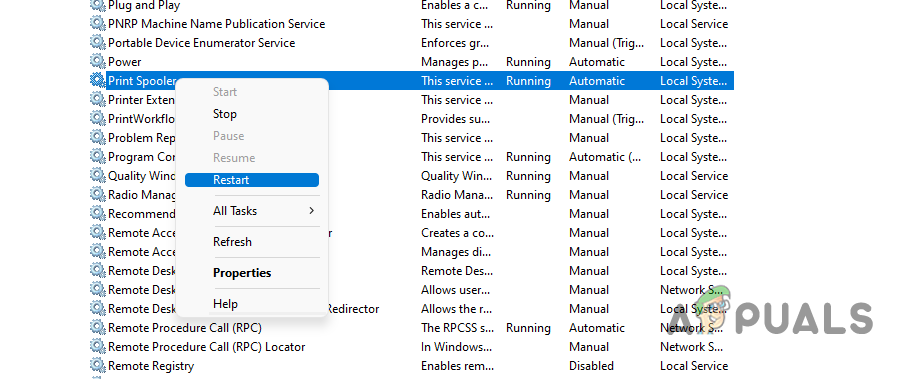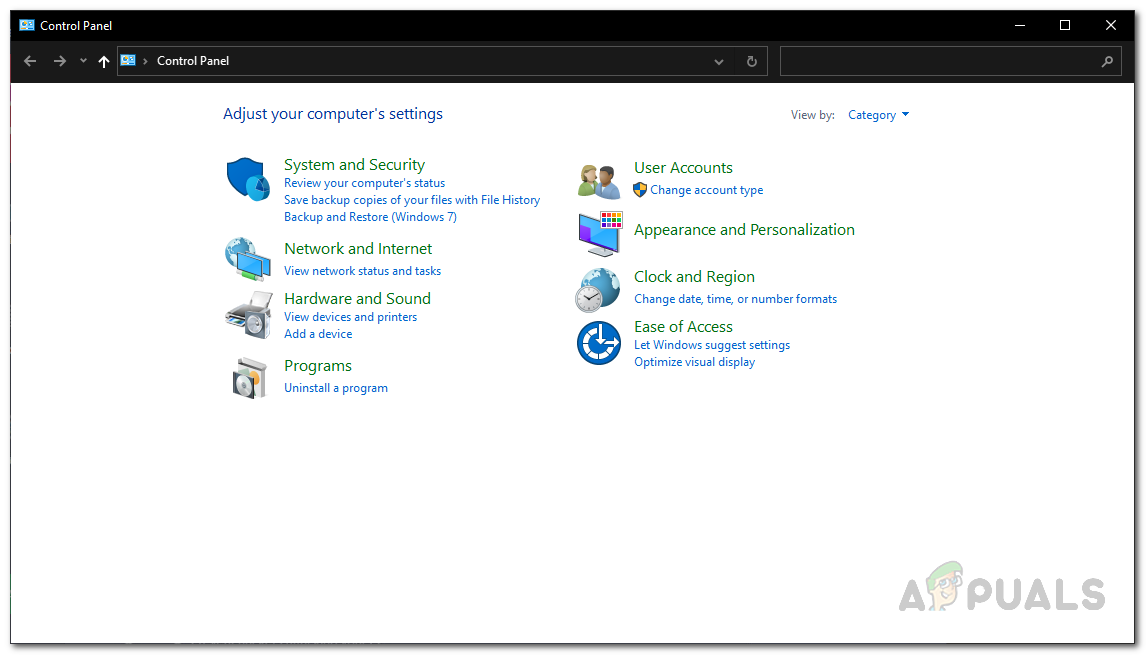As it turns out, even though security patches are essential for your computer, especially in a work environment, it doesn’t really bode well when it breaks some functionality. You can go about solving this issue by simply uninstalling the update that has uprooted it in the first place. However, that may not work unless you stop Windows updates for a certain period of time until a permanent fix has been released. In addition to that, there are other workarounds as well that have been reported by different users who were facing the same issue. We will be mentioning all of them so you can choose and see which one works for you best. With that said, let us get started.
Uninstall Problematic Security Update
As we have mentioned already, one way you can resolve the problem in question is to simply uninstall the security update that has caused the error code in the first place. The security patch in question is the update KB5006670. Uninstalling Windows updates is pretty simple and when you stumble upon issues that have been caused by Windows updates, you can easily rectify them by uninstalling them from your system. However, in order for that to work properly, you will also need to stop Windows updates for the time period. This is because in case you do not, Windows will automatically download and install the same updates on your system again which can end up causing the issue. Thus, stopping updates is important in this method. To uninstall a specific Windows update, follow the instructions that have been given down below:
Reinstall Printer
As it turns out, another way that you can solve the error message in question is to reinstall the printer by following a few simple steps. If you try to reinstall the printer directly, it will not work as you will have to clear the drivers folder on your computer first and then proceed with installing the drivers again. The exact location may vary slightly depending on the architecture of your system but do not worry as we will be mentioning both down below. In addition to that, you will be opening up with the Windows Services window by running a MSC file and then restarting a service. With that said, follow the instructions given down below to systematically reinstall the printer:
Cancel Driver Installation Midway
Finally, if the above-provided solutions do not fix the problem for you, then you can try something that is slightly weird but has reportedly fixed the issue for a user. To do this, first of all, you will need to download the drivers for your printer from the manufacturer’s website. Once you have the drivers, run the installation and then when you are prompted to connect to the printer via the printer cable, choose to connect to the remote printer. Once you do this, and the printer connects successfully, go ahead and cancel the installation. After doing this, see if the problem still appears for you.
How to Fix Printer Driver ‘Error 0x80070705’ (Unknown Printer Driver)How to Turn USB Printer into a Wireless Printer using Airport ExpressHow to Fix “Error: UnsupportedProtocol” PCL XL Error on a Printer?Fix: “Printer Status is Paused, Cannot Resume” Error on Windows?