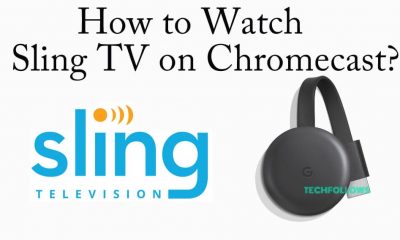How to Reset Chromecast using Google Home App
There are different types of Chromecast devices available online. This method only applies to the Chromecast devices listed below.
Chromecast 1st Generation. Chromecast 2nd Generation. Chromecast 3rd Generation. Chromecast Ultra.
Before moving into the steps, install and set up the Google Home app on your Android or iOS device. #1. Launch the Google Home app on your Android Phone or iPhone. #2. Locate and tap your Chromecast device. #3. On the next page, hit the Settings icon at the top right. #4. Tap the three-dotted icon and select Factory Reset. #5. Again, click the option Factory Reset to reset your device.
How to Reset Chromecast with Google TV
#1. On the Google TV home screen, hit the Profile icon at the top. #2. Tap Settings and click the option System. #3. Select About and tap the Factory Reset option. #4. Finally, follow the on-screen prompts to reset your Chromecast with Google TV.
How to Factory Reset Chromecast using Button
You can also reset the Chromecast by pressing the button on the device. #1. Ensure to connect the Chromecast device to your TV. #2. Long press the reset button on your device. The position of the reset button varies for each Chromecast model. #3. Now, the LED light on the Chromecast device starts to blink in color. Based on the Chromecast device you’re using, the blink color of the LED light varies.
Orange (Chromecast 2nd Generation, Chromecast 3rd Generation, and Chromecast Ultra) Red (Chromecast 1st Generation). Yellow (Chromecast with Google TV).
#4. Release the button once the LED light blinks white. #5. That’s it. You have successfully performed a reset on your Chromecast device. Comment * Name * Email * Website