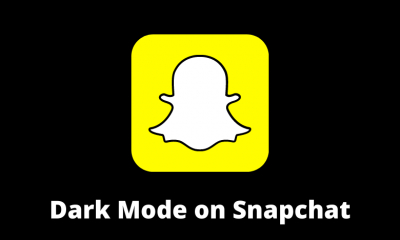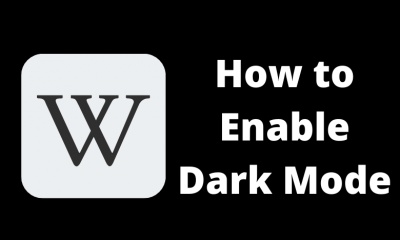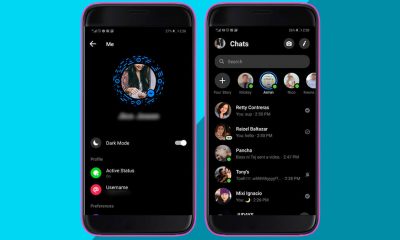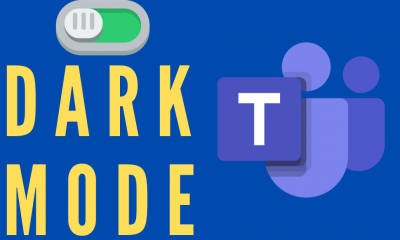How to Enable Dark Mode on Google News (Android)
Step 1: Launch the Google News app. Step 2: By default, Google News will use the device’s Google account to sign in. Step 3: Tap your profile icon on the top right corner. Step 4: Select Settings. Step 5: Under the General section, click the menu which labelled as Dark theme. Step 6: Tap Always. Step 7: The dark mode will be enabled on Google News.
Alternative Way!
Configure Google News to use system theme (launch the app -> click the profile icon -> select Settings -> click Dark Theme -> select System default).Enable dark theme on your Android device ( device settings -> click Display & brightness -> tap on Theme -> select Dark Theme).Now, open the Google News app, and the night mode will be enabled automatically.
How to Turn On Dark Theme on Google News (iPhone & iPad)
Unlike Android, you can’t find a built-in option on iOS devices. Instead, you can change the iOS settings to use the dark theme on Google News. Step 1: Open Settings on your iOS device. Step 2: Scroll down and select Display & Brightness. Step 3: Under the Appearance section, select the Dark theme. Step 4: Now, open the Google News app and the theme of the app will be changed to night mode automatically.
How to Enable Night Mode on Google News (Web Version)
As we mentioned earlier, you can also access Google News using the web browser. Like iOS devices, the web version doesn’t have a built-in option for dark mode. So, you need to rely on third-party extensions. Here, we are using an extension called Dark Theme for Google News. It is available for Chrome and Firefox browsers. Visit the browser store to add this extension. Once added, visit the web version of Google News (news.google.com). The theme of Google News will darken automatically. These are the steps required to enable night mode on Google News. Facing trouble while following this guide, feel free to use mention it in the comments section. Meanwhile, follow us on Facebook and Twitter for more useful guides.