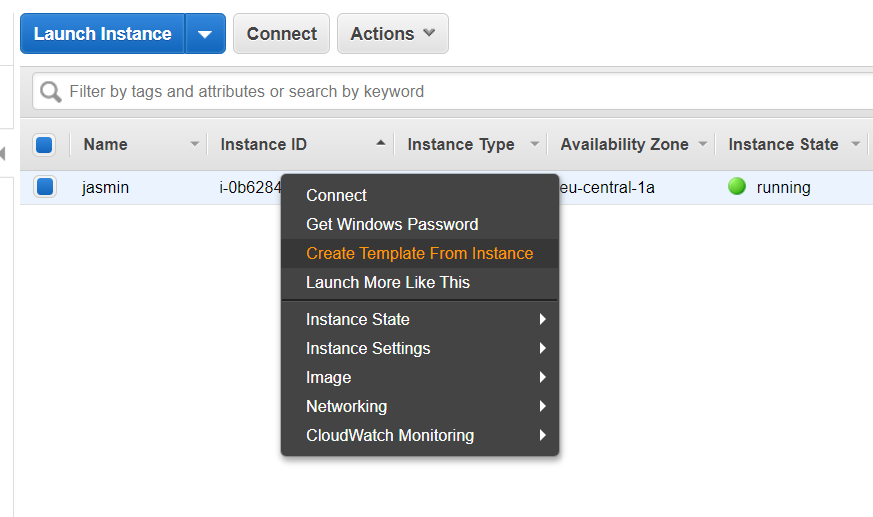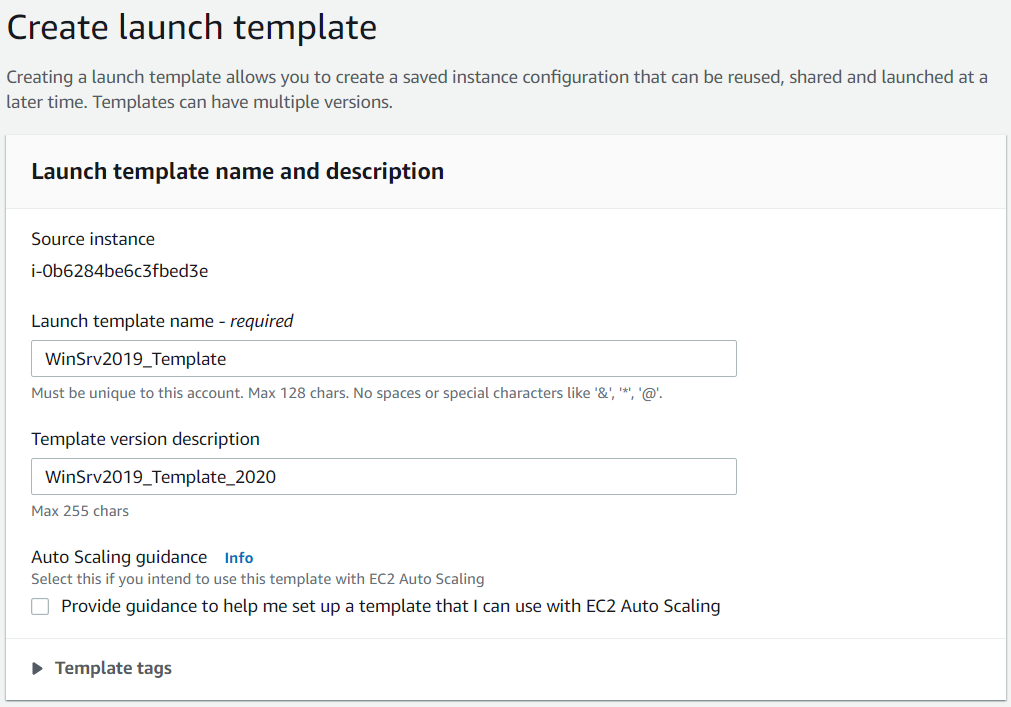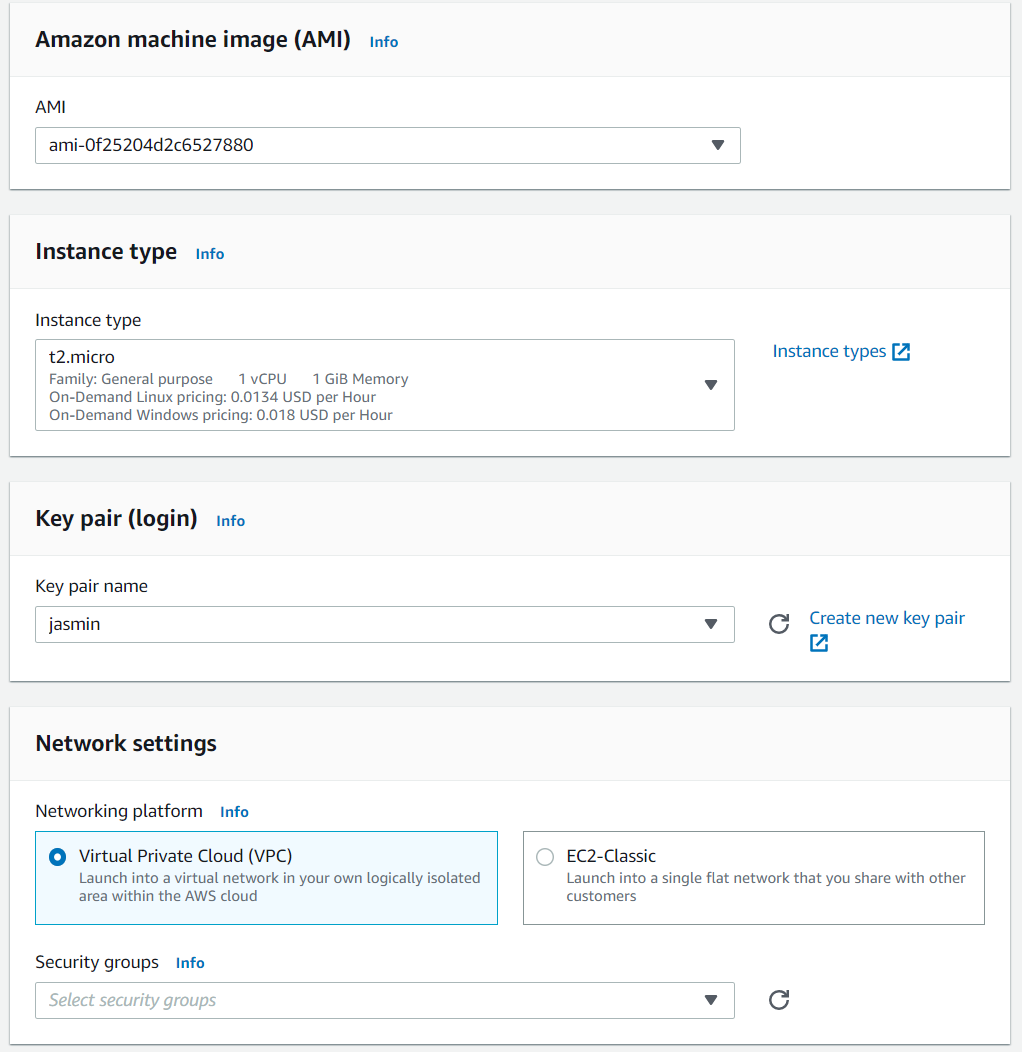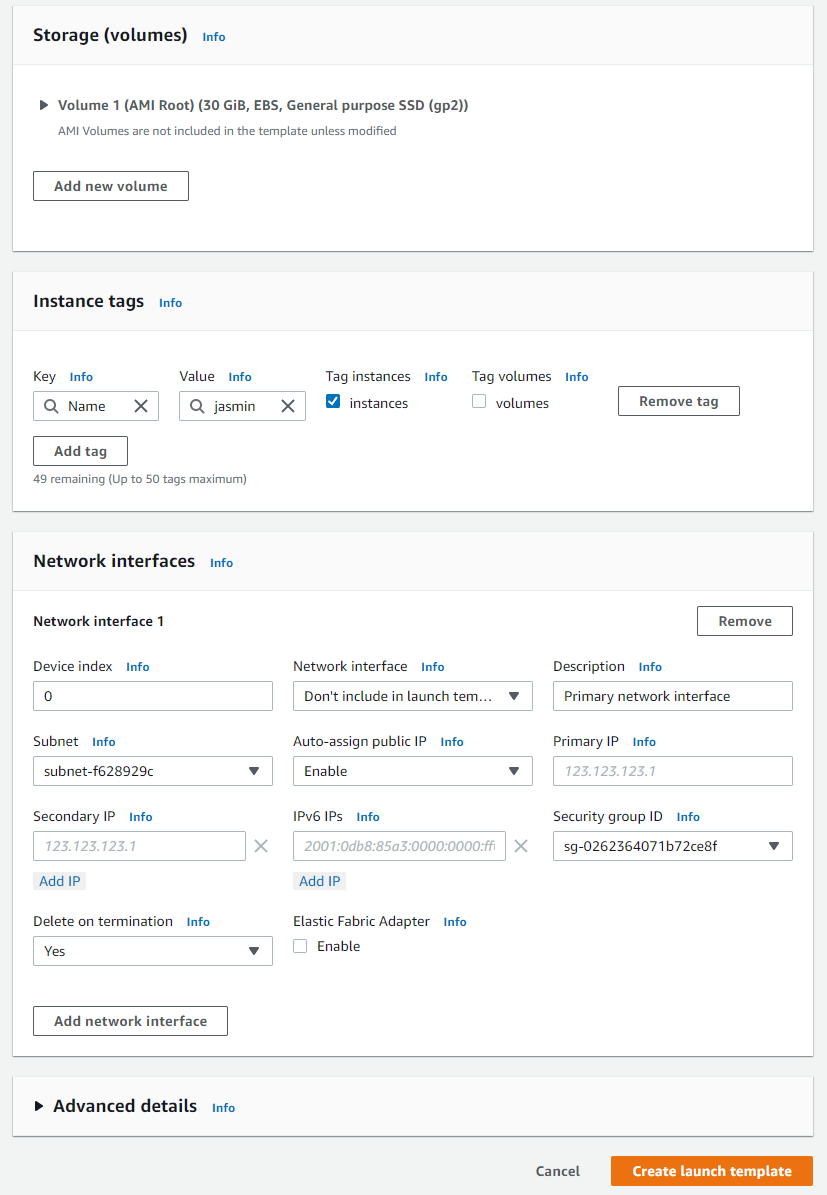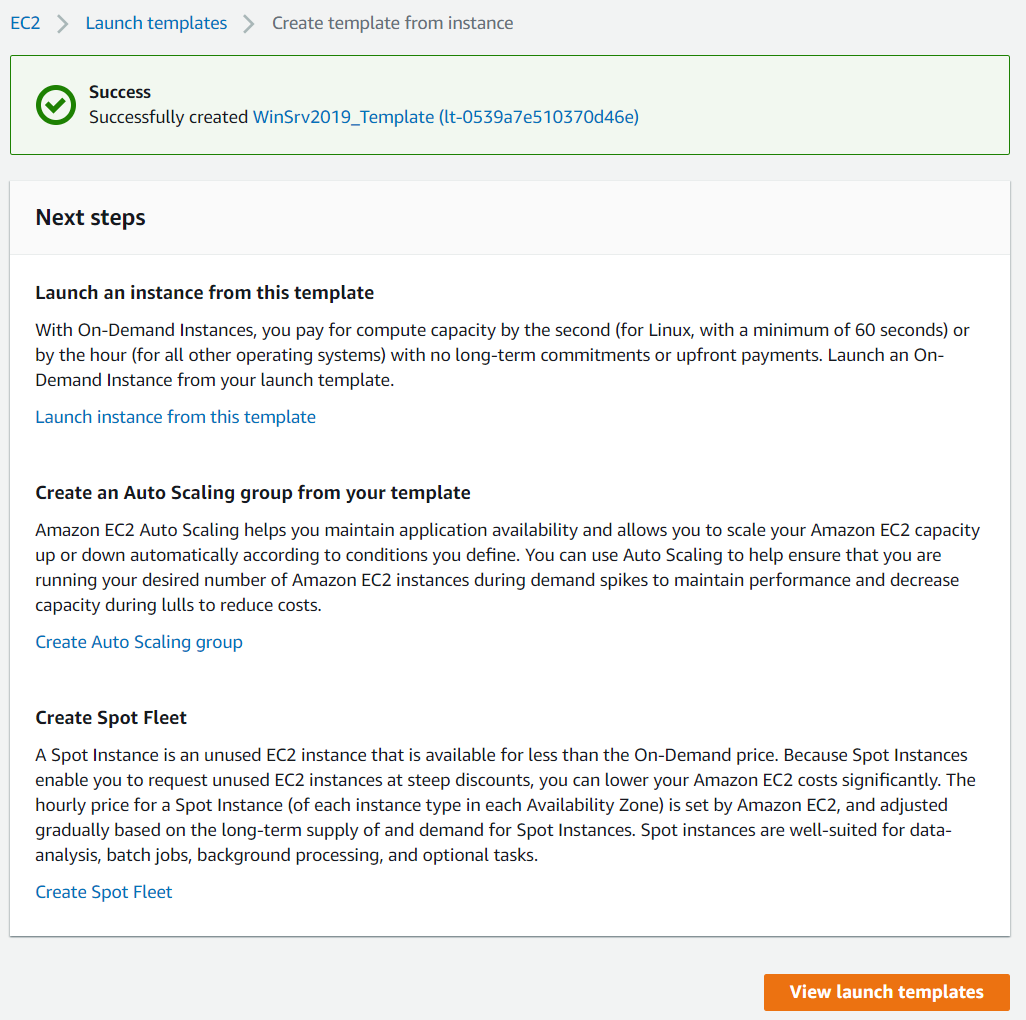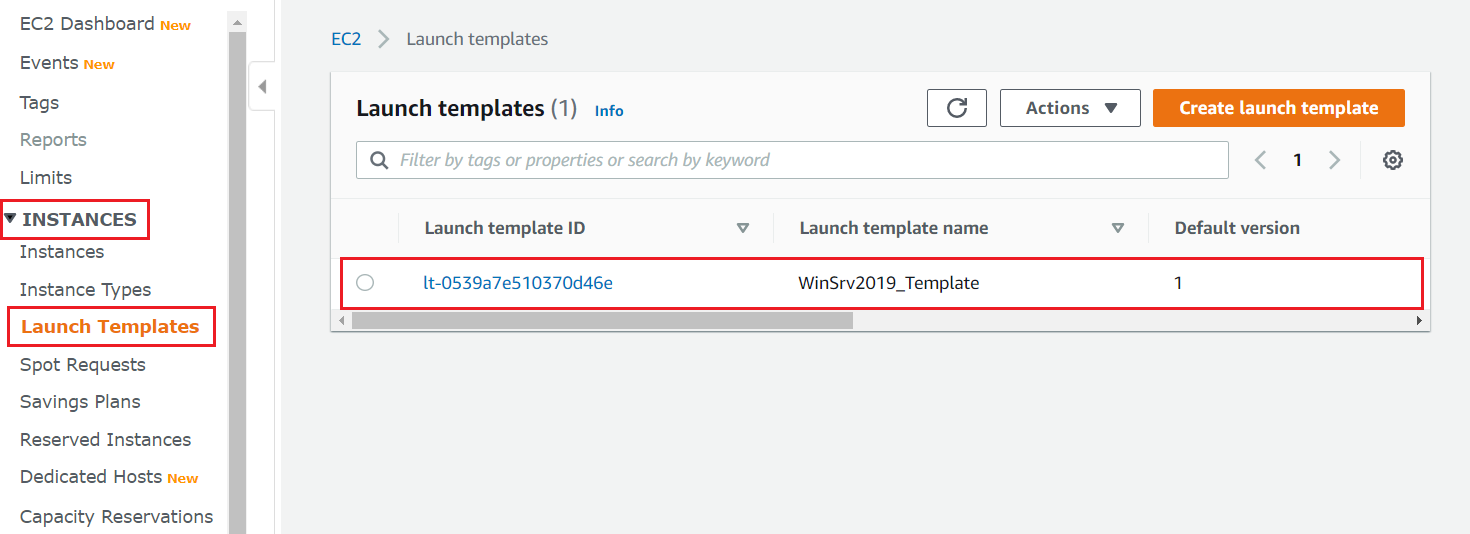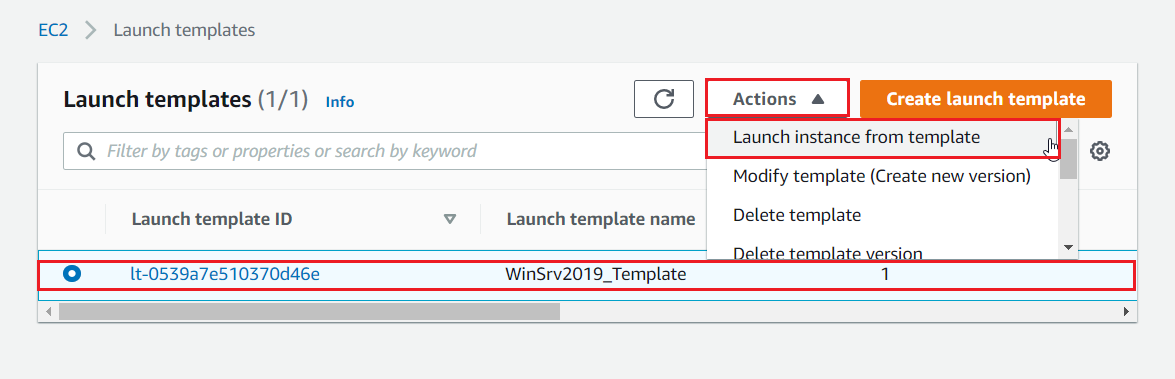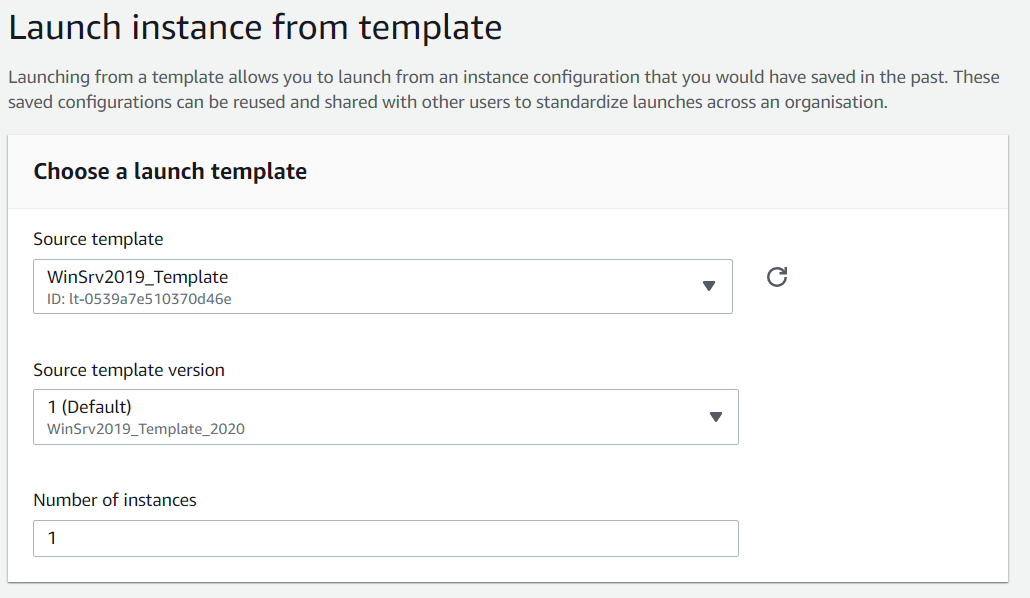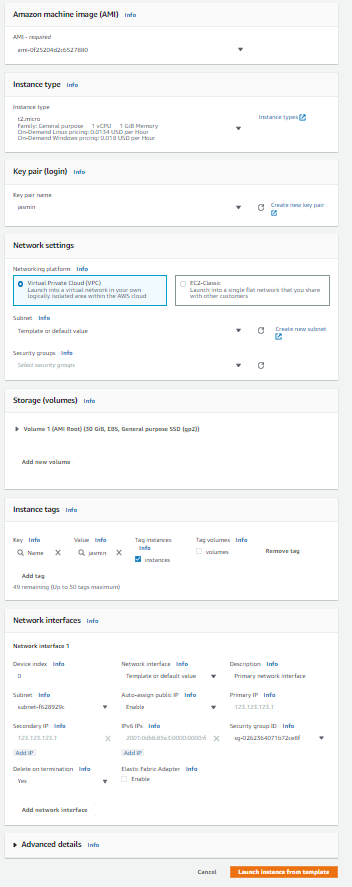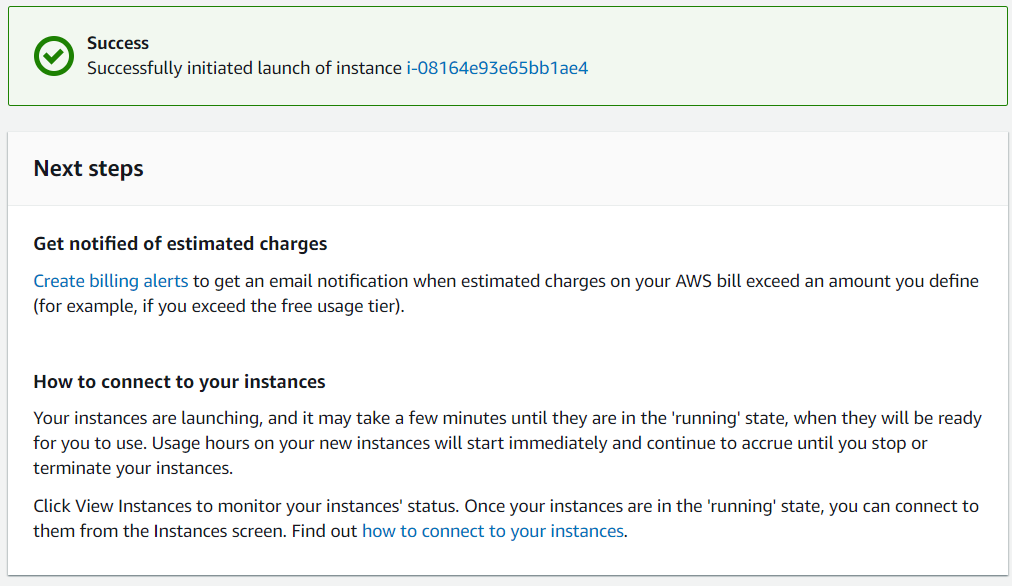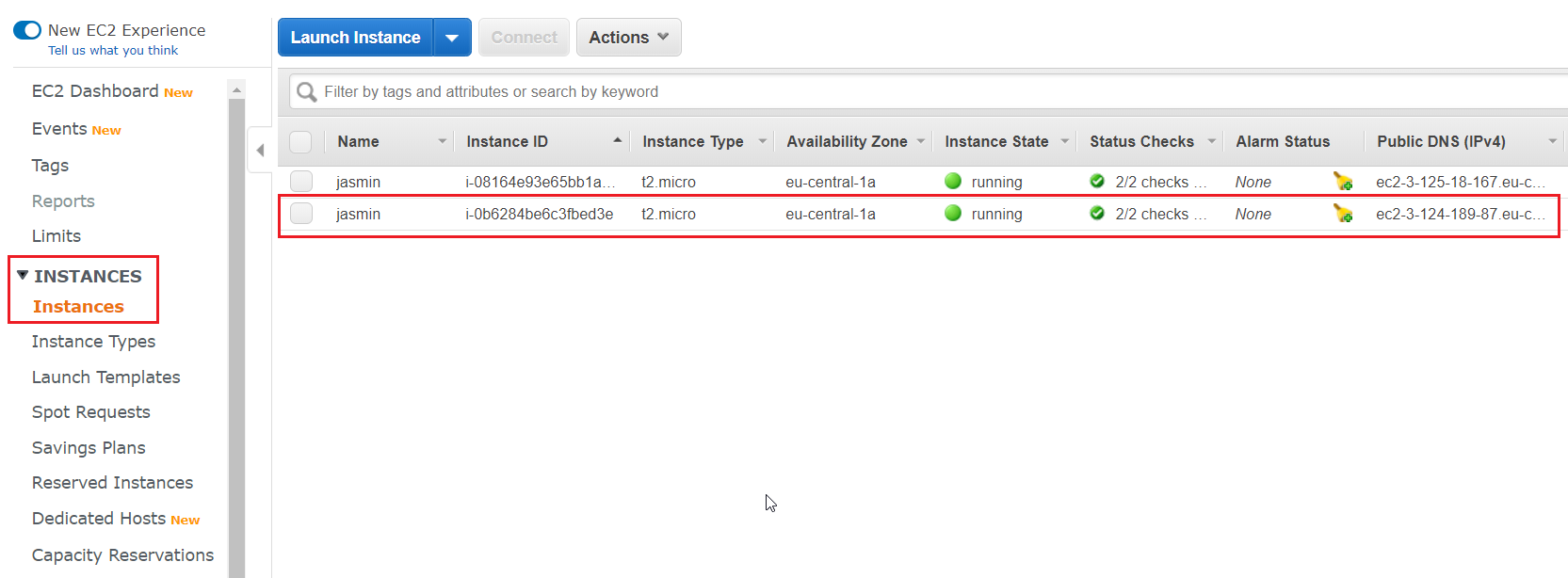Part I: Create a template from the instance
Launch template name – define the template name. In our case it is WinSrv2019_TemplateTemplate version description – define the template version description. In our case it is WinSrv2019_Template_2020
AMI – chose the AMI image. An AMI contains the software configuration (operating system, application server, and applications) required to launch your instance.Instance type – choose the instance type based on your needs. In our case, we will use t2.micro instance.Key pair – use an existing key pair or create a new one. In our case, we will use the existing key pair.Networking platform– choose between VPC and EC2-Classic. Please note, certain instance types must be launched in a VPC. Launching into EC2-Classic with an incompatible instance type will result in a failed launch. In our case, we will use VPC.Security groups – A security group is a set of firewall rules that control the traffic for your instance. We will not use any security group.Storage (volume) – use an existing volume or create a new one. In our case, we will use the existing volume, which is 30 GiB, EBS, General purpose SSD (gp2).Instance tags – we will use the existing tags. A tag is a label that you assign to an AWS resource. Each tag consists of a key and an optional value, both of which you define.Network interfaces – configure the existing network interface or create a new one. In our case, we will use the existing configuration.
Also, you can see available templates by clicking on INSTANCES > Launch Templates. Now, you can create a new instance by using this template. In order to create it, please follow the procedure from part II.
Part II: Launch instance from a template