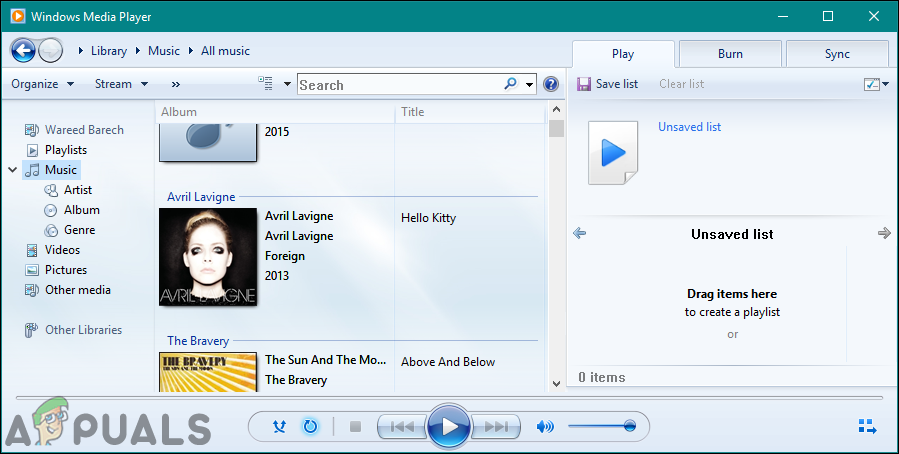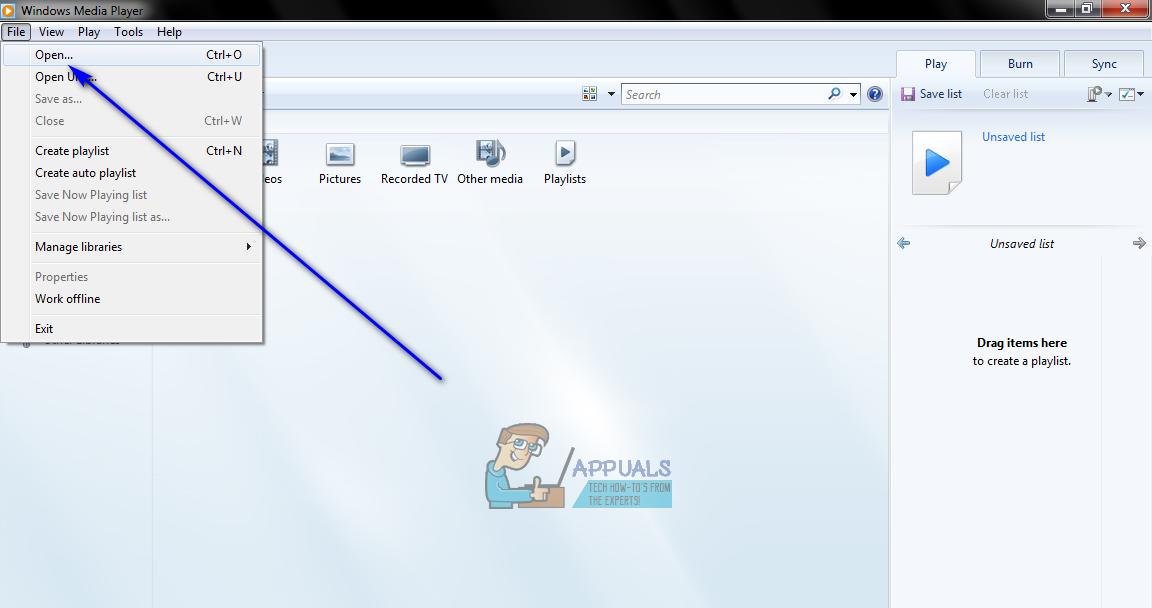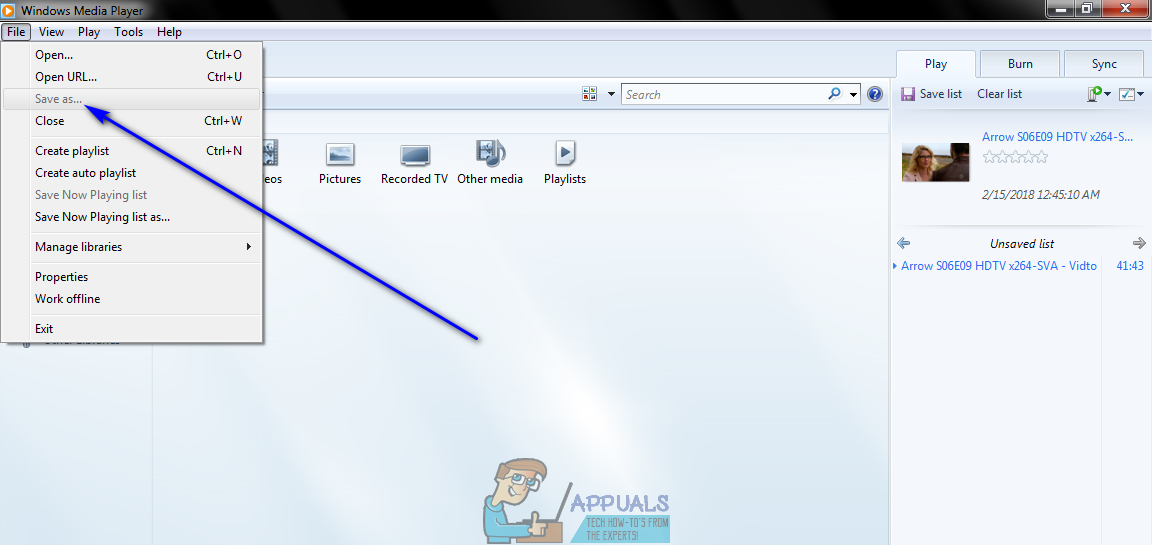Conversion between the two formats works in a pretty simple manner. The MP4 file format contains both video and audio, whereas the MP3 file format only contains audio. That being the case, an MP4 file can be converted into an MP3 file by simply stripping away its video contents. Converting an MP3 file into an MP4 file doesn’t go as smoothly, however, as it is not generally possible to add a video to an audio file and turn it into an MP4 file. There are a boatload of different applications and programs designed for the Windows Operating System that is capable of converting MP4 files into MP3 files. In fact, even Microsoft’s native media player for the Windows Operating System – Windows Media Player – is capable of converting MP4 files into MP3 files.
Some Common Issues and their resolutions:
Here are some common problem which you might encounter and some of their resolutions:
Windows Media Player not showing the Menu Bar:
Save As Greyed Out:
If you have any version of Windows Media Player on your Windows computer and would like to use it to convert an MP4 file into an MP3 file, here’s what you need to do: Once you have completed all of the steps listed and described above, an exact copy of the MP4 file (minus the video part of the file, of course) you chose to convert into an MP3 file is saved to the directory on your computer you specified during the process as an MP3 file.
How to Convert Videos Using VLC Media PlayerHow to Make MP3 Files Louder? (Increase or Decrease the MP3 File Volume)Fix: Windows Media Player has stopped working on Windows 10How to Convert MKV Files to MP4?