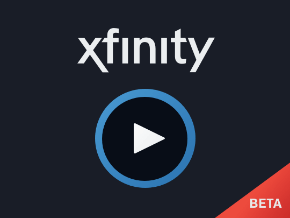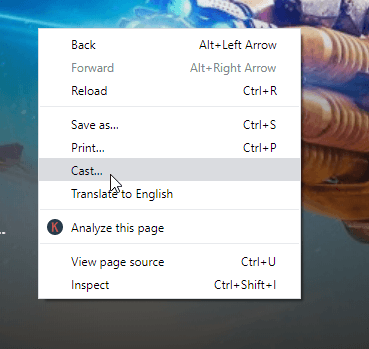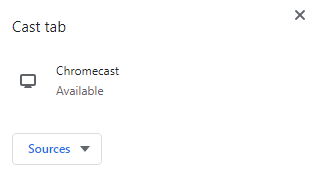In addition to streaming online, Xfinity app users can download on-demand TV shows and movies for offline access. With the search function, you can easily discover on-demand or airing contents. At no extra cost, you can access Xfinity video-on-demand library, live TV, and entire channel lineups. With the Chromecast Xfinity app. you will get the best of home entertainment.
How to Chromecast Xfinity App to TV
There are two different ways exists in which you can cast the Xfinity App to Chromecast TV. You can Chromecast Xfinity either using Android phone or desktop with the latest version of Chrome browser. Pre-Requisite:
Connect Chromecast into your smart TV’s HDMI portKeep your Android phone/PC and Chromecast connected to the same WiFi
Steps to Chromecast Xfinity App to the TV using Android Phone/Tablet
Xfinity Stream has built-in cast feature within the app. So, just follow the steps given below to screencast Xfinity Stream App to Chromecast TV. Step 1: On your Android phone/tablet, click the Google Play Store icon at first from the apps section. Step 2: Download the Xfinity App using the search bar and launch it after the installation. Step 3: Go back to click on Android Settings option and scroll down to find Connected Devices menu from the list. Step 4: On the next screen, you should choose Connection Preferences. Step 5: Tap on the Cast option after that to proceed further. Step 6: Now, you will see a list of available devices. Select the Chromecast device. Step 7: On the warning message pop-up, click on Start now. Meanwhile, your Android screen will be completely mirrored onto your smart TV. Step 8: Navigate further to click on the Xfinity App on your Android device to launch it. Step 9: Finally, select any video to stream it on your phone and the same will be shown on the Chromecast TV.
Steps to Chromecast Xfinity App to the TV using Chrome Browser
You may cast Xfinity to Chromecast if you have the latest Chrome browser on your desktop/laptop. The guidelines given below will help you out. Step 1: First of all, open your Chrome browser on your computer. Step 2: Secondly, place the cursor on the address bar to type as Xfinity online and press Enter. Step 3: Open the official web page of Xfinity from the search result. (https://www.xfinity.com/stream/) Step 4: Place the mouse pointer on the Xfinity online web page. Just right-click to choose the Cast option. Step 5: On the pop-up, tap on the Sources drop-down and select Cast Tab. Step 6: Now, click on the Chromecast device name on the same screen to cast Xfinity to TV.
To Conclude
Therefore, you can cast Xfinity Stream video contents to the smart TV either using Android phone or Chrome browser with the guidelines given above. With this, you can watch any TV shows or movies at your comfort space right on your bigger screen. Thank you for reading this article. Keep visiting www.techfollows.com for more related articles. Further, you can share your queries, suggestions and feedback on comments or use our Facebook and Twitter page.