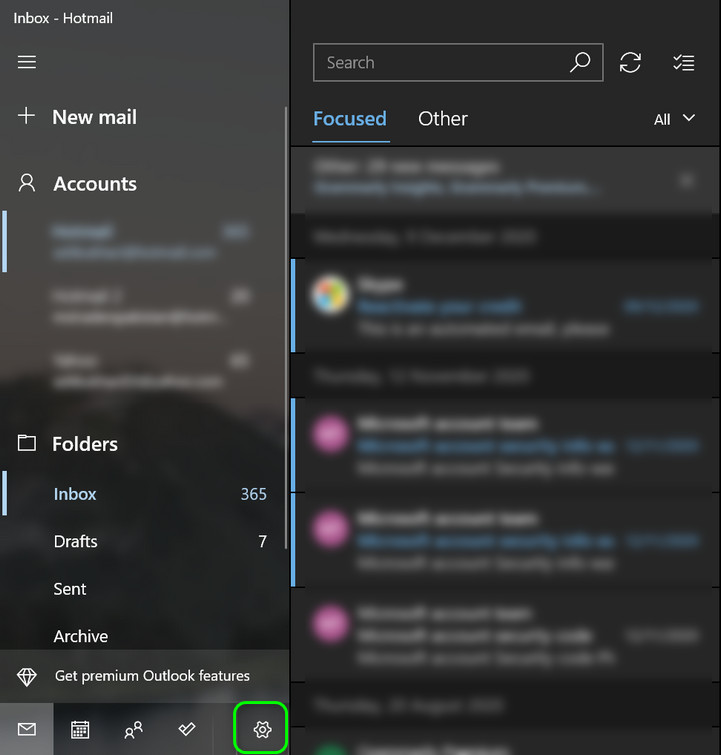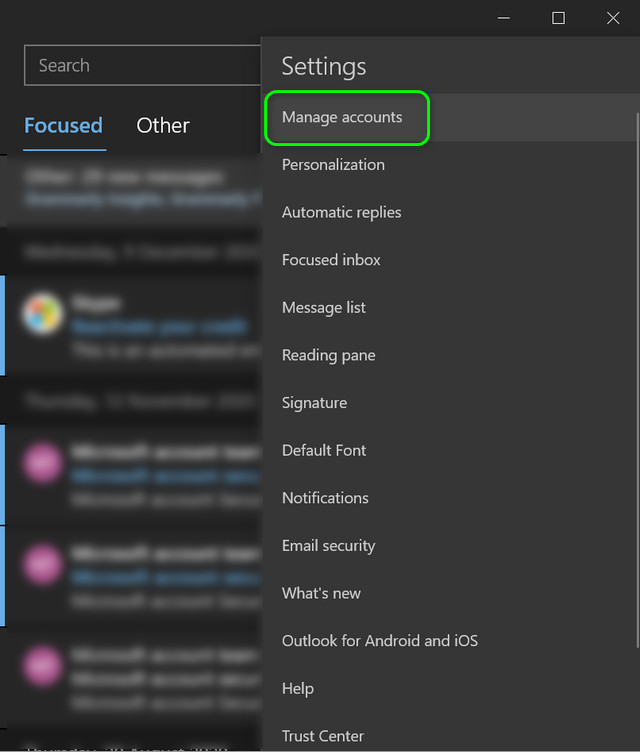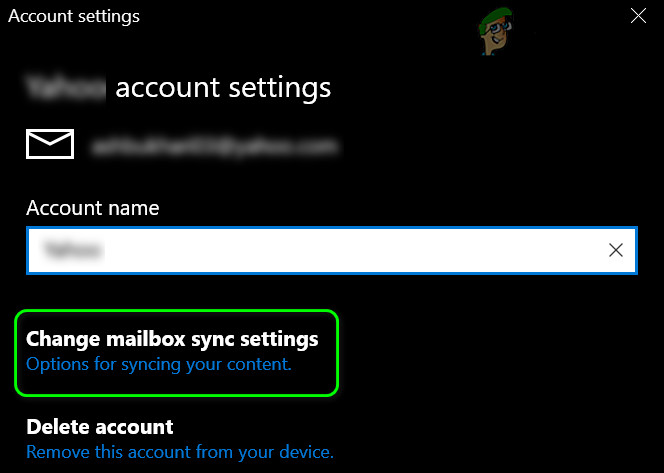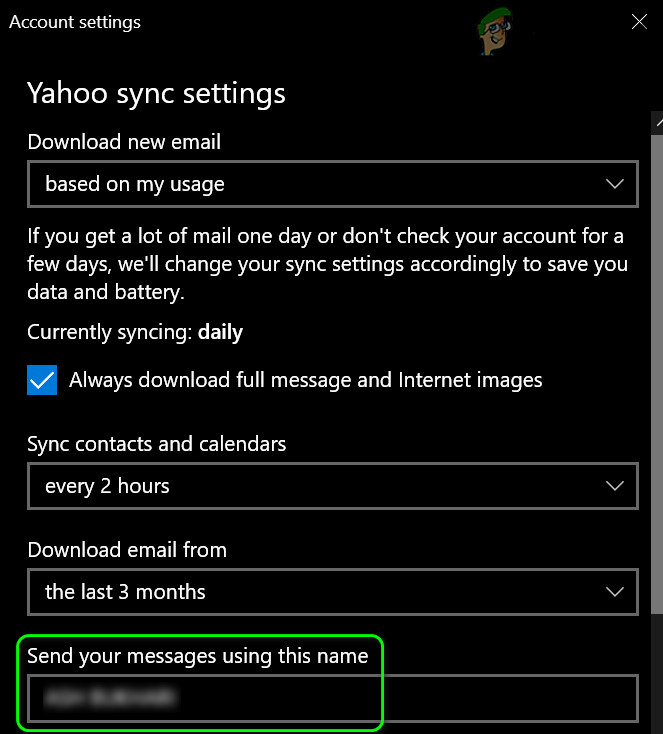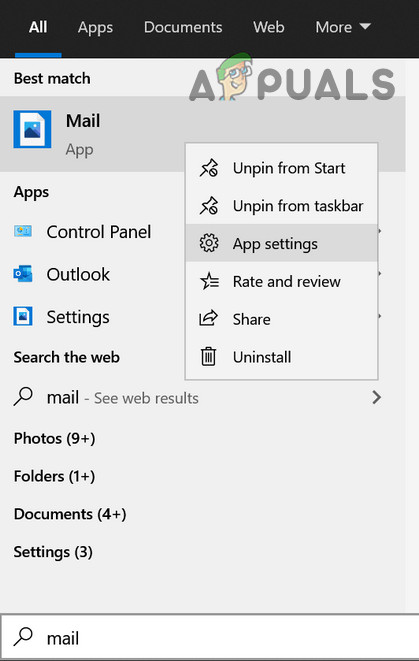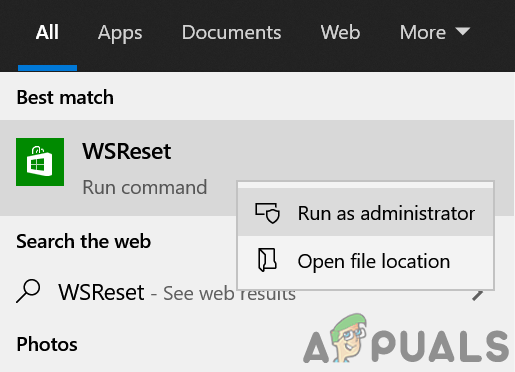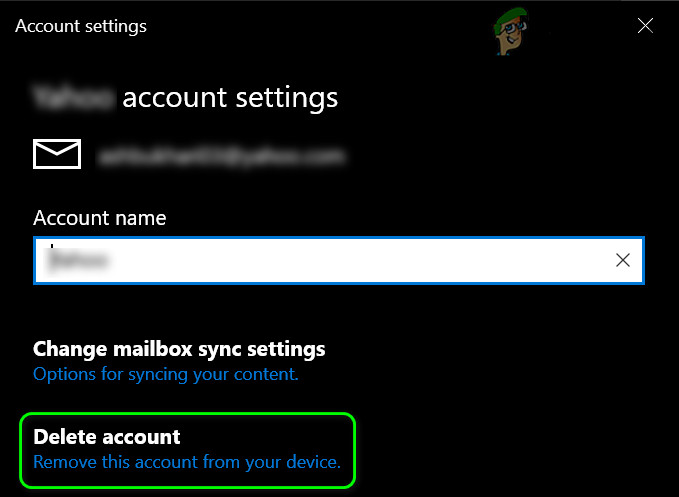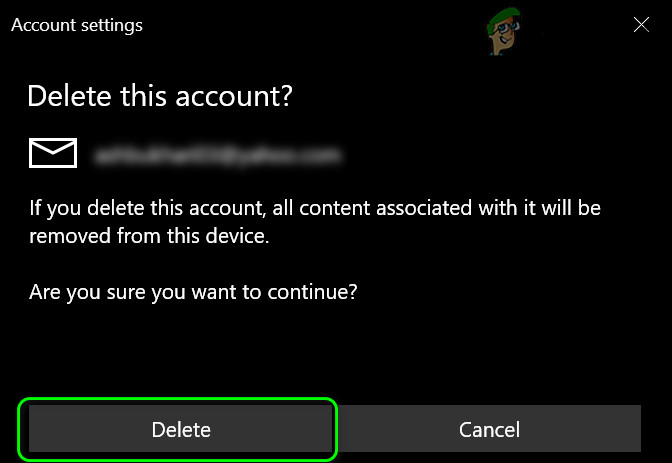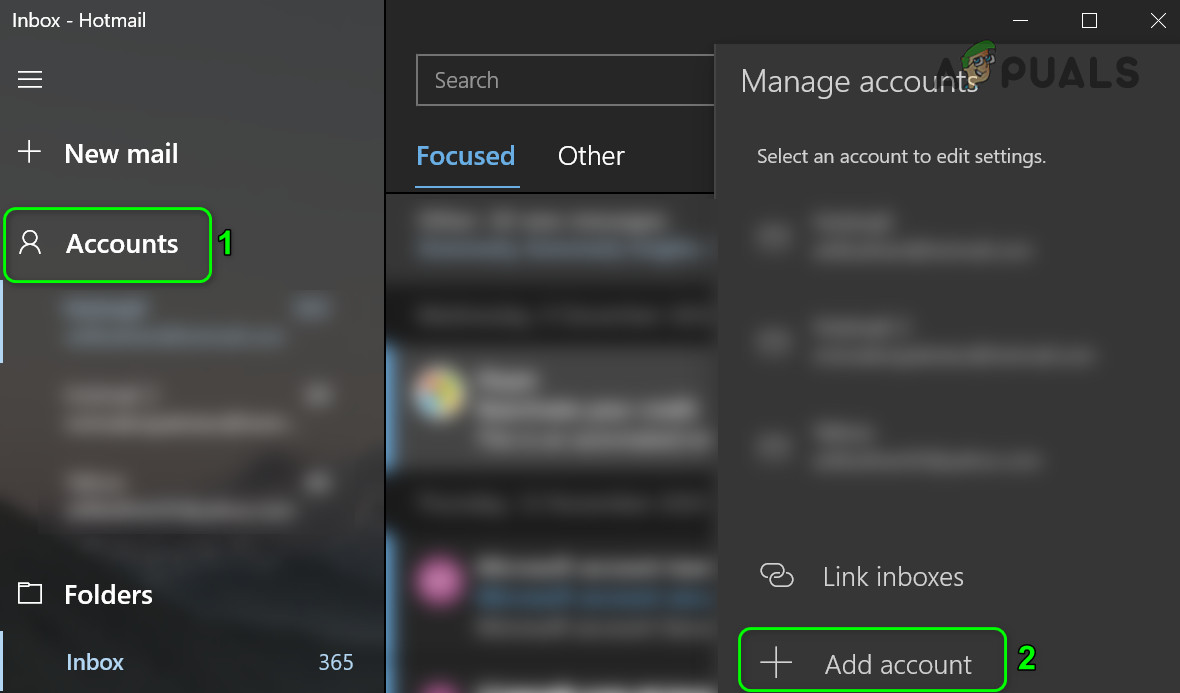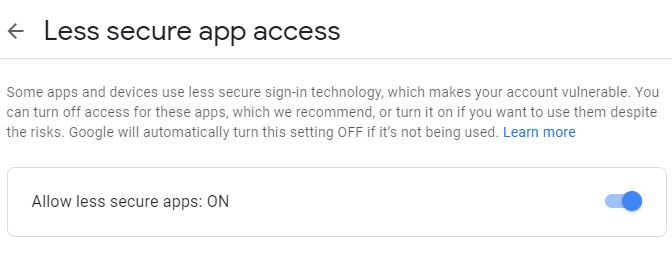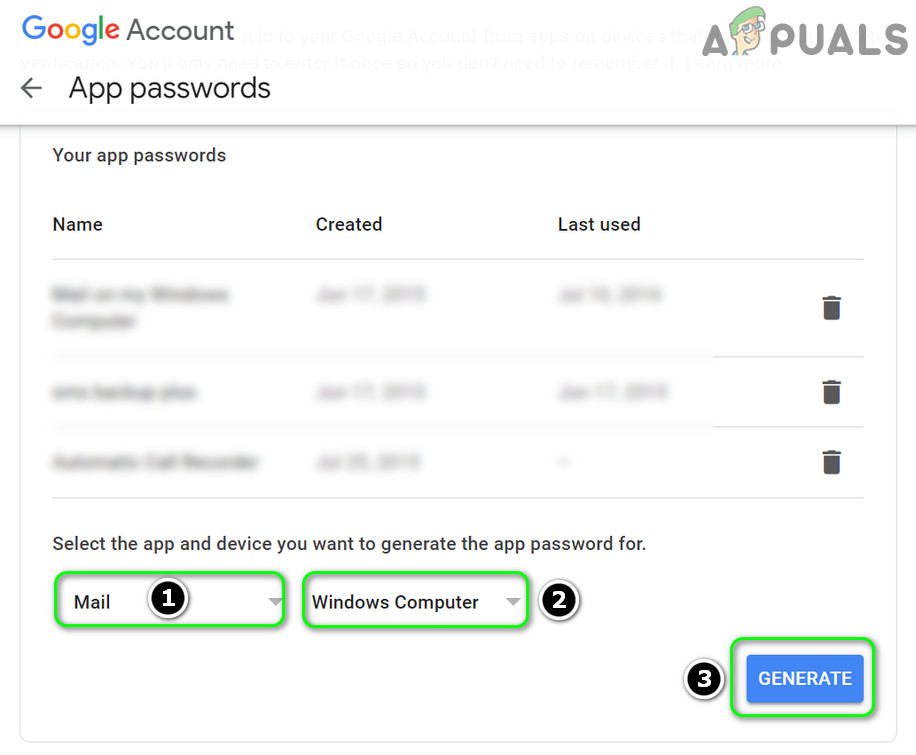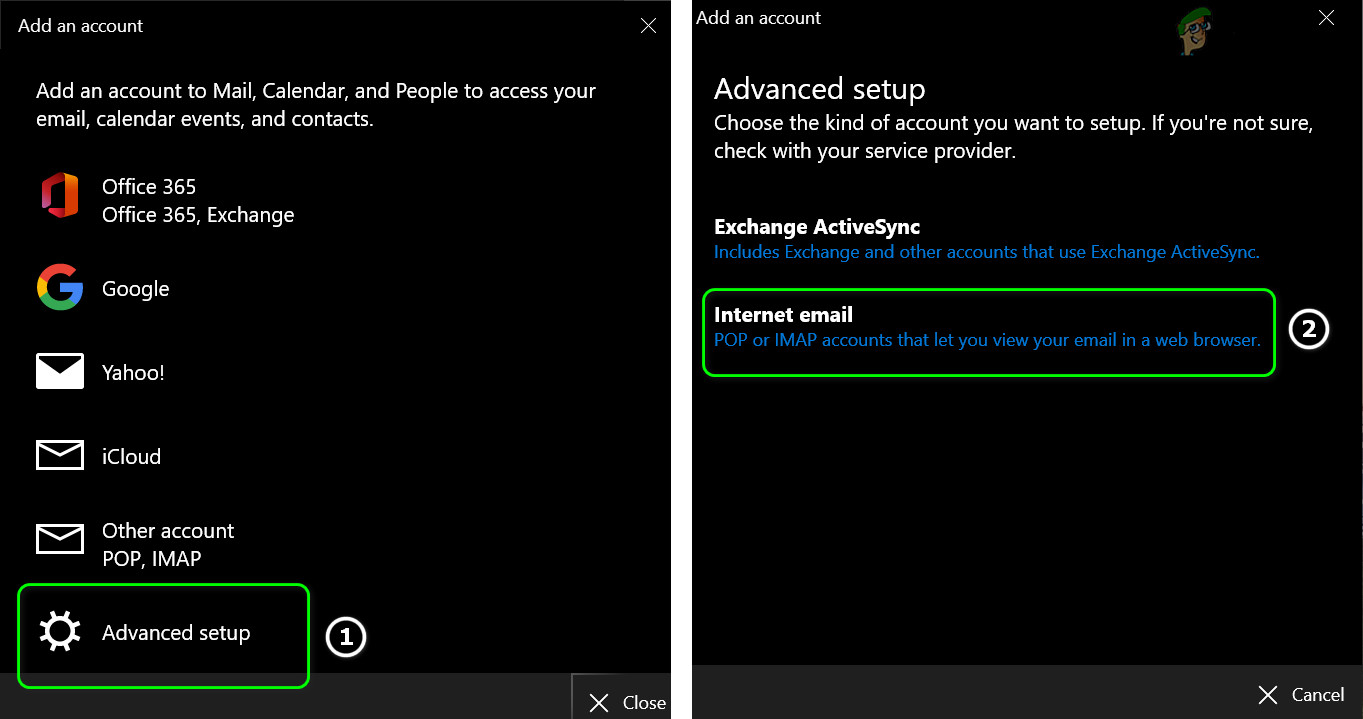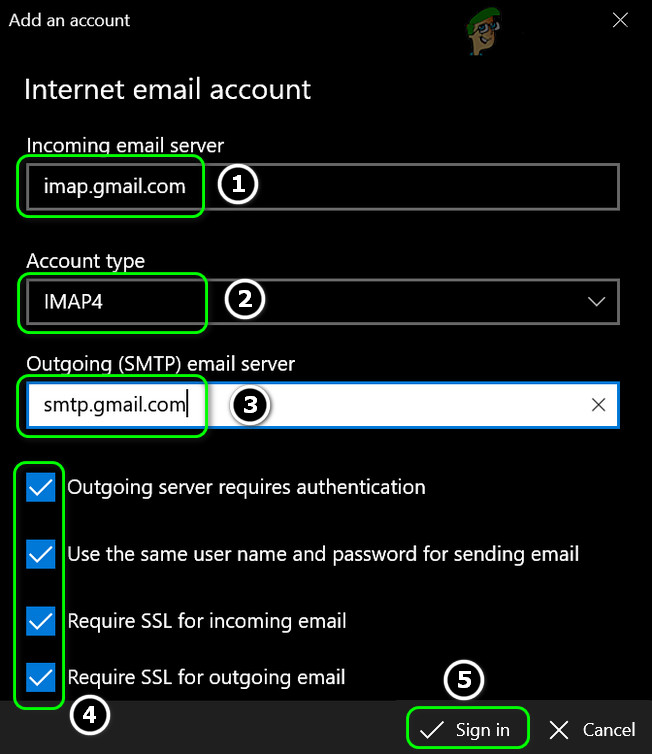The user encounters the issue at hand when he sees the display name of another (or friend’s/family’s) account in his outgoing emails sent by the Windows 10 Mail app. But upon checking the email provider’s website, the Display Name is set up correctly (and upon sending the email from the website, the correct Display Name is shown but not from the Windows 10 Mail app). Before moving on to changing your display name, make sure the display name you want to use is added to the website and mobile application of your email provider. Moreover, check if the email address is not saved into your contacts list with the display name (that you do not want to use). Moreover, if you want to edit the Display Name of a Microsoft account, then edit it in the Email & Accounts tab in the Windows 10 Accounts Settings. Last but not least, make sure the Mail application and Windows of your system are updated to the latest built.
Solution 1: Change the Mailbox Sync Settings
Your email may show the wrong display name if the name is not entered in the account sync settings of the Mail app. If you want to change the display name, then changing it in the account sync settings may solve the problem. This option may not be available to all the email account type (especially Hotmail users).
Solution 2: Reset the Mail App to the Defaults
You may fail to change the display name if the installation of the Mail app is corrupt. In this case, resetting the Mail app and re-adding the email account may solve the problem. Before proceeding, make sure to backup essential information/data. If the issue is resolved, make sure to restart your PC before adding each account. Keep in mind that if you are adding more than one account (non-Microsoft account) of the same email provider (for example Google), then you may have to add the second account in the Advanced Setup (as discussed in the next solution).
Solution 3: Re-add the Email Account to the Mail App
The issue could be a temporary glitch/bug in the Mail app or the problematic account. In this context, removing and re-adding the problematic email account may let you change the display name. Make sure to back up the essential info/data. If that did do the trick, then once again remove the account from the Mail app by repeating steps 1 to 4, and then you may have to try the steps below. For illustration we will discuss the process for Gmail, you may have to dig deeper to make it work for you but keep in mind that your Calendar and Contacts may not sync to the Mail app, although you may add that account as discussed above. But keep in mind it will show two same email entries in your Mail app and to send the email, you may use the email that is added by using the Advanced Setup (discussed below).
If not Using 2-Step Verification:
If using 2-Step Verification:
Use the Advanced Setup in the Mail App:
After allowing less secure apps or generating an app-specific password, follow the steps below (before moving on, make sure IMAP access in the web version of Gmail is enabled):
Solution 4: Create a New Windows User Profile
If the issue is still there, then the issue could be a result of a bug or glitch in the current user profile. In this scenario, creating a new Windows user profile and using the Mail app in that account may solve the problem. If the issue is still there, then you may try a 3rd party application (like Thunderbird) or use the website of your email provider to send the email (till the issue is resolved).
How to Change your e-mail settings in Windows Live MailFix: Error Code 0x8019019a when setting up Yahoo Mail in Windows 10 Mail AppHow to Change your Display Name in Valorant?Fix: Name Resolution for the Name Wpad Timed Out