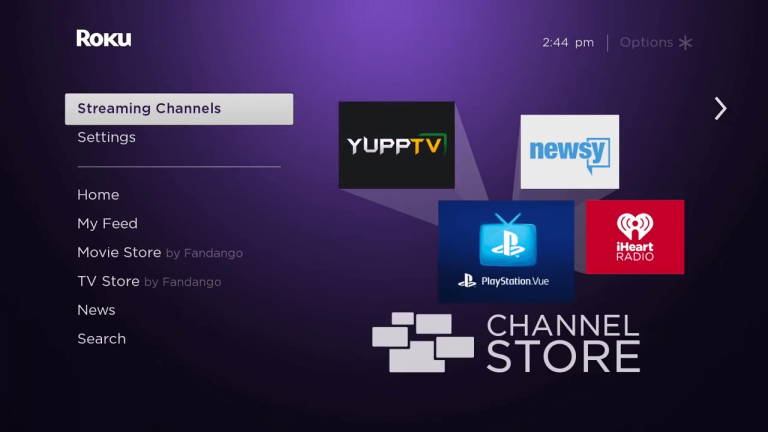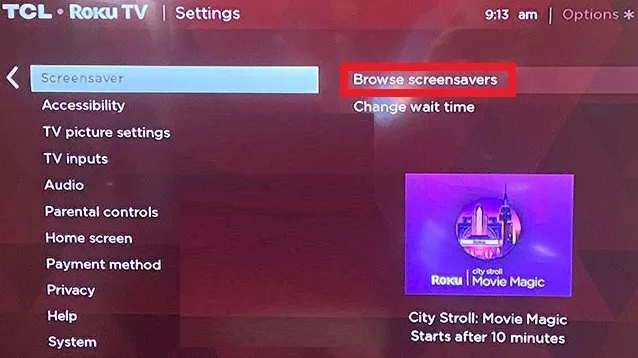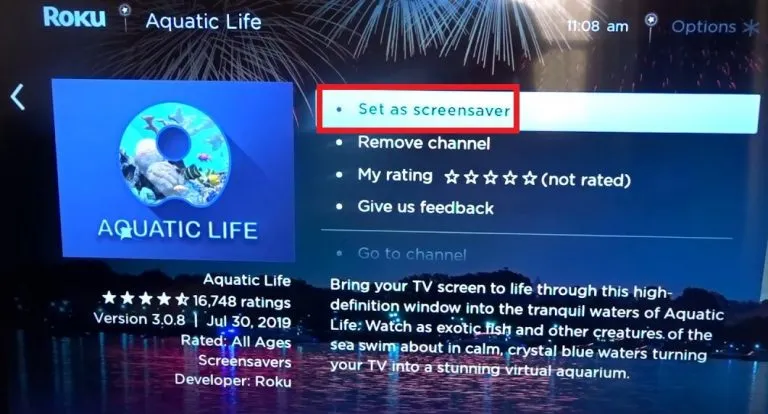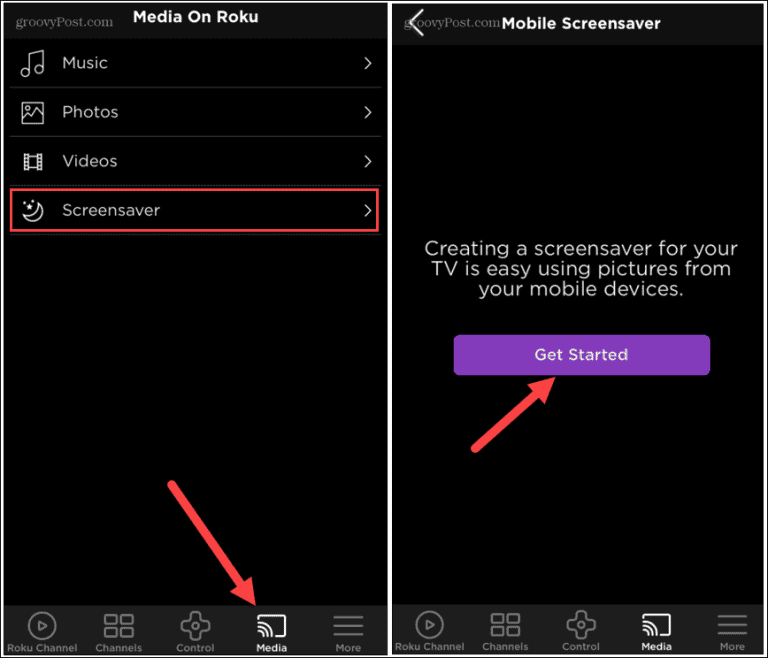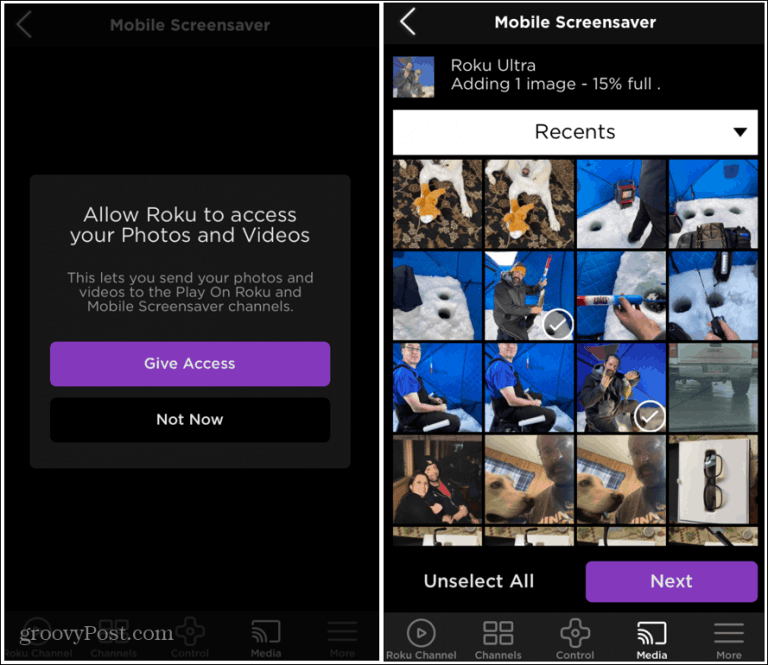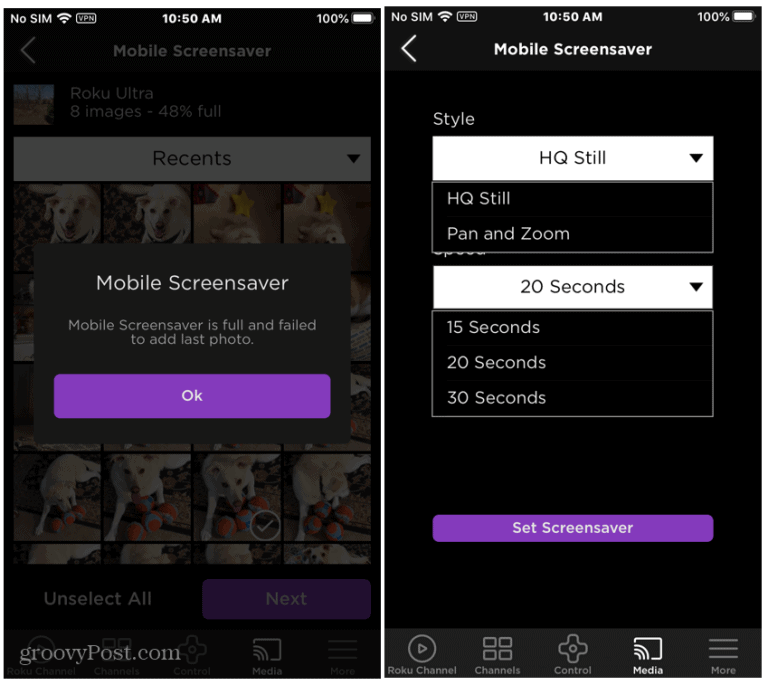How to Change Screensaver on Roku [Roku Settings]
{1} Turn On your Roku device and tap the Home button on your Roku remote. {2} Click the Settings option on the home screen. {3} Under Settings, locate and tap the option Screensaver. {4} Then, hit the option Browse screensavers. {5} Select an image to set as a screensaver. {6} You can preview the screensaver by selecting the option Preview. {7} You can also modify some changes in the image by clicking Custom settings. {8} After finishing the above settings, click the OK button to set the screensaver. Note: You can also get more screensavers by installing them from the Roku Channel Store. If you have downloaded a screensaver from the Roku Channel Store, you can directly set it by clicking the option Set as screensaver.
How to Create a Custom Roku Screensaver [Roku App]
{1} Install the Roku app on your smartphone.
Android – Google Play StoreiPhone – App Store
{2} Connect your smartphone and the Roku device to the same Wi-Fi network. Launch the app and pair it with your Roku device. {3} Go to the Media tab and select Screensaver. {4} On the next screen, click the Get Started button. {5} Click the Give Access button to access your local photos and videos. {6} Select the image you want to set as a screensaver and click Next. You can also add more than one image to your screensaver collection. {7} Choose the Style and Wait time for your Roku screensaver. {8} After completing the above steps, click the Set Screensaver button to set the screensaver on Roku. If the screensaver is not changed in your Roku-connected TV or Roku TV, update your Roku to solve it.