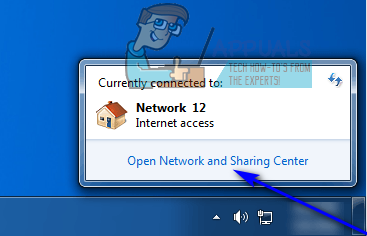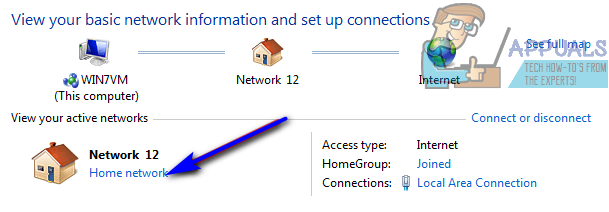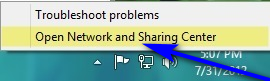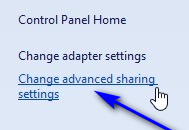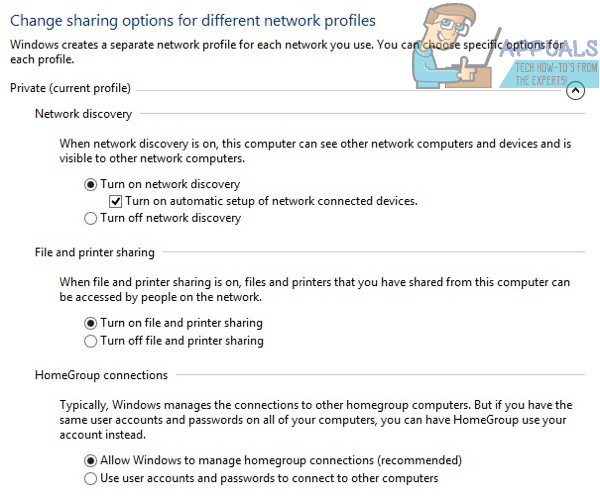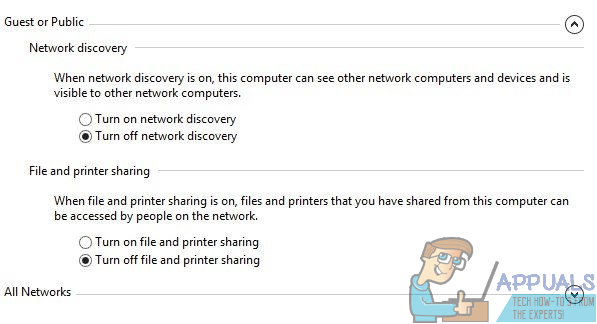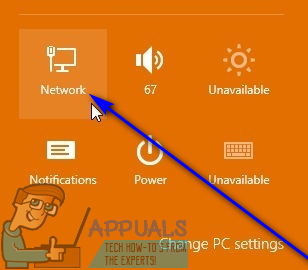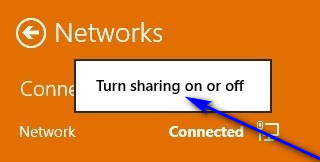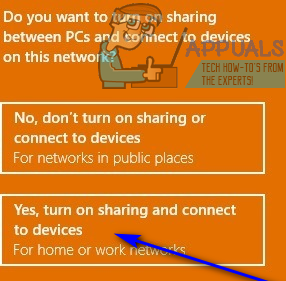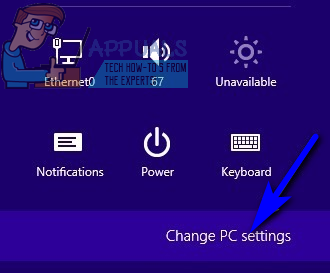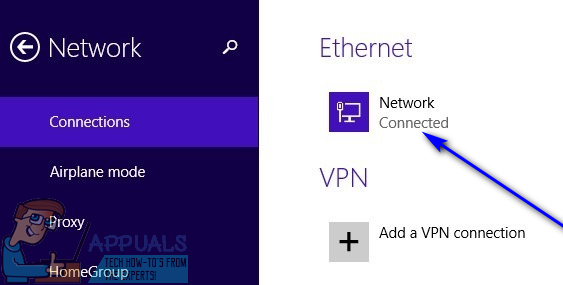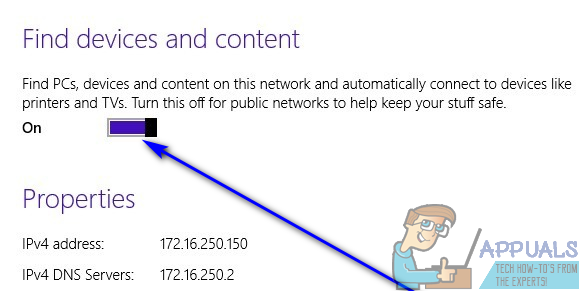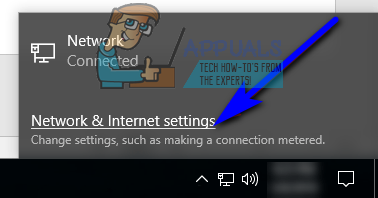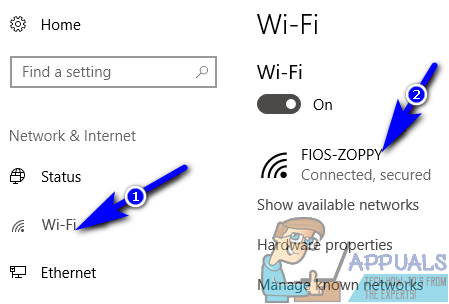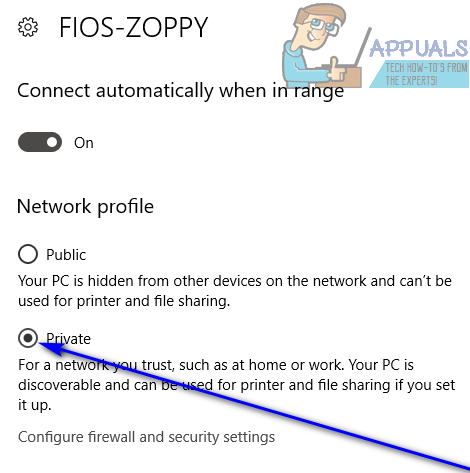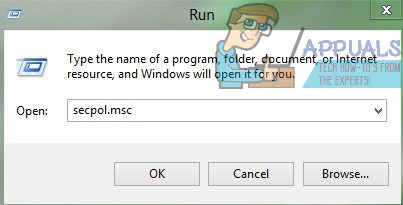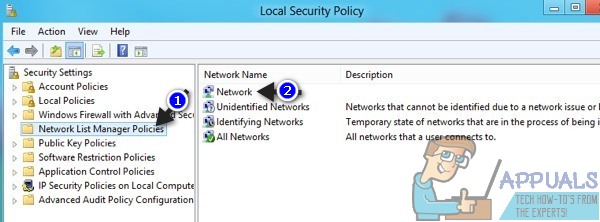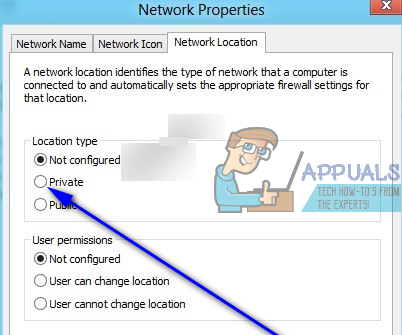Private networks are basically intended to be your home and work networks – networks where you know all the other computers on the network and are alright with the idea of sharing printers and information with them. Public networks are any and all other networks – networks that you can’t necessarily trust and networks with computers you are not entirely comfortable sharing information and printers with. Windows can sometimes make mistakes detecting the kind of network it is being connected to, ending up registering the network as the wrong kind. In addition, you might also configure a specific network as a public network to maintain your privacy and security when you connect to it, but might want to convert it into a private network once you know it can be trusted or when you want to share information and/or printers with other computers on the network. Thankfully, though, it is entirely possible to change a public network to a private network on a Windows computer, and users can do so on all versions of the Windows Operating System currently supported by Microsoft. However, turning a public network into a private network works a bit differently on different iterations of Windows. Without further ado, here’s how you can change a public network into a private network on a Windows computer and clear the path for printer and file sharing on the network:
On Windows 7
If you’re using a Windows 7 computer, you can change a public network you’re connected to into a private network if you simply:
On Windows 8
Changing a public network into a private network is a tad trickier on Windows 8 as you first need to ensure you have the right preferences configured for both public and private networks, especially if you’re switching network locations for a network on your computer for the first time. To make sure private networks and public networks are both configured correctly, you need to: Once you have done so, you’ll be done configuring both network locations on your computer. Close the Advanced sharing settings window, and move on to actually changing the network location of the network you’re currently connected to from public to private. To do so, simply:
On Windows 8.1
Turning a public network into a private network on Windows 8.1 is much simpler than it was on its predecessor. To change the network location of a network on a Windows 8.1 computer from public to private, you need to:
On Windows 10
The latest and greatest iteration of Windows aims to provide a user-friendly experience while simultaneously providing more features and possibilities than any of its predecessors. That being the case, turning a public network into a private network on Windows 10 is pretty easy. All you need to do is: If you were not able to change the network location of a network your computer is connected to using the conventional method, fear not – there is another, universal method that can be used to manually force a network location change on any version of the Windows OS. To turn a public network into a private network using this method, you need to: As soon as you do so, you will have successfully forced a location change for the network your computer is currently connected to from public to private.
How To Create A Public/Private Event on FacebookFix: Server has a Weak ephemeral Diffie-Hellman public keyHow to Install macOS Big Sur Public BetaHow to Install the Android 12 Public Beta on Supported Devices