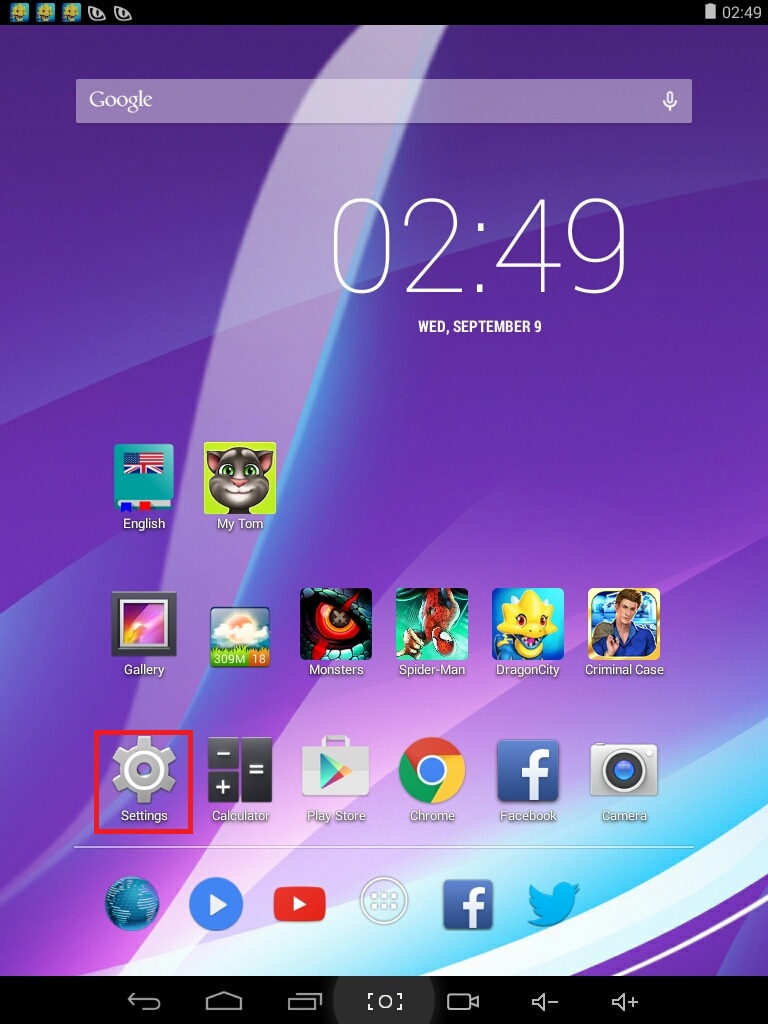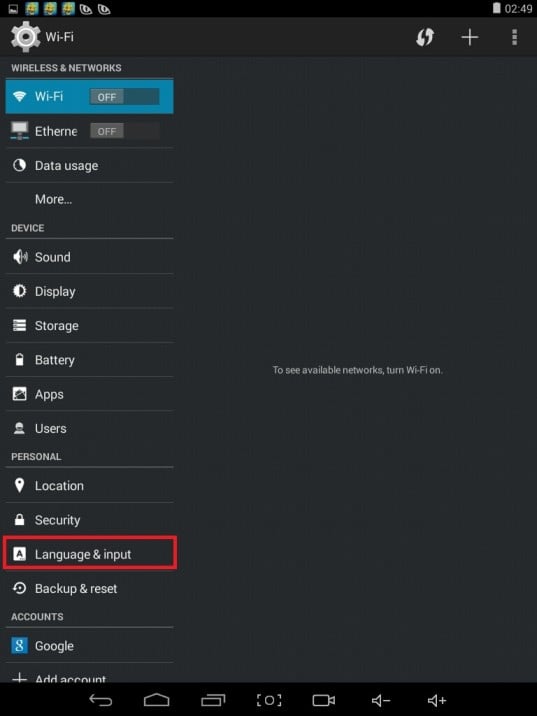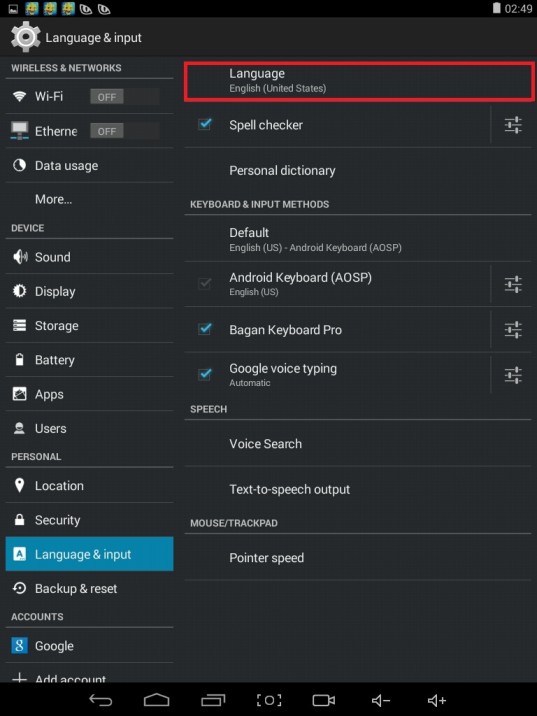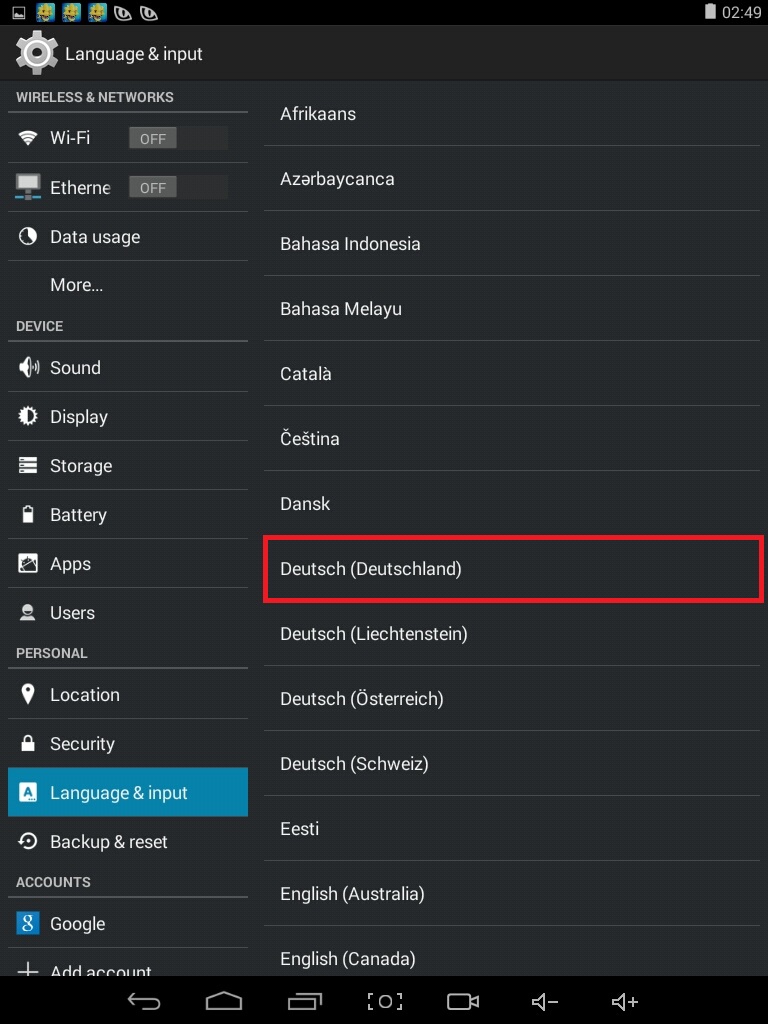The language that the average Android tablet display information in out of the box is the official language of the country or countries in which its targeted consumer base resides. However, this can sometimes be a problem. For example, a person who knows but a few words of Japanese will definitely want to change the language of the Android tablet they have bought from Japan into English. While doing so is certainly possible, it can be quite tough and confusing, especially when an Android tablet is in a language that the user cannot understand. The following are all of the steps a person must complete in order to change the language on a tablet running on the Android Operating System:
- Navigate to the tablet’s Settings, an area of the OS that, on most tablets, is depicted by a gear.
- Locate and open the Language & Input settings for the device in the left-hand column where the many different kinds of settings are listed. For those using a tablet that is in a language they cannot comprehend, the button for Language & Input settings can be easily found if one looks for a tile with the letter A and three tiny aligned dots beneath the alphabet.
- Tap on the very first option in the list of Language & Input settings. Doing so takes the user to the Language settings regardless of what Android tablet they are using.
4. Scroll through the list and simply find and tap on the desired language
5. The tablet will take a few concise moments to process the selection and then take the user to the previous screen where the user will be easily able to notice that the tablet’s language has been changed to the one they desired.
How to Set Shortcut to Change Keyboard Layout / Language in Windows 10?How to Change Default and Display Language in Windows 10How to Change the Language of Widgets in Windows 11?How to Change the Language in VLC Player