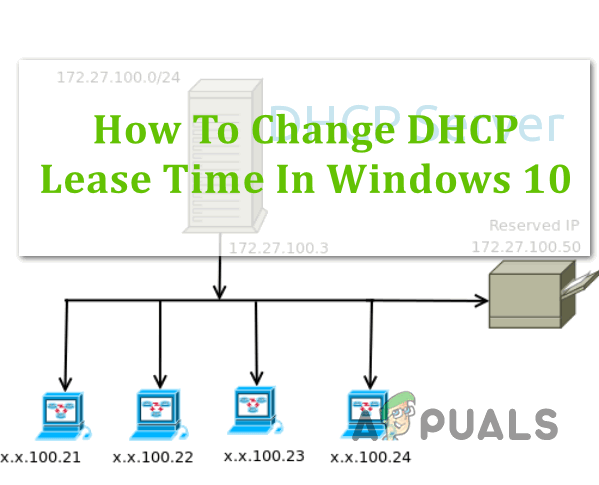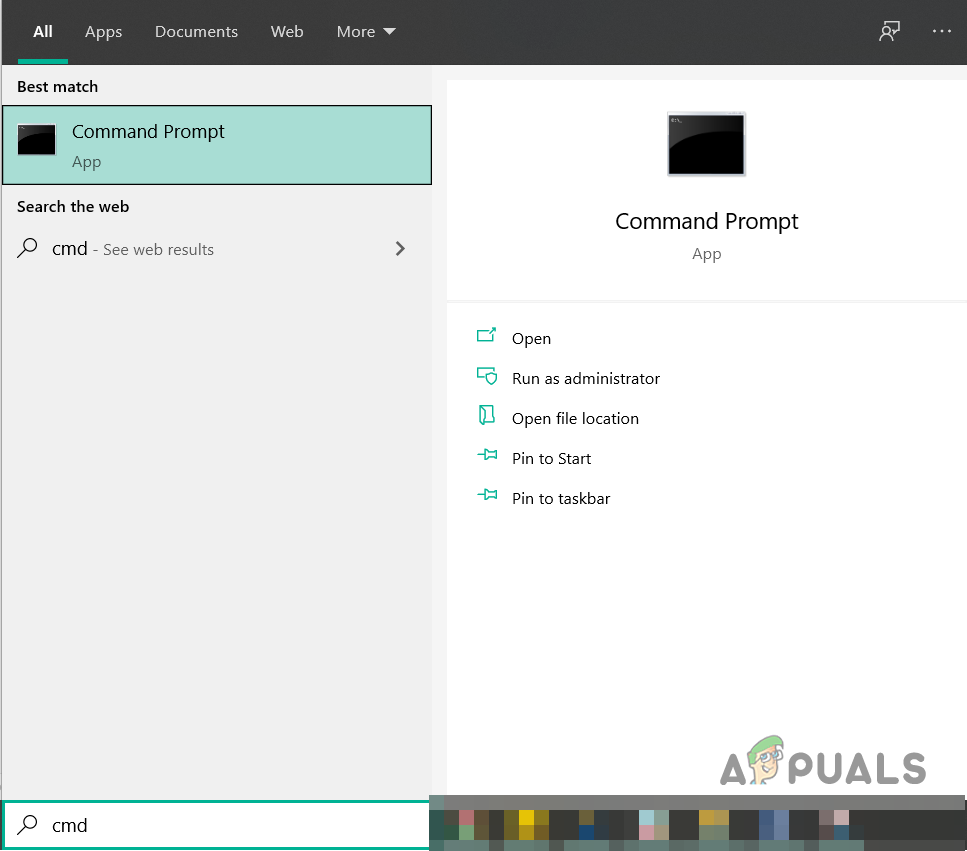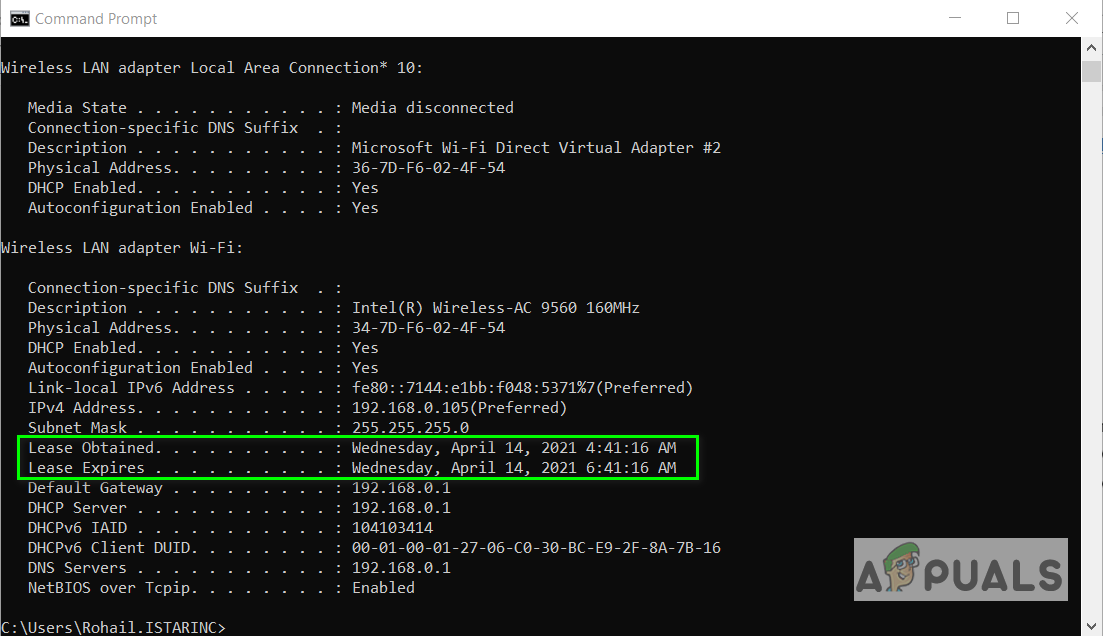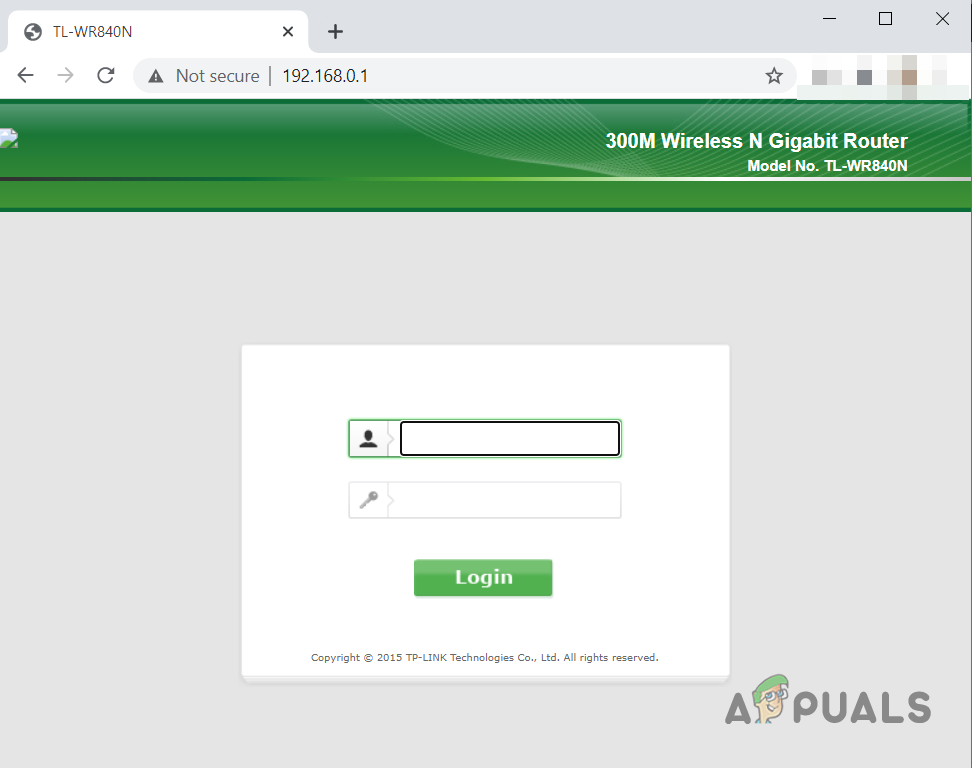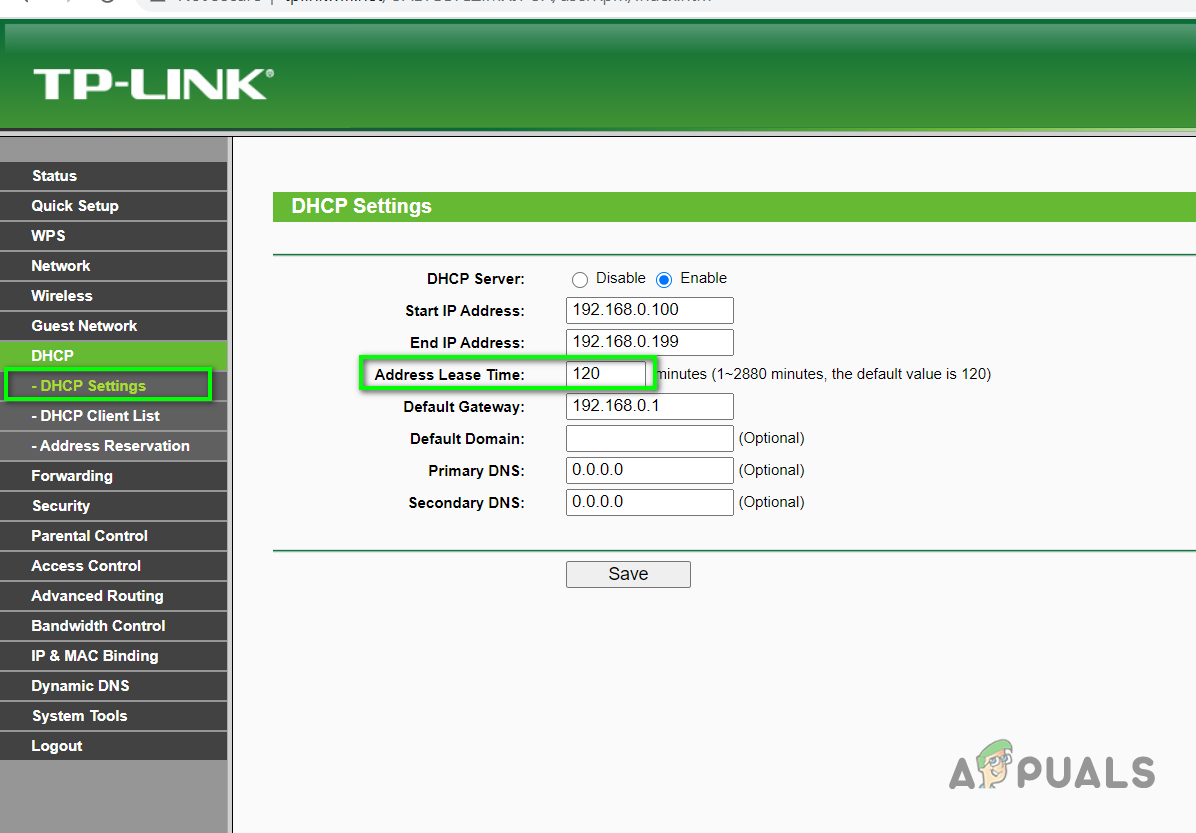This process is handled by the DHCP server which is a service running on the router. When the specified time frame is over the DHCP server assigns a new IP address to the device which is called DHCP Lease. Usually, the time is 24 hours or 1440 minutes after which the IP is renewed. But often time users might encounter network errors such as frequent disconnection from an online server. The server might require a persistent IP address and the router’s DHCP settings might be renewing the IP more often so you might need to prolong the lease time for a more stable connection to the remote server.
Change DHCP Lease Time Using Router
In this method, we will access the router interface to configure the DHCP Lease time since the DHCP Lease is controlled by the router and there is no native interface on Windows 10 through which you can configure these settings. These settings are controlled by the server and your system is a client. You can, however, use the command prompt to view your current IP address and the time when it is set to be renewed.
Your computer has lost the lease to its IP address on the Network Card with…How to Migrate DHCP from Windows Server 2008 R2 to Windows Server 2016Fix: Unable to Contact your DHCP Server Error on Windows 7, 8, 10Fix: DHCP is not Enable for Wifi