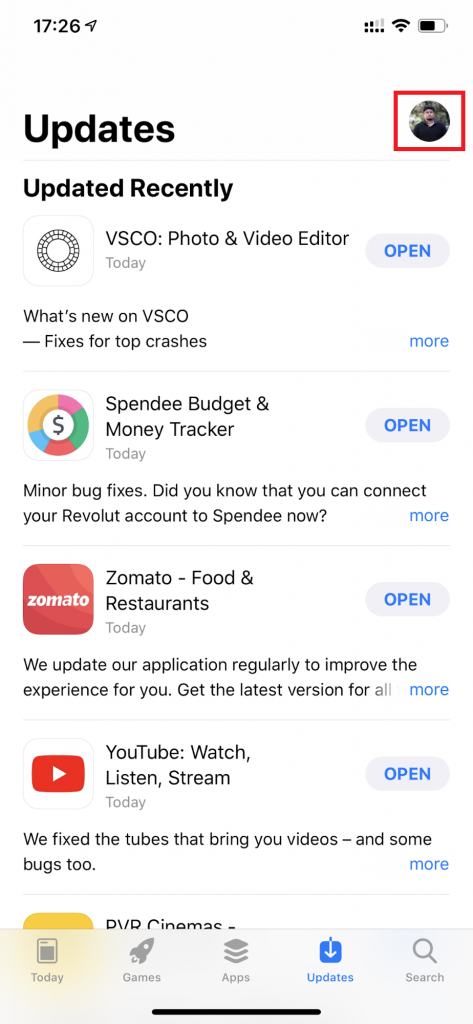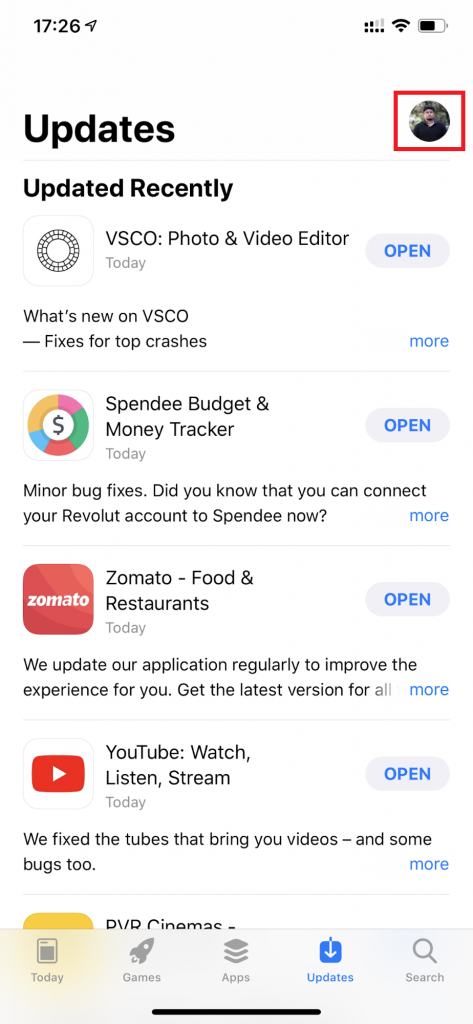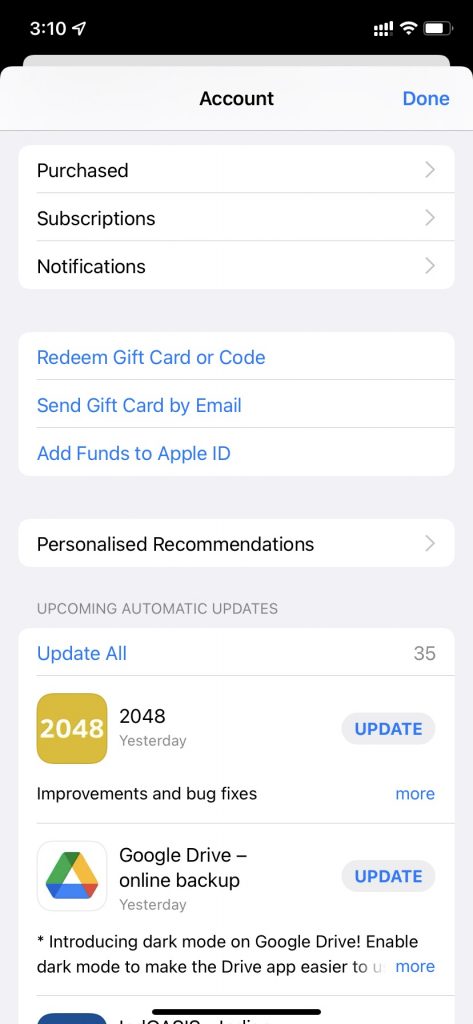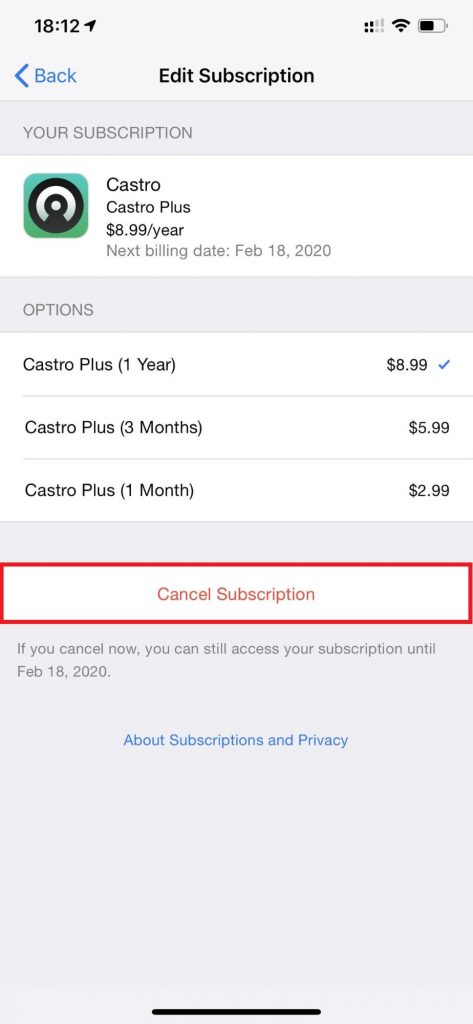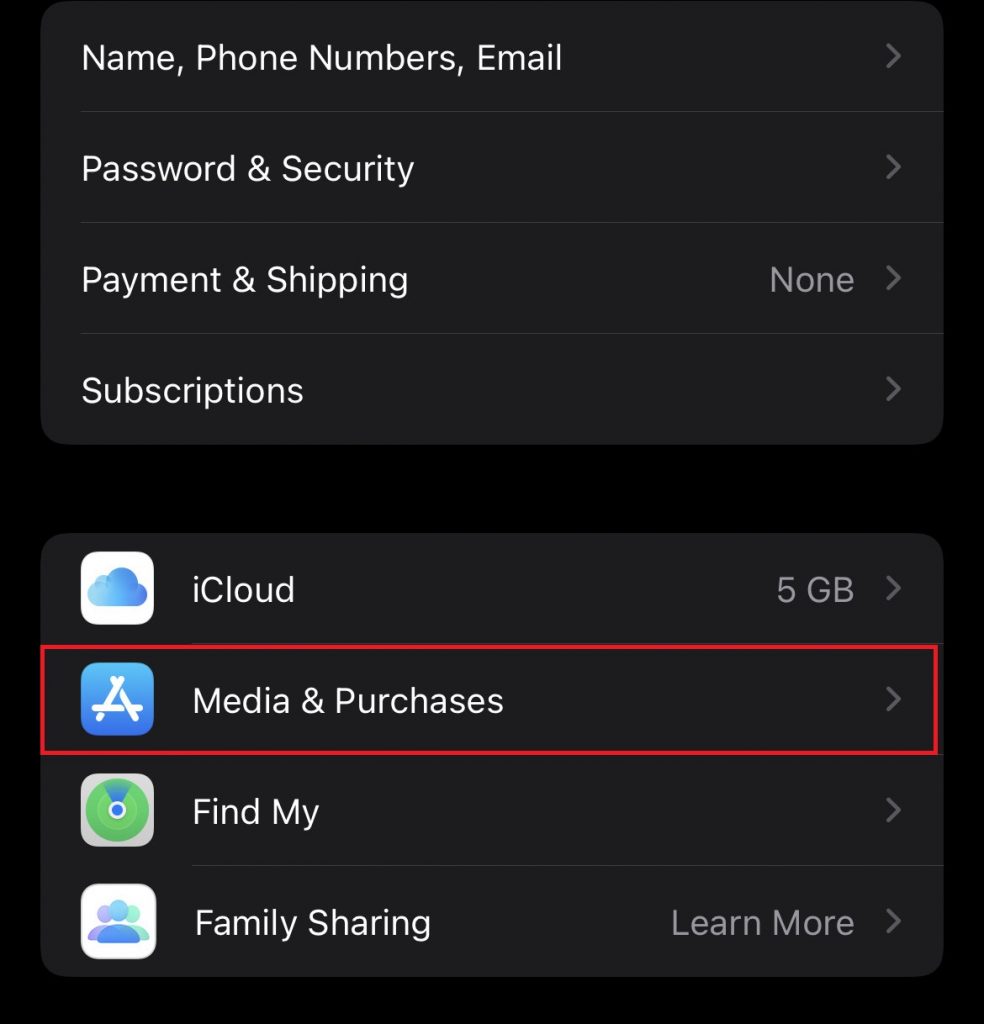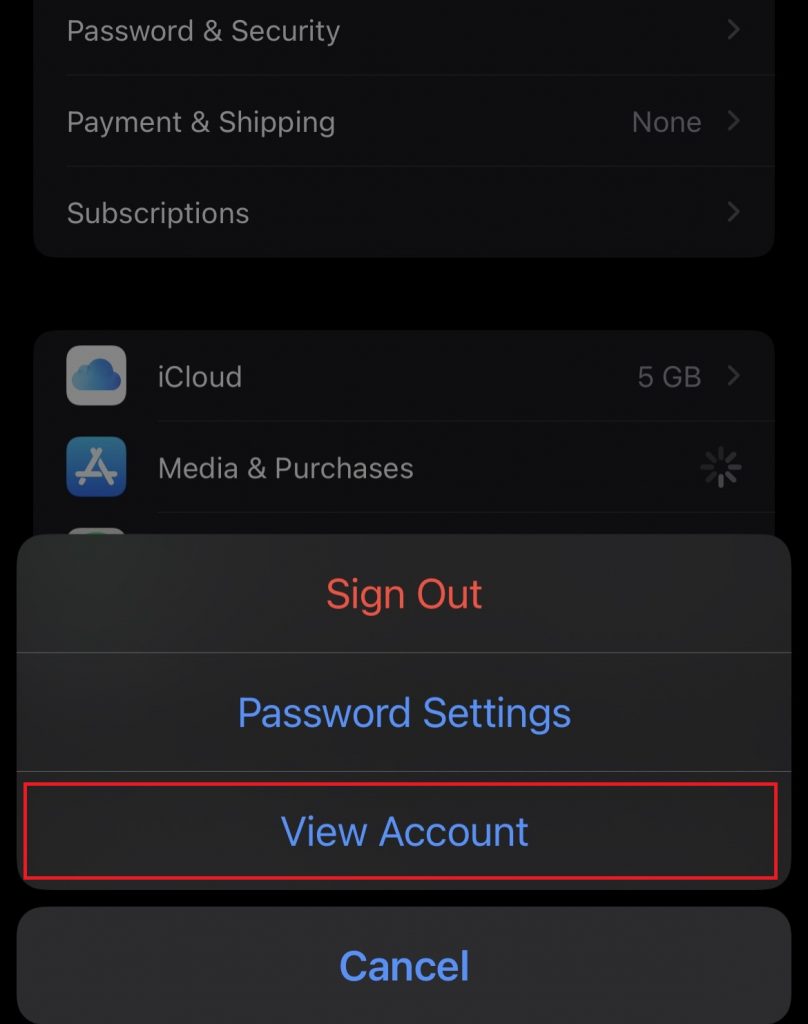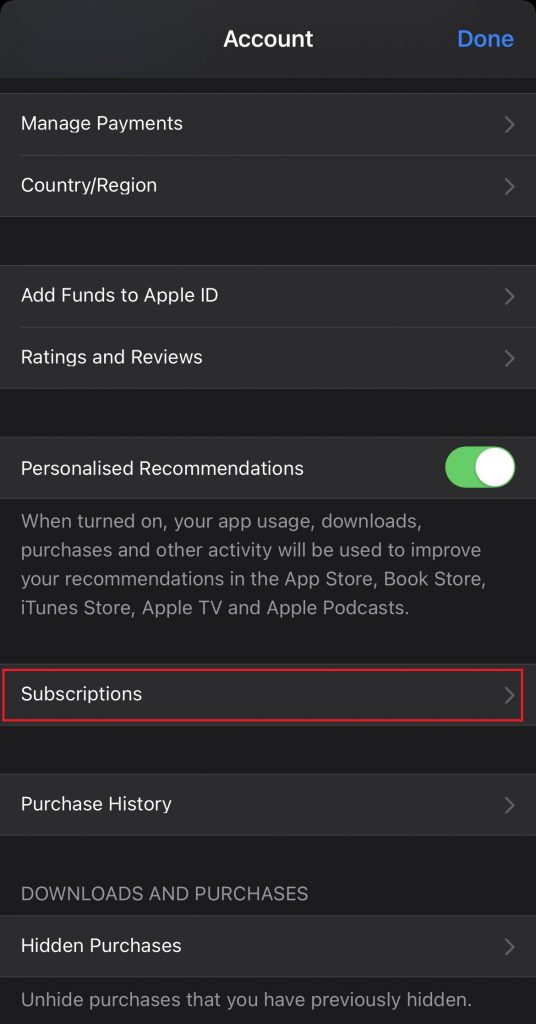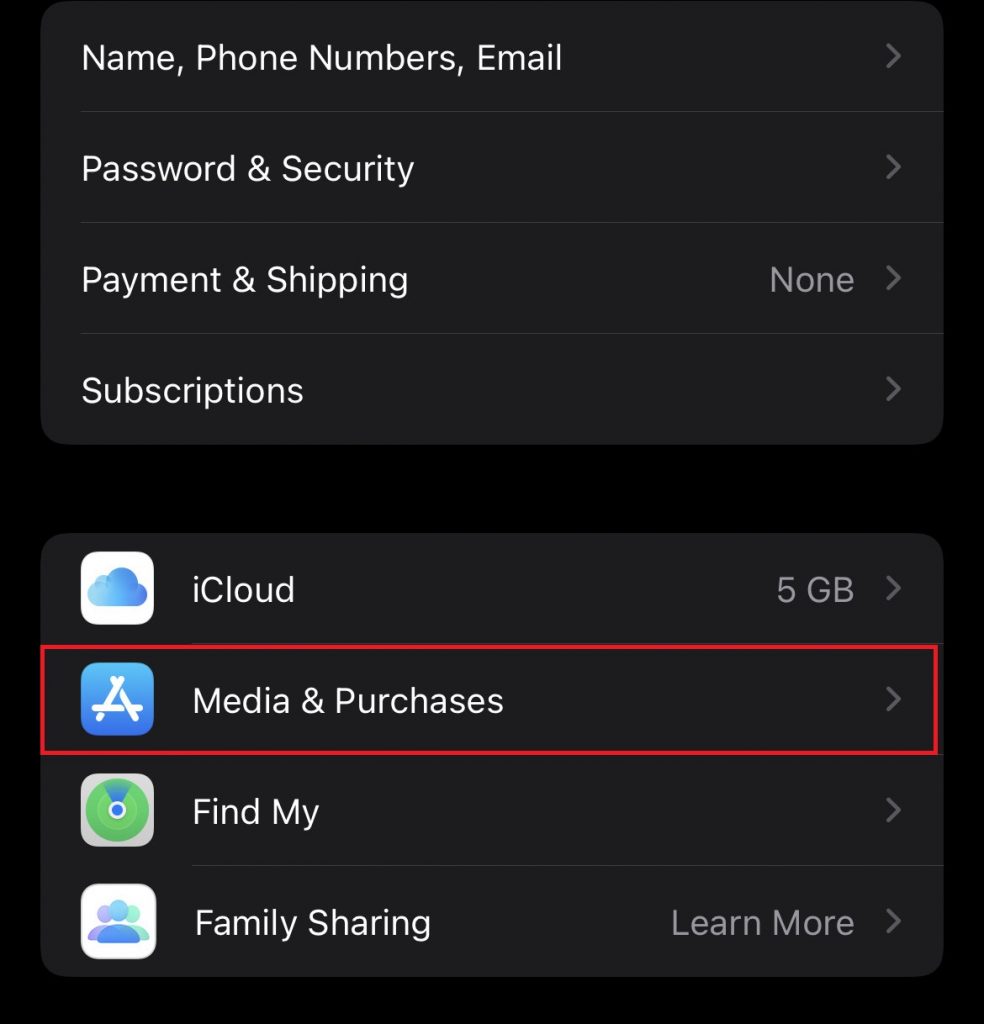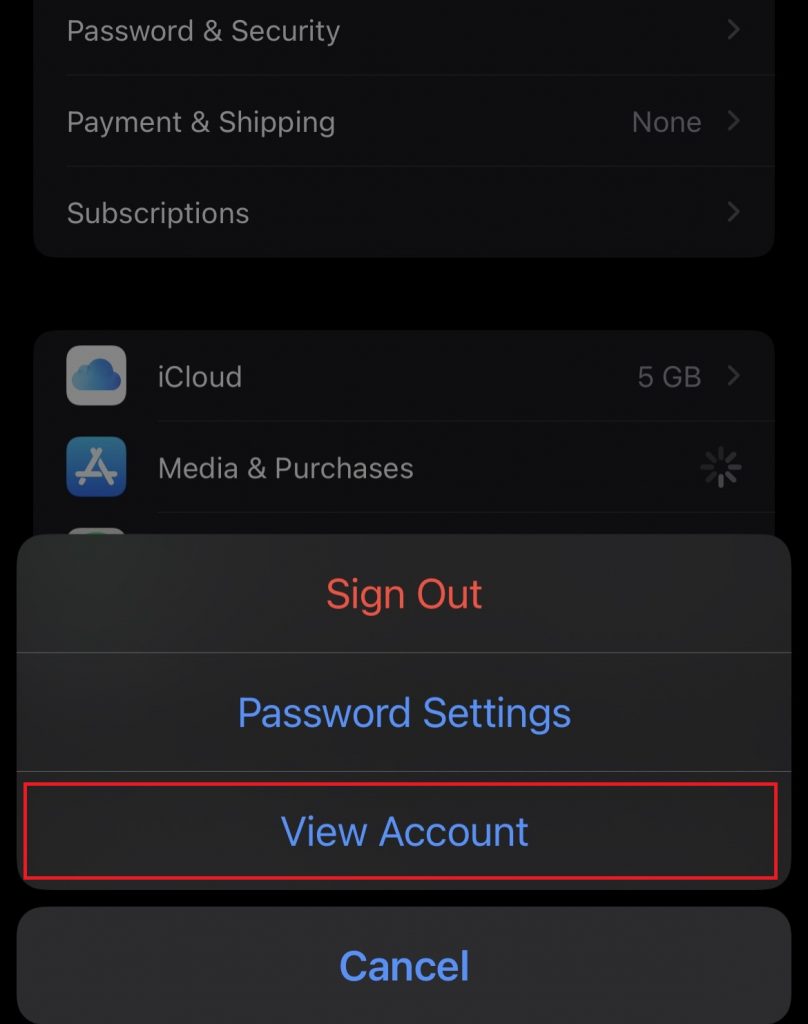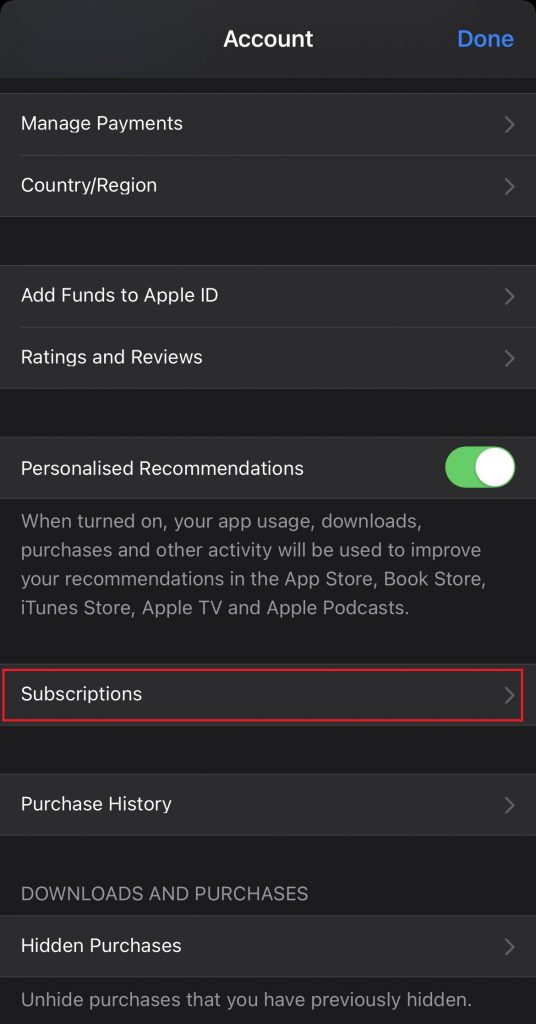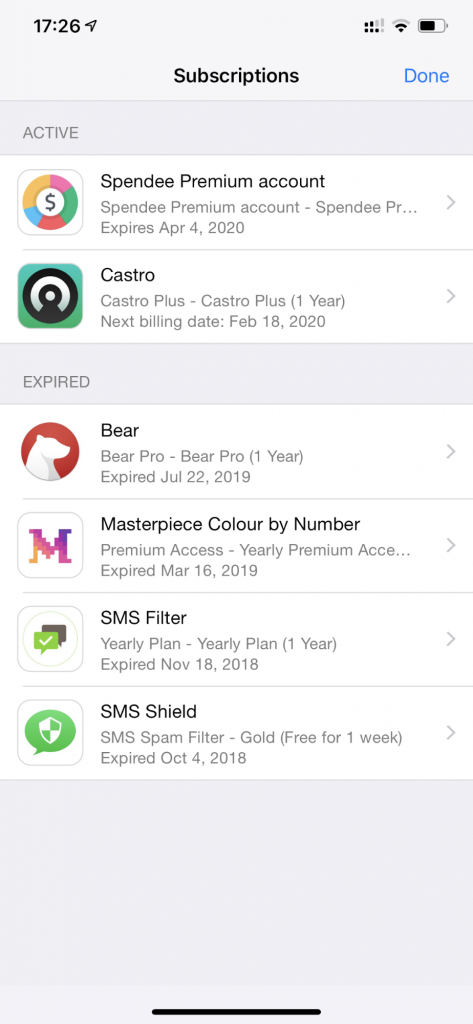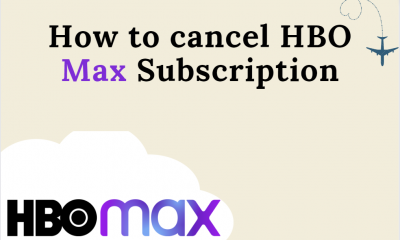How to View Active and Expired Subscriptions on iPhone
(1) Launch the App Store on your iPhone. (2) Select the Profile image displayed at the top right. (3) Locate and select the option Subscriptions. (4) Here, you can see all your active and expired subscriptions.
How to Cancel a Subscription on iPhone via App Store
(1) Launch the App Store on your iPhone. (2) Tap your Avatar icon at the top right. (3) Select Subscriptions from the list of options. (4) Locate and tap the app you wish to cancel. (5) Hit the option Cancel Subscription at the bottom and tap Confirm to cancel the subscription of the app.
How to Cancel a Subscription on iPhone via Settings
(1) Unlock your iPhone and launch the Settings application. (2) Tap on your Apple ID at the top. (3) Select Media & Purchases on the next screen. (4) Tap on View Account and enter your Apple ID password. (5) Scroll down and select Subscriptions from the list of options. (6) Choose and click the app you want to cancel and select Cancel Subscription on the app page. (7) Finally, hit the Confirm button to complete your cancellation.
How to Reactivate any Subscription on iPhone
(1) Launch the Settings application on your iPhone. (2) Hit the Apple ID exhibited at the top. (3) Look for the option Media & Purchases and click it. (4) Click View Account from the pop-up menu and enter your Apple ID password. (5) Tap Subscriptions on the Account page. (6) Navigate to the Expired Section and select the app you intend to reactivate. (8) Select the subscription plan and follow the on-screen prompts to reactivate the subscription.