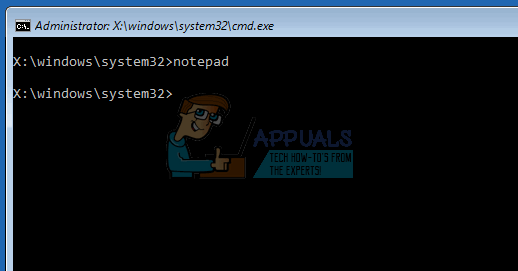Of course the hard drive can always be put into another computer as a 2nd drive or into an External USB case. Either would allow you to copy the data to removable media such as CD, DVD, or other USB drives. If you are working from a heavily encased laptop or you can’t find a computer that can accommodate a second drive, recovery the data becomes tricky. You can reinstall Windows, but if you have run out of space, this will not be possible. There are several back up software that you can use to recover your data. If you don’t want to spend a penny on something you could easily do, then the best bet is using command prompt to back up your data if you have to format your partition to reinstall windows. Windows has always distributed its operating system with the old MSDOS command line interface. You can always choose to boot into this operating system during startup or during recovery. To boot into command prompt and back up your data, follow the methods bellow. You will require a removable drive e.g. a pen drive or flash disk or external hard drive to back up your data into.
Method 1: Use command prompt and Notepad to back up your data to the external storage
Backing up data is a matter of copying it to a different location. We will boot the computer into the command prompt system, identify our files and back them up. For those that are not familiar with the commands that command prompt offers, you can use notepad to launch a graphical user interface that you are used to. This demonstration is performed on Windows 10. Your PC might freeze up for a while during the copying, so do not terminate the action prematurely. You can reinstall your Windows OS after you have copied all the data you want.
Method 2: Use command prompt commands to back up your data to the external storage
Here we will use command prompt lines/commands to identify our files and the backup location and copy those files into the backup location. If you need any help on installing an operating system, you can get our guide on clean installing Windows 10 here.
How to Register a DLL or OCX Files in Windows 10 via Command PromptHow to Backup your Server using Solarwinds Backup?How to Delete Backup Files in Windows 10?How to Open an Elevated Command Prompt on Windows 11/10