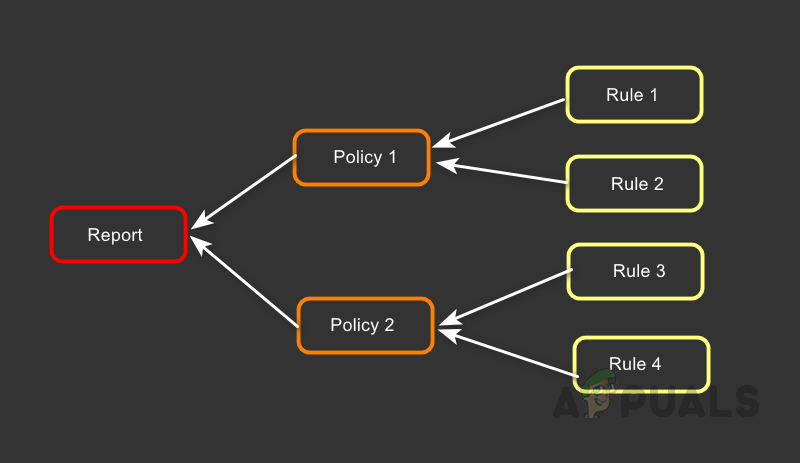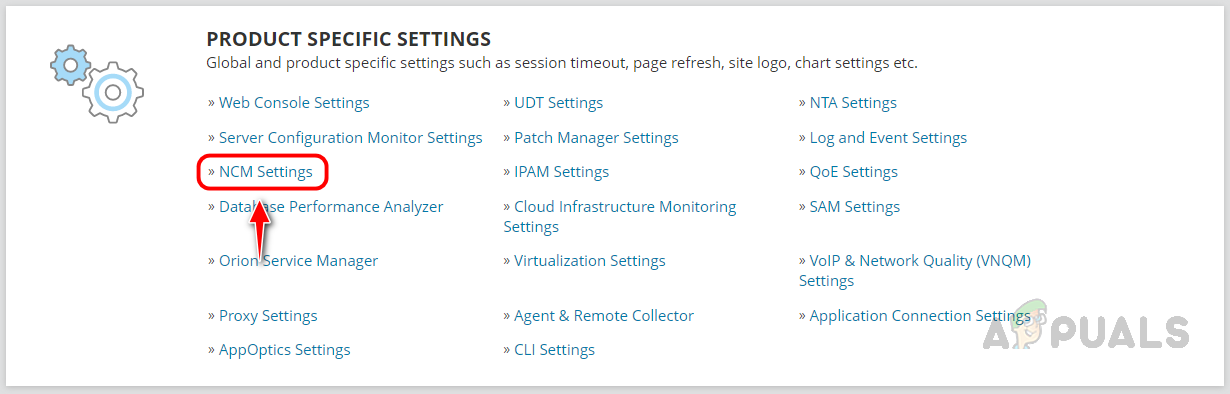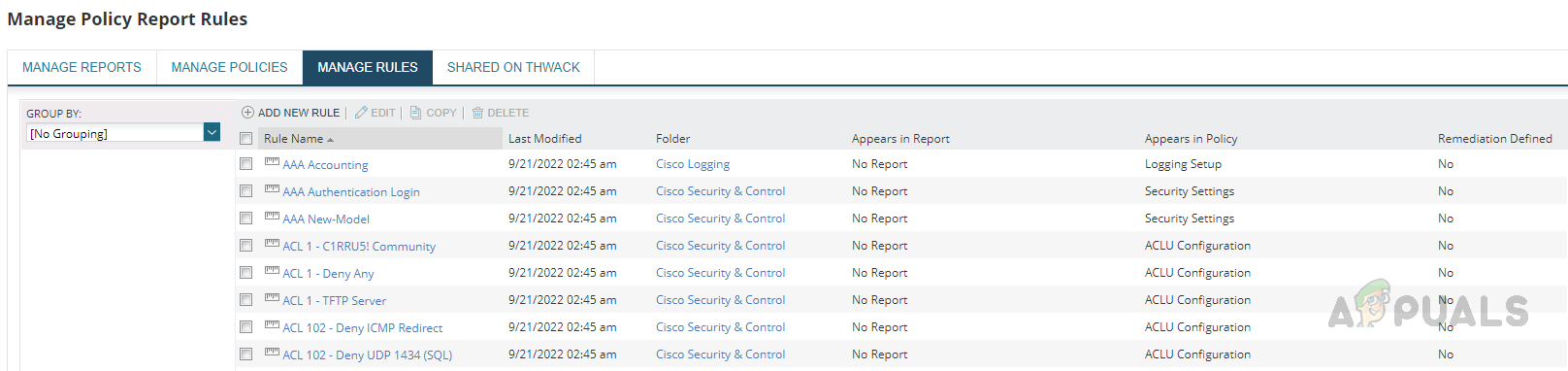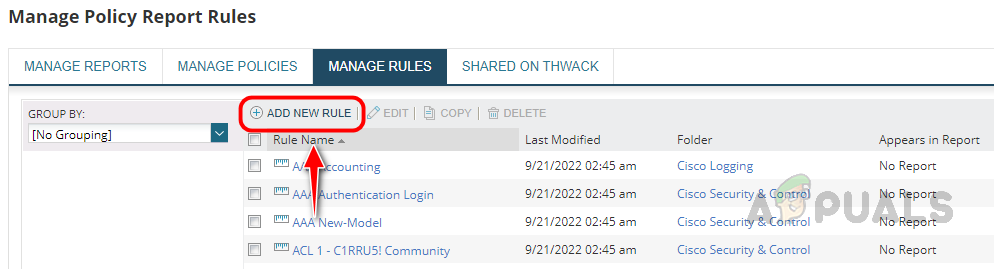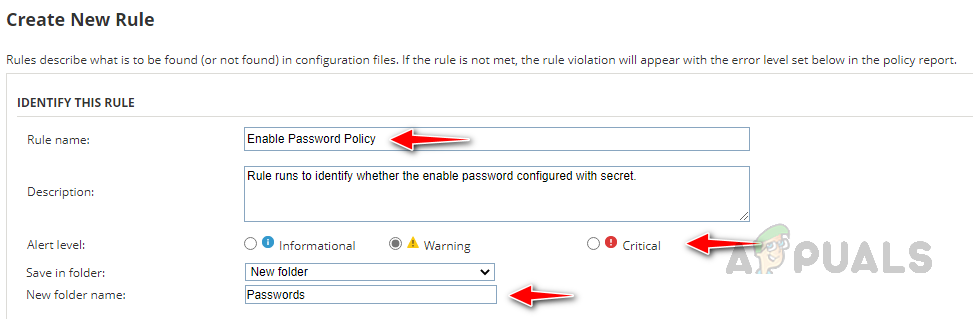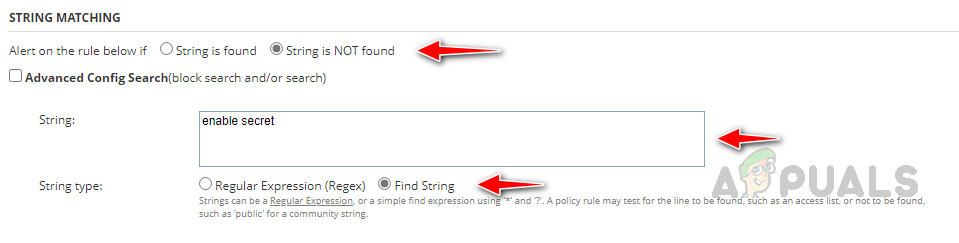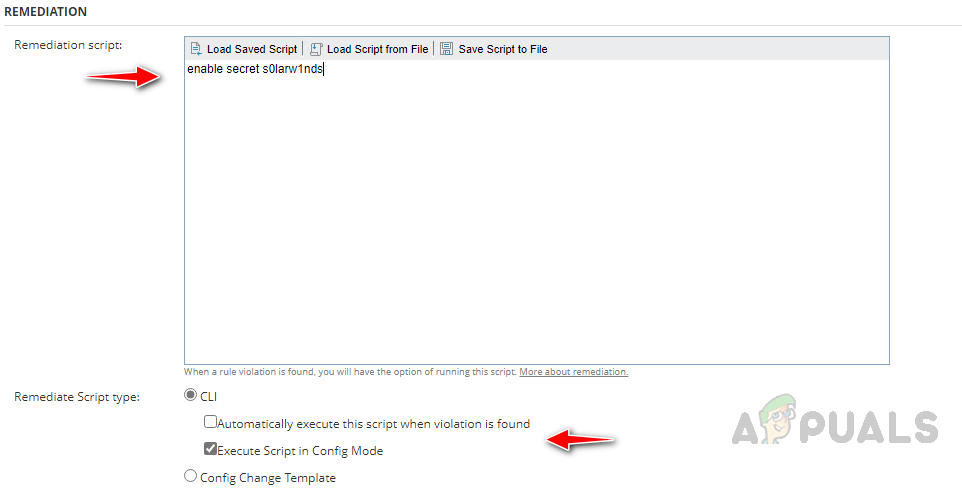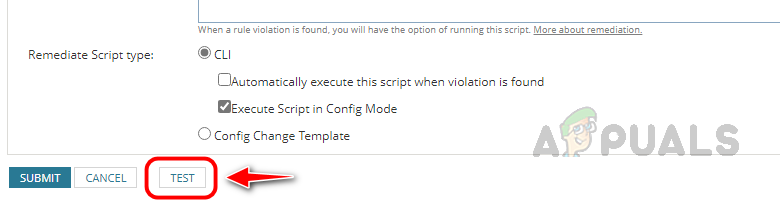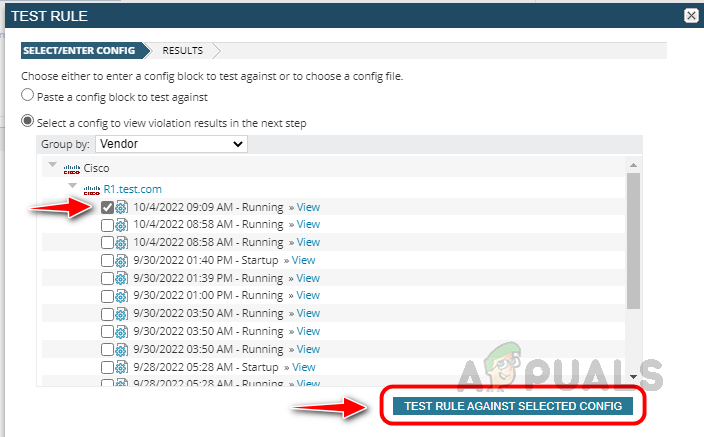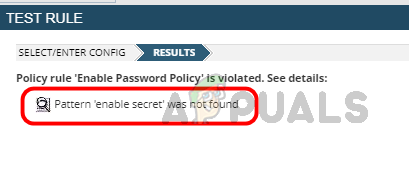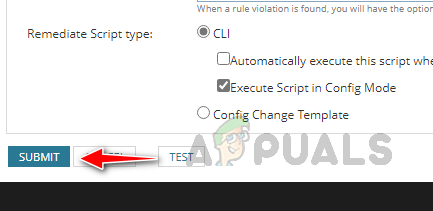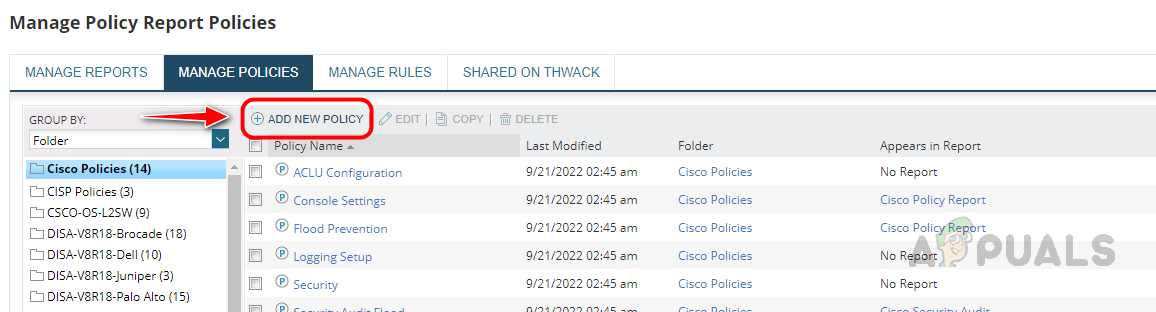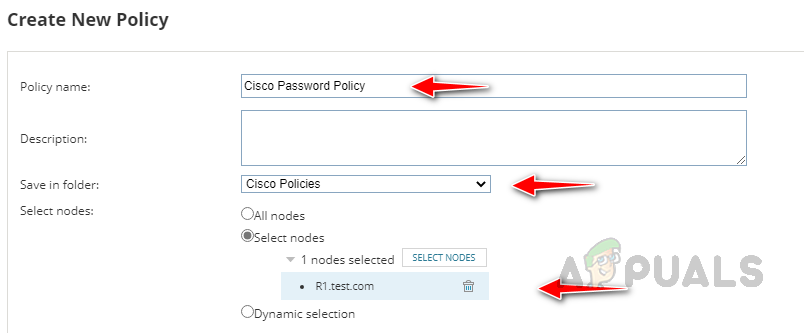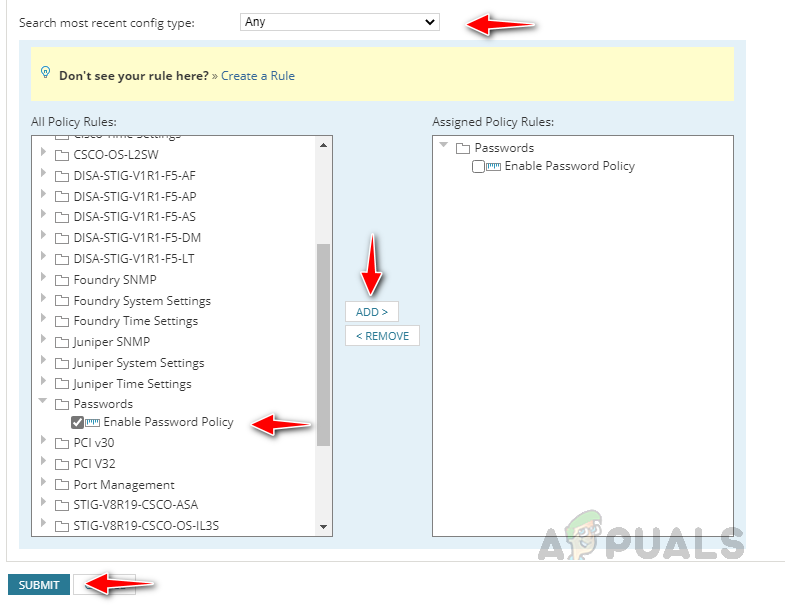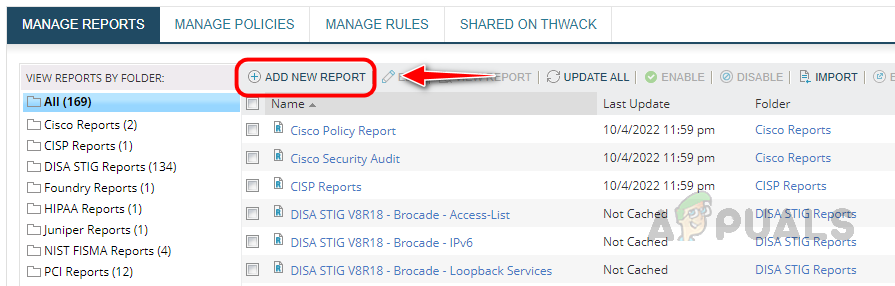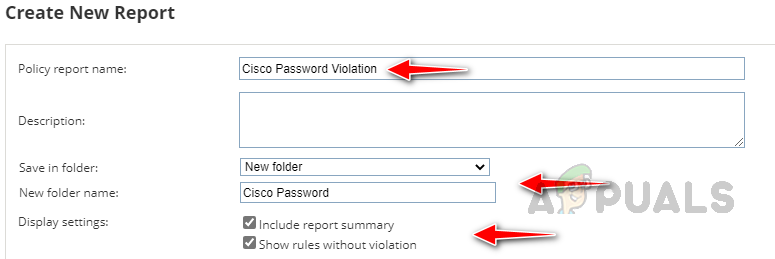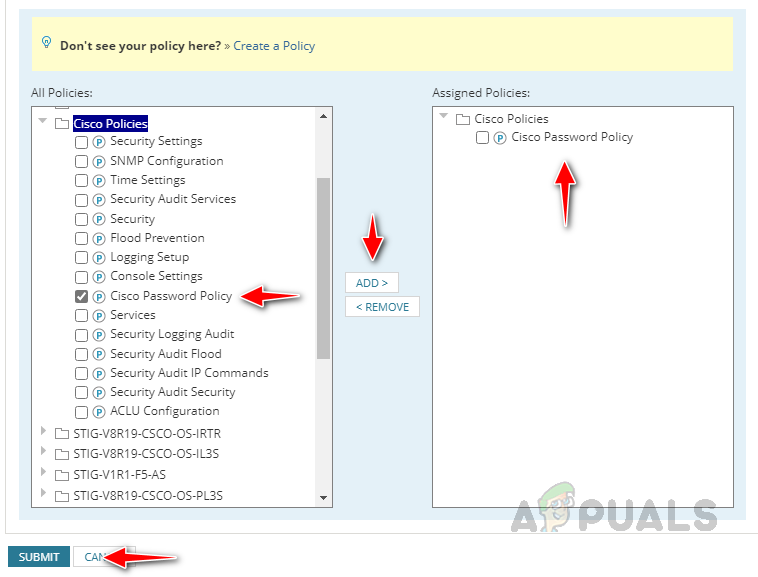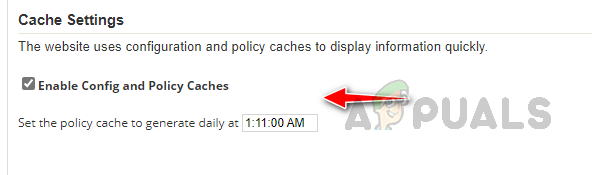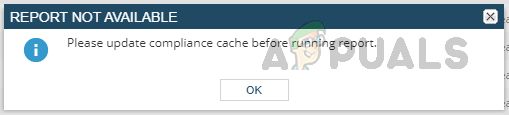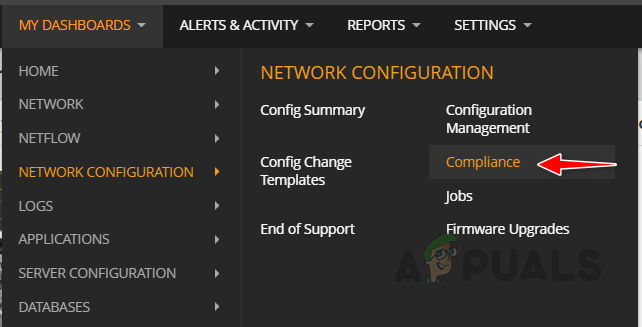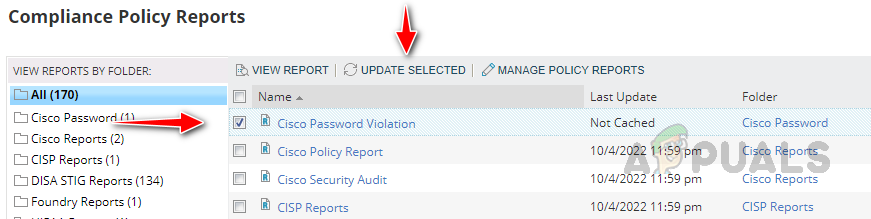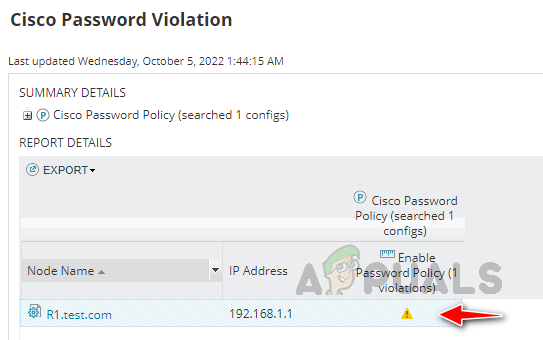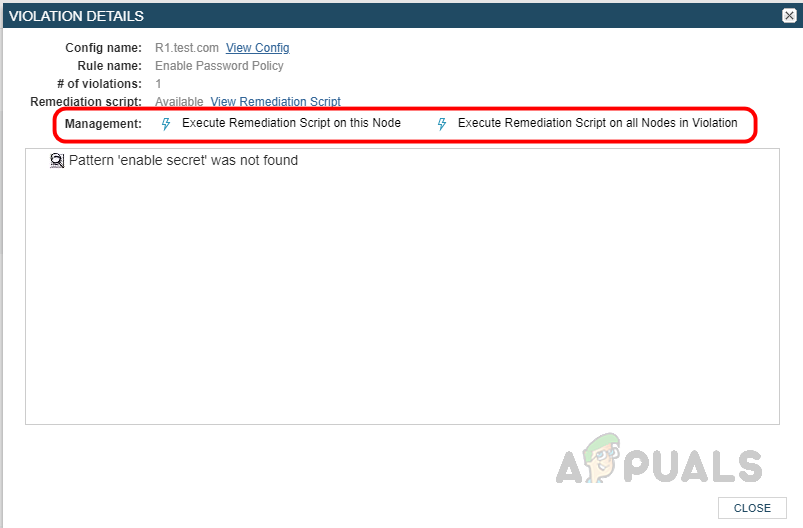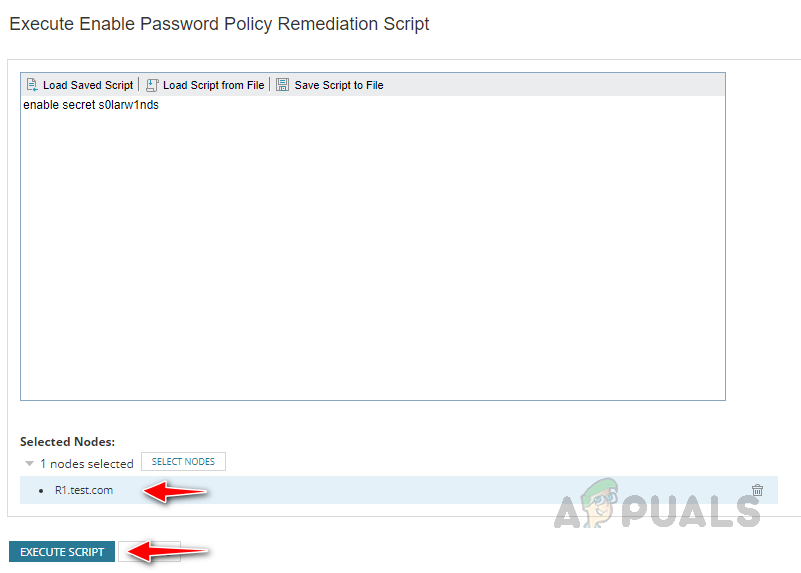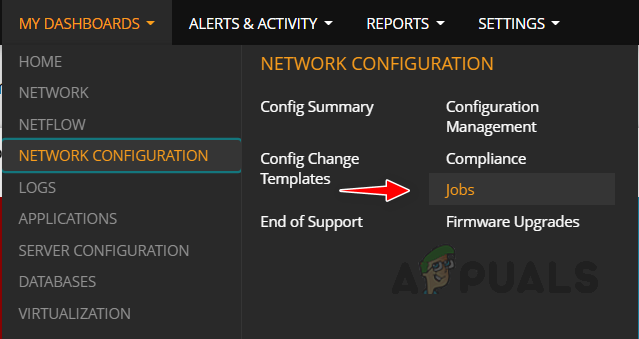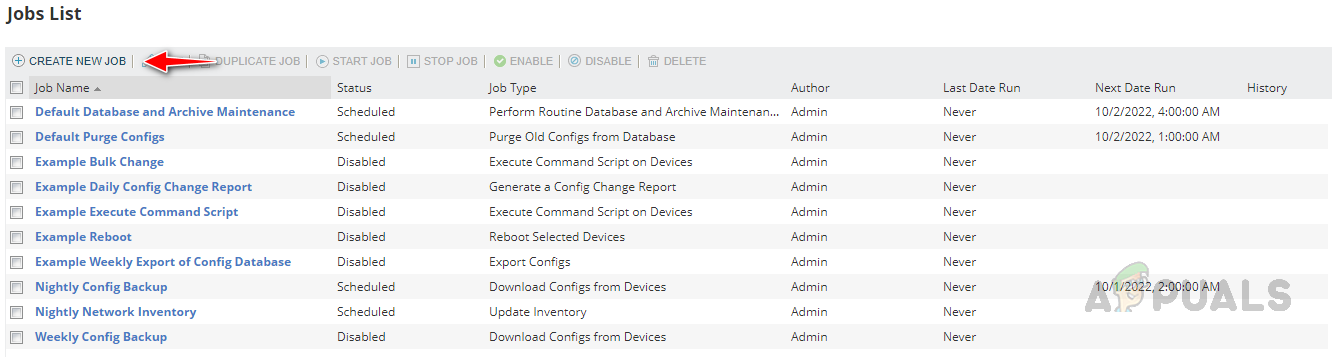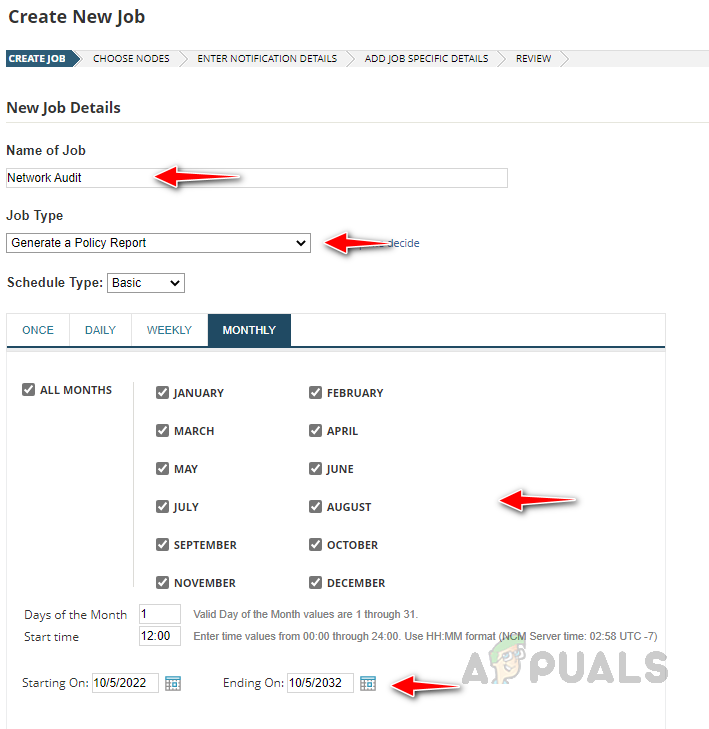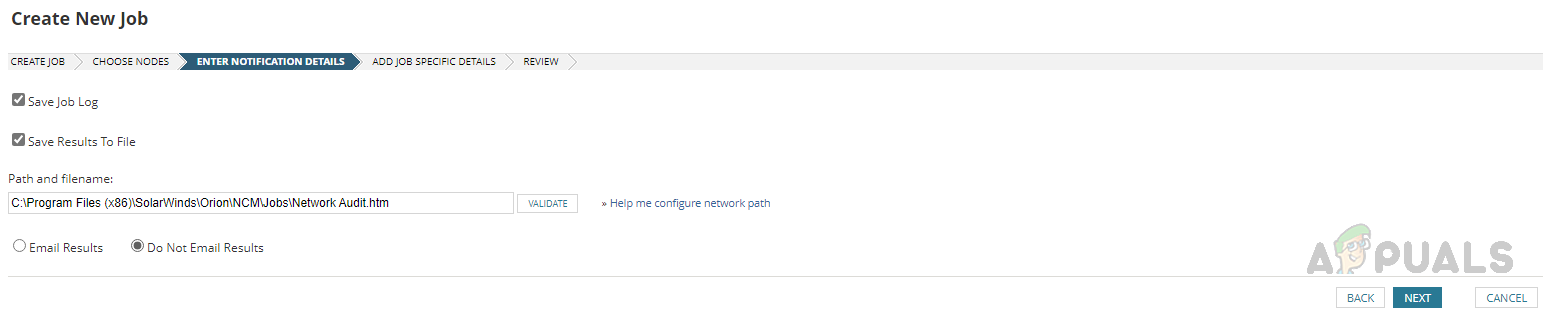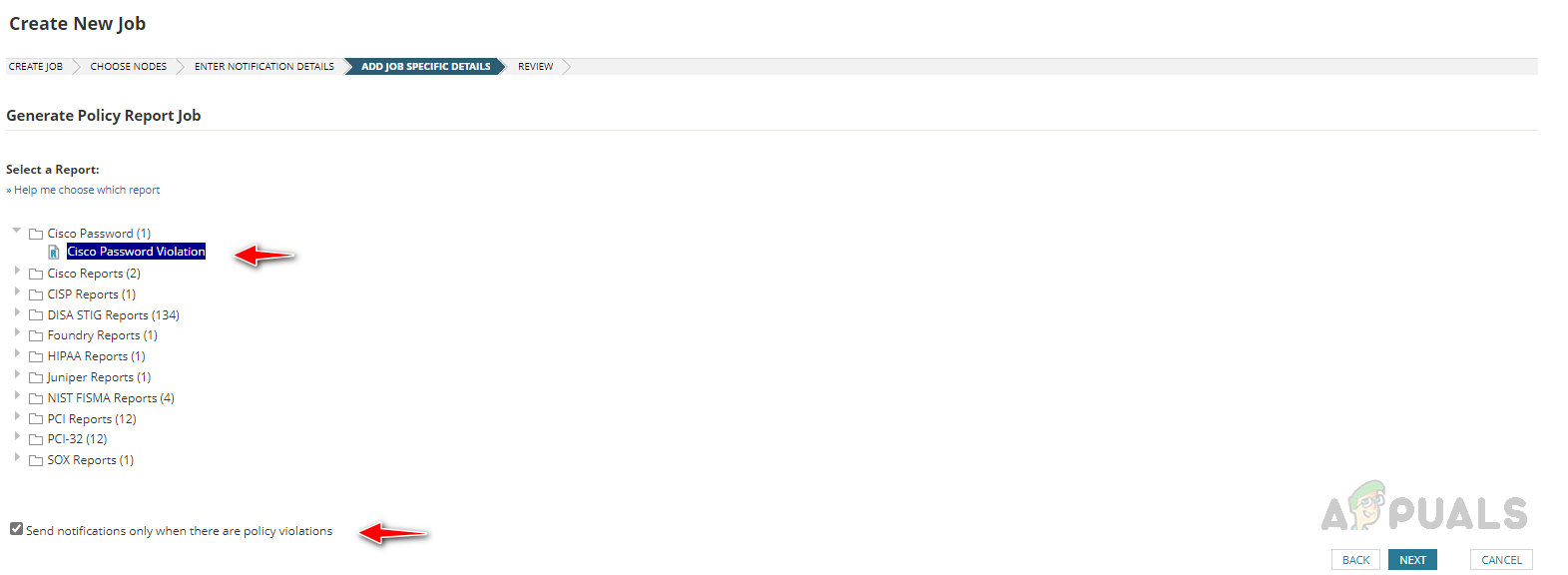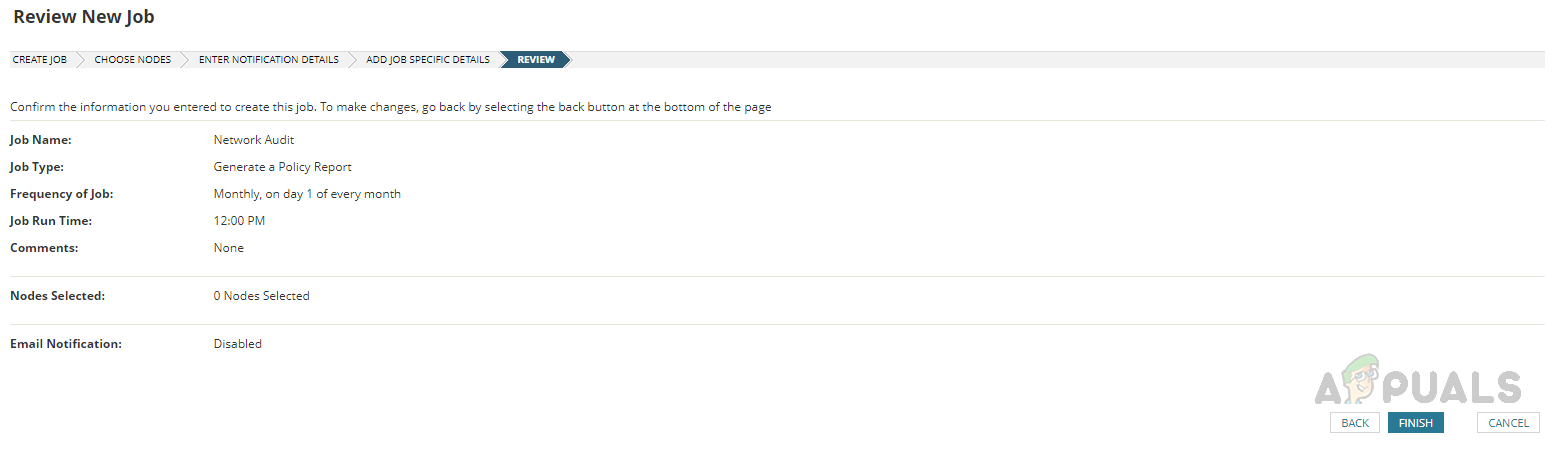Compliance Policy Reports give network administrators the advantage of ensuring all devices comply with the internal policies and standards. We can enforce one or more rules in a policy report to scan for violations. Also, we can include the remediation steps to ensure the devices comply. To learn more about Solarwinds NCM and its features, click this link.
How to Configure Compliance Policy Reports
To configure policy reports, we need policies, and to create policies, we need rules. Each policy report has one more policy, and each policy has one or more rules. The below image can make us understand better.
We can use a rule in multiple policies and a policy in multiple reports. So to configure a Policy Report, we need policies and rules. Now let’s see how to create rules and policies.
Creating a Rule
A rule contains the conditions a device must or must not have. Also, we can include remediation commands if the rule is violated. To create a rule, follow the below steps. We have configured the rule. Now let’s see how to add this rule into a policy.
Creating a Policy
A policy has more than one rule and devices and config types to which the rule needs to be audited. Follow the below steps to configure a policy. Now our policy is configured, let’s see how to create the policy report.
Creating a Policy Report
A policy report is the collection of related policies, it runs against the config type for the specified node in the policy to identify any violation in the configured rule. We can add multiple policies to a policy report. Follow the below steps to configure the policy report. Our policy report is ready. To run the report, we must ensure the policy cache is up to date. To check that, follow the below steps. To automate the remediation script execution, we need to check the Automatically execute the script when violation is found while configuring the rule. This is how we can create policy reports to perform the internal audit to comply with the policies and standards of the organization. We can schedule the policy reports to run at regular intervals. To Automate the report, follow the below steps.
Automating Policy Reports
The configured job will run based on the schedule we have chosen. We will receive notification emails whenever a violation is found if we configure the email option in the notification section. We can also review the job logs to check the job details. This is how we can automate our policy reports to keep our network devices compliant with the organization’s policy standards to showcase the success of the network control and operation management to the compliance team.
How to Automate Network Configuration Backup Using SolarWinds NCMHow to Identify and Patch Vulnerabilities Using SolarWinds NCM?How to Fully Automate your Home using Google Assistant?Solarwinds NCM: A Must Have Tool for Network Administrators