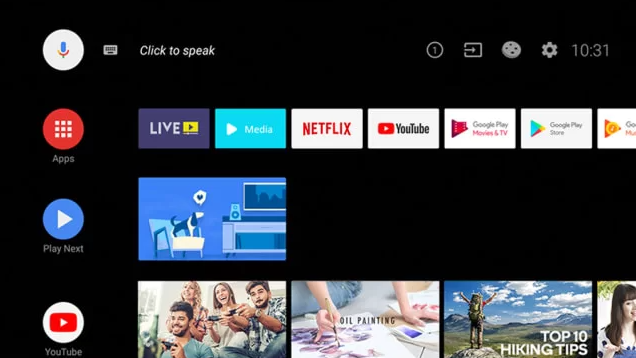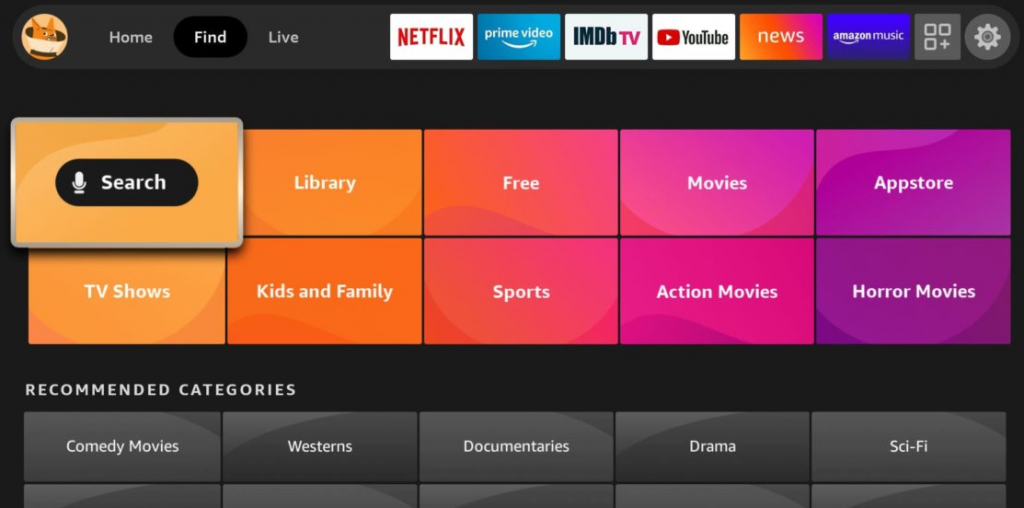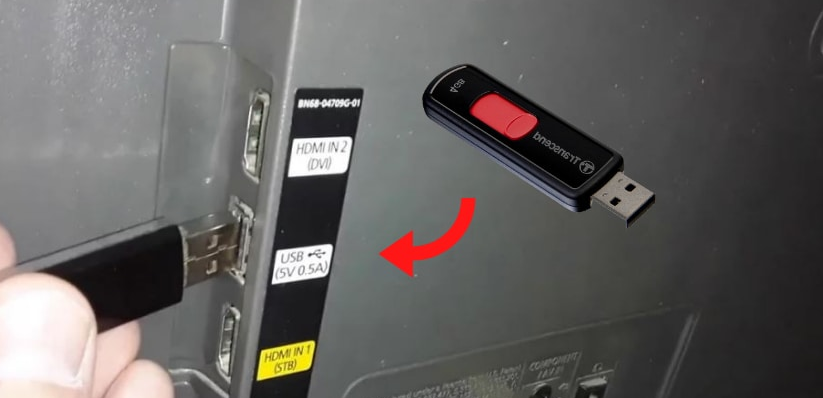Toshiba Smart TV runs on operating systems such as AndroidOS, FireOS, and Google TV OS. All the operating systems mentioned above have their App Store. Installation of apps varies depending on the operating system you use. In addition, you can also sideload apps on Toshiba Smart TV.
How to Add Apps on Toshiba Android TV
#1. Turn On your Toshiba Android TV and connect it to a stable internet connection. #2. Locate and select the Apps icon on the home screen. #3. Tap the Google Play Store tile or the Get more apps tile. #4. Select the Search icon at the left pane and search for the app you wish to install. #5. Click the app from the search results and select Install to download the app on your Toshiba Android TV.
How to Install Apps on Toshiba Google TV
#1. Power On your Toshiba Google TV and ensure to connect the TV to an internet connection. #2. Select the Search tab displayed in the menu bar. #3. Type the app’s name in the search box and search for the app. #4. Locate and select the app from the search results. #5. Click the Install button on the app info page. #6. Now, the app will be installed on your Toshiba Smart TV.
How to Download Apps on Toshiba Fire TV
#1. Click the Find tab on the home screen of the Toshiba Fire TV. #2. Select the Search tile and use the virtual keyboard to type the app’s name. #3. Look for the app in the search suggestions and click it. #4. Hit the Get or Download button to add the app to Toshiba Fire TV.
How to Sideload Apps on Toshiba Smart TV
#1. Go to the Settings section on your Toshiba TV. #2. Scroll down and tap the option Security & Restrictions. #3. Tap the option Unknown Sources and turn it ON. #4. Now, download any File Manager app from the Play Store on your Toshiba Android TV. #5. Open a browser on your smartphone or PC. #6. Navigate to an APK website and download the Apk file of your desired application. #7. After downloading the APK file, connect a pen drive to your PC and copy the apk file to it. #8. Once copied, remove the pen drive from the PC and connect it to the Toshiba Smart TV.
#9. Launch the File Manager on your Toshiba Smart TV and go to the USB drive section. #10. Select the APK file and follow the on-screen prompts to download the app on your Toshiba Smart TV. Note: You can also sideload apps on Toshiba Fire TV using the Downloader app.