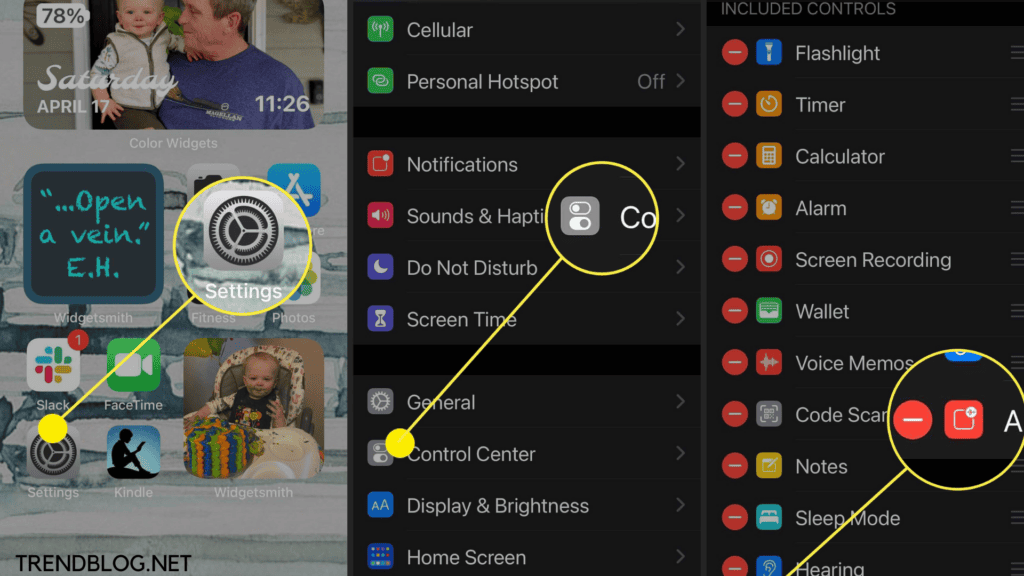How to Turn Off Siri on AirPods:
Please keep in mind that AirPods are very simple devices. They are unable to connect to the internet to fulfill your Siri request. AirPods are just a remote control for activating Siri on the linked device — iPhone, iPad, Mac, or Apple Watch. You can disable AirPods’ ability to activate Siri on the linked device by following the steps below. Also Read: A Very Really Easy Way to Make Siri Cuss How to Use Siri/ Voice Assistant in IOS for iPhone 11 Connect Your Device to Alexa Bluetooth: Phone, Speaker How to Delete, Hide Intent Alexa Developer Console: Hide Skills
Turn off Siri with iPhone and iPads:-
For turning Siri off you just need to follow some simple steps that are given below:-
First of all, you have to make sure that Airpods should be connect to your iPhone or iPad. Then you have to open the setting of your iPhone or iPad And then you have to go on the option called Bluetooth. And after that, you have to tap the info button that is symbolized as (i) for your AirPods. Then you have to tap on the left and right that allow us to activate siri for us. Then you just have to choose and option besides the Siri.
You’ve now turned off Siri on your AirPods. However, if the airpods are of second generation or later then in Airpods or Airpods Max you can still turn the Siri on by simple saying “Hey Siri” while Airpods on. You’ll have to turn off “Hey Siri” on your iPhone if you wish to disable that as well. Here’s how you can do it. To turn off the siri for the second generation airpods then you just have to follow simple steps that are given below:-
Again you have to check whether the airpods arw connect or nit if not then you have to connect them to you iPhone. After connect airpods you just have to open the setting option on your iPhone. Then you have to tap on the siri And then you have to tap on the search After doing that you juat have to turn off the listen for the command hey siri Then if you don’t want to use siri completely then you have to turn off all siri when your phone is locked and then just have to oress the slide button for the siri
Turn Off Siri With the Help of Mac Book :-
We can also disable the siri working while airpods are pluged in with the help if mac book you just need to do some simple and effective way that is given below:-
First, we have to ensure that the AirPods should be plugged in.
After that, you have to choose the option called setting on your mac Then you have to choose the option call system preferences And, Then you have to click on the option called Bluetooth Then you have to click on the options just next to your AirPods name. Then you have to choose any other option besides siri.
When you turned off this feature then there is no disturbance while using your airpods. You can simply disable the Headphones option under Announce when it is connected if you don’t want the entire feature to disable. Otherwise, Siri via CarPlay makes announcements. But you still can disable the option. Toggle off Announce Messages from inside Announce Notifications. You may also add a tile to the Control Center, which will allow you to turn it on and off without having to go through the Settings menu. You can add the tile by doing the following:
Open Settings and select Control Center from the drop-down menu. Announce Notifications may be found by scrolling down to More Controls. The green plus sign button should be tapped. It will display in the Included Controls section once it has been added. The tile will appear whenever you swipe down to the Control Center. You may then use your finger to switch it on and off as needed.
Δ Contact Us :- trendblog.guest@gmail.com