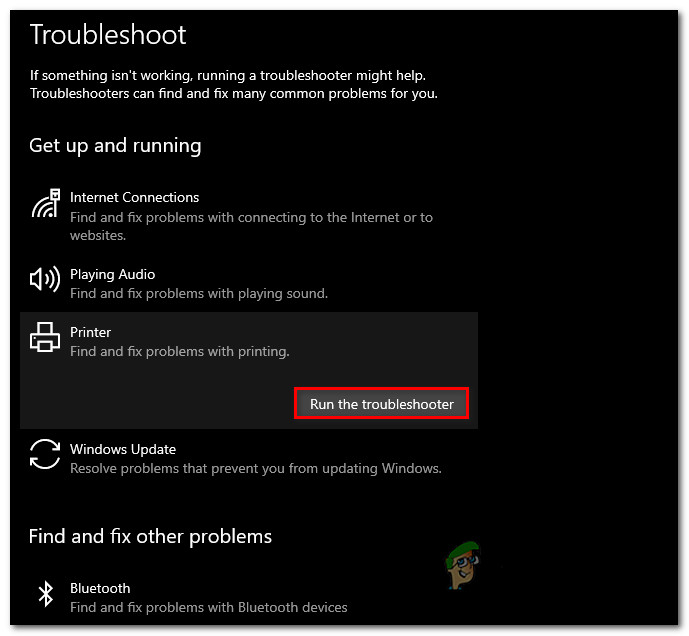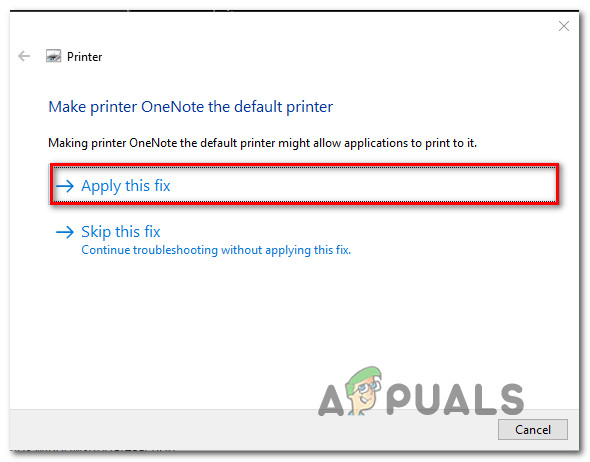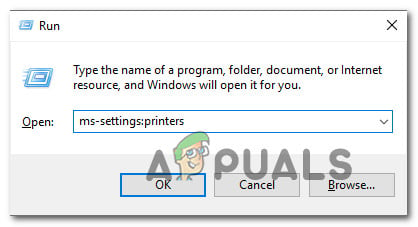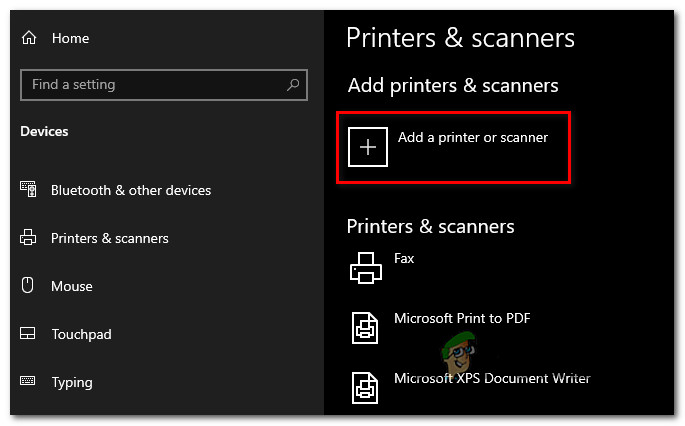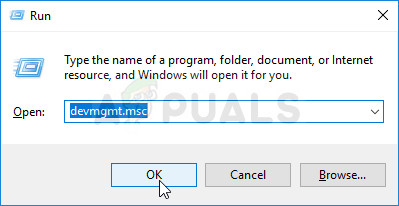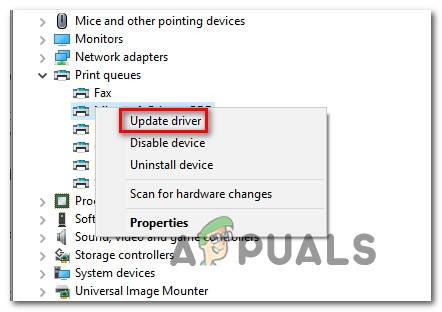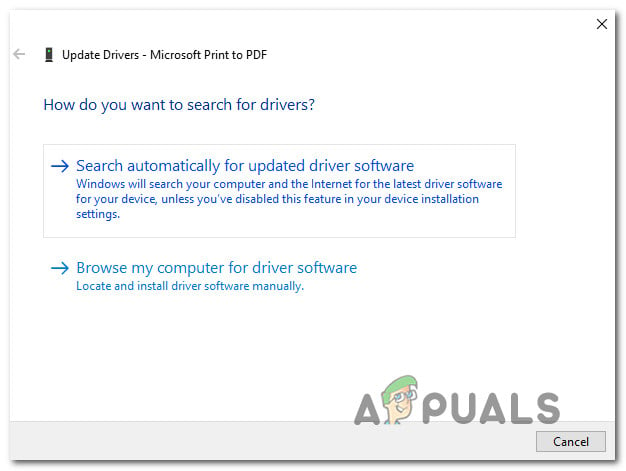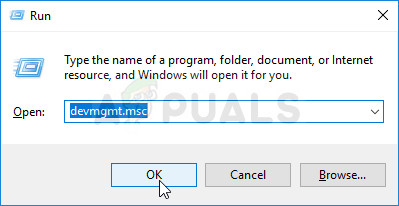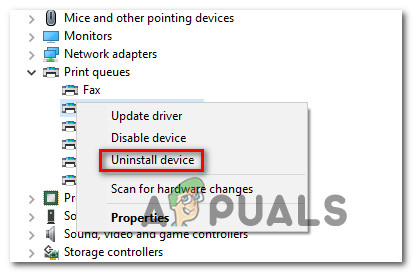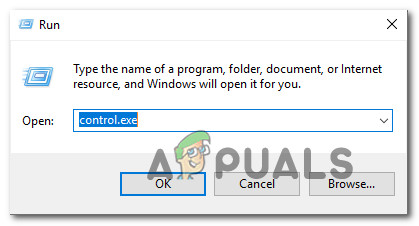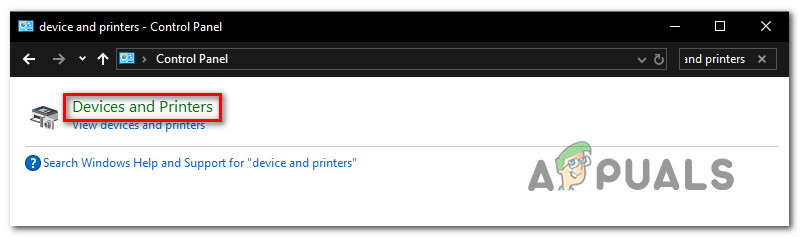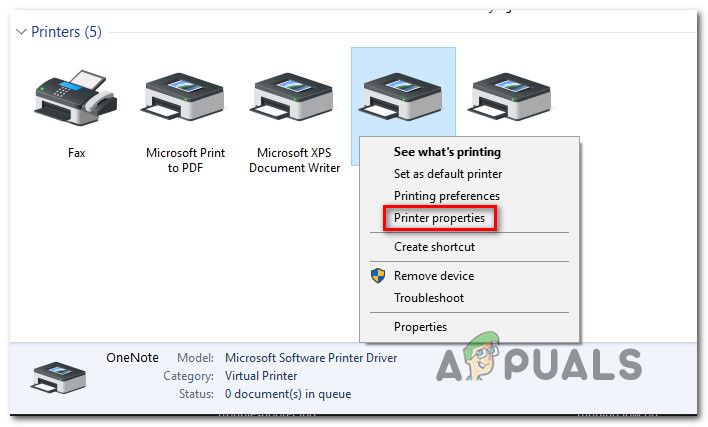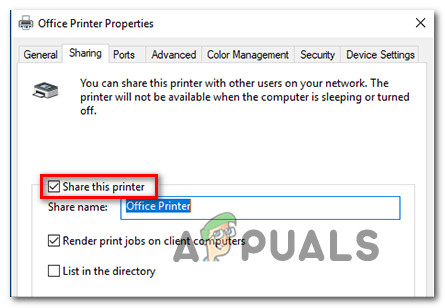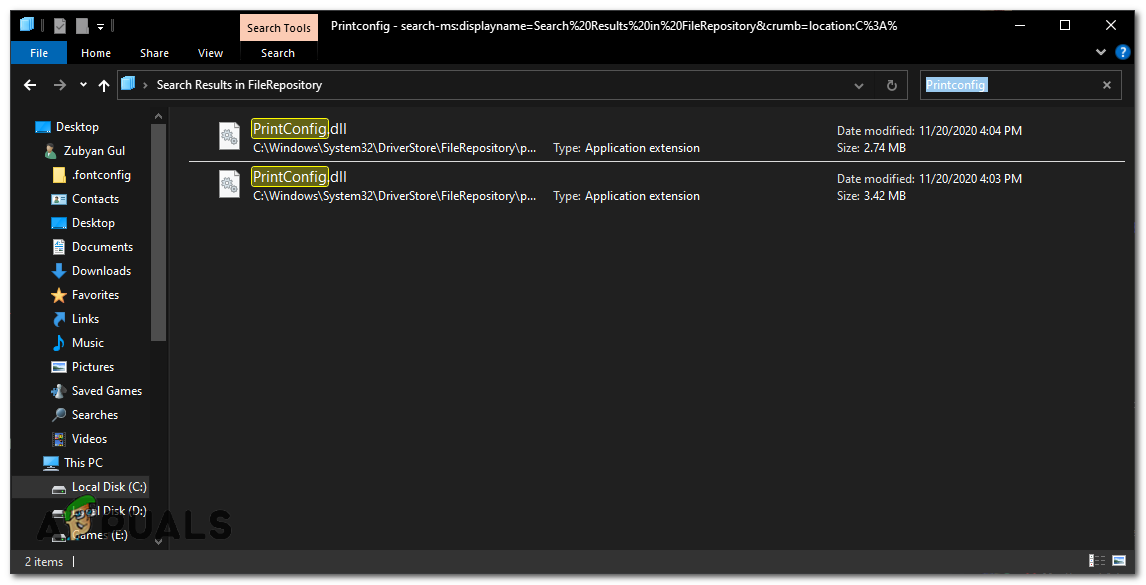What is causing the ‘Unexpected Configuration Problem’ error with some printers?
We investigated this particular issue by looking at various user reports and the repair strategies that were commonly used to troubleshoot and resolve the issue by users finding themselves in a similar situation. Based on our investigations, there are several different scenarios that are known to trigger this particular error message: If you’re actively looking for ways to resolve this exact error message that is keeping you from using your printer, this article will provide you with a list of quality troubleshooting steps. Down below, you’ll discover a collection of methods that other affected users have successfully used to fix this particular problem. The potential fixes below are ordered by efficiency and severity, so please follow them in the order that they are presented. One of the methods below is bound to fix the problem, regardless of the culprit that’s triggering it.
Method 1: Running the Printer Troubleshooter
As some users have reported, this built-in utility has the potential of resolving the issue automatically if the problem is covered by one of the many automated repair strategies covered by the Printer Troubleshooter. As soon as you start the Printer Troubleshooter, the utility will analyze your current situation and determine if any of the predetermined repair strategies are applicable in this situation. If one is a match, you will be prompted to apply the fix. If everything goes well, this will end up resolving the issue with minimal hassle. Here’s a quick guide on running the Printer Troubleshooter: If the same issue is still persisting, move down to the next method below.
Method 2: Adding the same printer again inside Printer & scanners
Some affected users have managed to resolve the issue by adding the same printer again inside the Printers & scanners menu. All users that have resulted to this fix have reported that this doesn’t create any sort of conflict – the only minor inconvenience is that you will have your printer listed twice under Printers & scanners. Here’s a quick guide on how to do this: If you’re still encountering the “Your printer has experienced an unexpected configuration problem” error, move down to the next method below.
Method 3: Updating your printer driver using Windows Update
As it turns out, one reason that might trigger the “Your printer has experienced an unexpected configuration problem” error is a severely outdated printer driver. Several affected users have reported that the issue was no longer occurring after the used Windows Update to find and install an updated version of the printer driver. Here’s a quick guide on updating your drivers using Windows Update: If the same “Your printer has experienced an unexpected configuration problem” error is occurring even after you’ve updated the driver or Windows Update wasn’t able to find a newer version, move down to the next method below.
Method 4: Updating the Printer’s driver manually
If Windows Update wasn’t able to update the driver automatically, you can also download and install the driver by yourself. Chances are that your printer already came with software capable of updating the driver. But since not all manufacturers will include an auto-updating software, the most generic way to update your printer’s driver automatically is to uninstall the current one and then download the latest version from the manufacturer’s website. Here’s a quick guide on how to do this: If you’re still encountering the same “Your printer has experienced an unexpected configuration problem” error, move down to the next method below.
Method 5: Making the Printer Sharable
Some affected users have managed to resolve the issue by making the printer sharable on Windows 10. As it turns out, you might get the “Your printer has experienced an unexpected configuration problem” error if you want to trigger the printing sequence from a different computer and the printer in question is not shared across the network. If this particular scenario applies, you can resolve the issue very easily by making the printer sharable. Here’s a quick guide on how to do this: If the issue is still occurring, move down to the next method below.
Method 6: Manually Installing the DLL file
It’s possible that you don’t have the DLL file installed on your computer properly. The DLL that’s responsible for running your Printer properly. Follow the steps to fix this issue:-
Method 7: Performing a System Restore
If your printer was functioning normally until now, chances are an update or some 3rd party application that you might have installed might have disrupted it. If this particular scenario is applicable, you will most likely be able to resolve the issue by returning your machine to a fully working state. The quickest and most non-destructive way to do this is by using System Restore. This utility will return your machine state to a previous point in time. If you’re lucky enough to have a restore point dated before the apparition of this issue, then you’ll be able to resolve the “Your printer has experienced an unexpected configuration problem” error very easily. Here’s what you need to do: If none of these methods have worked for you, it’s possible that the manufacturer has provided custom modified drivers that should be stable and compatible for your Printer specifically. Simply head over to the official support website of your printer and search for the drivers by using the model number.
FIX: Printer Configuration Problem 0x80070077 on Windows 11How to Fix ‘iTunes has Detected a problem with your Audio Configuration’ ?Fix: Word Experienced An Error Trying to Open the FileHow to Fix ‘Windows has Recovered from an Unexpected Shutdown’ Error?