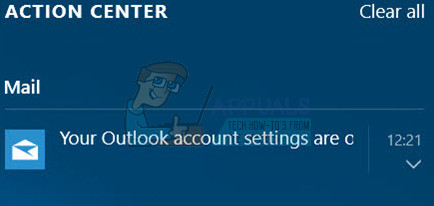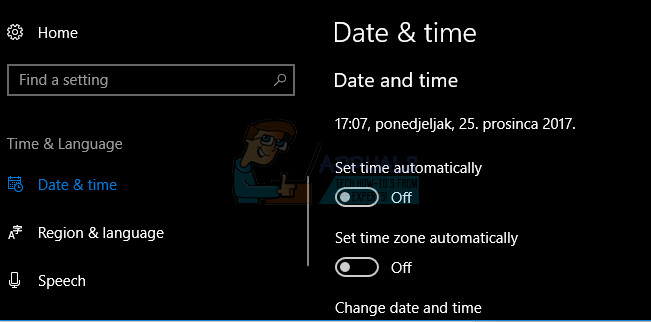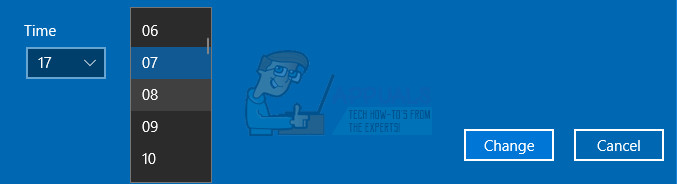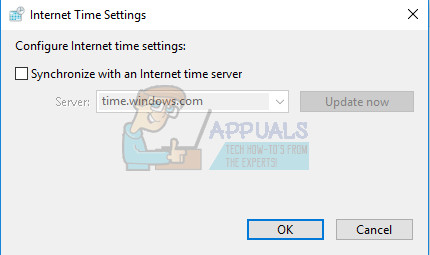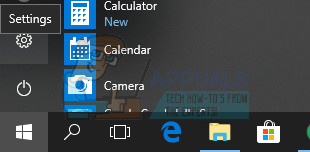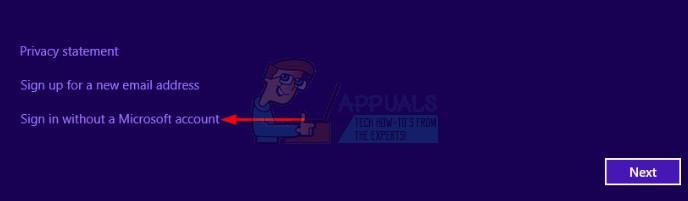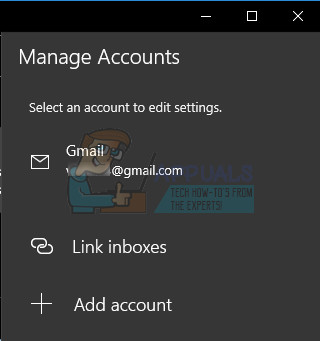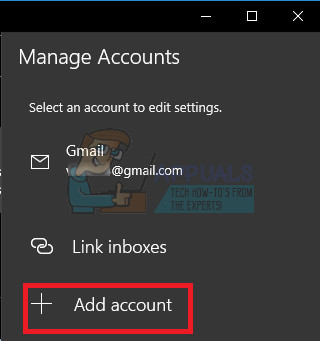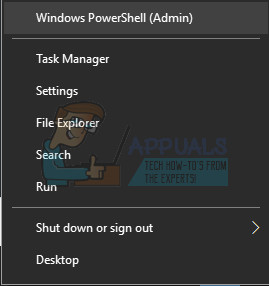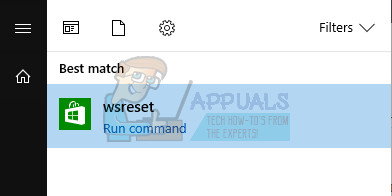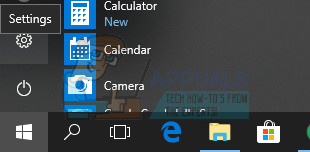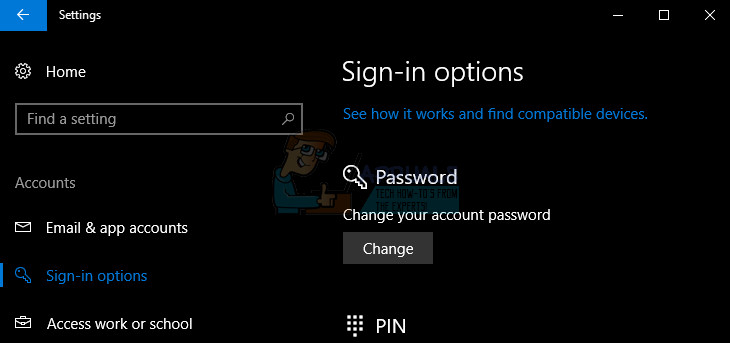The error message appears when using the Outlook app on Windows 10 and there are two options available for you to click on: Fix Account and Dismiss. We suggest you click on the Fix account option first and follow the instructions which might appear on screen before you follow through the remainder of the solutions since some users managed to fix their problem this way.
Follow the instructions presented below in order to solve your Outlook-related issue in not ime.
Solution 1: Check Your Time and Date Settings
The time and date which appear in the lower right part of your taskbar are not just there for decoration or just to provide you with information about date and time. This clock is used to operate various features of your PC, especiall the ones created by Microsoft, such as Windows Update, Store, Mail, etc. Make sure your time and date settings are correct by following the steps below:
When you have finished changing the time settings, click OK. Alternative: People who failed to fix their issue by tweaking the settings in this way can also do it in Control Panel. The settings are similar but now you can set your time to sync with the Internet time.
If these options were enabled to start with, try disabling them, restarting your computer, and checking to see if the error messages appear.
Solution 2: Using a Local Account in Order to Reset Your Mail Settings
This solutions is particularly aimed at folks who have linked the Microsoft account they use to sign into Windows for their Outlook account as well. You will need to create a simple local account and use it to your advantage by following the steps below.
Now that you have successfully created a local account, it’s time to reset your Mail by deleting your account from the Mail app.
Solution 3: Update Windows Regularly
Plenty of users who were struggling with the same issue as described above failed to fix the problem by following any of the solutions suggested by other people but a new Windows 10 update fixed this bug immediately. Windows 10 usually updates itself automatically but, if there was something wrong with this process, you can always check for updates manually.
Solution 4: Run the SFC Tool and Try This Command
Use the SFC.exe (System File Checker) tool which is accessed via the administrative Command Prompt. The tool will scan your Windows system files for broken or missing files and it’s able to fix or replace the files instantly. This can be quite useful if you need those files for the updating process since this problem may appear if there is a problem with one of your system files. If you want to take a look at detailed instructions on how to operate this tool, check out our article on the topic: How to: Run SFC Scan in Windows 10. If the Store’s cache is experiencing some issues, make sure you reset it with this simple command. Resetting the cache usually solves similar issues because they are caused when the Store is used excessively and its cache becomes larger than recommended. This may cause issues with any of the Windows apps, including Mail, Windows Update, etc.
Solution 5: Start Creating a 4-Digit Pin on Windows
This solutions sounds particularly weird but it was reported as one of the methods in solving this particular issue, even though it does not seem to be related with anything we have seen so far. It involves trying to create a PIN but quitting mid-way and restarting your computer.
How to Fix ‘You Cannot Sign Up for This Account Because of Your Incompatible…FIX: Your Microsoft Account wasn’t changed to a local account 0x80004005How to Fix Your account wasn’t changed to this Microsoft account. Code:…How To Sign Out Of Your Google Account on Other Remote Devices