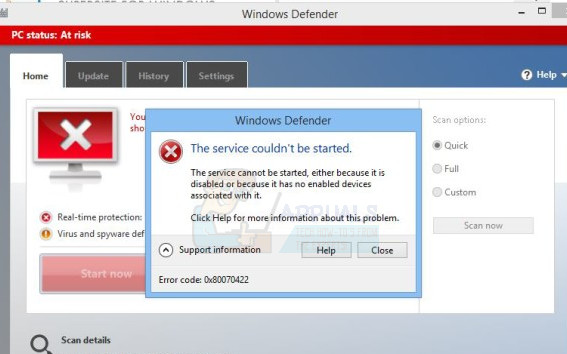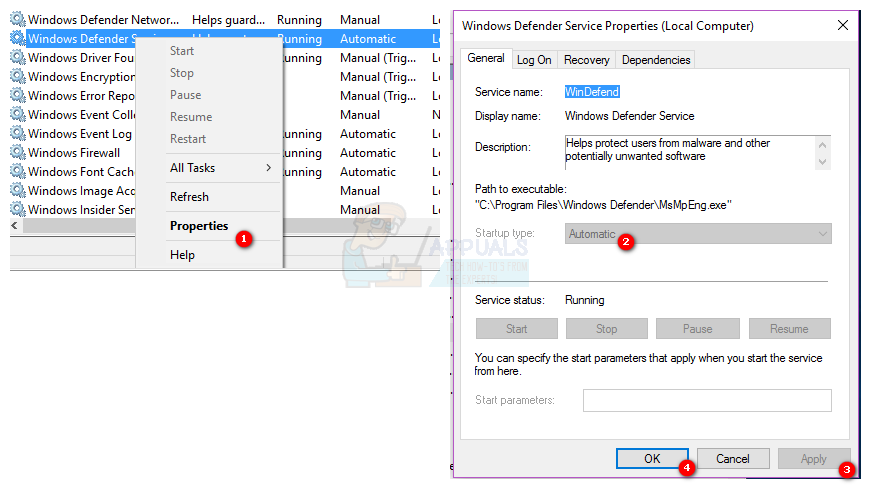“The service couldn’t be started. The service cannot be started, either because it is disabled or because it has no enabled devices associated with it.”
When an affected user sees this error message and clicks on Support information within the dialog, the error code for the issue is revealed to be error code 0x80070422. If you do not use any third-party computer security programs and Windows Defender – your last line of defense against threats – refuses to start up, your computer is left completely vulnerable, and that is a truly terrible thing. This issue can be caused by anything from a corrupted Windows Defender registry key or the Windows Defender service being disabled to a third-party computer security program clashing with Windows Defender or corrupted Windows elements. Thankfully, though, there are just as many possible solutions to this problem as there are causes, and the following are some of the most effective ones:
Solution 1: Run an SFC scan
This issue can be caused by Windows components being corrupted, and the best way to scan for and attempt to fix system corruptions is to run an SFC scan. An SFC scan analyzes all integral system files for corruptions and attempts to either repair the corrupted files that it finds or replace them with cached copies. To run an SFC scan on a Windows 10 computer, use this guide.
Solution 2: Uninstall any and all third-party security programs
Third-party security programs (such as antivirus, anti-malware and firewall programs) can often clash with Windows Defender and do more harm than good – giving birth to this problem, for example. If you have any third-party security programs installed on your Windows 10 computer, you need to uninstall them immediately. In addition, simply uninstalling the applications isn’t enough; you also need to download and run related removal tools to get rid of any residual files and/or other elements they leave behind. That being the case, even if you don’t have any third-party security programs installed on your computer right now but have had any installed in the past, you are going to have to run removal tools for each of them as the traces they left behind may be causing this problem. You can use this guide to learn how to completely uninstall third-party security programs and also get rid of whatever files, settings or other elements they leave behind.
Solution 3: Configure the Windows Defender service to start automatically
Another rampant cause of this problem is the Windows Defender service not running when you try to enable Windows Defender. In such cases, the solution is pretty simple – configure the Windows Defender service to start automatically. Once the computer boots up, launch Windows Defender and click on Start now in the Home tab to see whether or not the problem persists.
Solution 4: Fix the problem using the Registry Editor
If a corrupt Windows Defender registry key is the cause if this issue in your instance, all you need do is use the Registry Editor to fix the problematic registry key. To do so, you need to: HKEY_LOCAL_MACHINE > SYSTEM > CurrentControlSet > Services
Once done, you may close the Registry Editor and try to start Windows Defender to check whether or not the problem has been resolved.
Solution 5: Clean install Windows from scratch
If none of the solutions listed and described above have worked for you, the only viable option you have left if you want to get rid of this issue is to clean install Windows from scratch. Clean installing Windows may seem like a pretty drastic measure, but that is the price for guaranteed success as clean installing Windows is, in almost all cases, able resolve this problem. You may want to backup any valuable data you have on your computer before proceeding with the clean install as the process will result in the loss of everything currently on your computer – from data and files to applications and settings. To clean install Windows 10 on your computer from scratch, you can use this guide
Fix Widows Defender Error 0x800700AA The service couldn’t be startedFix: Your setup couldn’t be started because of an unexpected error iCloud…Fix: The hosted network couldn’t be startedHow to Fix The error code is 0x80070422 on Windows Store