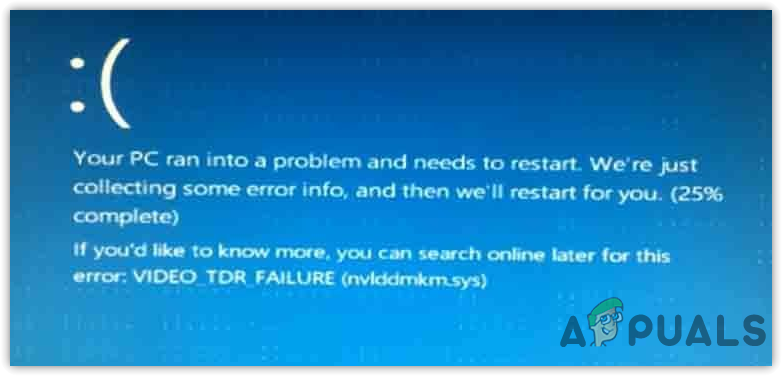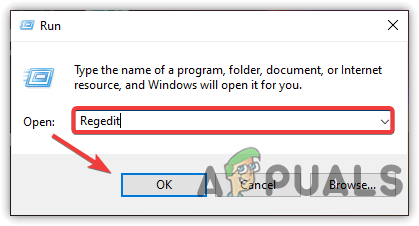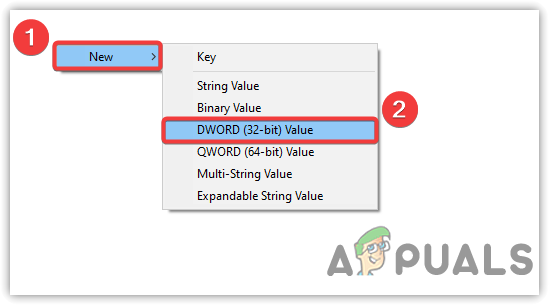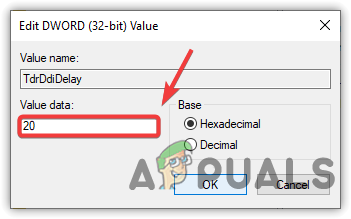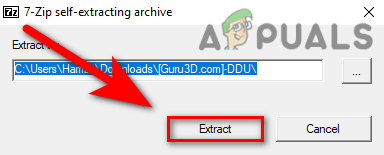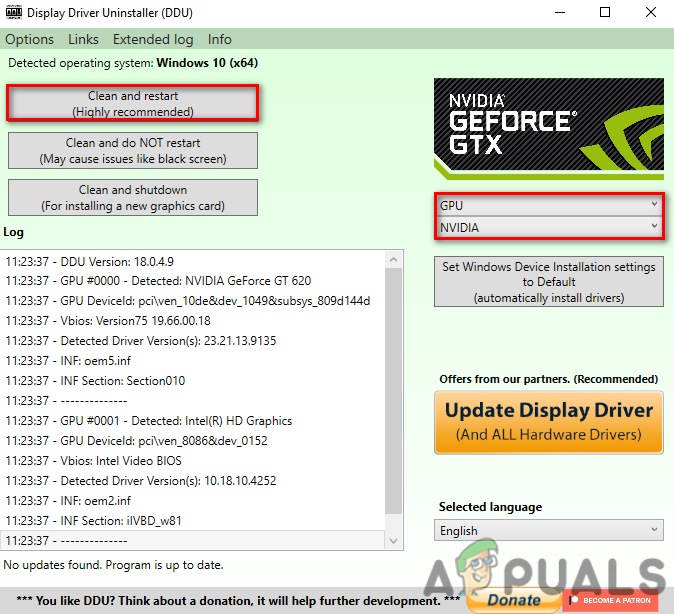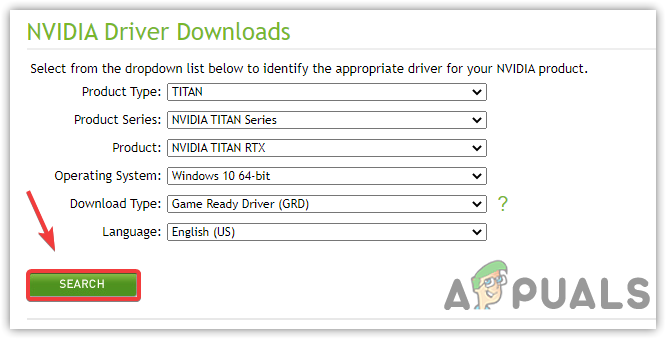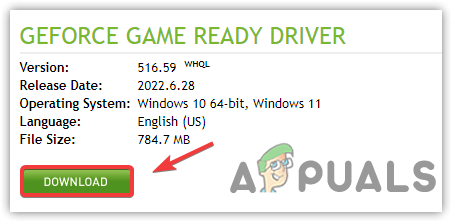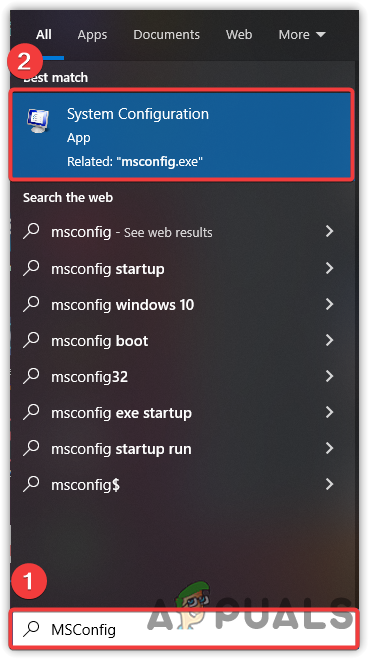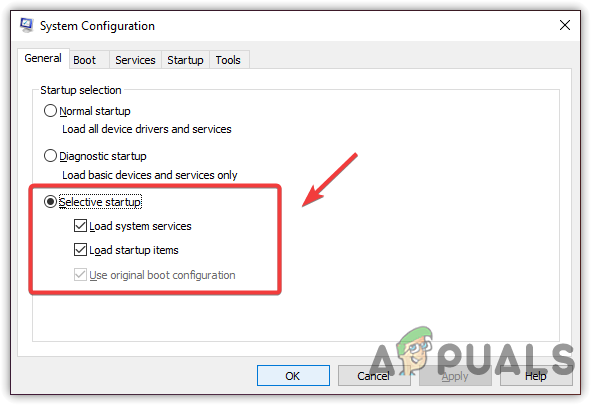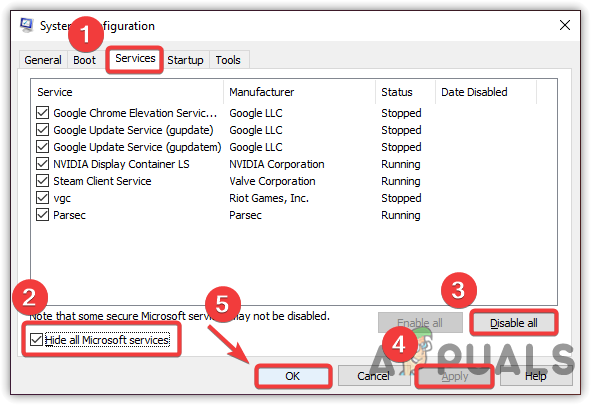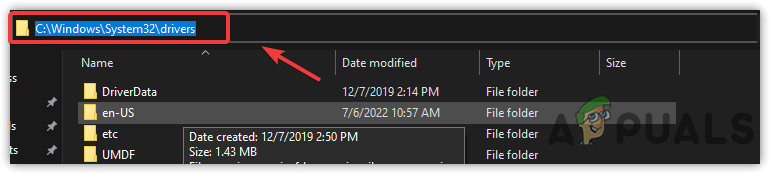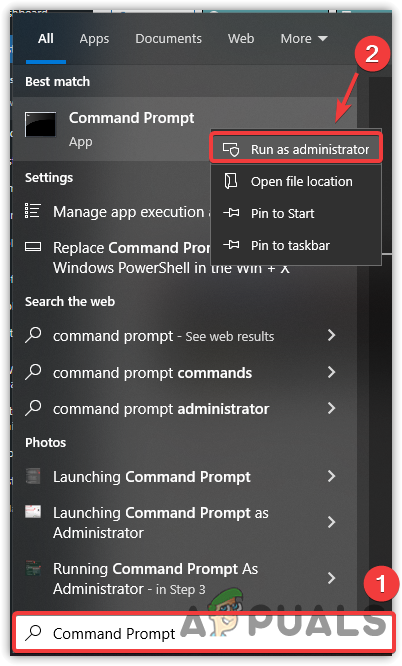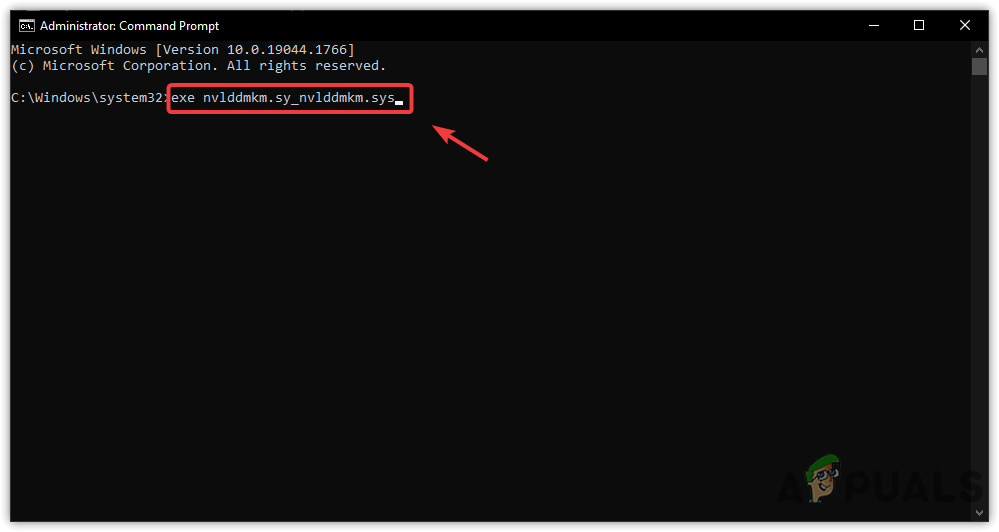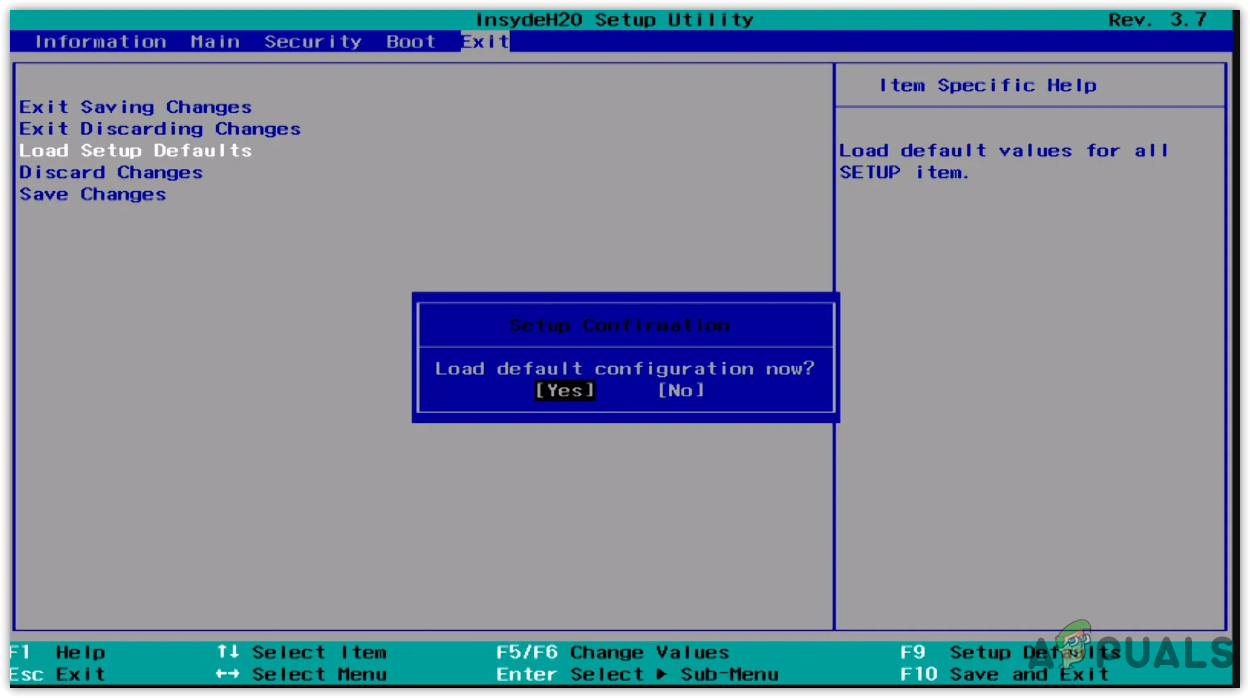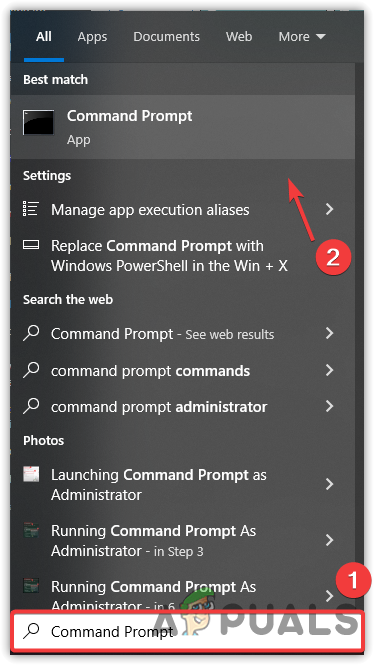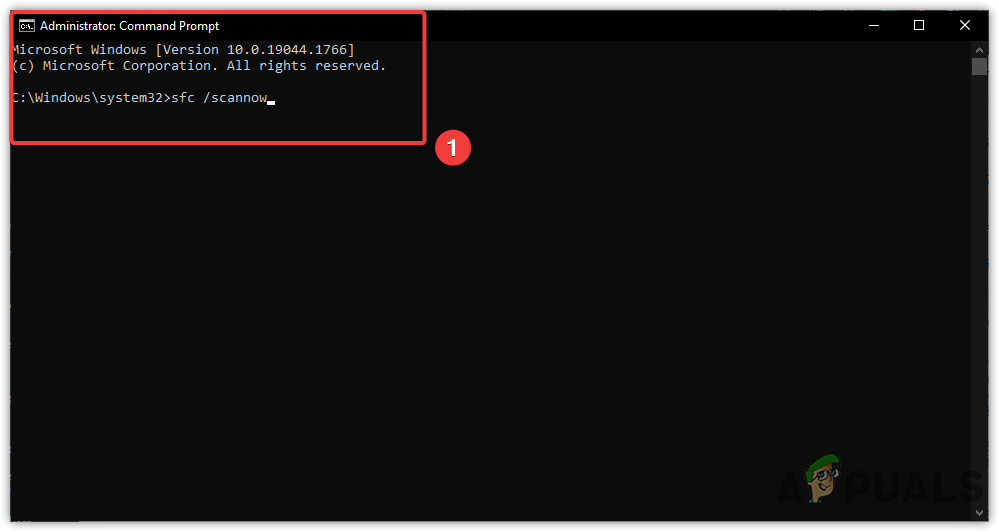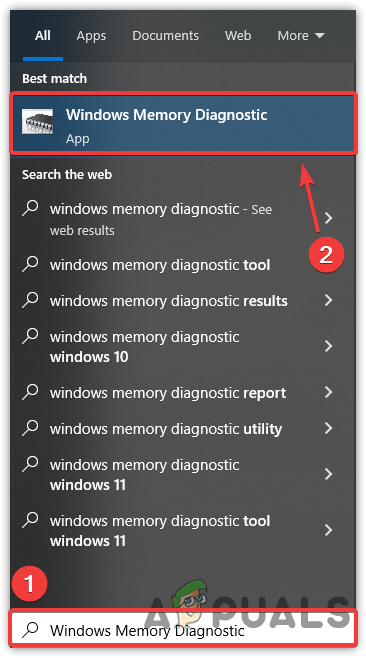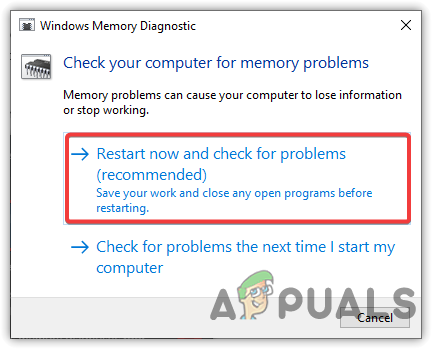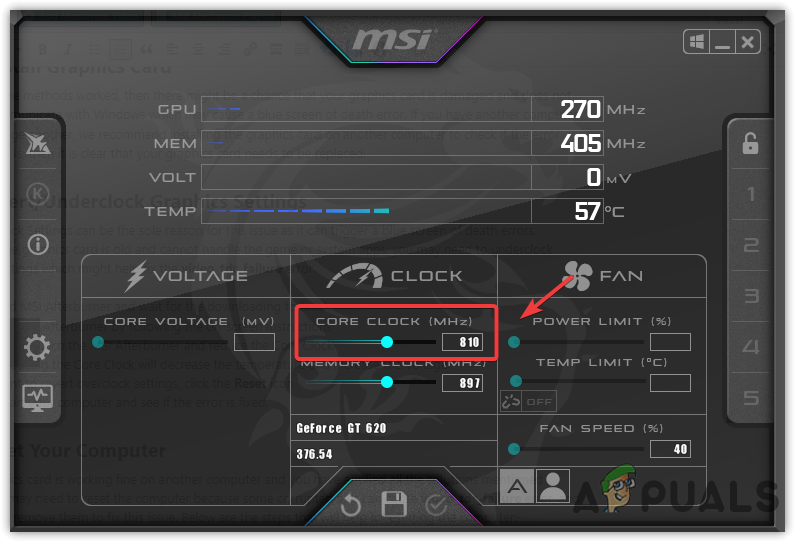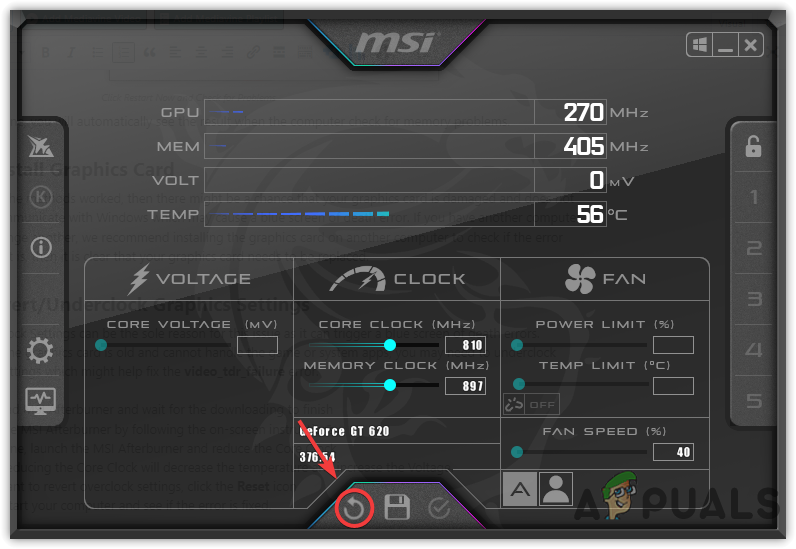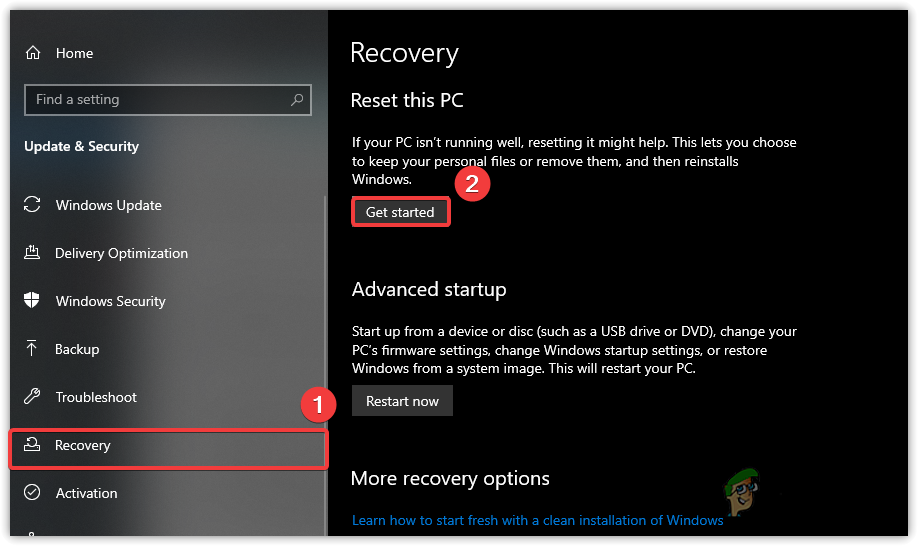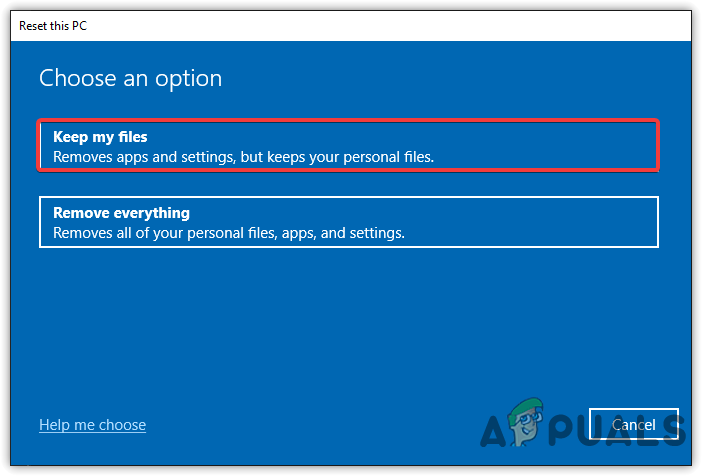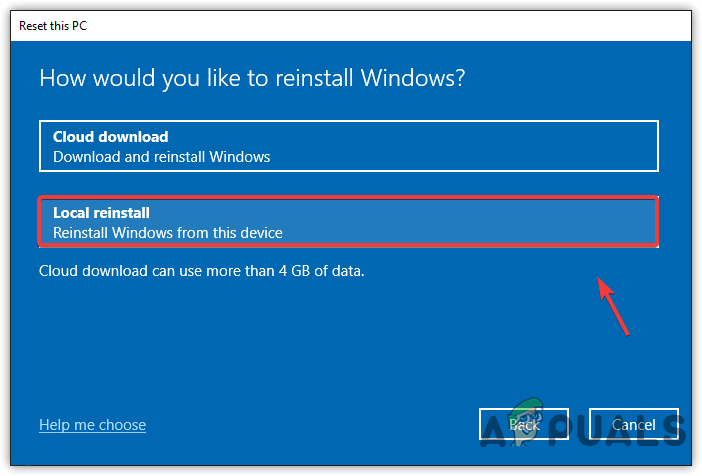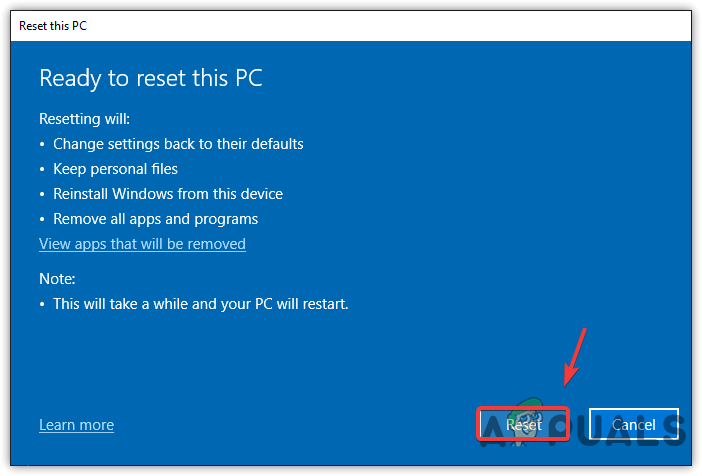Even though there are many reasons behind the error message, we have listed some main of them below:-
Graphics Card is Overheating: The overheating of the graphics card can trigger this issue. You may need to check the GPU temperature before applying any significant changes to the computer.Too Many Running Processes: As it turns out, running too many background processes at the same time can increase the load on the GPU, which can causevideo_tdr_failure error.Damaged Ram or Hard Disk: The blue screen of death mainly occurs due to the damaged ram or hard disk. We advise you to diagnose your computer properly. If one of your hardware is damaged, you will likely encounter a video_tdr_failure error. Incompatible Graphics Driver: Incompatible Graphics Driver can be one of the main reasons which can cause this error. If you encounter a video_tdr_failure error, you will need to reinstall the graphics driver.
So now we have some basic knowledge about the error, below are the solutions that can potentially fix the video_tdr_failure error.
1. Boot Windows in Safe Mode
The first thing you need to do is boot the Windows in Safe Mode. If you are in a reboot loop or your computer has frequent crashes, then you have to boot the Safe Mode to make significant changes to the system which may fix your issue. Booting the Windows in Safe Mode will not use the graphics card, which helps troubleshoot issues regarding graphics failure. Safe Mode starts the Windows in diagnostic Mode to determine the source of the problem. Note: You will need Safe Mode to apply all the methods.
2. Modify Registry Files
After booting the Windows in Safe Mode, you will need to add the registry file called TdrDdiDelay. It specifies the number of seconds that Windows allows the thread to leave the driver. You need to put the 20 as its Value Data to prevent the error message. It is advised to Create a Registry Backup before making any significant changes to the system.
3. Reinstall Graphics Driver With DDU
An incompatible or corrupted graphics driver can trigger video_tdr_failure error. You will need to reinstall the graphics driver using DDU to fix this. DDU stands for Display Driver Uninstaller, which allows users to remove drivers entirely from the computer. However, the device manager does not remove the drivers entirely, so we recommend DDU over the device manager.
3.1 Uninstall Graphics Driver
3.2 Install Graphics Driver
4. Perform Clean Boot
If the above methods did not work, try performing a clean boot on your Windows in safe mode. Performing a clean boot will help if there is any service or a driver causing the blue screen of death error. Clean Boot starts Windows with the minimum drivers and software which prevents irrelevant services at the startup. Want to know more about clean booting, visit our article on Clean Boot Windows.
5. Re-create the nvlddmkm.sys File
The nvlddmkm is a program that allows Windows to communicate with the display driver. If there is any problem with the hardware or driver, nvlddmkm takes the resposibility to trigger the error message. It is also known as Nvidia Windows Longhorn Display Driver Model Kernel Mode created by Nvidia. Restoring the nvlddmkm may aid in fixing the video_tdr_failure error. Below are the steps to restore nvlddmkm.sys:-
6. Reset Bios Settings
Incorrect Bios Settings might be the reason why you are getting video_tdr_failure error. Resetting the Bios Settings to default will help if any incorrect settings are selected. If this method does not fix the error, try Updating the Bios with the help of our guide.
7. Run Sfc/ Scannow
The video_tdr_failure can be caused by corrupted system files. The corruption of the system files could be caused by random system shutdowns or when the third-party software removes the essential system files. To fix this, you will need to run SFC or System File Checker, a command-line utility used to repair the corrupted files by replacing them with cached ones. In case, this method does not fix the error, you can Use DISM Commands to repair Windows images.
8. Perform Memory Check
As we described before, memory issues can be the leading cause of blue screen errors. To fix this you may need to run Windows Memory Diagnostic to ensure that there is no problem with the RAM. However, you can also use some advanced techniques that need some physical computer knowledge. If you know how to open the CPU case, we recommend you take out all the RAM except the last one and start your computer. If the video_tdr_failure error occurs, replace the RAM with the one you put out. If the error does not appear, you will be clear about which RAM was causing the error. You can also perform a memory check if you can’t diagnose the RAM one by one.
10. Revert/Underclock Graphics Settings
Bad Overclock Settings can be the sole reason for this issue as it can trigger a blue screen of death errors. Usually, if the graphics card is old and cannot handle the game or system apps, you may need to underclock graphics settings which might help fix the video_tdr_failure error. If you want to know more about underclocking, you can visit our article on the Benefits Of Under-Clocking Your GPU.
9. Reinstall Graphics Card
If none of the methods worked, then there might be a chance that your graphics card is damaged and does not able to communicate with Windows which may cause a blue screen of death error. If you have another computer or can arrange another, we recommend installing the graphics card on another computer to check if the error persists. If it is, then it is clear that your graphics card needs to be replaced.
11. Reset Your Computer
If the graphics card is working fine on another computer and you have applied all the solutions, you may need to reset the computer because some corrupted files are causing the video_tdr_failure error, and you have to remove them to fix this issue. Below are the steps that will help in resetting the computer:- If none of the methods fix this error, try Reinstalling Windows with the help of our guide.
Fix: SYSTEM_SERVICE_EXCEPTION (nvlddmkm.sys)Fix: VIDEO_TDR_FAILURE (ATIKMPAG.SYS) IN WINDOWS 8.1/10nvlddmkm Driver Stopped Responding? Try these fixesFIX: DRIVER_IRQL_NOT_LESS_OR_EQUAL (netio.sys) OR…