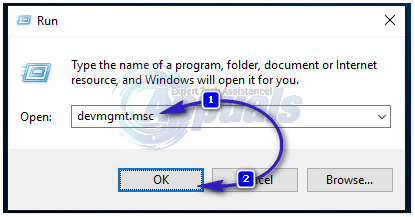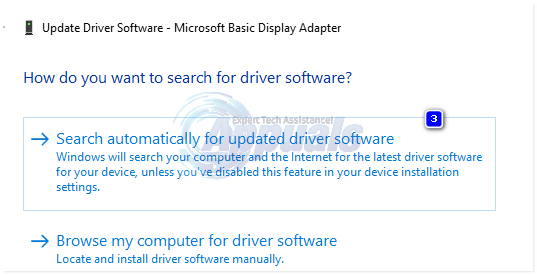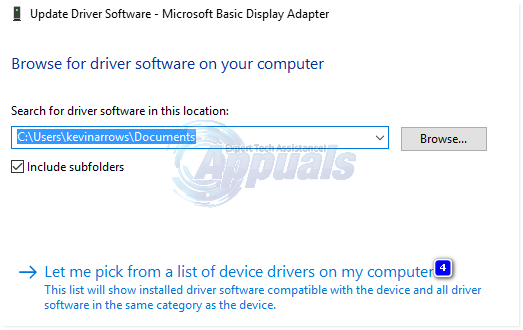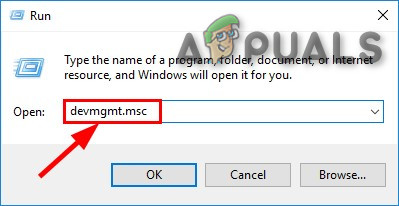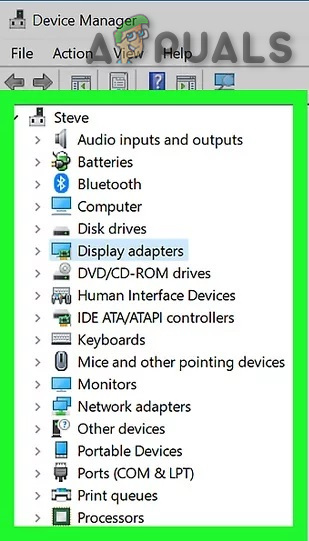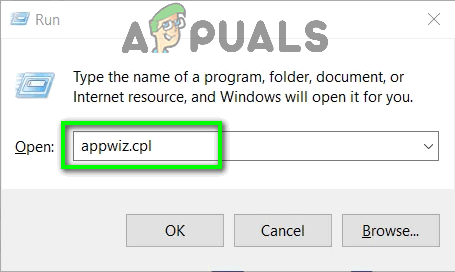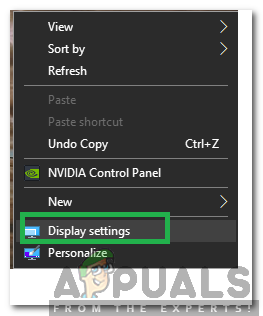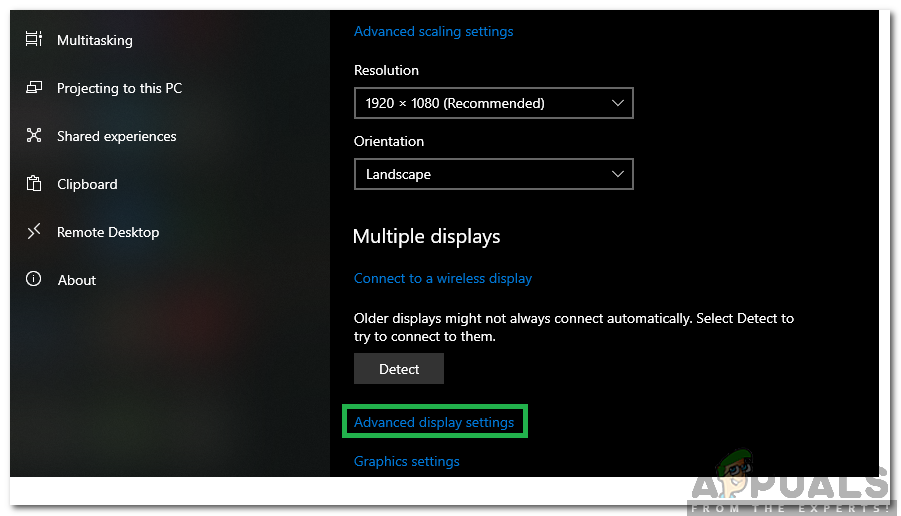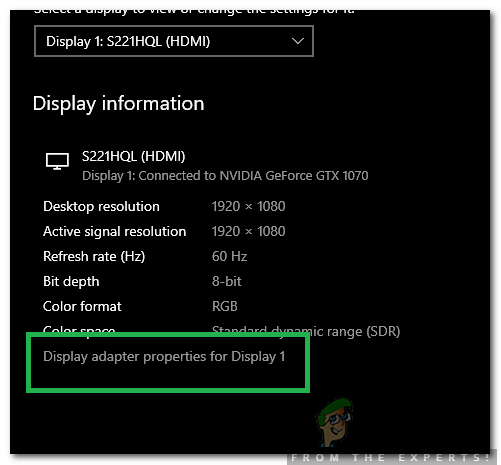This error usually starts if Windows runs an automatic update, or if you have manually updated the graphic’s drivers or if you have just upgraded to windows 8 or 10 from a prior version. In all cases, it is the driver and this is what we will troubleshoot in this guide. If you are unable to login to Windows due to this error or if the error continuously interrupts while logged in then it’s best to boot to safe mode where a basic graphic driver with minimal load is loaded. You can view steps on booting windows in safe mode (here)
Use an Older Version of AMD Drivers
The latest drivers are not always the best way to go. In this case, they can be the cause of this error. But we can use an older version of the AMD driver that was not causing this issue.
Replace ATIKMPAG.SYS
In this solution, we will replace the file in question atikmpag.sys with a fresh one. If in the error you are getting the file atikmdag.sys, and then simply replace all the files named atikmpag below with atikmdag.
Method 4: Update Integrated Graphics and AMD drivers
With the arrival of Windows 8.1/10, a whole lot of bunch of problems took birth with it. Drivers are the most crucial and affected ones. Your AMD GPU may be causing this problem alone, or together with the integrated GPU on your motherboard. Integrated GPU is a graphics processing unit that is embedded on your motherboard.
Method 5: Downgrade to 120hz
Hertz is a measure of the monitor’s refresh rate. Sometimes, even if your monitor supports 144hz, it can face issues while running on that refresh rate. Therefore, it is always a good idea to try and downgrade the refresh rate to 120hz and check to see if the issue persists. In order to do that: In the results, scroll down and click Download against Catalyst Software Suite to start downloading the drivers and the management software. Once downloaded, run the file and follow the on-screen instruction to install them.
Method 6: Change Bios Boot Mode to UEFI
In some cases, you might’ve selected the wrong startup mode from the Bios due to which this issue is being triggered on your computer. Therefore, restart your computer and depending upon your board manufacturer, press the “DEL” or the “F12” key to boot into the Bios, once in the Bios, change the Boot mode to UEFI and save your changes. Exit out of the Bios after saving the changes and check to see if doing so fixes the issue.
Fix: “VIDEO_TDR_FAILURE” (nvlddmkm.sys failed) Error on Windows?FIX: DRIVER_IRQL_NOT_LESS_OR_EQUAL (netio.sys) OR…How to Fix igdkmd64.sys BSOD on Windows 10How to Fix BSOD Caused by rtwlanu.sys on Windows?