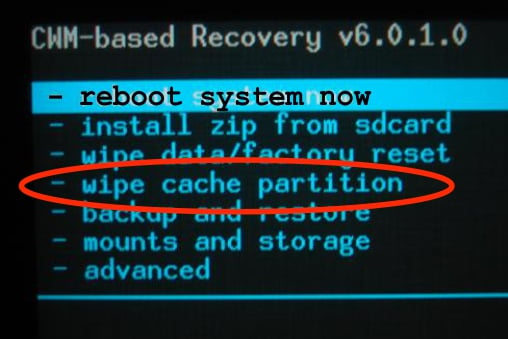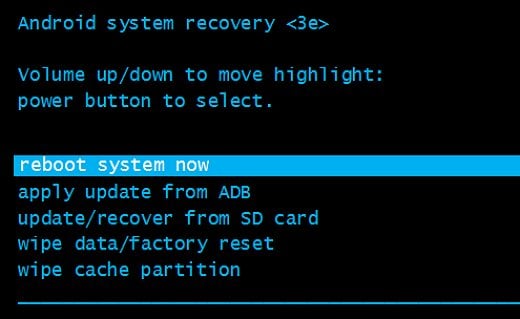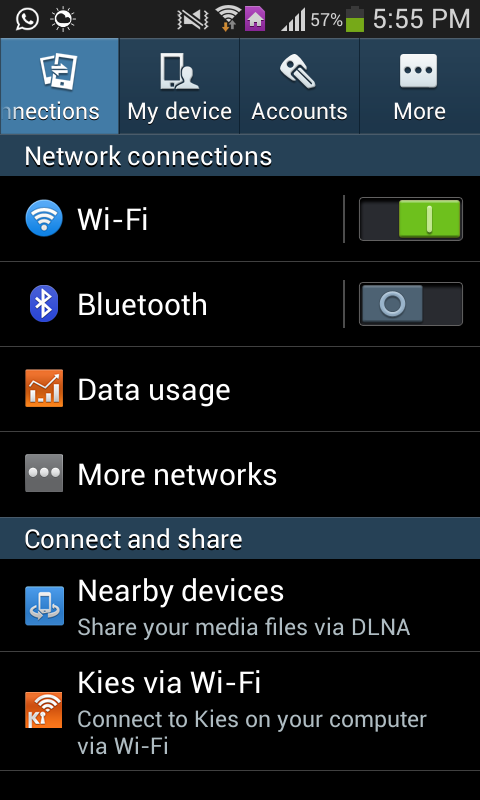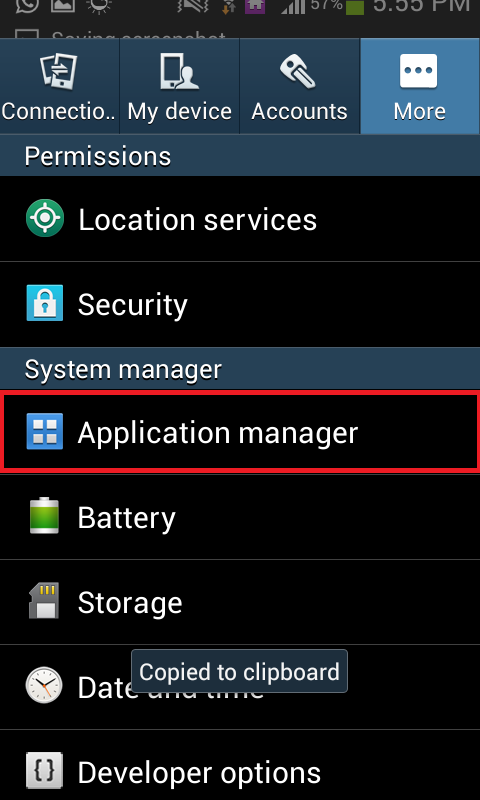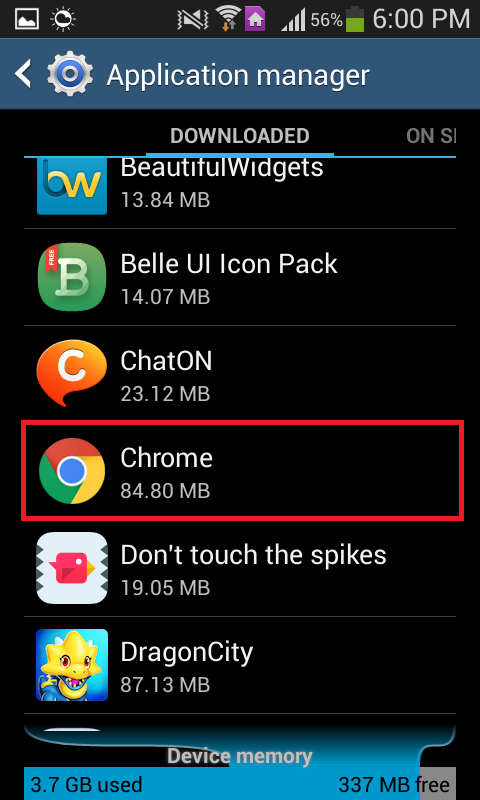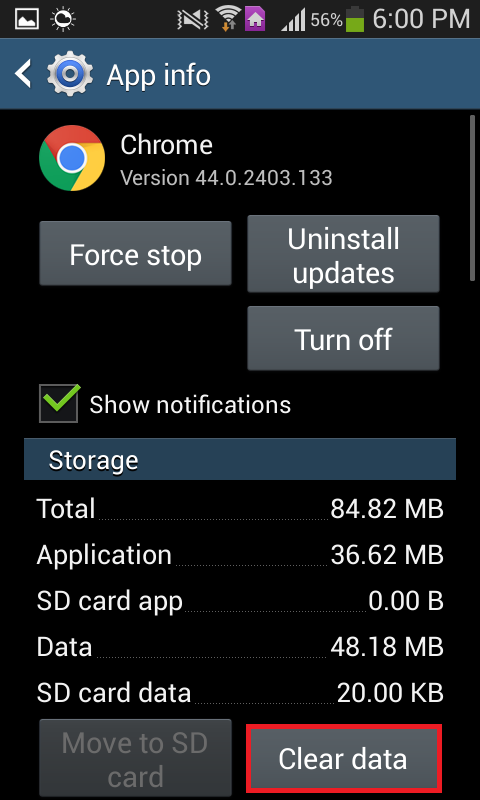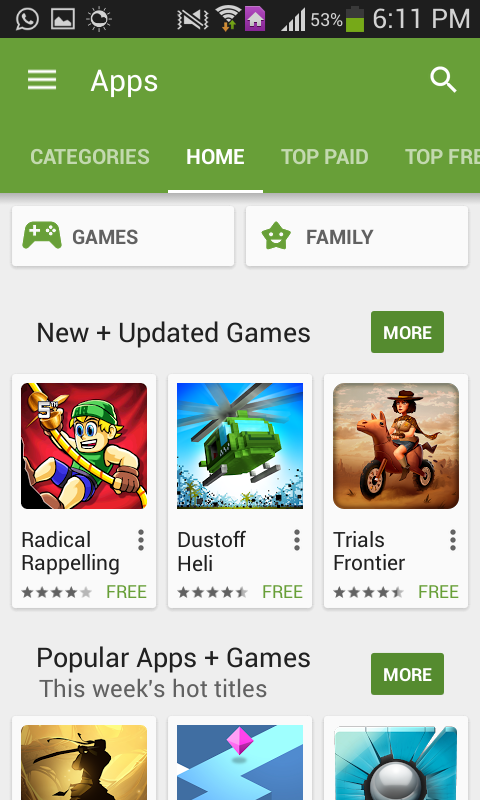This issue can be quite annoying, especially when it keeps on happening. The following are the methods that have proven to be able to get rid of the “Unfortunately, (app name) has stopped” issue:
Method 1: Clear the device’s cache
Method 2: Clear the data for the affected app
Method 3: Uninstall the affected app’s updates
Note: This method works best for Google apps such as YouTube and Chrome and pre-installed apps such as S Health.
Method 4: Update the app to its latest version
Method 5: Uninstall the app and then reinstall it
Method 6: Reset the device to factory settings
Note: This method should only and only be used as a last resort when none of the other methods work as resetting an Android device to factory settings deletes any and all not-backed-up data on the internal memory of the device.
Fix: “Unfortunately, Google Play Services Has stopped” on Android?Fix: Unfortunately, IMS Service has stopped on AndroidHow to Fix ‘Unfortunately Google Play Services Has Stopped’ Error on Nox Player?Fix: ‘Unfortunately Gboard has stopped’ Error on Android