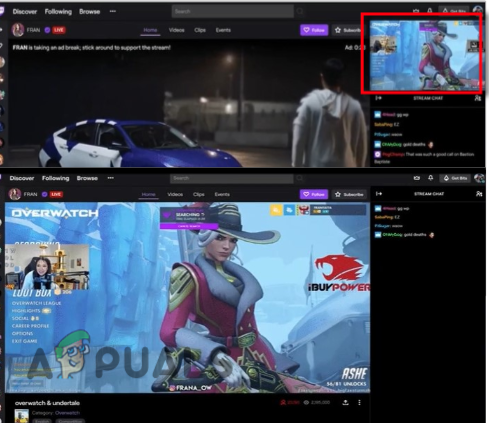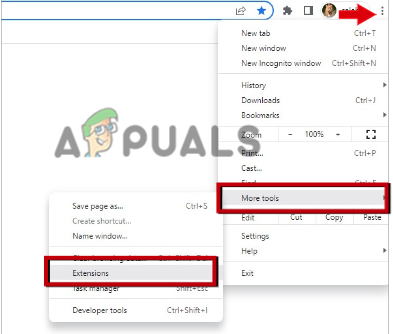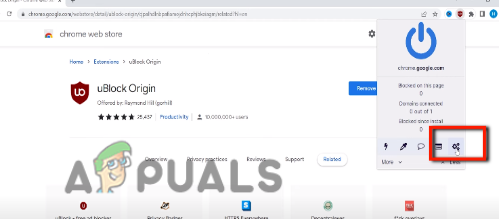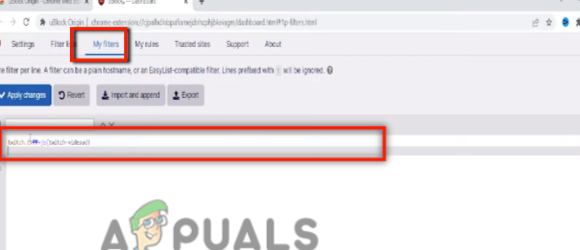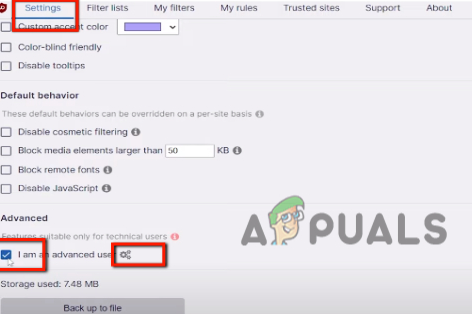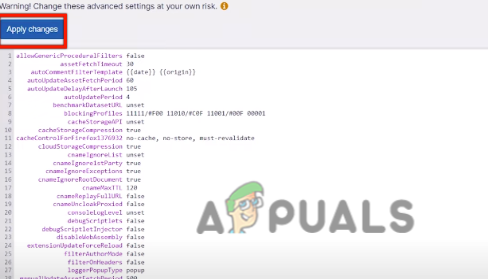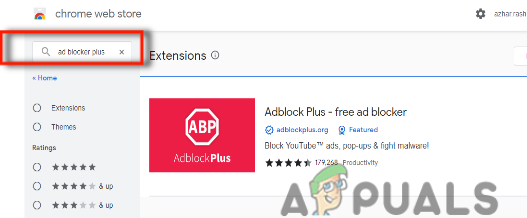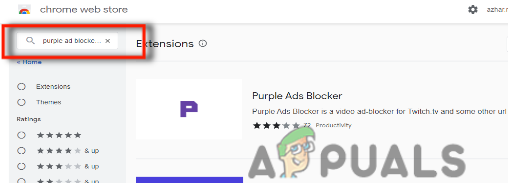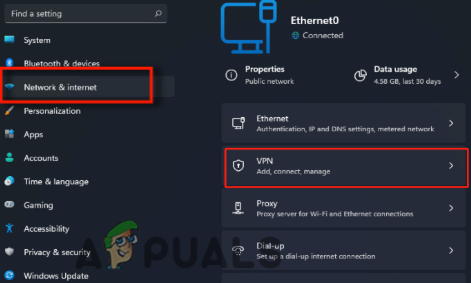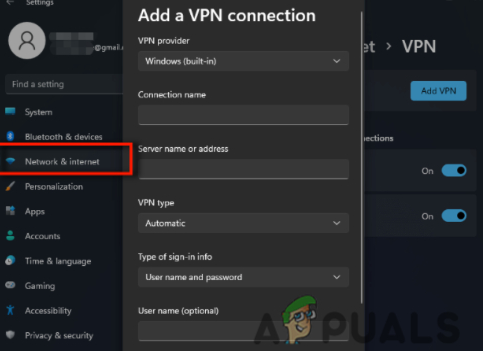Here are some reasons why the uBlock Origin not blocking ads on Twitch;
Ad-Blocker Extension issues: When the uBlock Origin extension gets crashes or faces any other problems it won’t perform its functions efficiently. It will not determine the exact point of ads. Thus it does not block the ads. In this case, you can use an alternative ad blocker extension.Twitch App Error: Sometimes Twitch app gets an issue and causes errors like twitch error 5000, Twitch profile picture uploading error, or it does not allow any other extension to block its ads etc. So, instead of trying another ad blocker extension, you can simply switch to another platform to play the streams.Outdated uBlock Origin: When the uBlock Origin is outdated it does not function properly. It does not block the ads on live streams. So, to fix this issue, try to check the available updates, or switch to the uBlock Origin Developer Build extension. It is suitable for blocking ads.
In this article, we discuss the possible solutions that can remove these ads and make Twitch friendly to its users.
1. Check the uBlock Extension Status
If you have a uBlock extension but still the ads are appearing on twitch, then you need to check whether the extension is enabled or not. If it is disabled it won’t block the ads on Twitch. Follow the below steps, so the uBlock can function properly;
2. Block the Ads using code
The Twitch ads are merged with the stream, so it becomes difficult to uBlock to determine the ads properly. In this case, you have to manage settings and give a code command to uBlock origin. So, it can block the ads completely. so, if you have no extension in your system, follow the below steps in sequence;
3. Use two different Ad blockers
When uBlock is not able to remove ads then you can simply switch to other ad blockers. As Twitch ads are difficult to handle so, you can try two ad blockers simultaneously. So, follow these steps and check if the problem is fixed or not;
4. Use a VPN
When the uBlock origin does not block the ads from Twitch, you can use VPN by adjusting the location of some different countries such as Serbia, Ukraine, Russia, Hungry, and Costa Rica. Because the Twitch ads are unavailable in these regions. So, install the VPN and allocate the region. Then enjoy the ad-free streams over Twitch. So, the following steps will help you in installing a VPN on a PC;
5. Use the uBlock Origin Developer Builder Extension
If you have applied the above methods and still uBlock Origin does not Block Twitch Ads then you can switch to the uBlock Origin Developer Build. It helps in blocking the ads during streaming. So, download it. But before using it, you have to make certain changes, such as;
6. Watch the Video on Demand on Twitch
The Twitch VOD has an option to fast, forward, and rewind the video. The users can watch the live streams on the VOD. You can go and watch the VOD on twitch. The uBlock blocks the ads on VOD. The user can play the streams without any payroll or mid-roll. So here are some steps to watch Twitch VOD; But watching VOD on twitch has some demerits. The users cannot chat during the stream and they have to face some delays. So, if the user can compromise over these, watching VOD on Twitch is a good option.
7. Use the Alternative of Twitch
Twitch gives live stream services. But when uBlock Origin does not block the ads on twitch, it gets annoying to the users. So, instead of using Twitch, they can switch to any other alternative such as Facebook gaming, YouTube gaming, DLive, etc. These are easier to use and you can watch videos/live streams without any ad interruption.
Fix: uBlock Origin has prevented the Following Page from LoadingOrigin Adds The Surge 2 & The Sinking City To Its Origin Access Premier…Fix: avast Blocking League of LegendsHow to Fix ‘Firewall is Blocking Quickbooks’ Error?