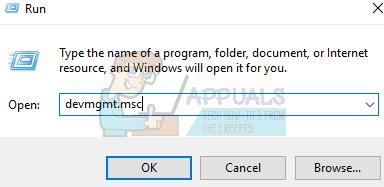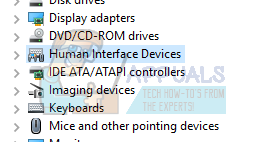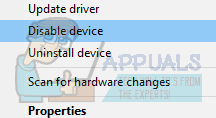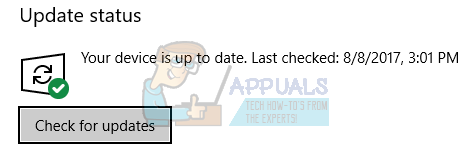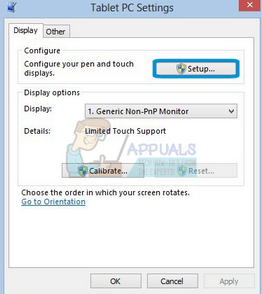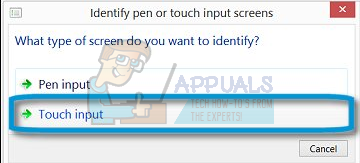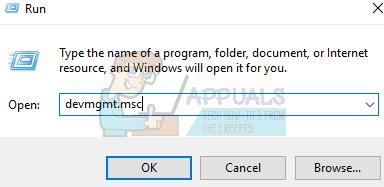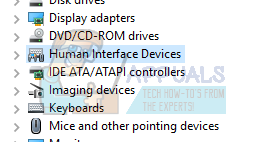Even with the constant updates targeted at fixing bugs, some people reported that their touchscreen refused to respond or work. This issue is caused by a number of reasons. This problem usually occurs when users upgrade from a previous version of Windows to Windows 10. When we install a new OS, all the drivers are installed again from scratch. In this case, it is possible that your drivers are not installed correctly.
Solution 1: Re-enabling Touchscreen
We can try refreshing your touch screen by disabling and enabling it using the device manager. All the connected devices to your machine are listed in the device manager. We will be navigating to Human Interface Devices and disable the touchscreen before re-enabling it again.
Solution 2: Restart your device
It may seem patronizing to suggest this, but with new features such as advanced sleep and wake functionality etc. your device might be shut down more than you think. Sometimes, a restart is all that is required to get your touch screen working again. Before we move on to more technical and tedious methods, check if a restart fixes the problem for you.
Solution 3: Install the latest Windows updates
Windows roll out important updates targeting the bug fixes in the operating system. One of the bugs is our case; the touch screen doesn’t work. If you are holding back and not installing the Windows update, we strongly recommend that you do. Windows 10 is the latest Windows operating system and new operating systems take a lot of time to get perfect in every regard. There are a lot of issues still pending with the OS and Microsoft rolls out frequent updates to target these issues.
Solution 4: Configuring the touch display
After upgrading to Windows 10, it is possible that your touch display isn’t configured properly. There are two primary interaction systems for your computer. One is your keyboard and mouse, and other one is the touchscreen. The touchscreen just jumped into PC’s very recently so the primary form of input is still considered the keyboard and the mouse. We can try configuring your touch screen from the settings and check if the problem gets resolved.
Solution 5: Changing Power Management Settings
Windows 10 comes pre-packed with different settings to help you conserve energy and battery. Although many people flag this feature as an upgrade over the previous OS, this may cause some problems. Windows is configured to power off devices not in use for a specific period of time. These devices include your touchscreen, your speakers etc. Since the operating system is not fully free of problems and bugs, it can force the devices to be shut down until you perform a computer reset. These problems also include when the touchscreen stops working when you close the lid of your computer and it goes into the sleep mode. We can try changing the power management settings of your touchscreen and see if does the trick.
Solution 6: Disabling USB Selective Suspend
Many users reported that disabling USB selective suspend feature also fixed their problem immediately. The USB selective suspend feature allows the hub driver to suspend an individual port without affecting other ports on the hub. It is enabled by default in portable computers to help conserve power and help maintain a long battery life.
Fix: Lenovo Touchscreen not Working[Fixed] Squad Game Mic Not Working (9 Working Methods)Windows Defender Not Working in Latest Windows 11 Preview Build: Here’s How To…How to Fix Windows Hello not Working on Windows 10