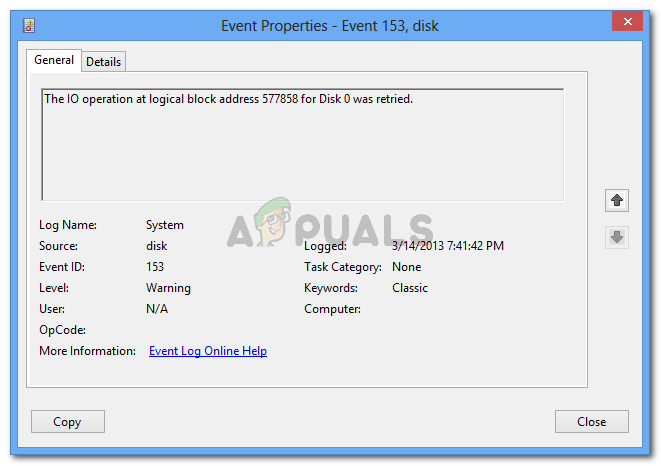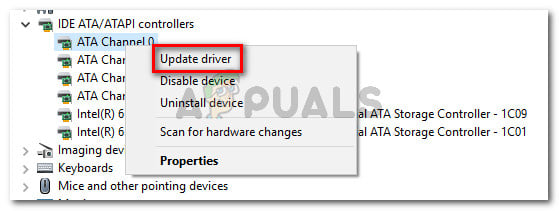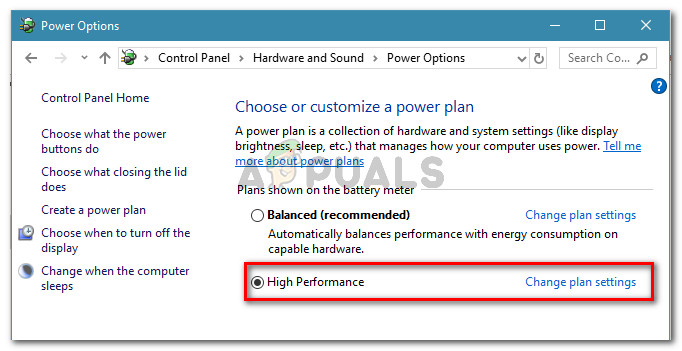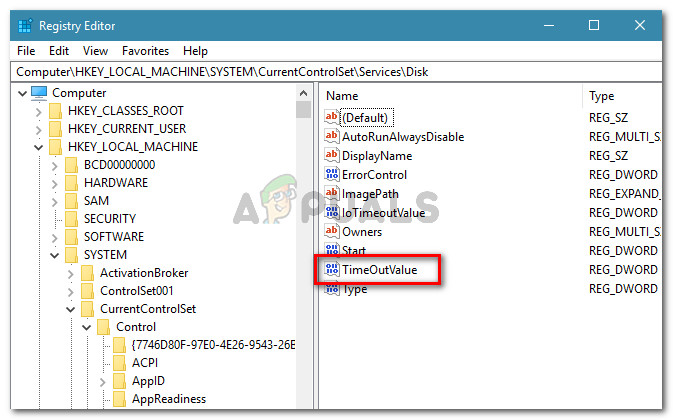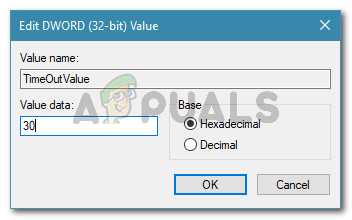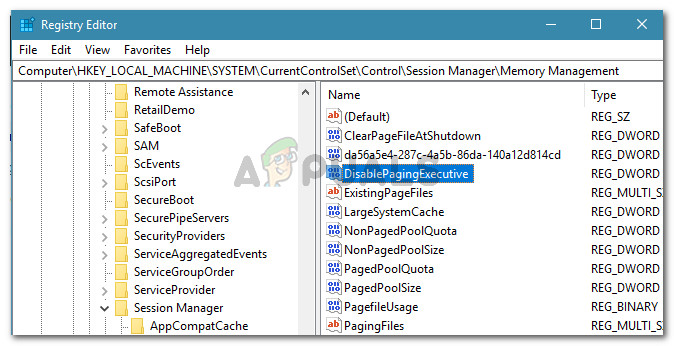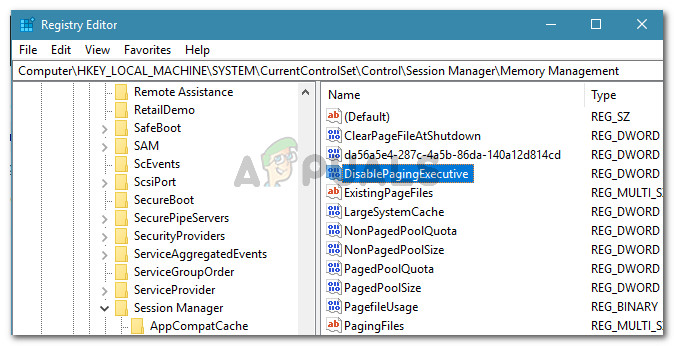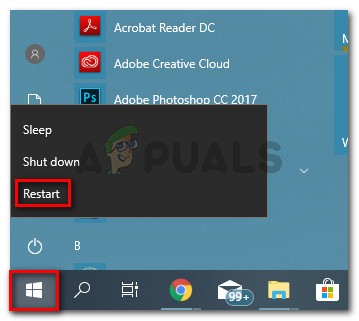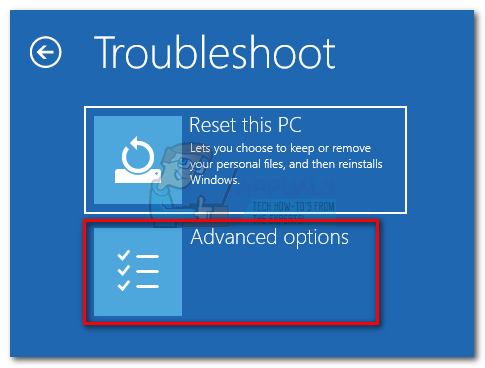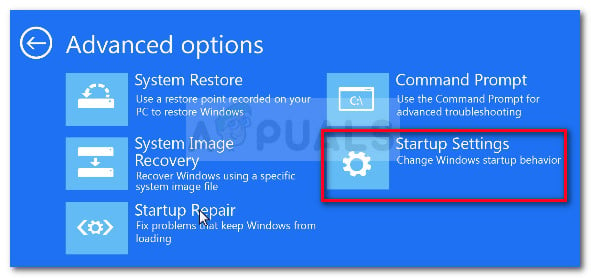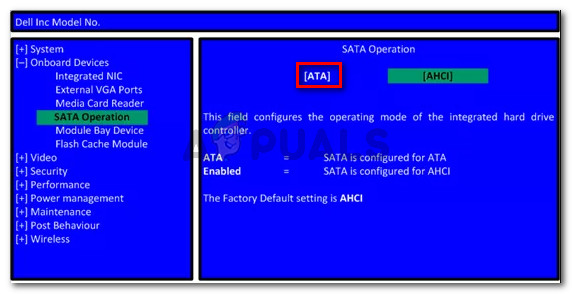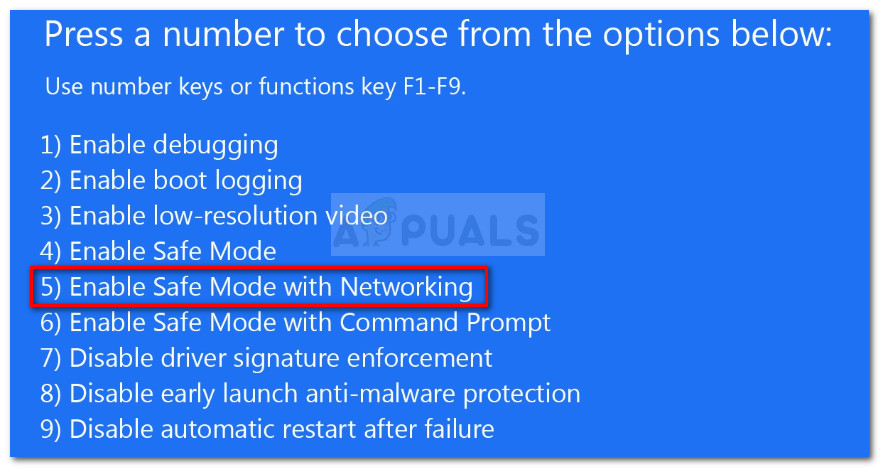What is causing the IO operation at logical block address for Disk was retried error?
We investigated this particular issue by looking at various user reports and the methods that they used to get the issue resolved. The error essentially means that the IRP (IO Request Packet) has timed out while the IO System waited for it to complete. This is known to happen for a variety of reasons. From what we gathered, there are several common culprits that can be responsible for the apparition of the error: If you’re looking for some troubleshooting steps that will allow you to resolve the IO operation at logical block address for Disk was retried error, this article will provide you with some verified repair strategies. Below you have a collection of methods that other users in a similar situation have used to get the issue resolved. To make the troubleshooting attempt as streamlined as possible, follow the methods below in order until you encounter a fix that successfully resolves the error message in your particular scenario.
Method 1: Updating the IDE ATA/ATAPI controller
If you’re discovering consistent IO operation at logical block address for Disk was retried errors in the Event Viewer, you might see them because you’re system is using an outdated IDE ATA/ATAPI controller. Several users struggling to resolve the same error message have managed to get the issue solved by updating the controller driver to the latest version. Here’s a quick guide on how to do this: Some users have reported that for them, it also helped to set the Power plan to High Performance. To do this, open a Run dialog box (Windows key + R), type “powercfg.cpl” and press Enter. Once you’re inside the Power Options screen, set the active power plan to High Performance or create a new one from scratch. If you’re still experiencing the same behavior, move down to the next method below.
Method 2: Disabling Dynamic Tick
Some users have managed to resolve the issue after disabling the dynamic tick feature. This is mostly reported to be effective in those situations where the system randomly stops responding or hangs when performing multimedia or communication activities. Based on user speculation, the problem may occur because of an issue having to do with the interaction between the machine driving dynamic tick transitions and the machine driving clock rate changes. Note: This procedure is only confirmed to work for Windows 8. If you’re encountering the IO operation at logical block address for Disk was retried error while performing multimedia or communication activities, follow the instructions down below to disable Dynamic Tick: If you’re still encountering the issue, move down to the next method below.
Method 3: Increasing the TimeOutValue using Registry Editor
If your computer is connected to a storage array such as FC (Fibre Channel) storage, the issue might occur due to a dropped packet or due to an array controller that sent an alarming request. In these situations, Microsoft recommends that you decrease the disk.sys TimeOutValue as low as possible. Several users encountering the same problem have reported that the issue has been resolved after performing the steps below: If you’re still encountering the same IO operation at logical block address for Disk was retried error in the Event Viewer application, move down to Method 4.
Method 4: Disabling the Paging Executive
There is a temporary fix that has been applied by several users encountering the same issue. It involves disabling the Paging Executive using Registry Editor. The Paging Executive prevents Windows from swapping memory used by the device drivers out to the paging files. Here’s a quick guide on how to disable the paging executive: At the next startup, see if the symptoms have been resolved. If you’re still seeing IO operation at logical block address for Disk was retried errors in your Event Viewer, move down to the next method below.
Method 5: Changing the SATA cable of the HDD
A couple of users encountering the IO operation at logical block address for Disk was retried error have reported that the errors were not occurring anymore after they replaced the SATA and power connector cable that was connecting the drive to the motherboard and power supply. This suggests that the error can also be linked with hardware failure. Most likely, the issue occurred for them due to connection interrupt or due to a power failure. If you suspect you might encounter the error for the same reasons and you have some spare HDD connection cables, you can try swapping them with your current ones. If you don’t have unused connection cables, you can try using the ones from your DVD writer and see if the error is no longer occurring. If you see no new mentions of the IO operation at logical block address for Disk was retried error while the new cables are in place, you’ve just managed to identify the culprit.
Method 6: Changing SATA HDD to ATA (or IDE) from AHCI
Several users encountering the same users have managed to resolve the issue after changing the disk mode from AHCI to ATA or IDE. Even tough AHCI is the newer way to interface with the SATA controller, some systems are not designed to take advantage of features such as Native Command Queuing. This might end up triggering the IO operation at logical block address for Disk was retried error. Keep in mind that unless you follow this procedure, changing your disk mode from AHCI to ATA from BIOS will cause your Windows to fail to start. This procedure will enable the system to load the proper BIOS settings associated with the ATA (or IDE) disk mode and allow the registry to be reconfigured. Here’s a quick guide with what you need to do:
Method 7: Updating BIOS to the latest version
Several users encountering the same issue have managed to resolve the issue after they updated their BIOS version to the latest version available. This is typically reported to occur with MSI motherboards, but the same fix might be applicable to different motherboard manufacturers. Keep in mind that updating your BIOS is not as complicated as it used to be. Most of the major motherboard manufacturers are packaging the firmware update in an executable that can easily installed by double-clicking. To check if a new BIOS update is available for your particular motherboard, visit your manufacturer’s website for specific instructions related to your particular model. Nowadays each manufacturer has its own flash program that will do the update for you (M-Flash for MSI, E-Z Flash on Asus, etc.)
Fix: You Must Initialize a Disk Before Logical Disk Manager Can Access itFix: The Operation Failed as no Adapter is in the State Permissible for this…Fix: There is not Enough Space on the Disk to Complete this Operation on Windows…Your computer has lost the lease to its IP address on the Network Card with…