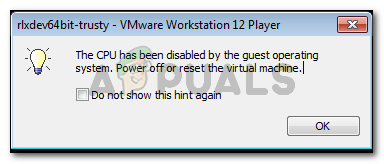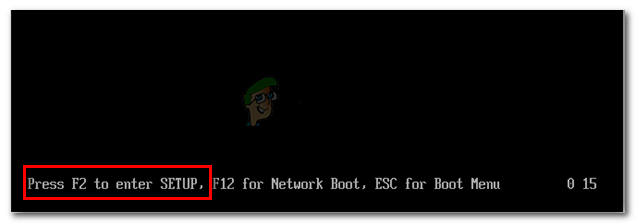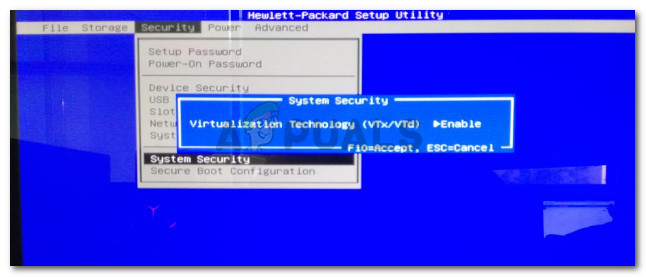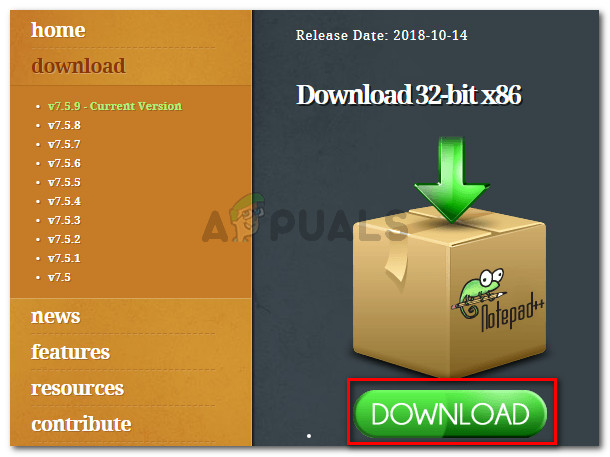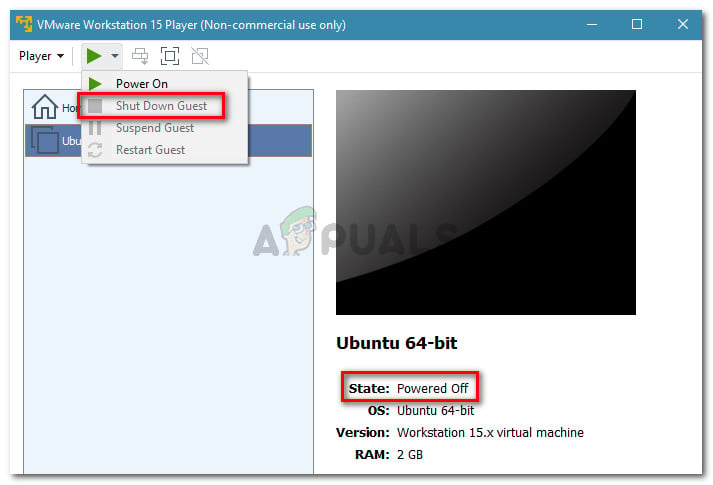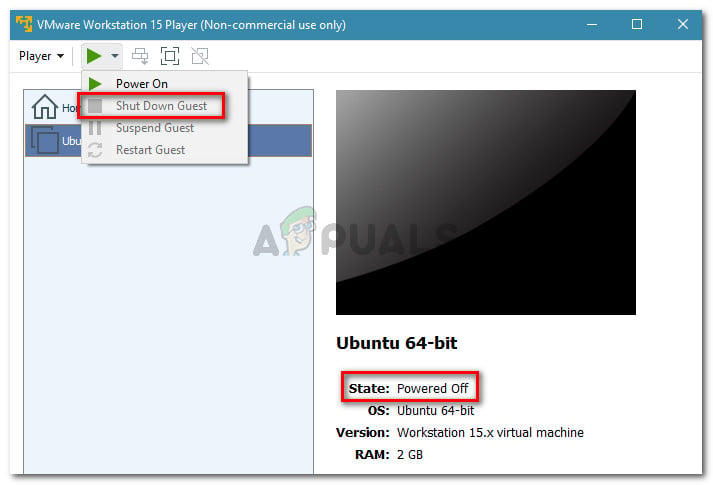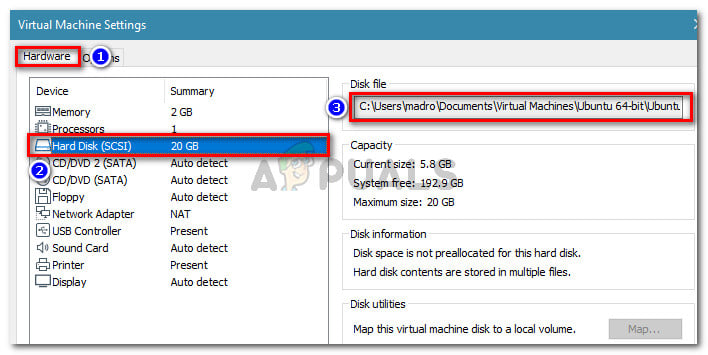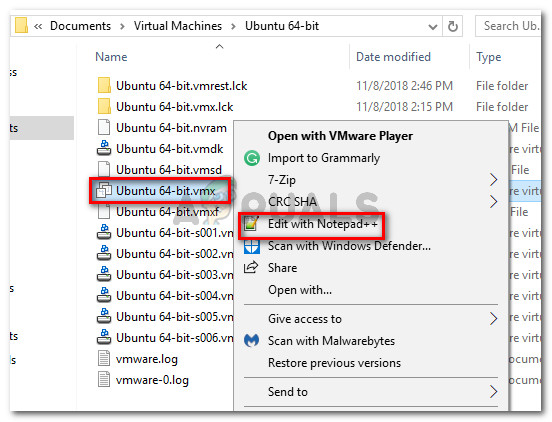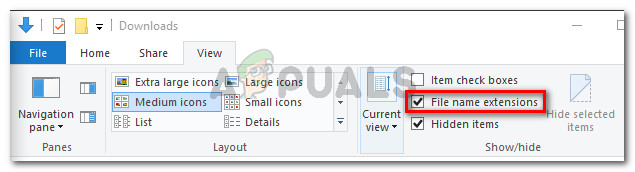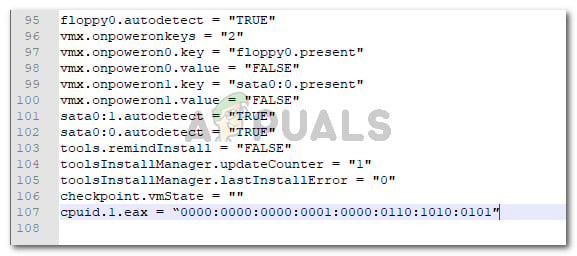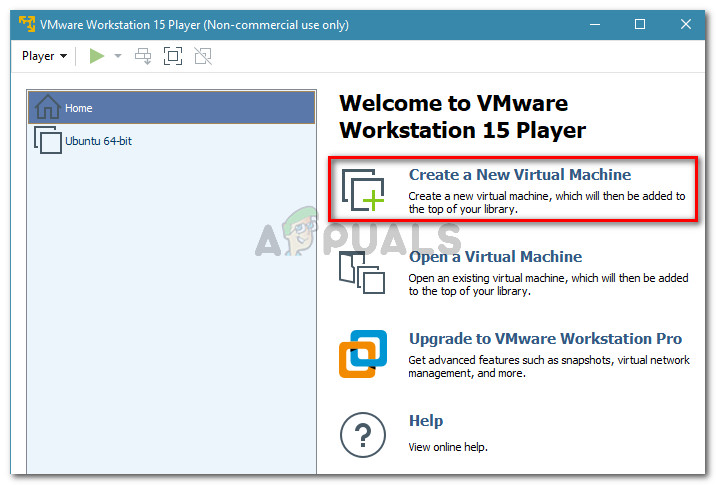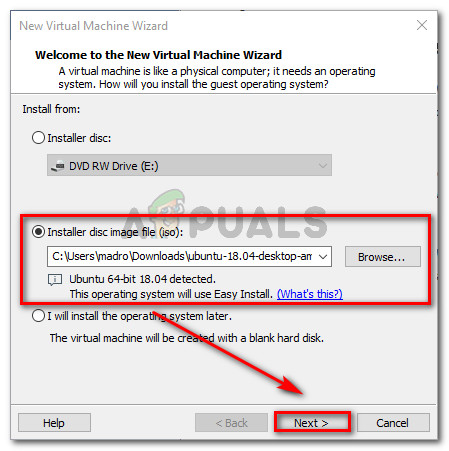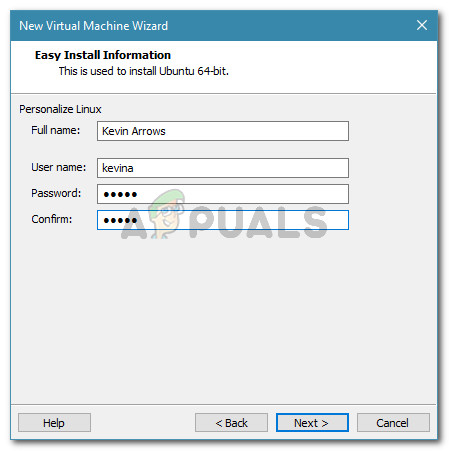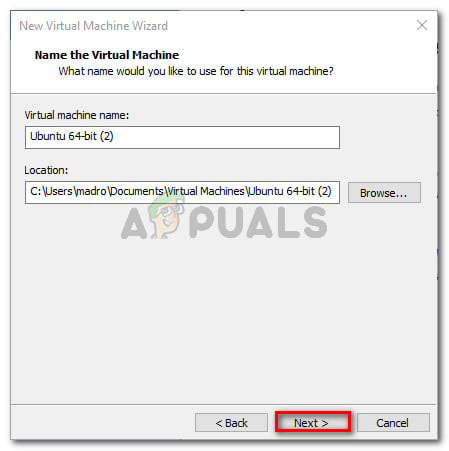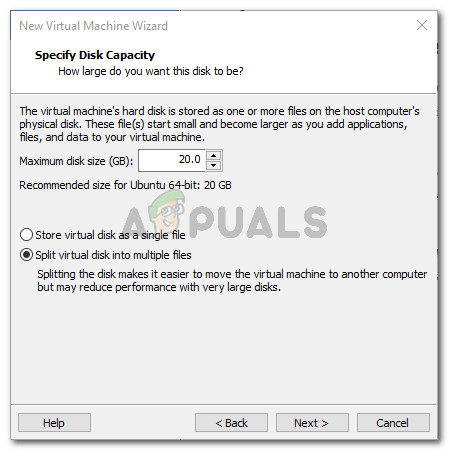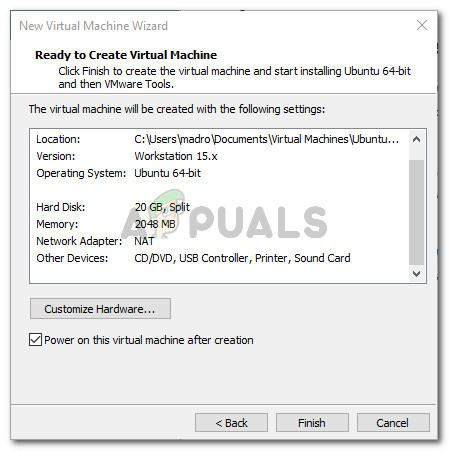What is causing The CPU has been disabled by the guest operating system error
We investigated this particular issue by looking at various user reports. As it turns out, there are several scenarios that will lead to the apparition of this particular issue. Here’s a list of common scenarios that are known to trigger this error message:
The guest machine is not able to start correctly – The most common causes of this error is a disk configuration problem or a recent corruption problem to your guest machine that made it unusable.VT-X is not enabled from BIOS settings – Another reason why this issue occurs is when the VT-X technology (also known as Intel Virtualization) -which VMware Workstation needs- is disabled from the BIOS settings.CPU ID is breaching the license agreement – There are several scenarios in which the OS image can no longer start because the software is detecting an incompatible CPU. This can be resolved by masking the CPU ID.
If you’re struggling to resolve this particular issue, this article will provide you with a couple of troubleshooting methods that will help your cause. Below you have a few methods (with step-by-step instruction) that other users in a similar situation have successfully used to get the issue resolved. For the best results, follow the methods below in order until you encounter a fix that is successful in resolving the issue for you. Let’s begin!
Method 1: Enable VT-X (Intel Virtualization) from BIOS Settings
Since this is one of the most common scenarios, let’s start by ensuring that VT-X is enabled in your BIOS settings. Your machine might have shipped with VT-X disabled by default, a 3rd party application might have done it for you or you might have manually disabled the technology in the past. In any case, every motherboard manufacturer will include an option to disable or enable the VT-X technology in their BIOS settings. It’s just a matter of finding out the exact path of doing so. Keep in mind that the exact steps for accessing the BIOS setting will be different according to your motherboard manufacturer. But there is some common ground – you’ll need to press the BIOS (SETUP) key during the initial startup procedure to gain entry into your BIOS Settings. Typically, the BIOS key is either one of the F keys (F2, F4, F8, F10, F12) or the Dell key (for Dell computers). If you don’t know your BIOS key, you can spot it during the very first screen (referred to as SETUP). Additionally, you can search for your specific BIOS key online according to your motherboard model. Once you gain entry into your BIOS settings, you can typically find the Virtualization Technology entry listed as VTx/VTd. Enable it, save the changes in your BIOS settings and reboot your machine. At the next startup, open the same image in VMware Workstation and see if the issue has been resolved. If you’re still encountering the same issue, move down to the next method below.
Method 2: Performing a CPU ID masking procedure
The “CPU has been disabled by the guest operating system” error can also occur if a security check disables the processor – if an unwelcomed processor is found. This typically happens if you try to move the image from a machine with an Ivy Bridge architecture to another with Sandy Bridge architecture (or vice versa). Whenever this scenario occurs, your system will refuse to boot up the image unless the CPU ID is masked. This modification can be done pretty easily if you have VMware ESXi or a different premium product, but with VMware workstation, there is no GUI option to do this. However, there is a way to mask the CPU ID by modifying the VMX file of the image. To do this, you’ll need a powerful text editor like Notepad++. Here’s a step by step guide on how to edit the VMX file of the image in order to resolve the “CPU has been disabled by the guest operating system” error: If this method was not successful, move down to the final method below.
Method 3: Creating a new virtual machine
If the two methods above didn’t enable you to resolve the “CPU has been disabled by the guest operating system” error, you either have a disk configuration problem or you recently performed an operation that corrupted your virtual machine. But regardless of what caused the error, you can resolve it by creating a new guest machine from scratch. But keep in mind that doing so means that you’ll lose any data stored within the guest machine. If you decide to do this, here’s a quick guide on creating a new virtual machine: You will be able to run the new guest machine without seeing the “CPU has been disabled by the guest operating system” error during the initial Boot procedure.
FIX: Account has been disabled. Please see your System AdministratorHow to Fix ‘Your Apple ID has been disabled’Sending Messages to this Channel has Temporarily been Disabled error on DiscordFix: Operating System Loader has no Signature