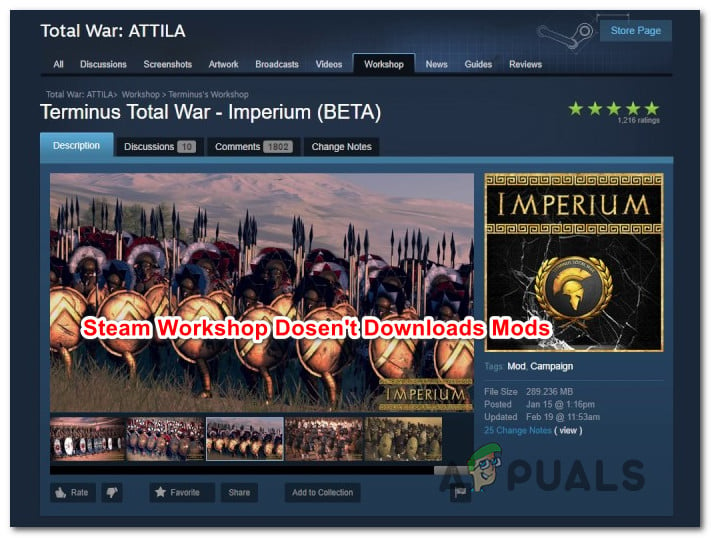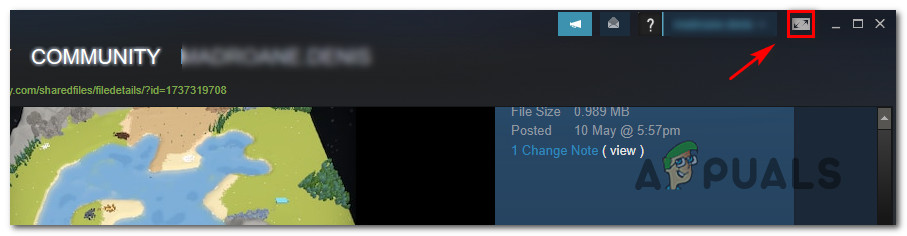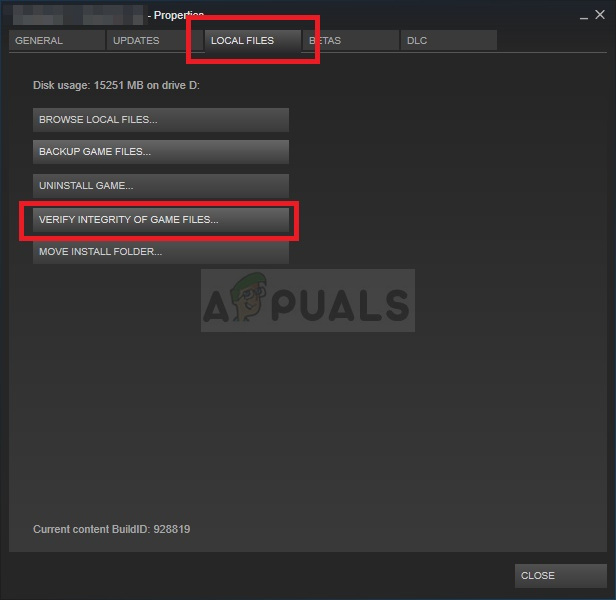Similar Steam Errors: Disk Write error.
What is causing the Steam Workshop to refuse download mods?
We investigated this particular issue by looking at various user reports and the repair strategies that are typically deployed to fix this problem. As it turns out, there are several different culprits that might be responsible for this issue: If you’re currently struggling to resolve this particular issue, this article will provide you with some troubleshooting steps that other users in a similar situation have used to fix the problem indefinitely. Down below, you’ll find a collection of methods that other affected users have successfully used to solve the problem. Since the fixes below are ordered by efficiency and severity, we advise you to follow them in the order that they are presented in. Eventually, one of the potential fixes should end up resolving the issue regardless of the culprit that is triggering the issue.
Method 1: Using the Big Picture Mode in Steam
Some affected users are reporting that for them it’s only a display issue. As it turns out, it’s also possible that the mods actually end up downloading after you click on Subscribe, but the default Steam interface will not show the progress bar of the mode. However, if you want to check if the mods are downloading, you can enter Big Picture Mode. We tested this and it looks like sometime the download progress bar of the mods is only shown while inside the Big Picture Mode. To enter Big Picture Mode, click on the associated icon in the top-right corner of the screen. Once you’re inside Big Picture Mode, check your Download queue for evidence that the mode is downloading. If this method didn’t resolve the issue, move down to the next method below.
Method 2: Deleting corrupted mods
If you’re encountering the issue specifically with only one application, it’s likely that you encounter the issue because some of your mod files have become corrupted and are triggering an error. Whenever this happens, Steam will refuse to download any new mods for that particular game until the corruption problem is solved. Several affected users have reported that they managed to resolve the issue by accessing the game’s hidden !Workshop folder and deleting all broken mods from there. After doing so and forcing steam to scan for file integrity, most users have reported that the issue has been resolved. Here’s a quick guide on deleting the corrupted mods: If this method didn’t resolve the issue, move down to the next method below.
Method 3: Clearing the Download Cache
As it turns out, the issue can also occur due to a fairly common glitch that might occur in situations where there are a lot of items pending in the Download queue. It’s possible that the downloader glitched out and is refusing to download any new items. Several users that have been encountering this particular issue have reported that they managed to fix the problem by clearing the Download Cache of Steam. Here’s a quick guide on how to do this: If the issue is still not resolved, move down to the next method below.
Method 4: Opting out of Steam Beta
As several users have reported, this particular issue can also occur if you’re an active participant of Steam Beta. There’s no official explanation on why this fix is effective, but some users have reported that they managed to resolve the issue by opting out of Steam beta and re-subscribing to the mods that aren’t downloading. Here’s a quick guide on how to do this: If you’re still having issues re-downloading some mods on Steam, move down to the next method below.
Method 5: Changing the Download Region
Another possible fix for this particular issue is a Download Region that is far away from the actual region of the IP. This might confuse your Steam into blocking the download of new mods. Several affected users have reported that they managed to resolve the issue by changing the download Region to their own country or a country that is close to the physical location of the PC. Here’s a quick guide on how to do this: If the issue is still not resolved, move down to the next method below.
Method 6: Reinstalling Steam
Some users that are encountering this issue periodically have reported that they only managed to fix the issue by reinstalling steam and all games under Steam. User speculation seems to point towards something that is getting corrupted locally, but so far there is no conclusive evidence on what exactly ends up breaking. However, in most cases, the issue is known to return after some time. Here’s a quick guide on reinstalling Steam and all installed games via Steam: If the issue is still occurring, move down to the next method below.
What is: Steam Workshop and How to Use itOverwatch’s New Workshop Prompts Numerous Innovative Game ModesNew Middle Earth Game in Collaboration With Take-Two and Wētā Workshop in The…Fix: Fallout 4 Mods Not Working