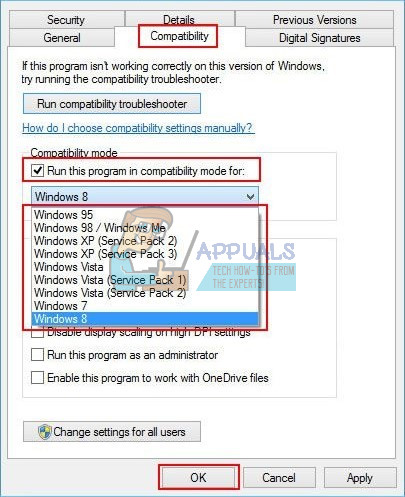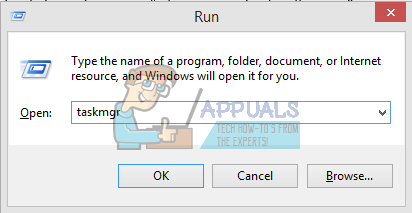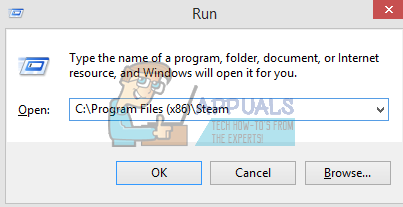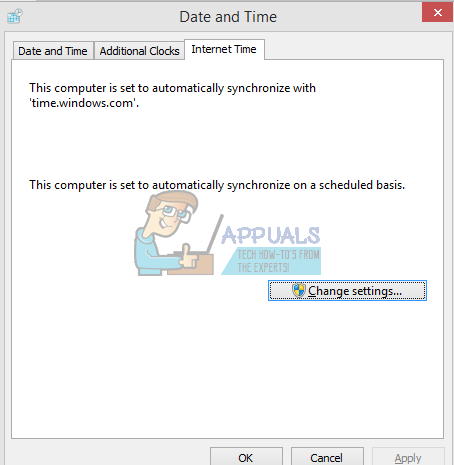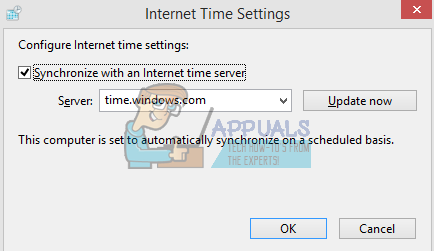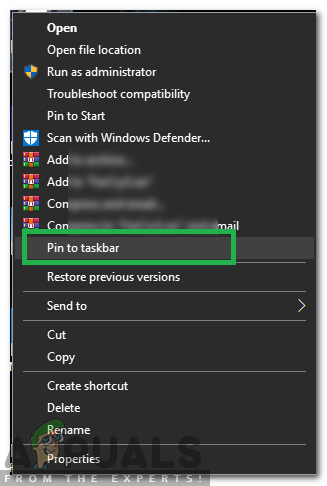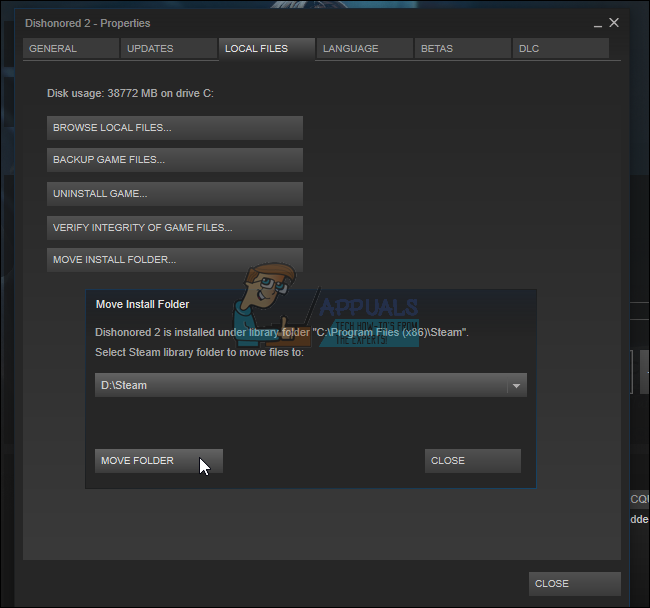Solution 1: Running games in compatibility mode
Press ⊞ Win + R button. This should pop-up the Run application. In the dialogue box write “C:\Program Files (x86)\Steam”.
Or if you installed Steam in another directory, you can browse to that directory and you can proceed with steps mentioned below.
Note: If this doesn’t work, do the exact opposite of this and refrain both the steam and the game from running in compatibility mode and check to see if that works.
Solution 2: Removing the ClientRegistry.blob
It is possible that your Steam file named “ClientRegistry.blob” may get corrupted or damaged. This can cause Steam to crash again and again or may lead to games being not able to play. If you see a dialogue box saying “Launching game”, and it is stuck there for an indefinite period of time, it means that the instant Steam tries to launch the game, it crashes. This becomes a loop until you manually cancel the launching process. Below are the steps mentioned to delete the file “ClientRegistry.blob”. In the dialogue box write “taskmgr”. This should open up the task manager. End all the Steam related tasks starting from “Steam Client Bootstrapper”.
Press ⊞ Win + R button. This should pop-up the Run application. In the dialogue box write “C:\Program Files (x86)\Steam”.
Or if you installed Steam in another directory, you can browse to that directory and you can proceed with steps mentioned below.
Hopefully, your Client will run as expected. If it still doesn’t work, follow the steps listed below.
Solution 3: Deleting the AppCache
AppCache may contain unwanted/corrupt files which may be preventing your Steam to launch properly. We can delete it after closing all the Steam processes and relaunch Steam. It will download some required files and get rolling like it should. Press ⊞ Win + R button. This should pop-up the Run application. In the dialogue box write “C:\Program Files (x86)\Steam”.
Or if you installed Steam in another directory, you can browse to that directory and you can proceed with steps mentioned below.
Solution 4: Correcting your time zone
Sometimes after upgrading to Windows 10, your time zone doesn’t match accordingly. This tampers with Steam because it is designed to collect real-time data from your PC accordingly with the time. Below are the steps mentioned to correct your time zone.
Solution 4: Opening Steam in Big Picture Mode
In some cases, many glitches/bugs are fixed by opening steam in the “Big Picture Mode” therefore, in this step, we will be opening steam in big picture mode. For that:
Solution 5: Unplug Joystick
Quite weirdly, sometimes steam doesn’t open games when a Joystick has been plugged in. Therefore, it is recommended to unplug any Joystick that has been installed on the computer and check to see if the issue persists.
Solution 4: Relocating the Steam client
If the simpler methods didn’t work for you, we have to relocate Steam Installation and Game files. This method is broken down into two parts. In the first part, we try to relocate Steam and hope that it will launch and run as expected. If during the launch, an error occurs, we have to reinstall Steam. The entire process is listed below. Please note that any interruption during the copying process may corrupt the files hence you would have to resort to reinstalling the client again.
Solution 5: Reinstall Graphics Drivers
In some cases, the issue can be fixed by simply reinstalling the Graphics Driver from the device manager. This can help get rid of some outdated configurations and settings by resetting the installation of the driver. You can use DDU to completely uninstall Nvidia Drivers and use AMD utility to remove AMD drivers. After uninstalling, download the latest driver from the manufacturer’s website and install it on your computer. After that, check to see if the issue persists. If you encounter any problems while moving the steam folder or after launching it, follow the steps listed below.
Fix: Overwatch Game is Running But Won’t LaunchWorld War 3 Game Won’t Launch? Try these fixesFix: Stardew Valley Won’t Launch on Windows 10Fix: Fallout 3 Won’t Launch in Windows 10