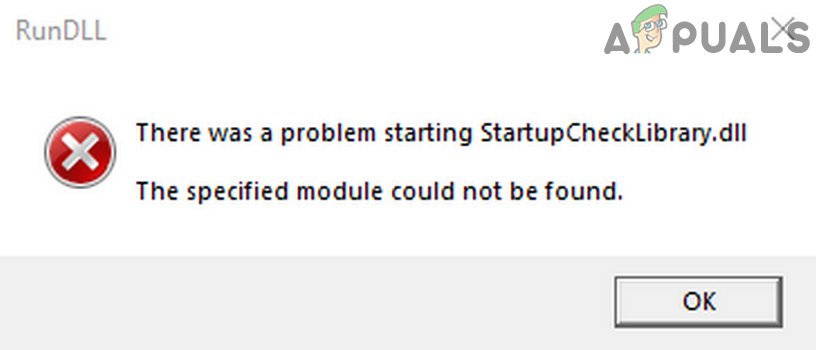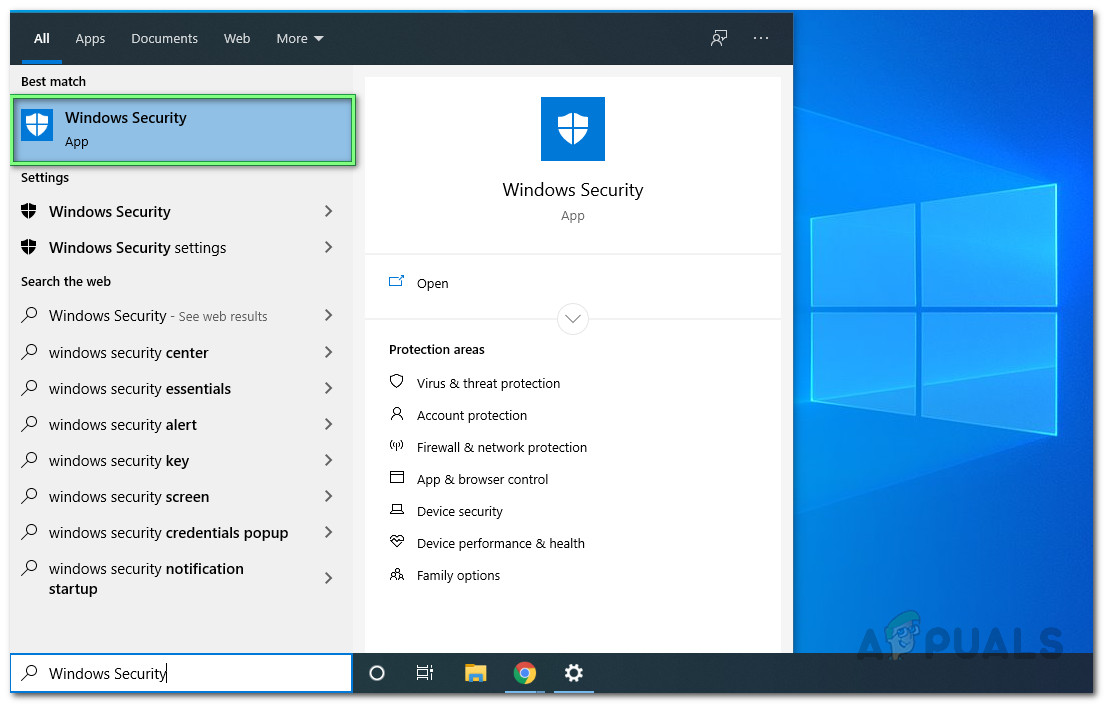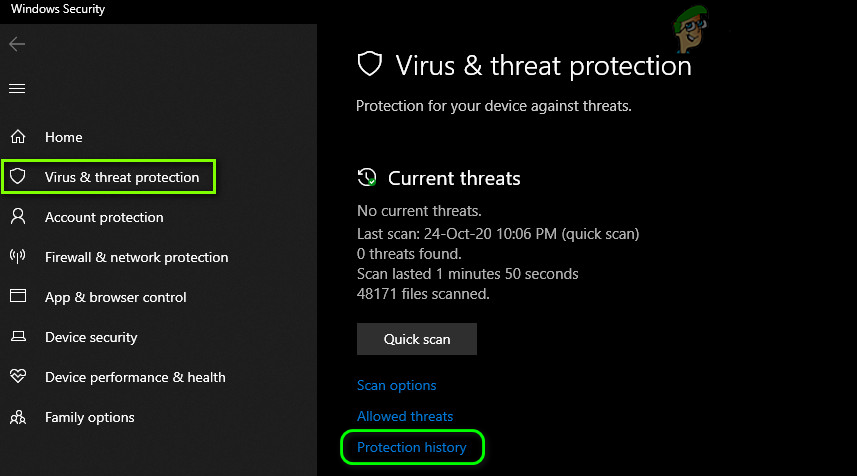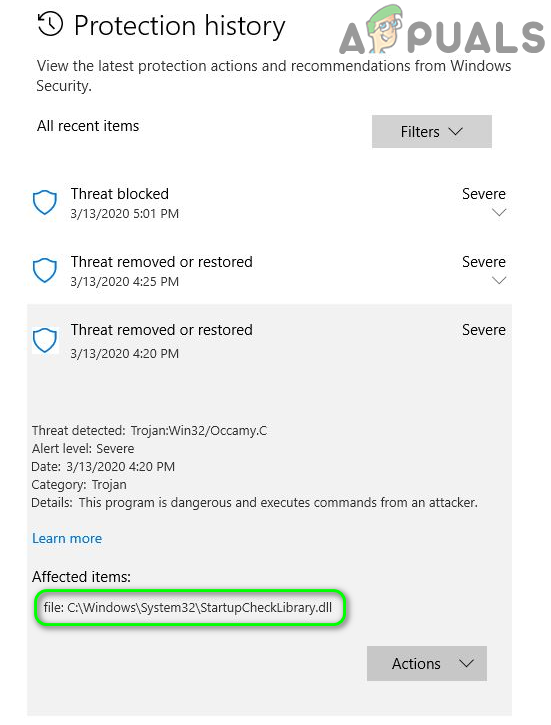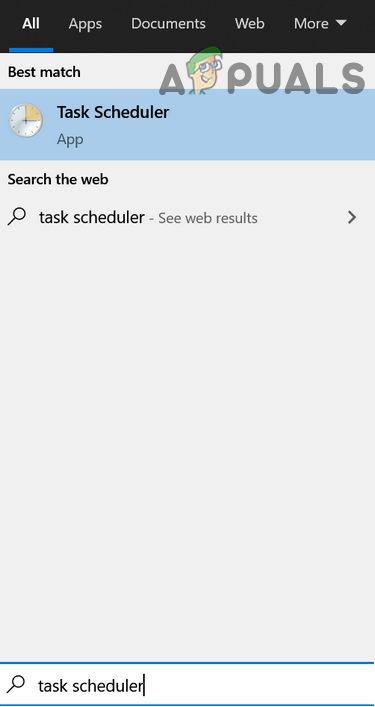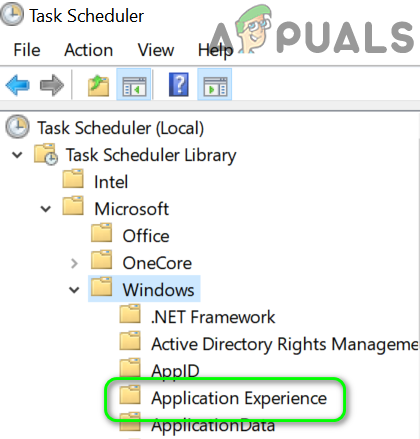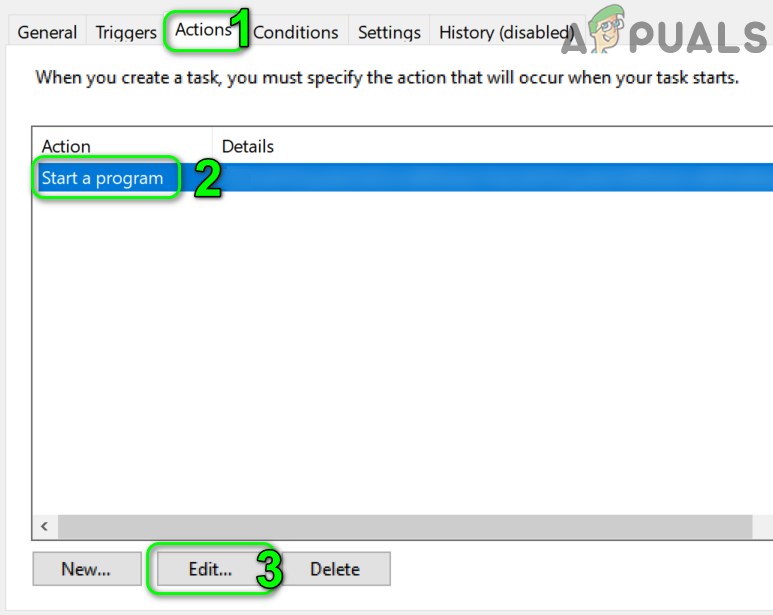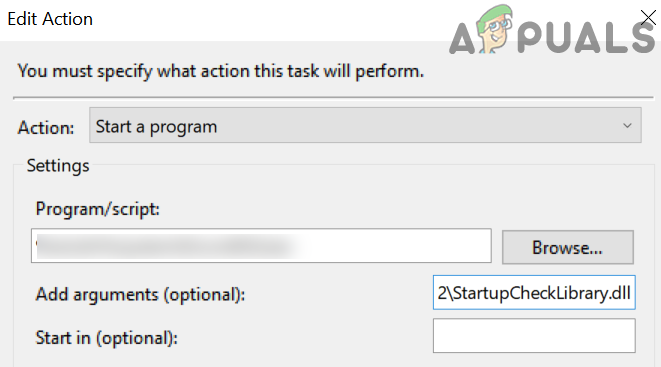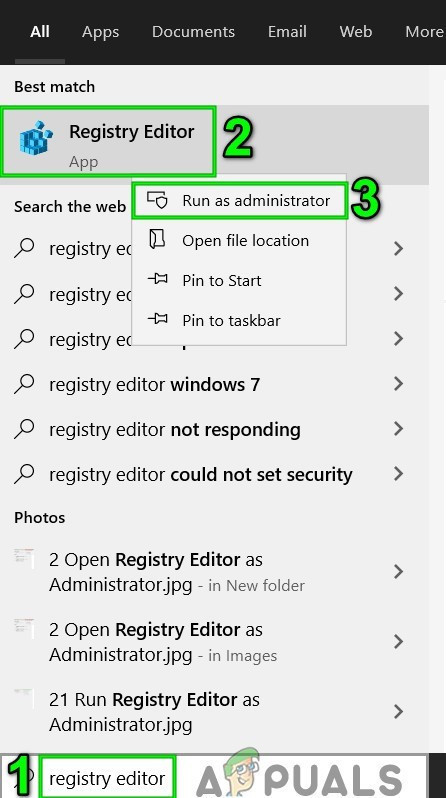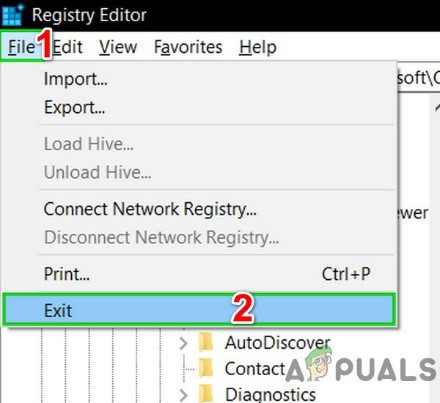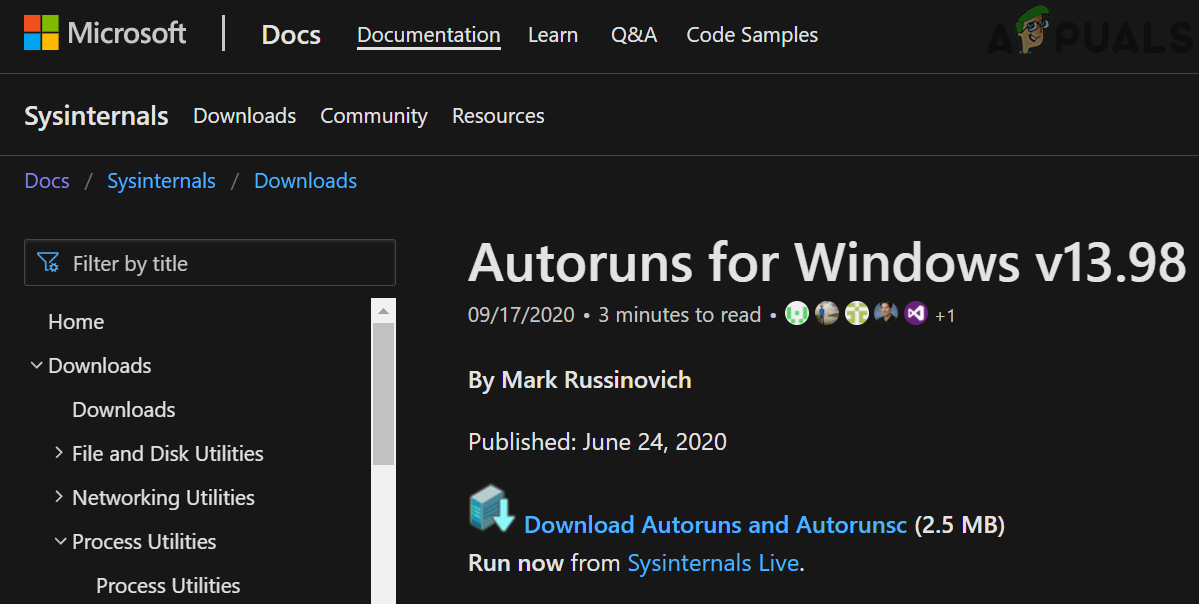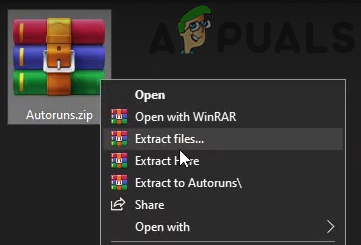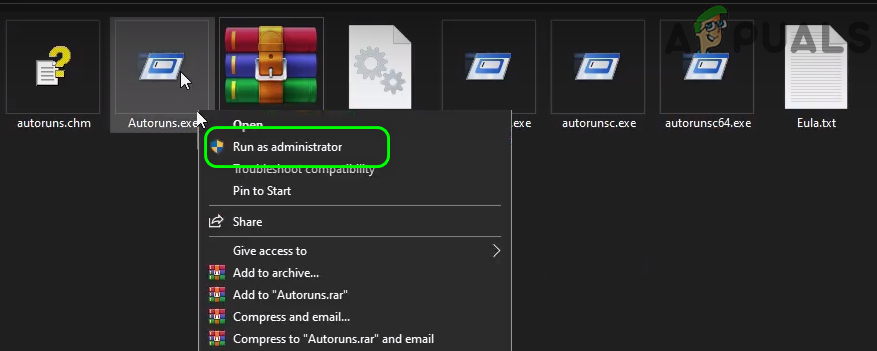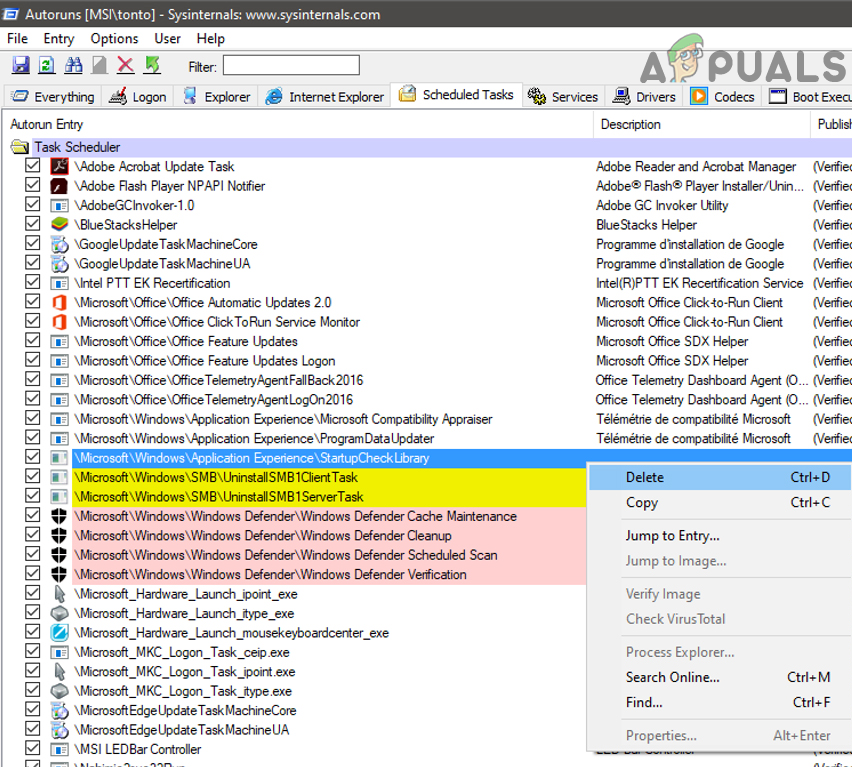The user encounters the StartUpCheckLibrary.dll missing notification when he powers on the system, usually, after a Windows update. Before proceeding with the troubleshooting process to fix StartUpCheckLibrary DLL, check if the issue persists in the safe mode. If not, then check your system for any malware.
Solution 1: Remove the StartUpCheckLibrary.dll File from the Antivirus Quarantine
Antivirus/antimalware applications do show false positives where a legitimate file is marked as a threat and thus moved to the quarantine section of the antivirus/antimalware. The same could be the case with the StartUpCheckLibrary.dll. In this context, restoring the said file from the quarantine section of antivirus may solve the problem (only take this step if you are 100% sure that the file is not infected). For elucidation, we will discuss the process for Windows Defender, you may follow the instructions pertinent to your antivirus/antimalware product.
Solution 2: Remove the StartupCheckLibrary.dll from the System’s Task Scheduler
You may encounter the error under discussion if the StartupCheckLibrary.dll has been removed from the system but its traces are left in the system’s task scheduler. In this scenario, removing the argument pointing to the StartupCheckLibrary.dll file may solve the problem.
Solution 3: Use the Registry Editor to Remove the Traces of the StartUpCheckLibrary.dll File
The StartUpCheckLibrary.dll file may have been removed from the system (due to uninstallation of an application or by your security product) but its traces in the registry are causing the notification to appear. In this case, removing the traces from the system’s registry may solve the problem. Warning: Proceed at your own risk as editing your system’s registry requires a certain level of knowledge/expertise and if done wrong, you may cause everlasting damage to your data and system.
Solution 4: Use AutoRuns to Remove StartUpCheckLibrary.dll Traces
The StartUpCheckLibrary.dll notification could be pointing to remnants of the file which itself has been removed either by uninstalling an application or your security product. In this case, using the Microsoft Autoruns utility to remove the traces of the StartUpCheckLibrary.dll file may solve the problem.
Solution 5: Run the SFC and DISM Commands
You may encounter the error under discussion if the files, essential for the operation of your system, are corrupt. In this context, running the SFC and DISM commands will clear out the corruption and thus solve the problem.
Solution 6: Perform a Repair Upgrade of Your System’s Windows
If the issue persists, then performing a repair upgrade of Windows (you will not lose any files and applications, but the setup will repair the system files and perform a system update) may solve the problem.
Fix: Cnext.exe cannot start because MSVCP120.dll or Qt5Core.dll is missingFix: SDL.dll is missing or SDL.dll not foundFix: Run DLL BackgroundContainer.dll ErrorFix: Microsoft Word and Outlook 2013 Crashing with ntdll.dll/MSVCR100.dll