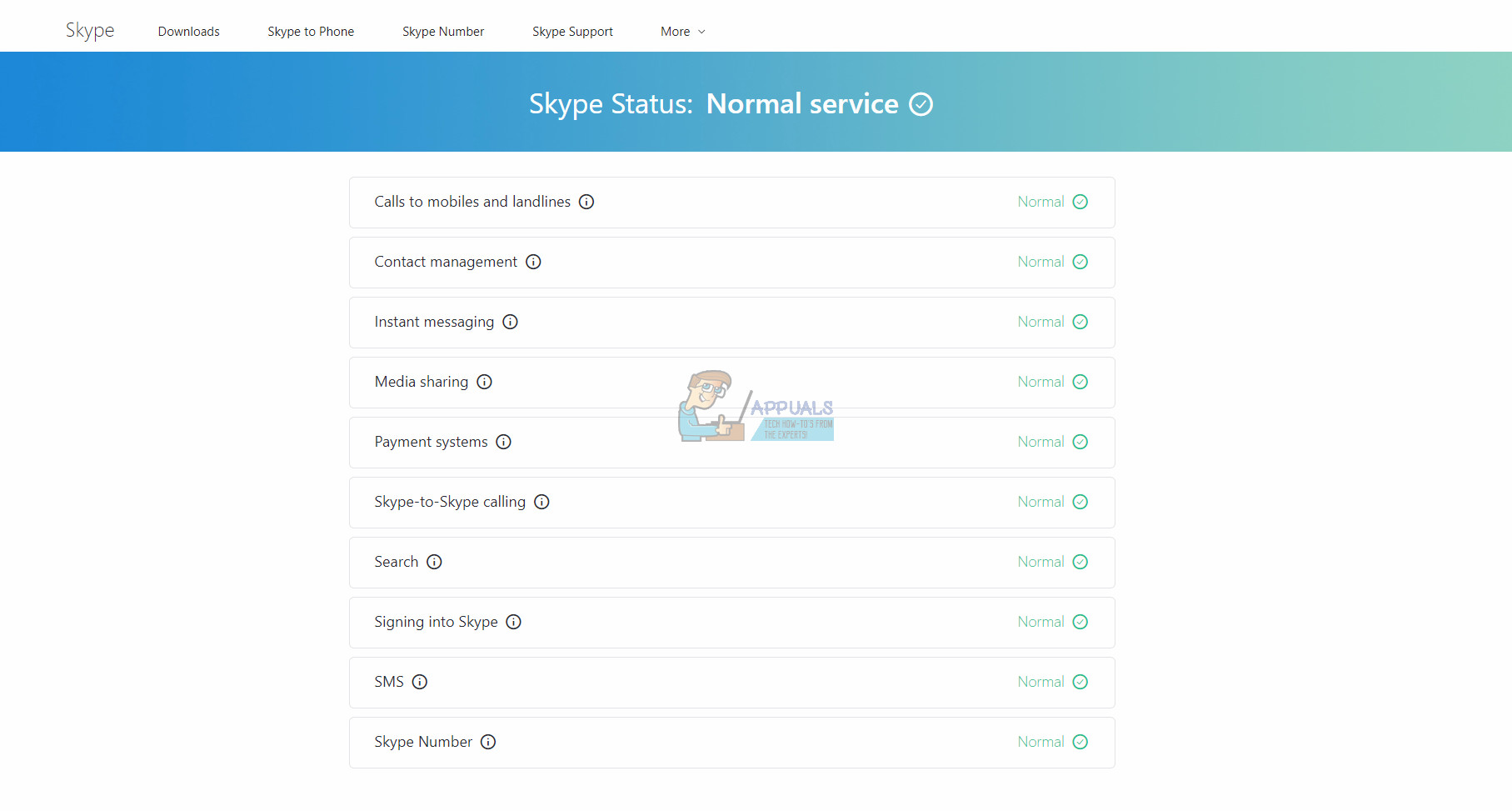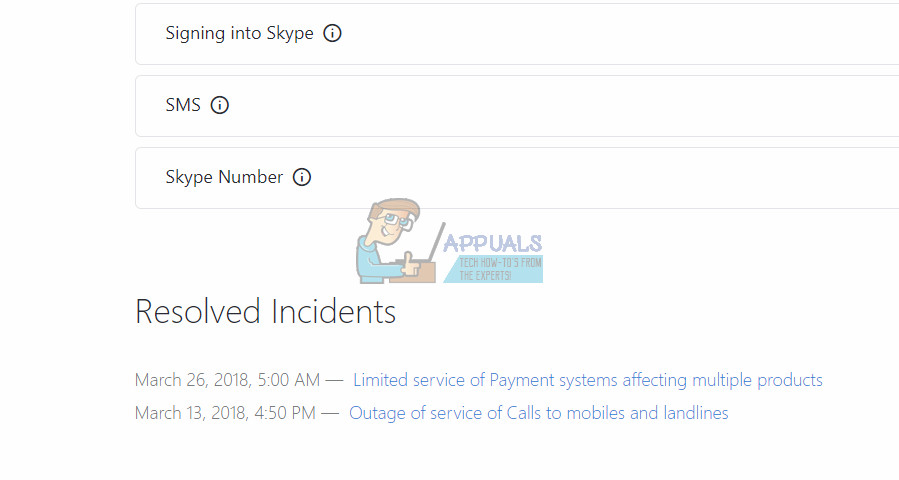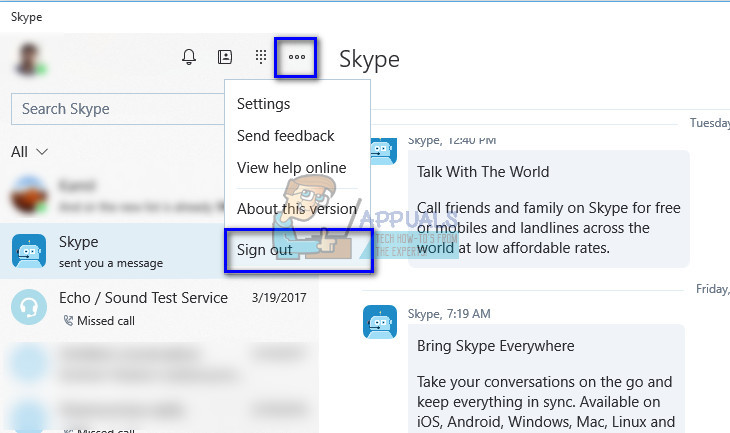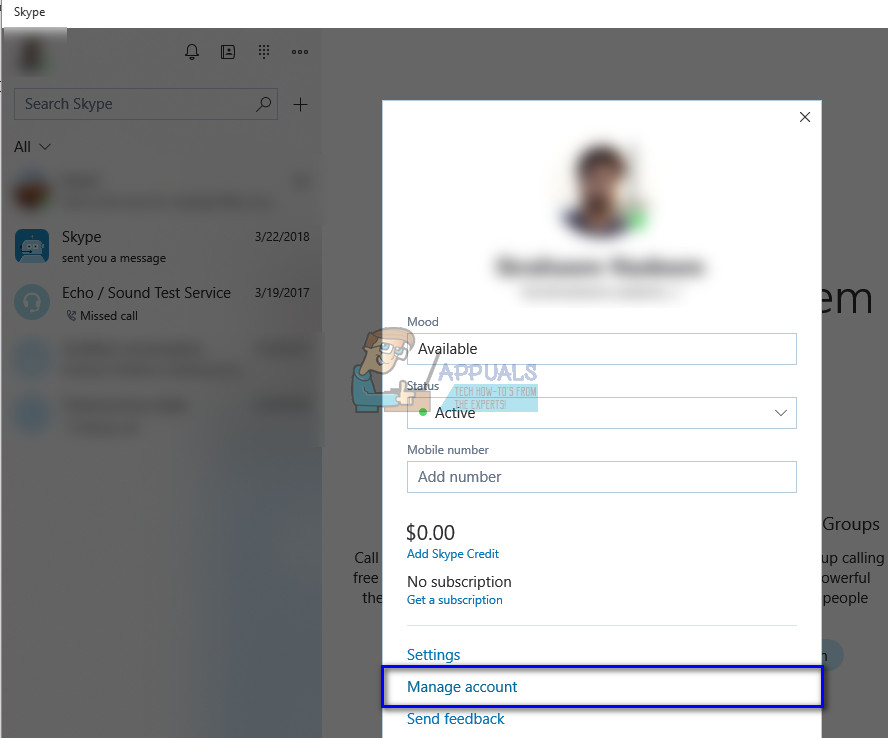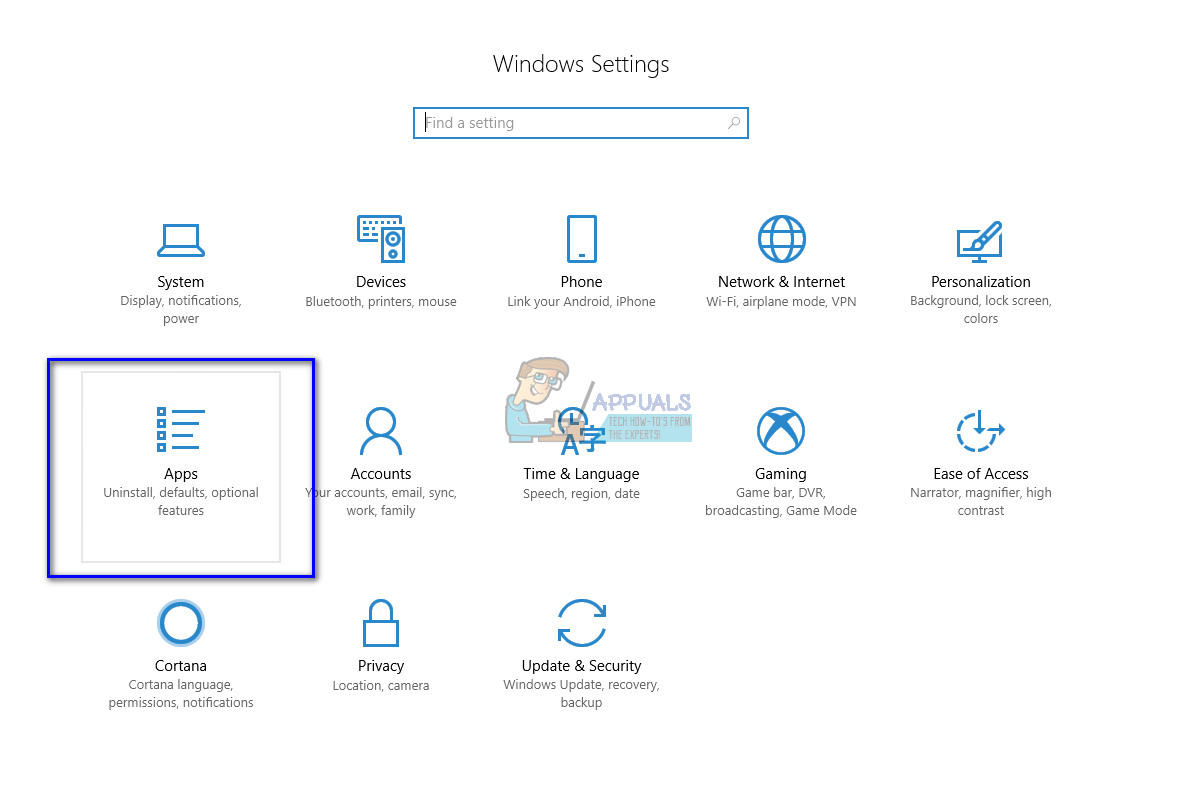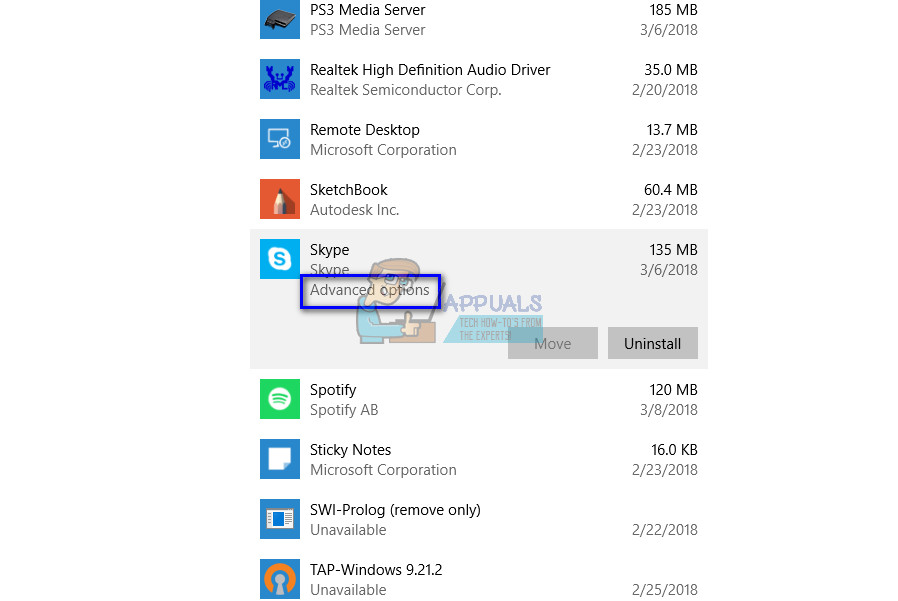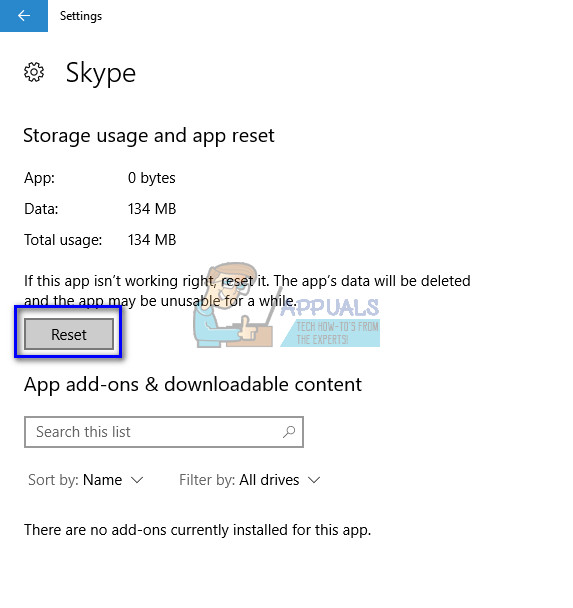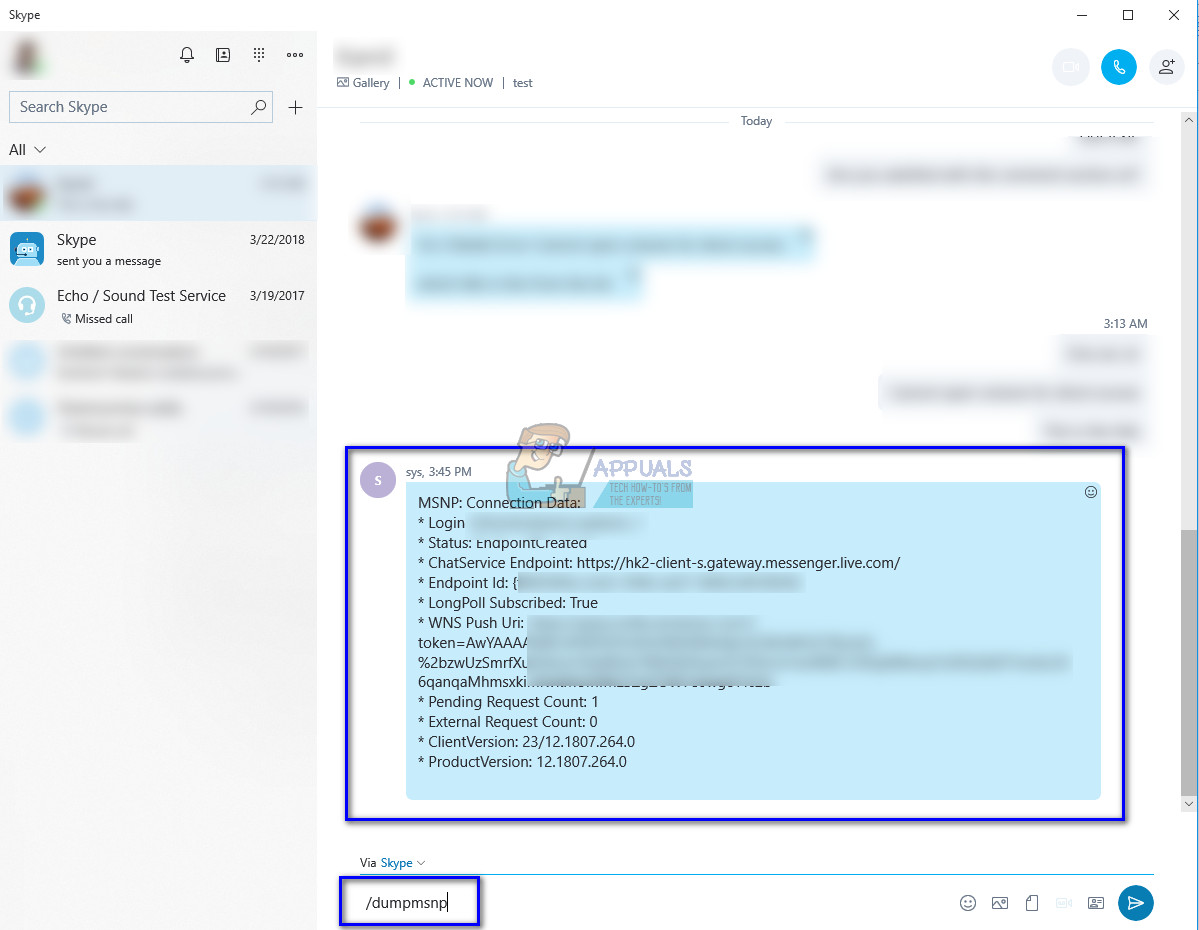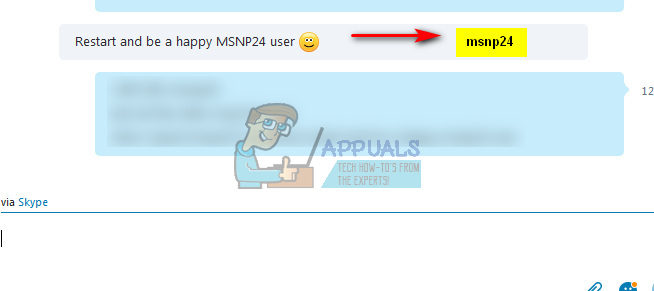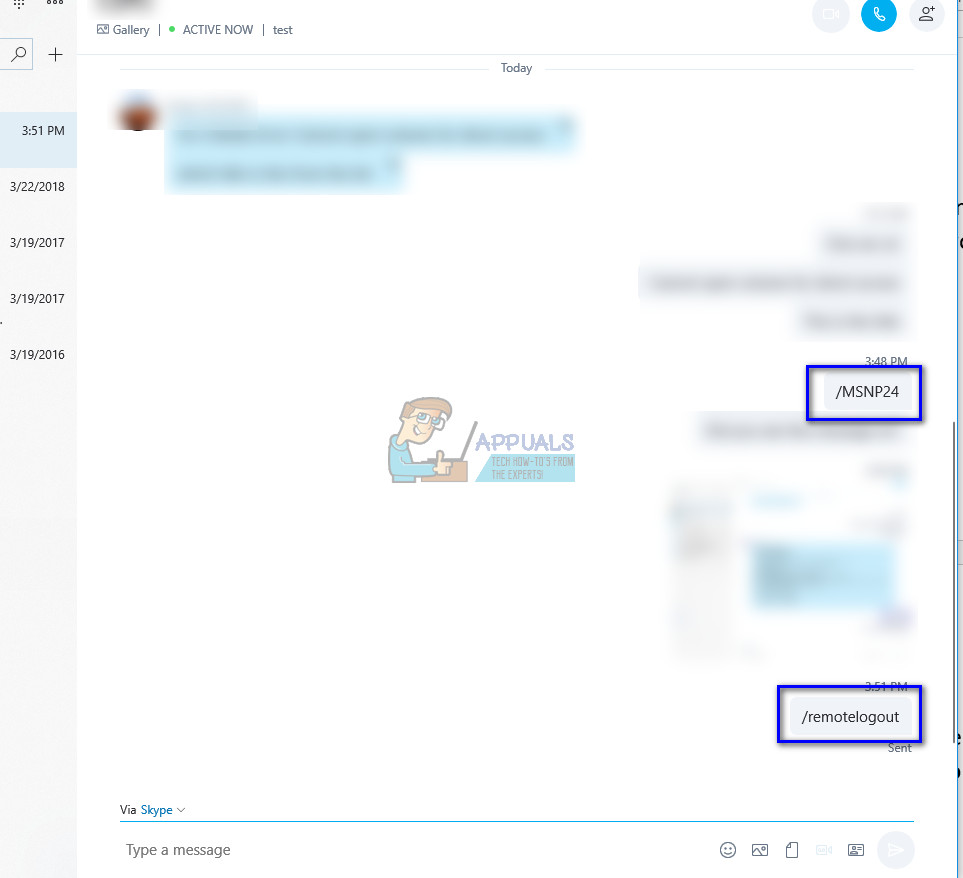Before you try any of the workarounds listed, you should try running the application in administrative mode. Right-click on the application and select “Run as administrator”. Furthermore, make sure you have an active internet connection. If you are using a network inside an institution, try using open internet which doesn’t involve any proxies. Many institutes don’t support the running and communication of such applications.
Solution 1: Check if Skype Servers are Online
Like we explained above, there are times where Skype servers are down because of either maintenance or when they are a target of a DDOS (Distributed Denial of Service) attack. Server Maintenance is the process of keeping the server updated and running to ensure that the organization’s computer network is operating smoothly. The network administrator usually does this, and it is crucial to the performance of the business. Without a proper IT service plan, the application software will never run as expected. In severe cases, the network can even experience partial or total failure leading to severe losses to the business. You can easily check if Skype servers are online by checking the Official Skype Status webpage. As you can see as an example, Skype is not facing problems in its service. Signing into Skype and instant messaging are affected. Here the problem ‘Signing into Skype’ corresponds to the problem under discussion.
If you navigate to the end of the page, you will see a heading “Resolved Incidents”. All the resolved problems are listed here with the time stamp and the date. Make sure that Skype services are normal. If they are not, there is nothing you can do except wait until the servers are up again and acting normal as expected.
Solution 2: Relogging into the Application
There are several cases where some applications have corrupt user configurations loaded into them. This causes problems with the functionality of the application and may even cause some modules to not work correctly. To counter this issue, we can try re-logging into the application and see if this does the trick. Note: Only use this solution if you have access to your account credentials.
Solution 3: Changing name of the account
Another workaround which worked for many people was changing the name of their account (or changing some other visible account information). This might be due to the fact that Skype refreshes the connection after some specific information regarding the account is changed. Feel free to change any information and then change it back.
Solution 4: Resetting Skype
Before indulging in more technical workarounds, we can try resetting the application from your computer’s settings. This will effectively reset all the configurations of the application and will prompt the user to enter his details again. Note: Make sure that you have your account credentials at hand before moving on to this solution.
Note: You can also try ending all Skype processing using the Task Manager. There were reports which stated that users were able to send messages perfectly after they ended all Skype processes and launched it back on.
Solution 5: Removing Classic Skype
If also have Classis Skype installed on your computer, it may be conflicting with the Skype for Windows application. Skype classic is a client of the same service but has an older interface which may seem more interactive to many users. It seems like Skype uses the same port to send messages and when these two applications conflict, the port may not be used as required by either of the applications. Skype classic is known to block Skype for Windows application. We can try uninstalling Skype classic and see if this solves the problem at hand.
Solution 6: Refreshing and Checking Skype Connection Status
If all the above methods don’t work, you can try checking if your client is properly connected to Skype’s servers and if there are any misconfigurations. The commands we will use will be special commands and will not appear on the other end. All this is to ensure that you are properly connected to the Skype server.
Sending Messages to this Channel has Temporarily been Disabled error on DiscordHow to Delay or Schedule Sending Email Messages in OutlookHow to Delete Skype Messages & ConversationsFix: Can’t Create a Lock File at Library/Application Support/Skype/Skype.pid