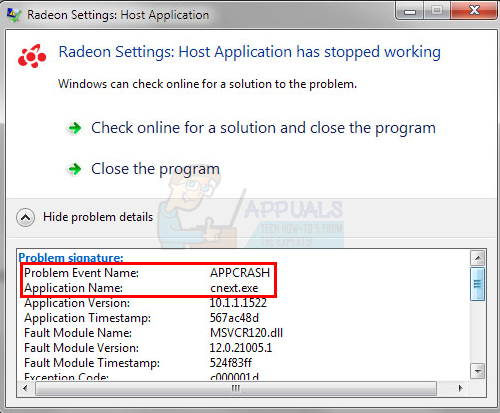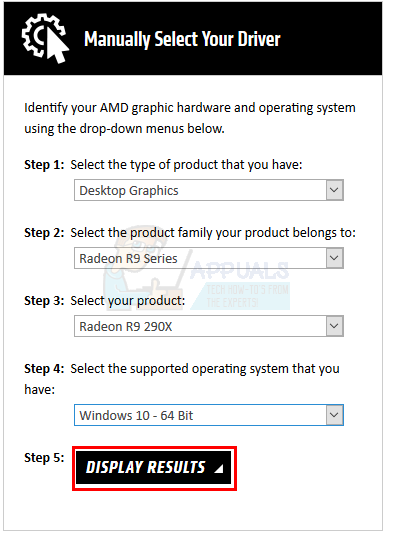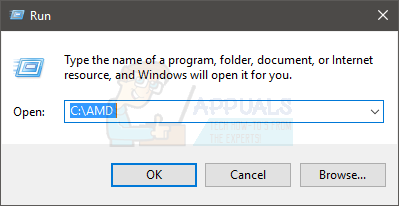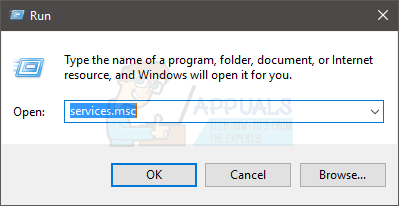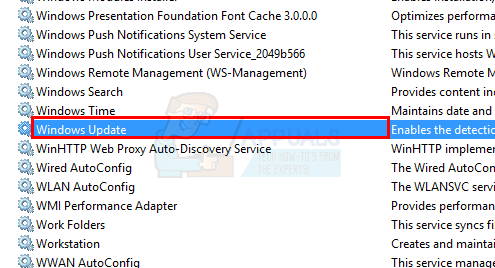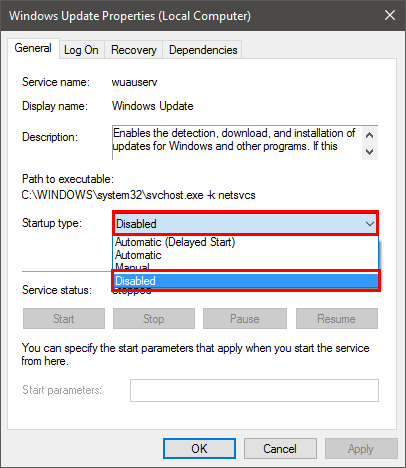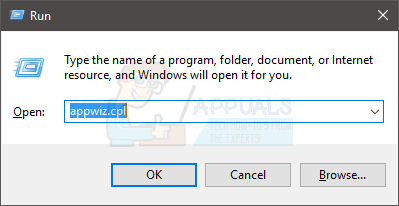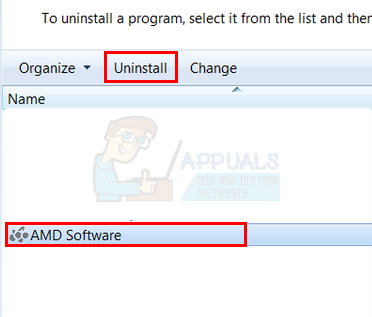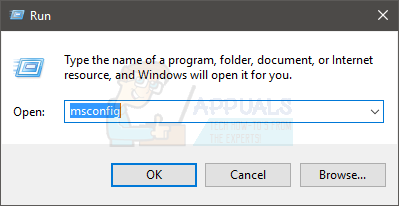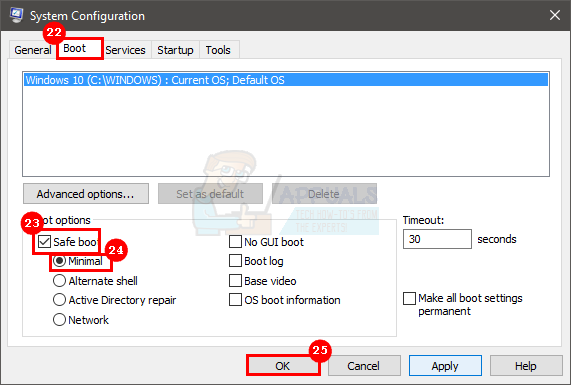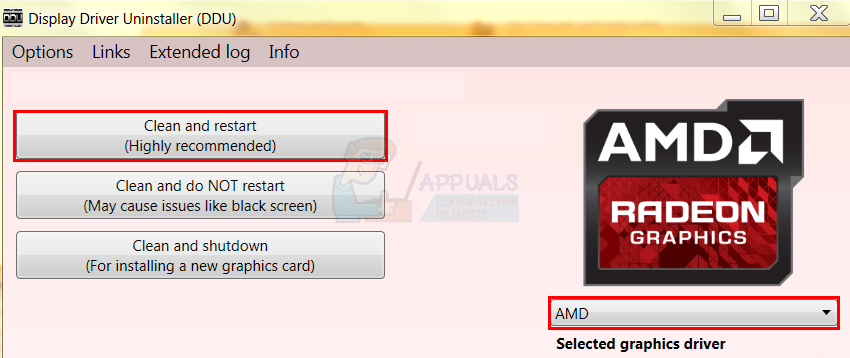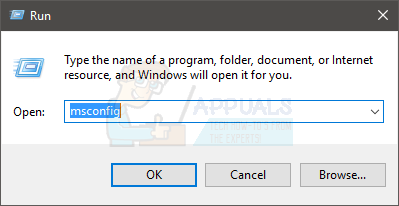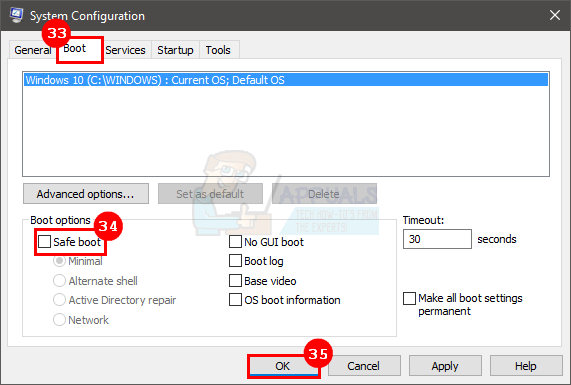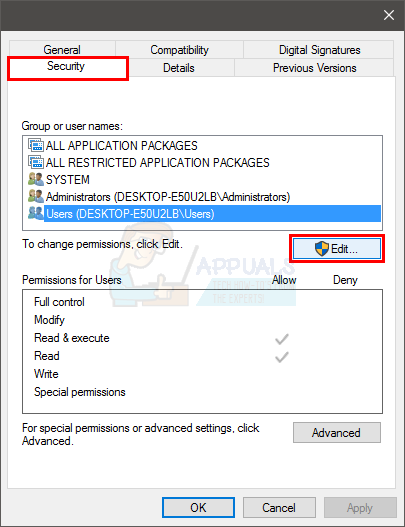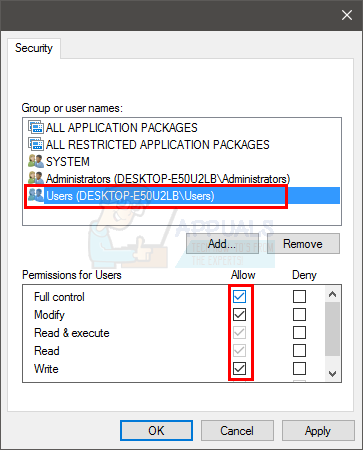The first thing you need to know is that cnext.exe is a part of the AMD catalyst control center program for the Radeon graphics card. If you are seeing this error then you must be using the Radeon graphics card. The reason why this crash happens isn’t quite clear but it does get solved by updating the drivers. So, it is most likely related to your graphic card’s drivers. If the problem started happening after a driver update then it might have been caused by a faulty driver or improper installation of the driver.
Method 1: Clean Install Drivers
Since the problem is related to the driver issue, updating to the latest version will solve the problem. The AMD has released a fix for this in their latest driver version and it has been known to solve these issues for the majority of users. For a lot of users, simply downloading the drivers and installing them won’t work. In order to properly install the new drivers, you will have to uninstall the previous drivers and make sure there isn’t any file left. Note: Before trying to install the drivers, make sure your anti-virus application is disabled. These security applications are known to cause some issues with the installation process. You can simply right click your anti-virus application icon from the system tray (right bottom corner) and select Disable. If you don’t see any Disable option then simply double click the anti-virus application icon from the system tray and look for the Disable option on that panel. Almost all the major anti-virus applications have an option to disable the application temporarily.
You should be good to go once the system reboots. You will have a clean installation of the new drivers.
Method 2: End Cnext.exe Process
This isn’t a solution but a workaround to the APPCRASH issue. If none of the above mentioned methods worked for you then you can use this workaround until your problem is resolved. Simply terminating the cnext.exe process from the Task Manager won’t create the APPCRASH error while turning off your system. Here are the steps for terminating the cnext.exe Once the cnext.exe is ended, turn off your computer. This will prevent the error message from popping up whenever you try to turn off your computer.
Method 3: Change Cnext.exe Properties
Making some changes in the Cnext.exe properties has helped plenty of users to get rid of this issue as well. So, here are the steps for changing the properties of Cnext.exe
Reboot and check if the problem persists.
Fix: Host Application Has Stopped WorkingFix: mshta.exe problem (Microsoft HTML Application Host)Fix: Cnext.exe cannot start because MSVCP120.dll or Qt5Core.dll is missingWhat is ‘Modern Setup Host’ and How to Fix High Disk Usage by Modern Setup Host?