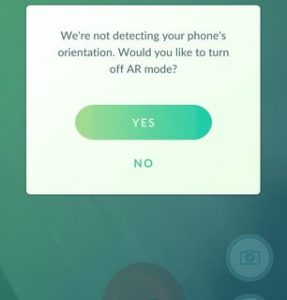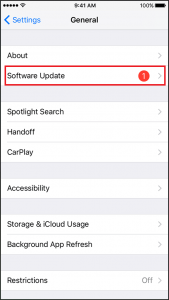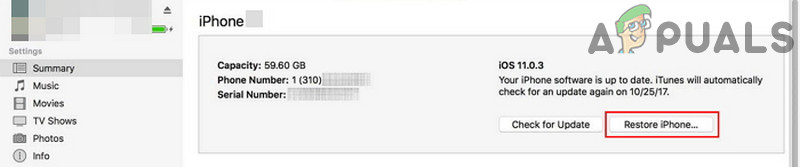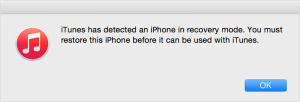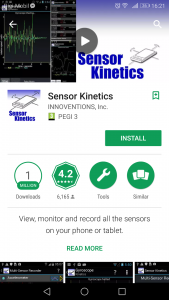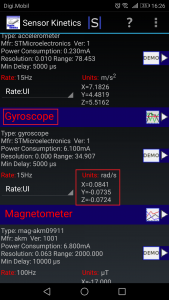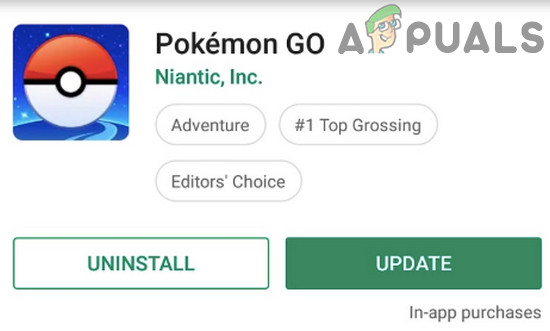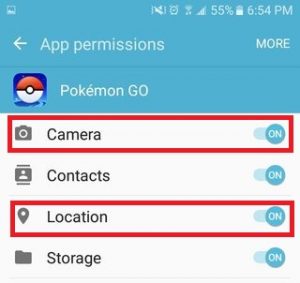Although Niantic has already fixed a lot of issues, users are still reporting problems with the AR mode. The error “We’re not detecting your phone’s orientation. Would you like to turn off AR Mode?” seems omnipresent and affects both new and old devices. This prevents you from playing the game in AR mode – which is one of the best features of this game. Luckily, some fixes might help you play in AR mode. Please go through each guide carefully until you find a solution that works for you.
Method 1: Updating or reverting to another OS version (iOS only)
If you play Pokemon Go on an iOS device, you might have updated to iOS 10. A lot of users have reported problems when trying to play the game in AR mode after they’ve updated to early versions of iOS 10. Even more, it seems like iOS 11 beta is still vulnerable to this error. This issue is non-existent on iOS 9 and the latest versions of iOS 10. If you have this issue, you have two ways forward. You either update to the latest version of iOS or revert to iOS 9. For the sake of being at the forefront of technology, you should start by updating to the latest version of iOS available for your device. Here’s how: PS: If you don’t have a backup made by yourself, you can download a reliable one from this website. Note: You might get a message saying you’re running the latest version of iOS. In that case, turn off your Apple device and unplug it from your Mac / PC. While holding the Home button, plug the cable back into your PC or Mac. You should be in Recovery mode. Hold down the option key on Mac or Alt on PC and browse to the .ipsw file and install it.
Method 2: Make sure you have a gyro sensor (Android only)
To function properly, the AR feature of Pokemon GO needs to know the orientation of your phone. This is accomplished by a gyroscope which is present on almost all newer smartphone models. While all iPhones 4 and above have it, some Android manufacturers don’t include it If your device is fairly old, you might not have a gyroscope, in which case there isn’t a way for you to play in AR mode. Luckily, you can check if your Android device has a Gyroscope by using a 3rd party app. Here’s how to do it: 2. Open the app and keep an eye at the X, Y and Z coordinates under Gyroscope. Tilt your device and see if the values change. If they do, your device has a built-in gyroscope. If the values are stuck to 0, then you won’t be able to play Pokemon Go in AR mode.
Method 3: Update to the latest Pokemon Go app
Pokemon Go was extremely buggy during the initial versions. If you still run an outdated version of it, upgrading to the latest build might just fix your issue. Here’s how: It may be that you downloaded the game from a different region store than yours. For example – you live in the UK but you’ve downloaded the US version because the game wasn’t available in your region. If that’s the case, you should know that Niantic has deployed a lot of localized APKs, so downloading the right version for your region will save you from a lot of potential bugs. Also, if you’ve downloaded the game outside Google Play Store, it’s recommended to install it the official way. Unnoficial stores tend to have outdated versions that might end up not recognizing your gyroscope even if you have one.
Method 4: Managing Permissions and Auto-Orientation
If you’re sure you have a working gyroscope on your device, this might very well be a permission issue. Keep in mind that you need to be running on Android 6.0 Marshmallow or above to be able to access permissions. Here’s how:
The Strongest Pokémon in Pokémon GOThe Most Underrated Pokémon in Pokémon GOWhat is the Blue Aura behind Pokémon in the Pokémon MenuPokémon GO: The Concept of Grinding Pokémon Explained