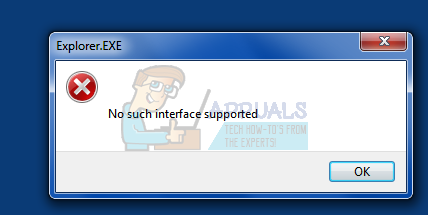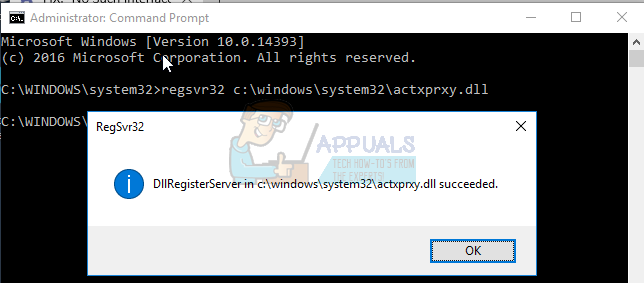This problem is known to mostly affect Windows 7 computers, although it is not unheard of for users of Windows 8, 8.1 and even 10 to fall prey to it. There is no one universal cause for this issue as it can be caused by anything from a virus or malware to a change in or corruption of specific registry elements or system components, varying from one case to the other. However, thankfully, there are just as many possible solutions for this problem as there are possible causes of it. The following are some of the most effective solutions that you can use to try and resolve this issue:
Solution 1: Scan your computer for viruses, malware and other threats
Viruses, malware and other malicious cyber-insurgents are arguably the leading cause of this issue. Since that is the case, an extremely effective solution to this problem that you should use is to run a few anti-malware and antivirus scans. Some of the best programs for running anti-malware and antivirus scans include Malwarebytes and Avast! Free Antivirus, although there are tons of other trustworthy and highly effective programs out there. Remember – the more programs you run scans with, the more you will be able to trust the results as every malware/virus screening program does not look for the same harmful elements.
Solution 2: Re-register a specific DLL associated with this issue
regsvr32 c:\windows\system32\actxprxy.dll
If the steps listed and described above don’t work, try this:
Solution 3: Use CCleaner to fix this problem
CCleaner is a pretty powerful third-party utility that can be used to straighten up the mess that is causing this problem in the first place, thus fixing this problem as well. In order to use CCleaner to resolve this issue, you need to: Wait for CCleaner to finish, and then close the program and restart the computer.
Solution 4: Perform a System Restore
If nothing else works for you in fixing this problem, your best bet would certainly be to perform a System Restore. Performing a System Restore will turn your computer back to the exact state it was in when the restore point you choose to restore to was created, and if the computer was not affected by this issue when the chosen restore point was created, this issue will be resolved. To perform a System Restore on a Windows computer, you need to: Windows will restart and begin restoring the computer to the chosen restore point. The whole process may take a considerable amount of time, so all you need to do is be patient, and once the process is complete, check to see whether or not the System Restore managed to get rid of the problem.
How to Fix Error 0x80004002 “No such interface supported"How to Fix ‘No such File or Directory’ Error in SCP?[FIX] Error ‘No Such Partition - Grub Rescue’Fix: psql: could not connect to server: No such file or directory