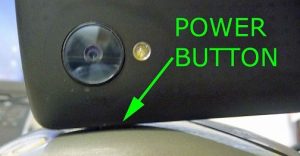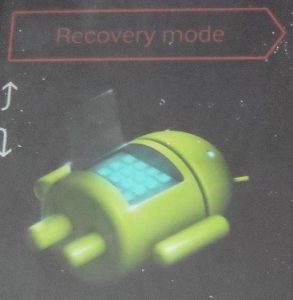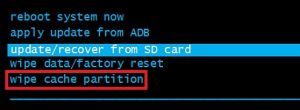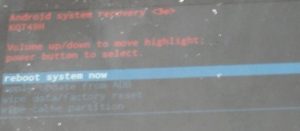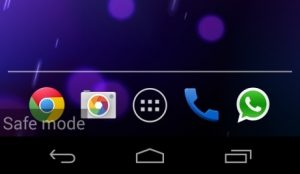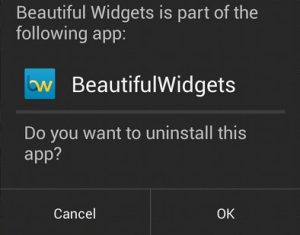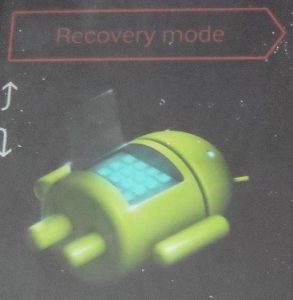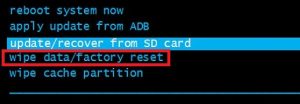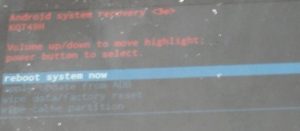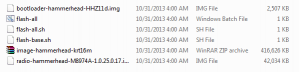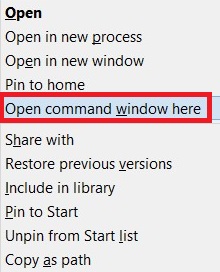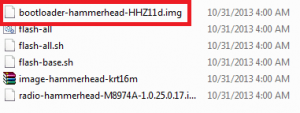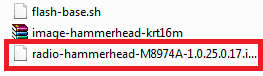Back when Nexus 5 arrived in the fall of 2013, it was quickly adopted by the Android smartphone market as the best buy. With impressive specs and running on the purest version of Android, it sold like crazy in the first two months from the initial launch. But after a few weeks, news started coming in that a lot of Nexus 5 devices we’re breaking down after just days of use. The reason for a high-return rate wasn’t a badly designed motherboard or another hardware defect, but a firmware glitch that rendered Nexus 5 devices unusable. Since then, Google issued more than 3 OTA updates specifically deployed to tackle software glitches, but things are far from being fixed. Although Nexus 5 devices are a lot stable than they were years ago, users are still reporting problems. Aside from the ever-lasting boot loop error, some devices seem to turn off automatically and refuse to come back on. Sometimes, aside from not getting past the initial boot screen, Nexus 5 devices will also refuse to charge. With this in mind, I have put together a series of guides that will help you troubleshoot and restore your device back to life. Keep in mind that if the issue originates from a hardware issue, you’ll have little choice but to send it in for a repair. Before we get technical, let’s walk through the most common causes that will render your Nexus 5 device unusable:
Faulty batteryBad chargerCorrupted firmware dataDevice overheatingBroken internal power button3rd party app conflictCache data glitch after OS updateDirt or lint in the micro-USB charging port
Now that we know the culprits, let’s see what can be done to restore your device’s functionality. The methods below are ordered by frequency and severity, so make sure you follow each guide in order until you find a fix that manages to fix your Nexus 5 smartphone.
Method 1: Troubleshooting the battery & charger
If your device looks completely dead and is refusing to charge, let’s eliminate the possibilities of a faulty charger or a degraded battery. Sometimes a bad charger might trick you into believing your phone is suffering from a hardware issue. Here are some useful troubleshooting steps: If the device isn’t showing signs of charging after these steps, move over to Method 2.
Method 2: Cleaning the micro-USB port
Now that we know the charger and battery are not to blame, let’s see if the same can be said about your charging port. I’ve seen cases where a foreign object made its way into the micro-USB port and blocked the transfer of electricity completely. If you carry your Nexus device in your pocket too much, the charging port might suffer from lint or dirt accumulation. Here’s what you need to do:
Method 3: Dislodging the Power button
The power button being stuck is a known design flaw on N5 devices. If your power button becomes stuck and stays pushed all the time, it will cause your device to boot loop and refuse to charge. In the event that the power button isn’t stuck, move straight to method 4. If you confirm that the power button is stuck and you don’t want to take it to a technician just yet, here’s what you can do:
Method 4: Wiping the cache partition
If your phone refuses to boot up after an OS update, you might be looking at a software glitch. In most cases, a software glitch is solved by rebooting into recovery mode and clearing the device’s cache. If you have doubts about using recovery mode, don’t. Booting into recovery is not detrimental to your device. In fact, it’s used by smartphone technicians worldwide in situations where a device gets stuck in a boot loop. Here’s what you need to do:
Method 5: Booting up in Safe Mode
If you already wiped the cache partition to no avail, let’s eliminate the possibility of a 3rd app conflict by booting up in Safe Mode. Safe Mode will start your device with only the original suite of apps and proceses that came with it. This means all the apps that you installed after that won’t be permitted to run. Latest versions of stock Android don’t have this problem anymore. But if you’re rooted or you’ve downloaded apps from outside Google Play, chances are the steps below will fix your Nexus 5 boot looping issue. If your device is stuck in a boot loop or shuts down in the middle of it, booting it in Safe Mode will help you pinpoint if an app is conflicting with your system files. Here’s what you need to do:
Method 6: Doing a factory reset with the hardware keys
If you’ve come this far too without a result, there are a couple of other things you can try before sending your phone to a certified technician. Doing a factory reset will solve a lot of potential glitches that might prevent your device from booting up. The downside is, it will wipe your data clean. All your personal data present on the internal storage such as music, images, apps, and contacts will be forever lost. If you’re ready to commit to a factory reset, here are the steps you need to take:
Method 7: Flashing a factory image (expert users only)
Since you run the risk of bricking your device even further, this method should only be atempted by users with experience on flashing a factory image. Aside from reflashing your device to a factory image, the following steps will unroot your device. It also involves unlocking the bootloader, which will void the warranty if you have one. If you’ve never done this before, skip this method and send your phone to a technician for a repair. Warning: If you decide on flashing a factory image, go with an older iteration like 4.4 or 5.0. Please understand that it’s a tedious procedure that involves a fair amount of risk, so don’t attempt it unless you’re confident you will be able to do it on your own. Here’s how to reflash to a factory image on Nexus 5:
Fix: Nexus 7 Won’t Turn OnFix: Nexus Mod Manager wont LaunchFix: Nexus Mod Manager “A problem occurred during install”How to fix Nexus 5X hardware related bootlooping