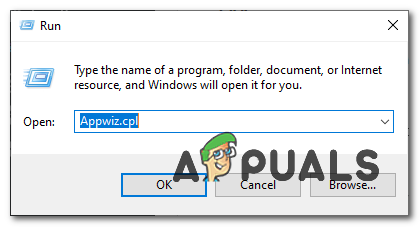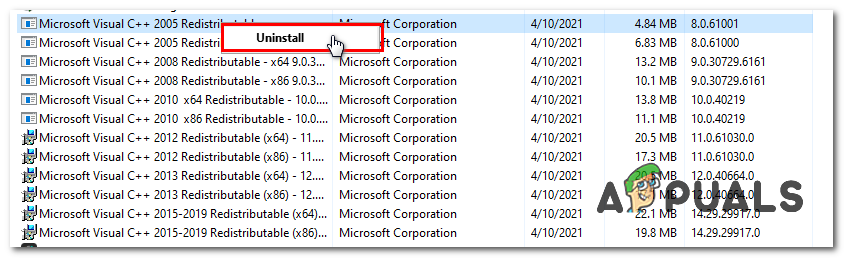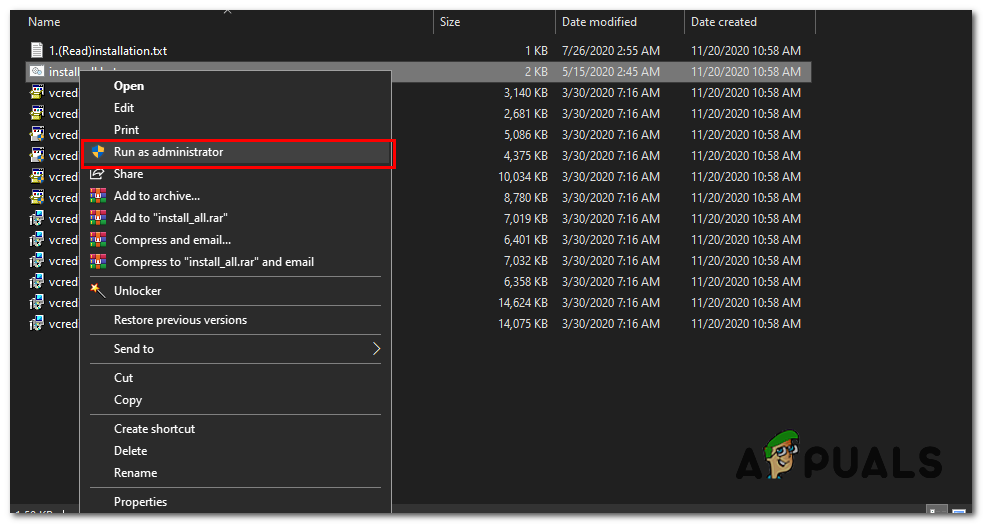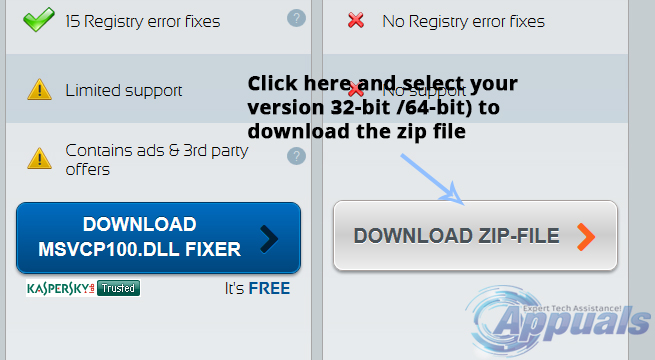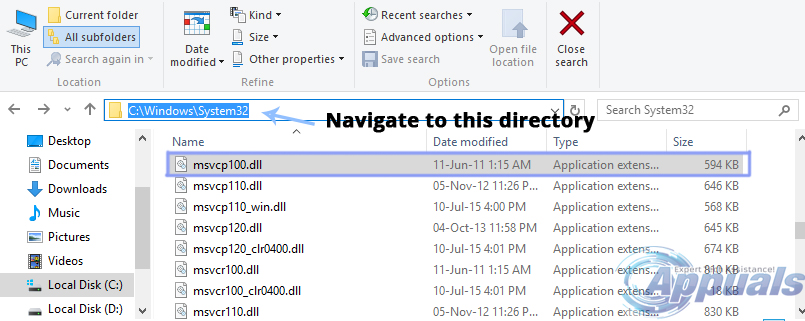This error might also appear in different forms mentioned below. If, you come across any of these, then, follow the instructions below to fix it.
Reasons Behind the “MSVCP100.dll is Missing” Error:
There are various reasons that cause this error to frustrate the users. On a number of occasions, this error message appears when MSVCP100.dll is accidentally deleted from the system causing the applications to crash. Viruses can also influence the MSVCP100.dll files by causing registry problems leading towards the failure of the application running properly.
Solutions to Fix the “MSVCP100.dll is Missing” Error:
This error can be resolved in a number of ways. Follow the methods below to fix it.
1. Properly reinstalling the Microsoft Visual C++ Redistributable
Most of the time this issue arises from Visual C++ redistributable not being installed properly. So first we are going to completely remove them from our computer first then we are going to Install an all-in-one redistributable installer. This method will show you how to remove VC++ Runtimes properly and then reinstalling them. This will fix any issue you are having with VC runtimes. Follow these steps:- Once you uninstall all the VC Runtimes, we will download a package containing all the redistributable.
2. Downloading the “MSVCP.dll” File From External Resources
Downloading the DLL files from external resources is not recommended unless they are verified over the internet. I will mention only those resources that are trusted. So, follow the steps below to download this file. Note: Before proceeding, check for your version of Windows (32-bit /64-bit). Open this legit DLL website and navigate to the third column labeled as Manual Fix. Scroll down the page and click on a big grey Download Zip-File It would ask you to choose a specific version of DLL file for your operating system. Select your specific version and download the zip file.
After it is downloaded, extract the files using file extractor tools like WinRAR or 7-Zip. Inside the folder where you extracted the files, copy the dll file. Navigate to C:\Windows\System32 directory and paste the file you copied.
3. Running SFC Scan:
If any of the above methods don’t work, then use this method to run a complete scan of your system using a built-in Windows tool called System File Checker Tool. This tool will fix all the corrupted or missing files from your PC. You can follow along with this post How to run an sfc scan. I hope these methods will help you out in fixing this problem.
Fix: Cnext.exe cannot start because MSVCP120.dll or Qt5Core.dll is missingFix: SDL.dll is missing or SDL.dll not foundFix: Run DLL BackgroundContainer.dll ErrorFix: Microsoft Word and Outlook 2013 Crashing with ntdll.dll/MSVCR100.dll