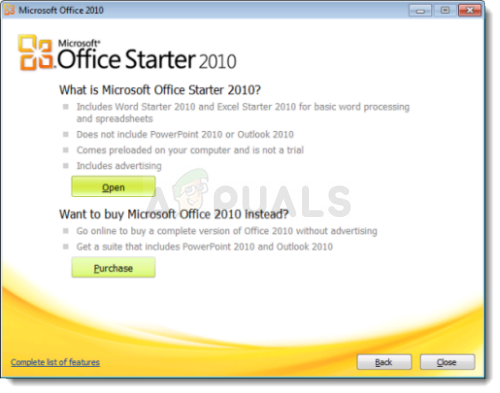There are various things which can cause this error to appear and most of them are quite easy to solve if you are among the lucky ones. If you are not, then you may need to work some more for the solution but we still think you will solve the problem before you reach the end of this article!
Solution 1: Repair the Microsoft Office Started from Control Panel or Settings
You can always try repairing the Microsoft Office 2010 from Control Panel as this seems to be the most widely accepted solution you can find online regarding this problem. Dozens of people were relieved when they stumbled upon this simple solution and we hope you will be one of them!
Solution 2: Uninstall Starter 2010 and Open a DOC File
Another twist at the same problem would be to completely uninstall Microsoft Office Starter 2010 and let the Microsoft Office suite install it themselves. This can be done quite easily and it has helped people who didn’t have much luck with Solution 1 or who can’t find the Change option in Control Panel.
Solution 3: Update Your Windows OS Completely
Installing the latest updates has helped several users after they have already tried the methods above. The solutions above are universal and have helped the most users but installing the latest updates released by Microsoft is one of the last resorts which might solve the problem for you.
Alternative:
Solution 4: Run a Certain Starter File Manually
This solution may appear weird but it’s simple to understand and to perform. Even better, it sometimes gets the problem solved which made this method important enough to us to include it in the article. Basically, you will need to locate a file and simply run it and let it do its thing. Sounds simple enough!
How to Remove a Page in Microsoft Word 2010 to 2016FIX: Damaged App Cannot be Opened on MacOS ErrorFix: Cannot open your default e-mail folders. The information store could not be…How to Fix ‘The File Cannot Be Opened Because of a Header Error’ in Adobe…