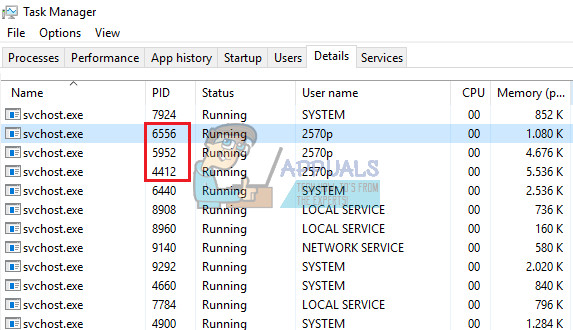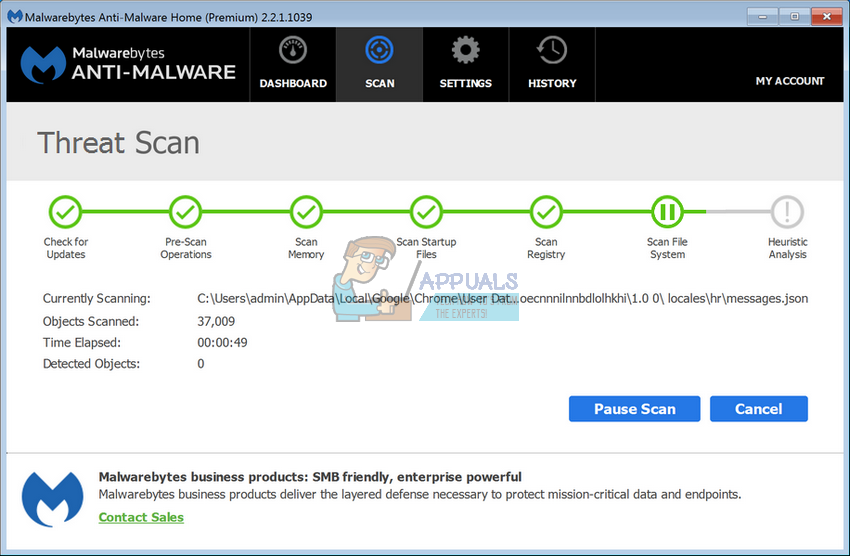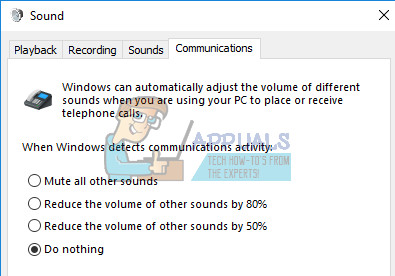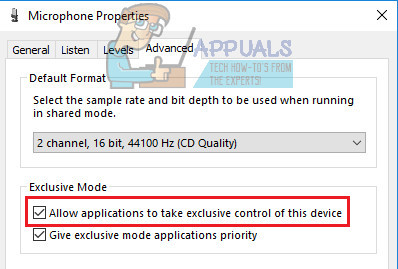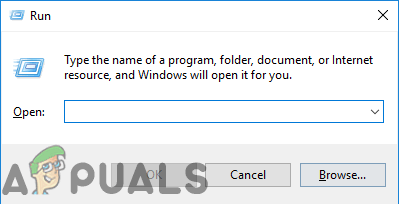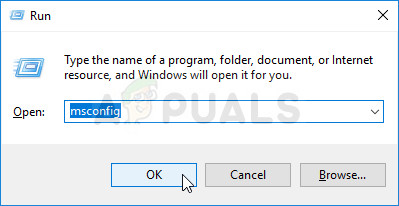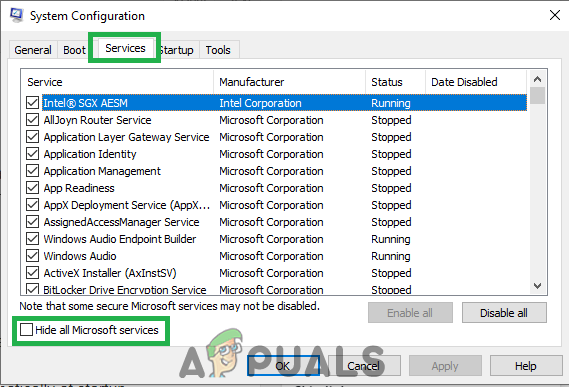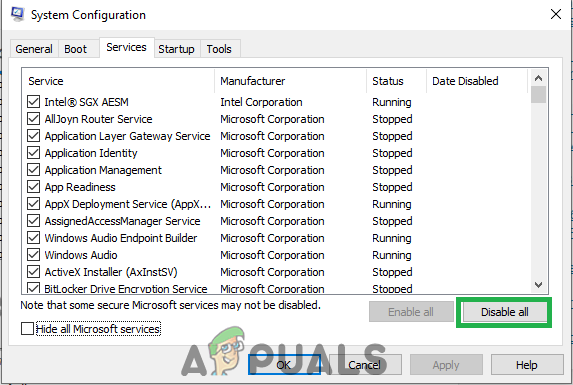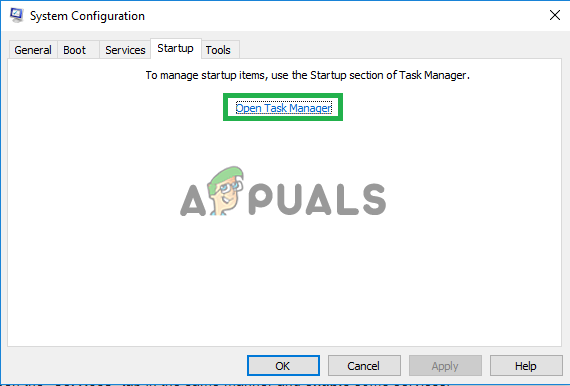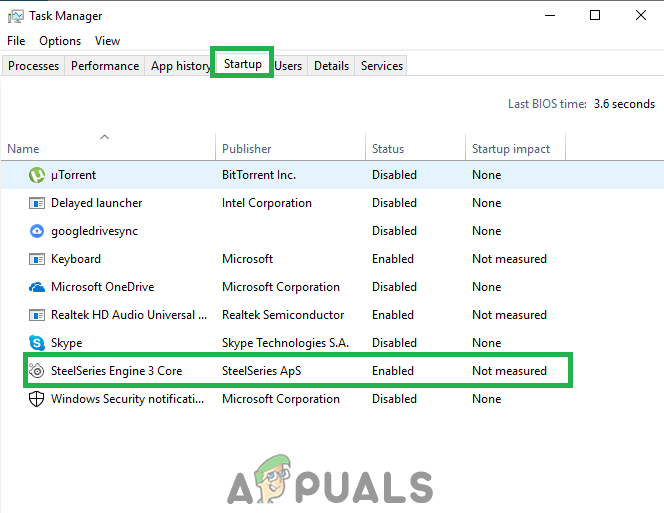However, a lot of errors occur when even the slightest of settings on your Windows PC is misconfigured. Microphone issues occur rarely but they can be quite annoying, especially if they are important for your gaming, or attending online interviews and webinars. Let’s see how to solve this particular issue.
Microphone Automatically re-adjusts Itself
This particular issue usually occurs on Windows 10 PCs but it’s not unique to this particular OS. There are several reasons why this occurs but this is definitely an issue in need of fixing, especially if you depend on your microphone for your job or if you want to stay in touch with your friends and family. This problem appears with both internal and external microphones so it doesn’t matter if you are using a laptop or a computer. Check out our solutions below!
Solution 1: Dealing With Malware
In a majority of similar cases, the problem was caused by malicious software that existed on your computer and it was interfering with your microphone. There is a good way to deal with this malware and fix the issue permanently. Now that we have successfully stopped the malware from running, it’s time we have a chance to deal with it properly. We recommend using Malwarebytes and you can download a free trial version and this antivirus scanner has proven to fix this issue in particular.
Solution 2: Fixing Misconfigured Settings
If you are certain that there is no malware running on your computer after several scans, the issue may be with your Windows settings. We will try to show you the correct configuration needed for your microphone to work properly.
If this does not fix your issue, you can try an test your microphone in order to see just whether the problem occurs because of your device or because of Windows.
This final method regarding Windows settings fixes the issue if you accidentally switched one of your microphone or speaker devices off.
Solution 3: Changing Some Advanced Settings
If the issue is still not resolved, we will have to try and tweak some more settings in order to fix this. Sometimes certain audio formats are not supported by your microphone, leading to problems similar to this one. Luckily, you can turn these off easily.
Solution 4: Driver Issues
It’s quite possible that one of your sound drivers is responsible for these issues so your best bet is to simply uninstall them.
Solution 5: Performing a Clean Boot
It is possible that a third-party application or service is interfering with the microphone drivers due to which they are automatically muted. In a “Clean” boot only the necessary services and applications are loaded. All third party applications and services are not loaded at startup, due to which, any interference from a third-party service can be prevented. Therefore, in this step, we will be booting the computer in a “Clean” state. For that:
Alternative Solution:
If none of the solutions above work for you, you might need to reset your Windows installation which will uninstall your programs and apps but you will be able to keep your personal files.
Volume Muting Automatically in Windows 11? Try these methodsWhy Does My Xbox ONE Keeps Turning on By ItselfFIX: Screen Goes to Sleep/Off By Itself on Windows 10FIX: Monitor Turns Off by Itself