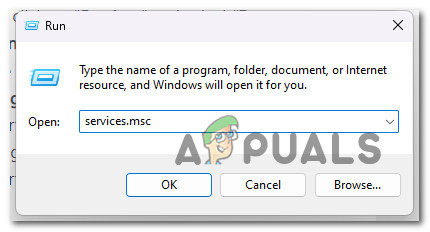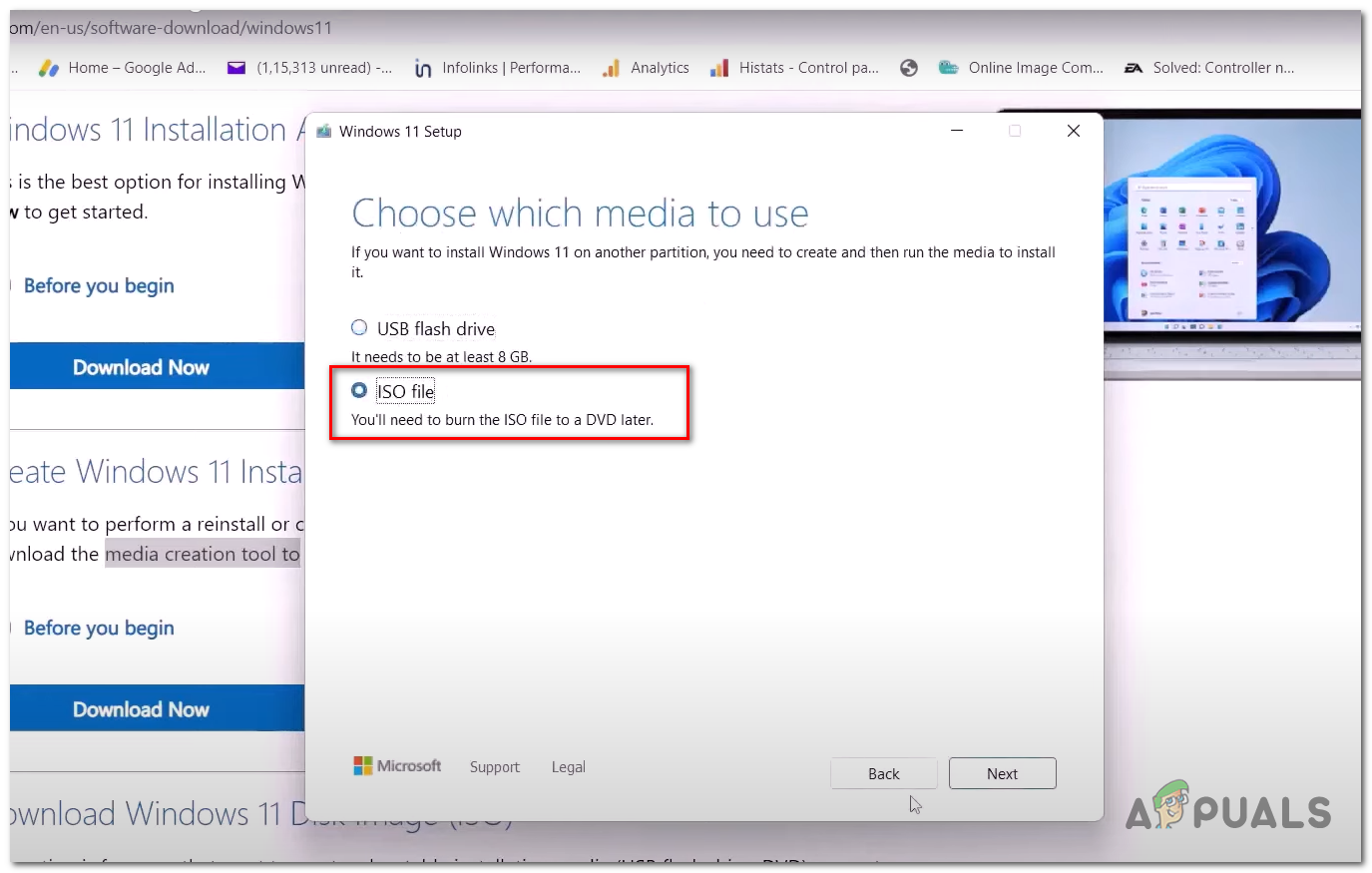This error affects the update installation, which can lead to several other issues such as the user can lose important data, software damage, identity loss, and malware attacks. Here are some reasons why are the windows update KB5014019 not installing on windows 11;
Bugs and Glitches: When your system has a virus or some of the systems files have bugs, it won’t work properly and hinders the installation of the update. It usually occurs when the update services are corrupt or the Windows Update components are damaged. So, scan your system files and then try to install the windows updates.Corrupt BITS and Windows Update Service: These services help download and transfer the system update files efficiently. So, when these services are stopped or corrupt, users face windows update installation issues. So, restart these services and then check if the problem fixes or not.Corrupt windows update components: These update components help windows in protecting it from malicious attacks. When they get damaged, they stop the users from installing updates and using several Windows features, so resetting them will repair the components and resolve the installation issue.Unstable Build: When the windows version is unstable, the chances of bugs and malicious attacks increase, ultimately affecting the system functioning and the users facing issues in update installation.
After analyzing the possible reasons for this error, here are some methods you can apply to install windows updates KB5014019 in your system;
1. Run the Update Troubleshooter
When the user tries to install the windows update but gets an error, the Windows update troubleshooter helps resolve the issue and fix it. So, here are some steps you can follow to run the windows update troubleshooter;
2. Restart Your Windows Update and BITS
When you are not able to install updates on your system, there is a possibility that your window update services and Background Intelligence Transfer services are stopped. These features allow the users to download the new software update files without harm. So, if you are facing an issue in the installation of windows update files, restart both services and check if the Windows updates are installed in your system or not. So, follow these steps to continue these services;
3. Use Microsoft Catalog
Microsoft provides its users with a facility with a Microsoft catalog. Here they can access several updates. The users can get a one-stop location for Microsoft software updates, hotfixes, and drivers. They can download the updates easily to enjoy the latest features. So, if windows update KB5014019 is not installed on windows 11, they can install them from Microsoft Catalog and run them on their system. So, follow the below steps in sequence;
4. Reset the Windows Update Components
When you reset the windows update component, it will remove the outdated windows update folders and re-register the windows update files. Moreover, it also resets the network connection. So, here are some steps you can follow to reset the windows update;
5. Use Windows Installation Assistant
When you fail to install Windows updates, you can use Windows Installation Assistance. It will help in the quick installation of windows 11 on your system. It is the fastest way to set your PC on the new windows 11 operating system. So, follow the below steps to install it in your system.
6. Use Windows Media Creation Tool
If you are still unable to install the windows update, install Windows Media Creation Tool in your system. It will reinstall the windows or clean install on your device. Here are some steps you can follow to install and run the windows media creation tool on your computer;
Fix OMORI Not Installing on Windows Xbox AppFix: Update KB5014697 Not Installing On Windows 11Fix: “Windows Installer Service Could not be Accessed” Error While Installing…How to Fix Windows 11 Update KB5018427 Not Installing?