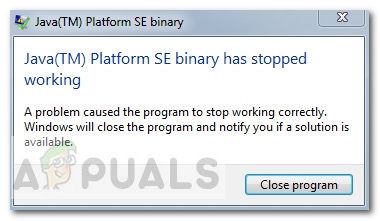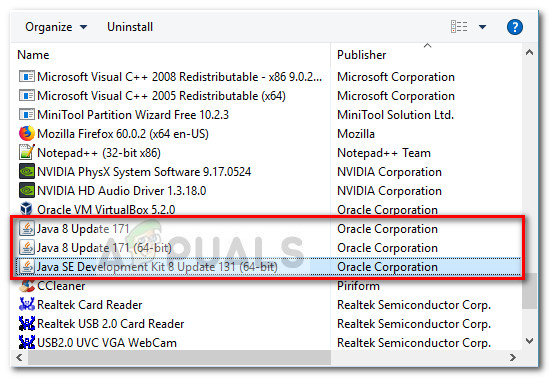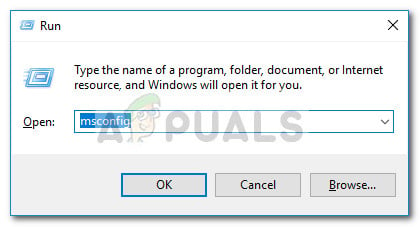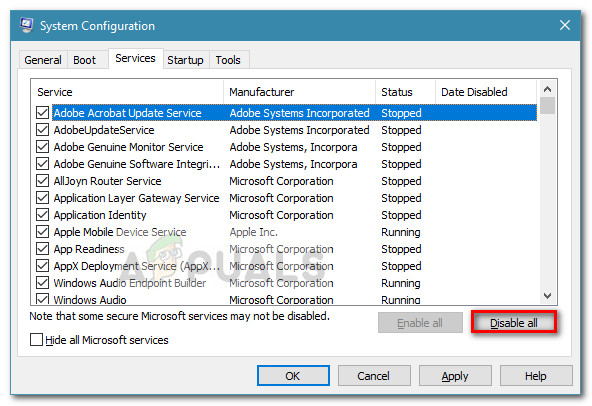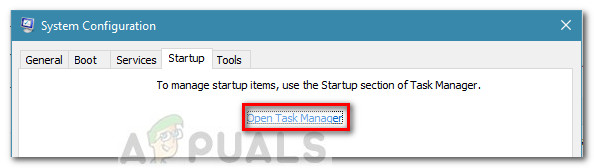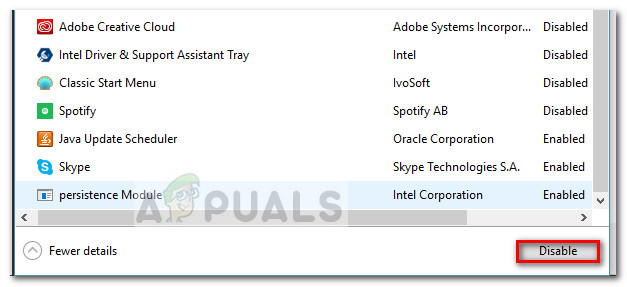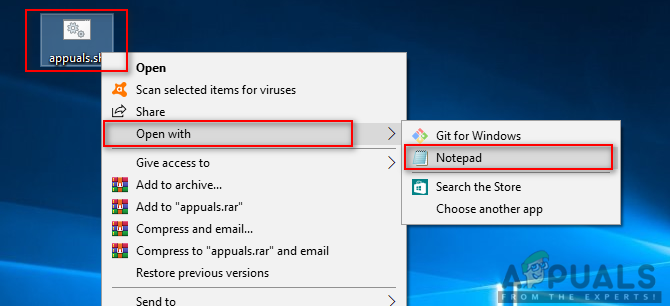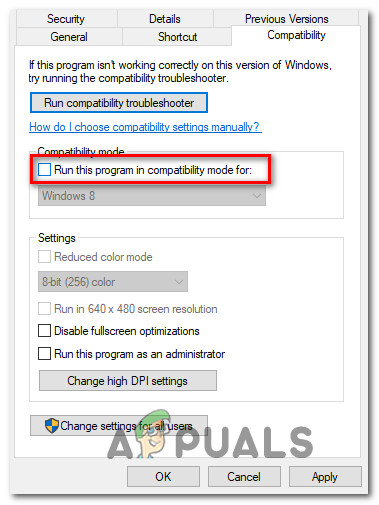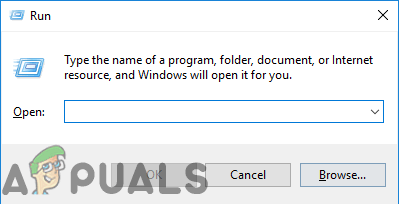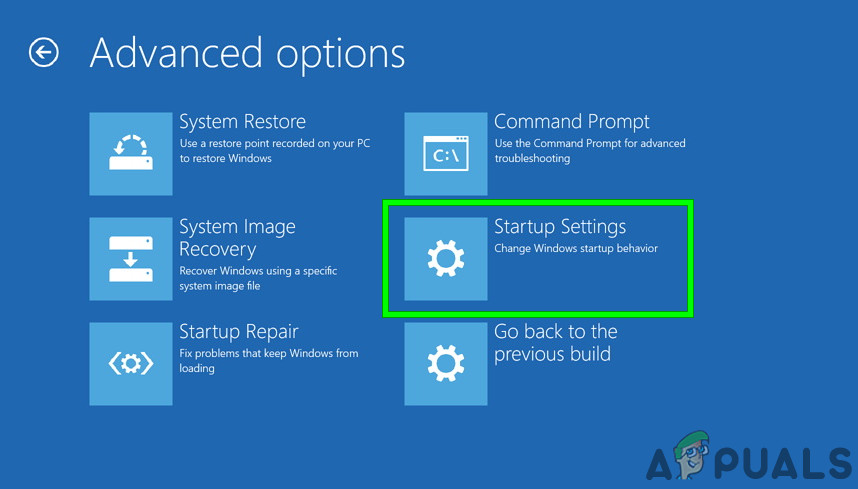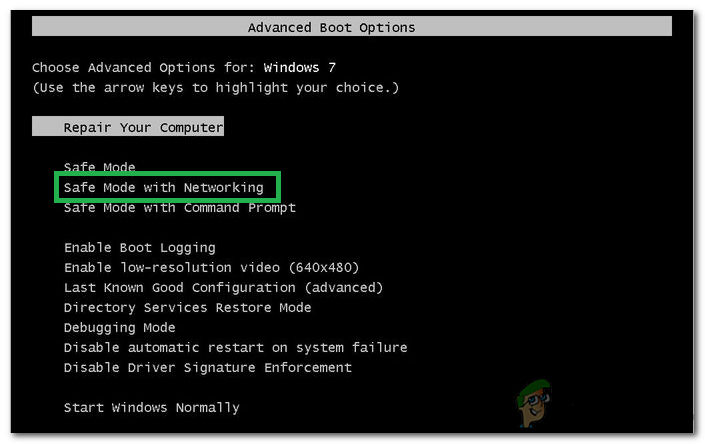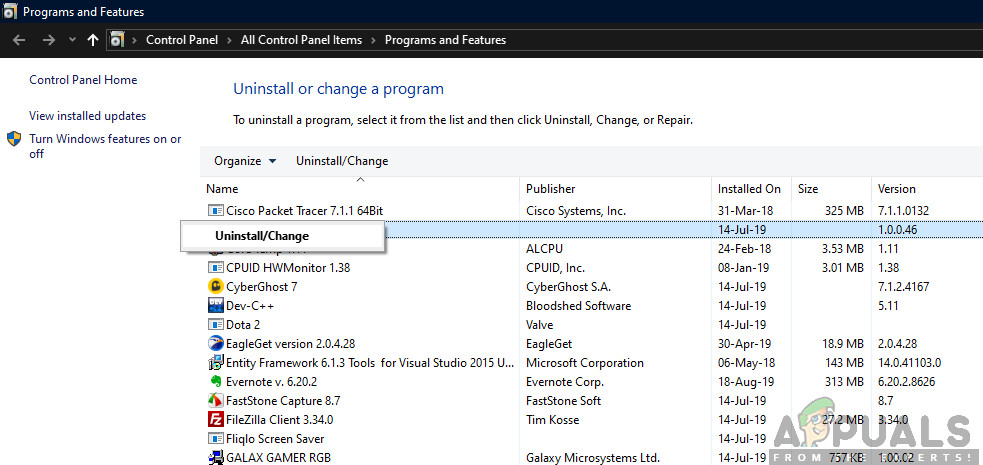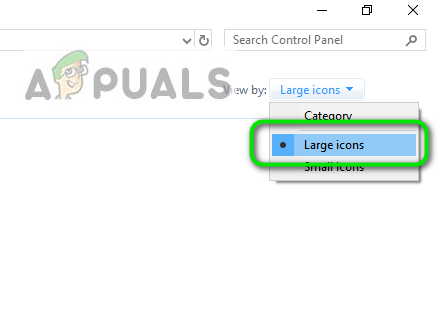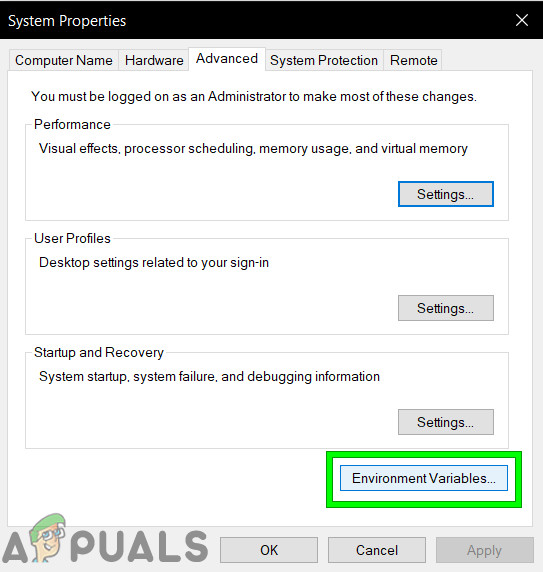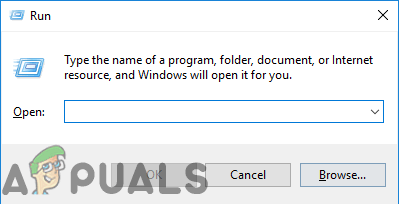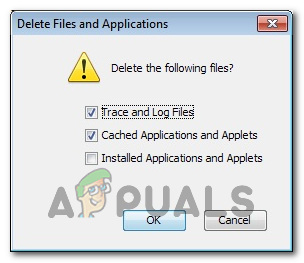Note: The issue is not exclusive to Windows 10 and is frequently reported on Windows 8. There is no apparent link between the build number and this type of error. Most of the time, the issue is occurring due to a video card driver conflict with the Java environment. However, this behavior will not happen with every Java-based application – only a handful of programs are reported by users to crash with the “Java(TM) Platform SE binary has stopped working” error. Minecraft is by far the most frequently reported application that crashes with this particular error message. If you’re currently struggling with the same issue, this article will provide you with some troubleshooting strategies. Below you have a couple of methods that other users in a similar situation have used to resolve the “Java(TM) Platform SE binary has stopped working” error. Please follow the troubleshooting guides below in order until you encounter a repair strategy that takes care of the error. Let’s begin!
Method 1: Update GPU card drivers
The most common scenario in which the “Java(TM) Platform SE binary has stopped working” error occurs is when there’s a conflict between the Java Environment and your graphics card driver. Since most video driver issues that we’re causing this issue have been fixed by GPU manufacturers, you can probably take care of the issue by simply updating your dedicated GPU drivers to the latest version. Each major GPU manufacturer has some kind of software that will automatically detect your GPU model and install the latest version of the required graphics card driver. Here are the tools capable of doing this according to your GPU manufacturer:
NvidiaRadeonIntel
Once your graphics drivers have been updated, reboot your computer and see if the issue has been resolved at the next startup. If you are still prevented from opening certain Java-based applications by the “Java(TM) Platform SE binary has stopped working” error, move down to Method 2.
Method 2: Reinstall all Java SE Related applications
If the first method wasn’t effective in resolving the issue, let’s see if we’ll have better luck by reinstalling the whole Java environment. Some users have reported that the issue was automatically resolved one they uninstalled their current Java environment and then installed the latest Java version from the official download page. Here’s a quick guide through the whole thing:
Method 3: Running the application after a Clean Boot
Several users have managed to get their Java-based programs to start while performing a Clean boot. A clean boot will eliminate most software and driver conflicts since it starts the system with a minimal set of drivers and startup programs. If you find that the “Java(TM) Platform SE binary has stopped working” error doesn’t occur after you do a Clean boot, it’s clear that some of the startup programs and services that were excluded by the Clean boot procedure are to blame for it. Once you confirm this, you should systematically uninstall each suspected software until you eliminate the conflict. To make things clearer, here’s a quick guide on how to perform a clean boot and identify the startup program that is causing the issue:
Method 4: Modify the Windows Error Reporting File
Whenever a Windows application crashes, a WER file is created, which contains valuable information that can help you analyze why the crash happened. While software vendors have to sign up for Microsoft’s Winqual service to access the crash data from their customers, admins can access it by opening the .wer files, which are simple text files that Windows stores at different locations. In some cases, the problem description will help you to understand why an application crashed. However, it is often only the developer who will really understand the contents of the .wer file. But, you can’t go wrong having a look at these files before you decide whether you want to enable or disable Windows Error Reporting (if you are worried that confidential data will be sent to third parties). Furthermore, you can also send the files to the support service of your software or hardware vendor in the hope that they can figure out what went wrong. In Windows 7, Windows Error Reporting files can be stored in a subfolder somewhere deep down in the ProgramData or User directory. The name of the subfolder is simply WER, and the file extension is .wer. You can use Windows Search or another desktop search tool to locate them all. However, the information in these .wer files can also be accessed through the Windows Action Center (Control Panel\System and Security\Action Center). The Java(TM) Platform SE binary has stopped working error can be rectified by tweaking these Windows Error Reporting files and for doing so proceed to the steps indexed below to get rid of this issue:
Method 5: Launch Sessions with Java Web Start
If the solution stated above does not resolve the issue, users can work around the error by launching sessions with a system-installed version of Java Web Start rather than the Blackboard Collaborate Launcher application. Instructions to do so are listed below, but users are also encouraged to contact Collaborate support for further assistance.
Windows 7 / 8 Users:
Note: This will start the Associate a file type or protocol with a program.
Windows 10 Users:
XXX represents a number that will vary based on the version of Java installed on the computer, for example: jre1.8.0_221.
Method 6: Run System In Safe Mode
Some users have reported that they were able to fix this issue after re-starting their system in Safe Mode. They reported that the problem was caused by a monitor process that was corrupting installation files while the installation process was executed. The problem is in the monitoring tool called “Logitech Process Monitor” (lvprcsrv.exe). Please make sure that you are not running this or any other processes monitoring tool. Hence, running in safe mode will disable all of the processes that could interfere in the running of Java. Follow the steps stated below to run your system in a Safe Mode:
To start in safe mode (Windows 7 and earlier):
To start in safe mode on a Mac:
Method 7: Re-Install Minecraft
Most of the people fixed this issue by re-installing Minecraft on their respective systems because an incompatible version or any glitch of Minecraft can cause this error. Please note that a Minecraft purchase is tied to your account (email address) and not a device. As such, you can download and install Minecraft: Java Edition on as many computers as you want. To log in, use your email address and password (or username and password if you have an older account). Please make sure that you are connected to the internet, as the game will automatically download additional files the first time. After you have installed Minecraft and stored your account credentials, it’s possible to play with or without an internet connection.
Method 8: Configure Environmental Variables
Many operating systems use environment variables to pass configuration information to applications. As properties in the Java platform, environment variables are key/value pairs, where both the key and the value are strings. After the latest Windows update, a glitch might arise that provokes the Java(TM) Platform SE binary has stopped working issue. Therefore, in this step, we will be resetting the Environmental Variables.
Method 9: Remove Older Java Versions (Using Script)
Keeping old versions of Java on your system presents a serious security risk. Uninstalling older versions of Java from your system ensures that Java applications will run with the latest security and performance improvements on your system. Copy the code present below and save it as Remove_old_java_versions.ps1 at the {PackageShare}\Scripts folder. Note: This package checks for both 32-bit and 64-bit installed versions of Java, and silently uninstalls any old versions leaving behind only the newest and as this is just a simple Powershell script, it can also be run on its own. Keep one thing in mind that the script is a little slow as enumerating the WMI class Win32_Product takes a long time.
Method 10: Clear Java Cache
One of the things that can cause this error is the Java cache that stays on your computer even after you removed and reinstalled the software. The first thing we would recommend would be to delete these temporary files via your Java Control Panel which you can get to by following the steps stated below:
Find the Java Control Panel – Java 7 Update 40 (7u40) and later versions:
Starting with Java 7 Update 40, you can find the Java Control Panel through the Windows Start menu.
Find the Java Control Panel – Versions below 7u40:
Windows 10:
Windows 8:
Windows 7, Vista:
An alternate method of launching the Java Control Panel:
Clear Cache:
Now that you have launched the Java Control Panel, we will be moving on towards actually clearing the Cache. For that:
Fix: Binary translation is incompatible with long modeFix: Your CPU Supports Instructions that this TensorFlow Binary was not Compiled…How to Fix ‘cannot execute binary file: Exec format error’ on UbuntuIntel Raptor Lake with Z690 Platform and AMD Ryzen 7000 with X670 Platform…