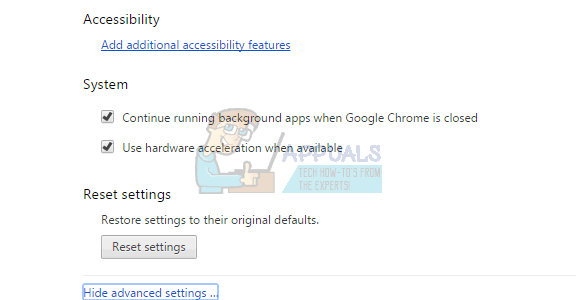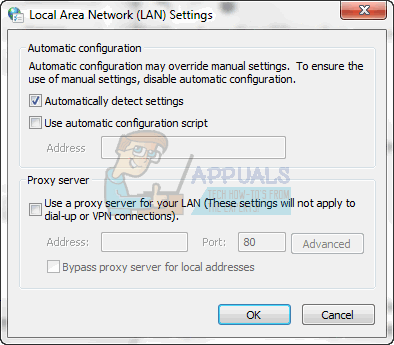This problem occurs as a result of several reasons. Firstly it may simply be as a result of invalid date and time settings on the computer; or as a result of a browser hijack that changes your browser settings.
The following methods shows how to resolve this error in the different instances mentioned above.
Method 1: Performing a Browser Reset
Performing a browser reset mostly solves this problem if the problem is from your end. Basically, a browser reset resets the browser to its default settings. So if the problem was caused because of something that changed your browser settings, then this should solve the problem.
This will reset your browser back to default. Now try to access the websites that you were trying to access before.
Method 2: Tweaking the Date and Time Settings
Invalid date and time settings is likely to make your browser assume SSL certificates are expired or outdated. Resetting and correcting this is likely to fix this error. Once the reboot is complete, open Google Chrome and the problem should be fixed.
Method 3: “Danger” Word
It’s not a solution but more of a workaround to the problem. If the methods mentioned above aren’t working for some reason and you are stuck with the browser like that then this should be good enough. Whenever you can’t visit a website because of the “Attackers might steal information…” error message, click anywhere on the screen (don’t click on a type box) and type danger. It will refresh the page to the correct one and you will be able to access the page. But as mentioned before, it’s not a solution but a workaround. So if nothing else works then you can use this to solve the issue temporarily.
Method 4: Type The Address manually
Sometimes the malware or a bug (we aren’t sure which one) might change the address of the website if you are accessing it using a bookmark. So when you try to access a website by clicking on the bookmark, your browser tries to go to the changed address rather than the actual official one. So the problem solves when you manually type the address in the address bar rather than accessing it via the bookmark. Also, when you click the bookmark, check and see the address that appears on the address bar to make sure if that’s the right address or not.
Method 5: Checking the Proxy Settings
Sometimes your proxy settings might be causing the issue. So in this case, changing the option of using the proxy solves the problem.
Check the Google Chrome and see if you are still having troubles accessing the websites or not.
Method 6: Try another Browser
If nothing else works, the last resort is to use another browser for the time being. You can download any browser of your choice and check if that works. Usually, the users have suggested that Firefox installs and works perfectly. However, if you are having trouble in accessing the website of Firefox as well then try the method 3, which is just a workaround but will let you access the website.
How to Fix “NET ERR_CERT_REVOKED” Error in Google Chrome?Check the Google Chrome Version and the Last Time Chrome UpdatedHow to Fix ‘Battle.net Error #2’ with Blizzard GamesHow to Fix .NET Runtime Error 1026