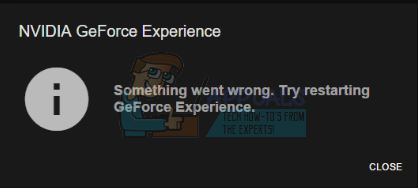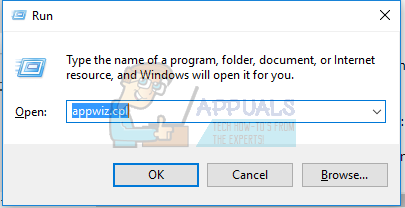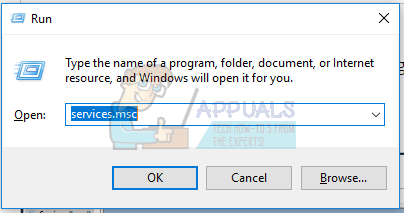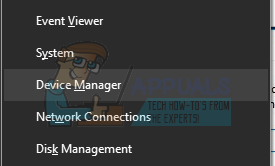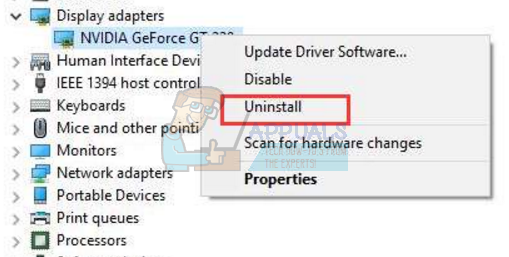As you read this article, we’ll take you through various methods through which you can solve the issue of GeForce Experience not opening. Reinstalling the application is the surest way to get it to work again, but you can also re-enable the service or reinstall the GeForce drivers.
Method 1: Reinstalling GeForce Experience
When Nvidia GeForce Experience doesn’t open on your PC, you should first try to reinstall it. Here’s how you do it.
Method 2: Re-enabling the GeForce Experience Service
Method 3: Reinstalling the Driver
If none of the above methods work, try reinstalling the driver and then try launching the application again. Follow the on-screen instructions to complete the uninstall. Note: If this doesn’t work, it can mean that the driver build that has been released by the company recently might be unstable. Therefore, you can try to roll back your drivers temporarily before a more stable build comes out.
Method 4: Disabling Antivirus
Antivirus applications like Avast have been known to interfere with the operations of GeForce Experience. You can temporarily disable your antivirus or at least its shields or protection if you want to use GeForce Experience.
How to Fix the GeForce Experience not Finding Games Problem on Windows?How to Fix GeForce Experience Error Code 0x0001 on Windows?Fix: GeForce Experience Unable to Open ShareFix: Something went wrong. Try restarting GeForce Experience