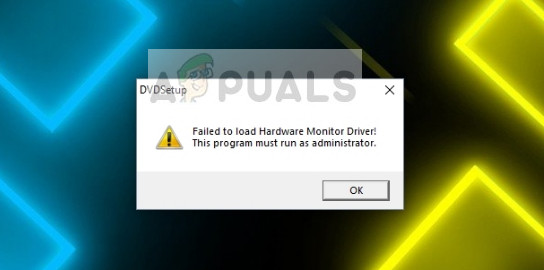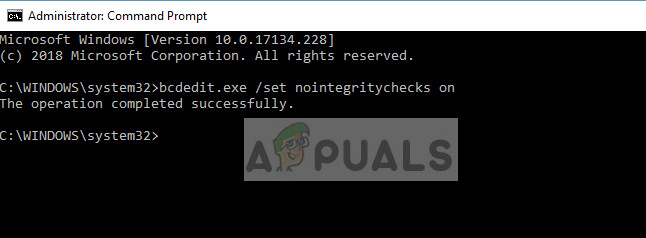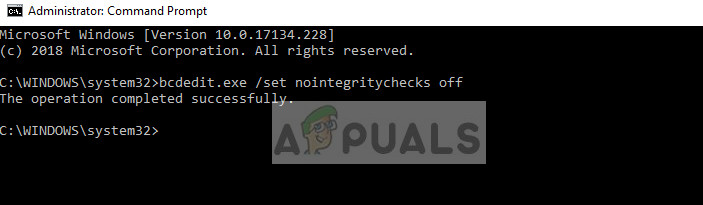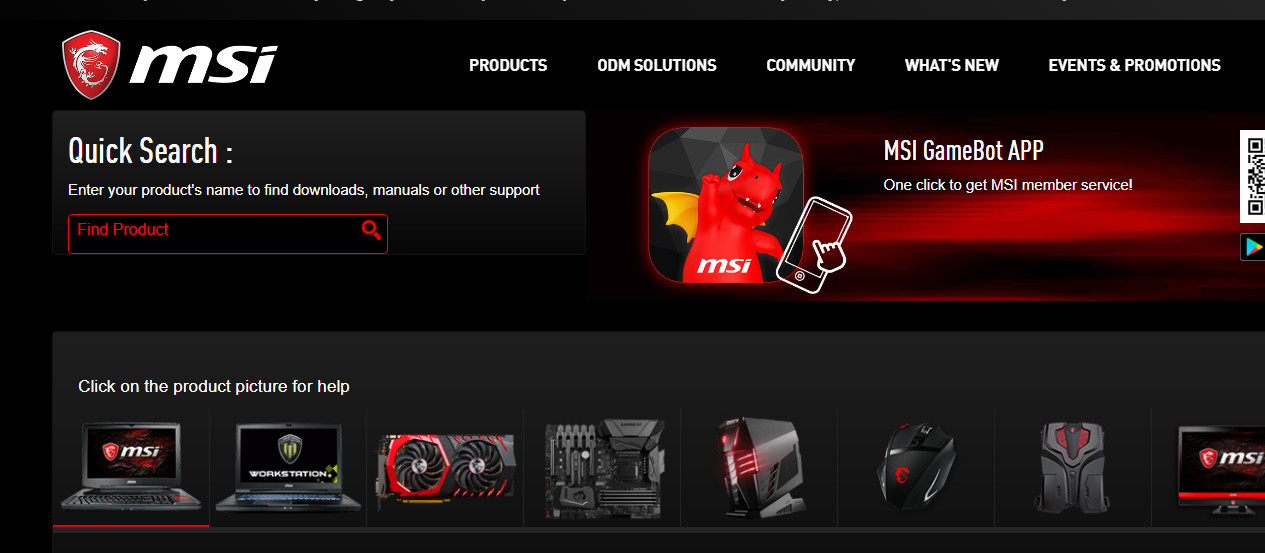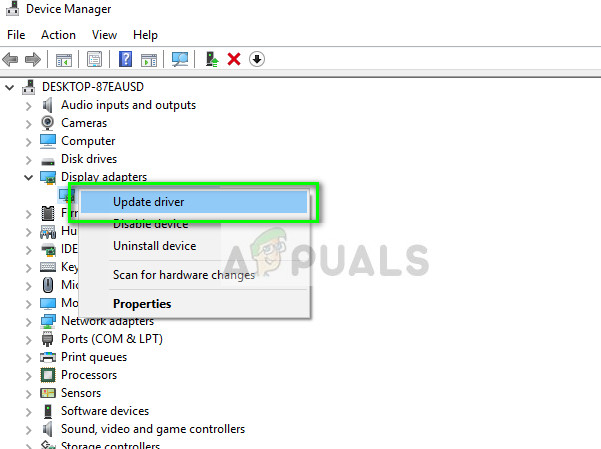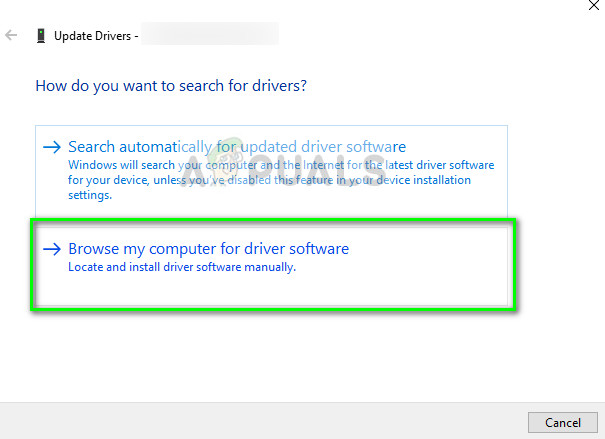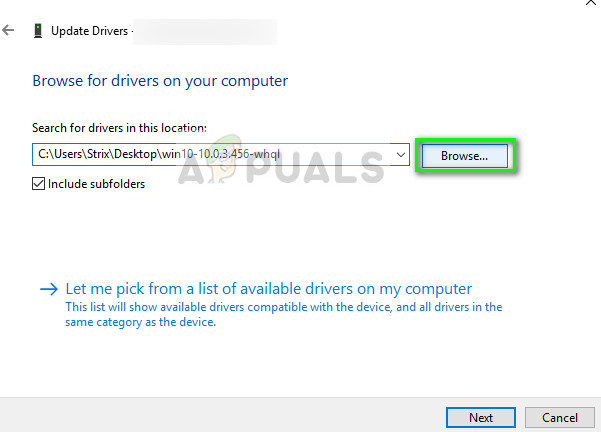The workaround for this error message usually involves installing the drivers manually from the manufacturer’s website or installing a clean version of Windows. The latter is a little tedious so we will set it as our last resort.
How to fix Failed to load hardware monitor driver
The error ‘Failed to load hardware monitor driver’ usually occurs in MSI motherboards. The full error message is something like ‘Failed to load hardware monitor driver: This program must run as administrator’. As mentioned before, this error usually associated with the DVD on your computer. This guide is written with the aim to solve all the mentioned problems with the least hassle.
Solution 1: Disabling driver signature enforcement
Driver signature enforcement is a safeguard for your computer from installing broken, badly written or malicious drivers which can cause discrepancies in your system and cause various errors. It is possible that the drivers you are trying to install using the DVD are blocked by this module, hence the problem. We can try disabling it and see if this fixes the issue at hand.
Solution 2: Installing drivers manually
If disabling driver enforcement doesn’t work, you can try installing the required drivers manually from the manufacturer’s website. This is a little tedious task but we will bypass the error of installing the drivers from the DVD drive altogether.
Note: You can even try using an Automatic update of drivers using the options. Windows update constantly acquires the latest drivers whenever they are released from the manufacturers using the proper channels.
Solution 3: Reinstalling Windows
If all the above methods don’t work out, you can move on and install a new version of Windows in your system. Make sure that you backup your computer properly before proceeding with the installation as all the programs and data will be erased. To perform a clean installation of Windows, you need to download Windows from the website and then create a bootable media. You check our article on how to create a bootable media. There are two ways: by using media creation tool by Microsoft and by using Rufus. Once you have reinstalled Windows, try installing the required drivers directly from your DVD and see if this does the trick. Although this might solve the issue, it is recommended that you manually install the drivers as you will not have to go through the hassle of clean installing Windows.
Fix: Windows cannot Load the Device Driver for this Hardware because a Previous…How to fix Windows successfully loaded the device driver for this hardware but…How to fix Failed to initialize BattlEye Service: Driver load error (1450)FIX: The Driver WudfRd failed to load for the Device with Event ID 219