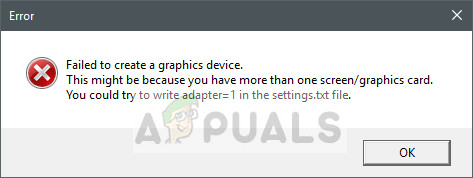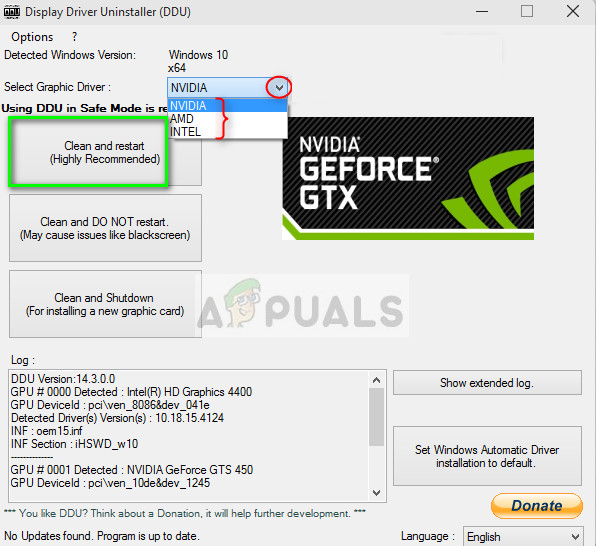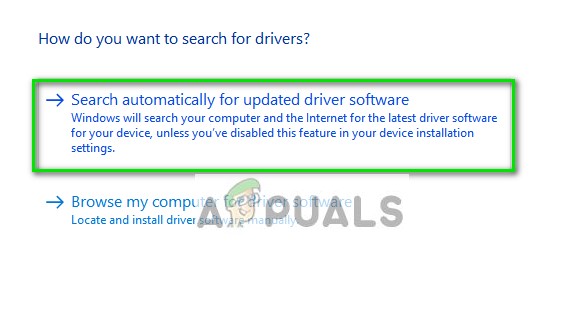However, the workarounds for this error differ from the text on the message. Reinstalling the graphics card, power cycling your computer, or installing the latest version of DirectX are few of them. Let’s take a detailed look at them listed down below.
Solution 1: Power Cycling your Computer
Power cycling means turning off your computer and cutting any electric input. This forces the computer to get completely shut down and load fresh configurations from files when it starts again. Power cycling helps the graphics settings to reinitialize and hence, solve our problem for us. Power cycling is different for laptops and PCs. In laptops, you have to shut it down first, and then remove the battery. You may need to press the lever before the battery compartment gets unlocked. Once the battery is out, press the Power button for ~ one minute. Now, wait a while before plugging everything back.
In the case of a PC, shut down the tower and take out the power cable from the socket which is powering it. Again press and hold the power button for one minute. Now, wait a few minutes before plugging everything back and bringing your system back online.
Solution 2: Running DirectX Setup
DirectX is a package of API’s which intends to facilitate graphics tasks especially if they are related to gaming. They are used and integrated to provide a great gaming experience with maximum performance.
DirectX may already be installed on your computer but it is possible that it isn’t updated to the latest version. You can download the package from Microsoft’s official website. Furthermore, you should also ensure that you have the latest versions “vcredist” (visual studio redistributables) and .NET framework installed on your computer.
Solution 3: Updating/rolling back Graphics drivers
Now we can try either updating or rolling back your currently installed drivers. We can do that either automatically (using Windows update), or manually (by first downloading from the manufacturer’s website). Note: If updating the drivers to the latest build doesn’t work for you, you can go ahead and try rolling back your drivers. Sometimes, the latest drivers don’t go along well with your system and this causes problems.
Now check if the error message still persists. If it still does, follow the steps listed below. First, we will try updating the graphics drivers automatically using Windows update. Right-click on your hardware and select “Update driver”. Select the first option “Search automatically for updated driver software”. If the first option doesn’t work, you can go ahead and choose the second option to update manually and select “Browse for driver” and navigate to the location where you downloaded the file.
Fix: Failed to create d3d9 deviceHow to Fix CS:GO Failed to Create D3D Device?Fix: Failed to create Directx deviceFix: The Graphics Driver Could Not Find Compatible Graphics Hardware Installer