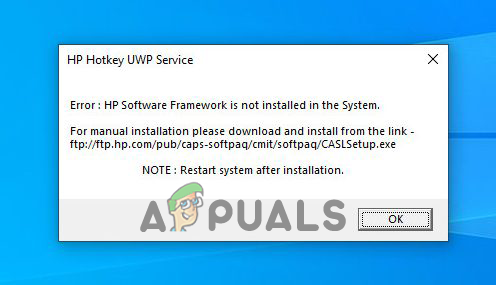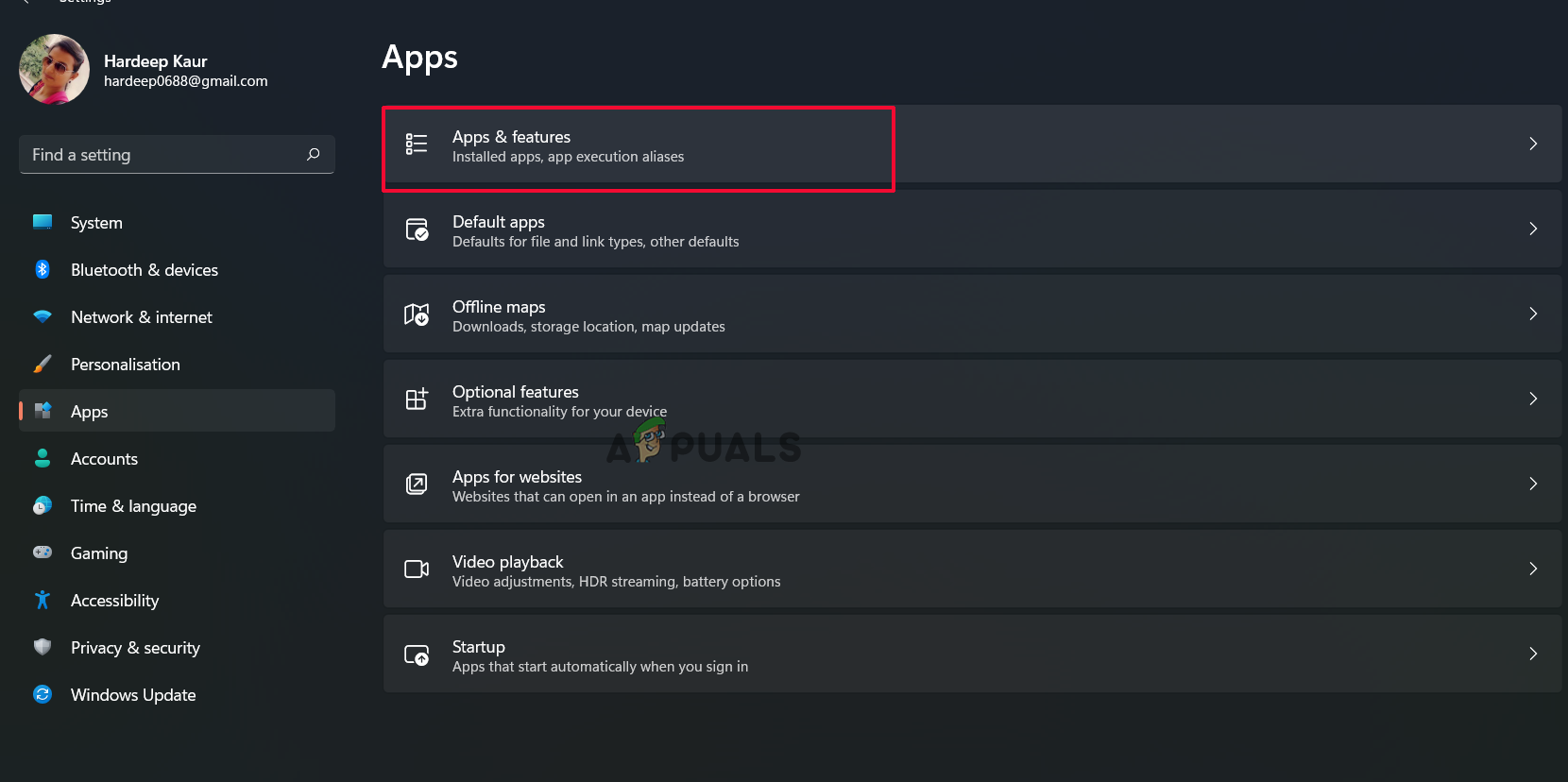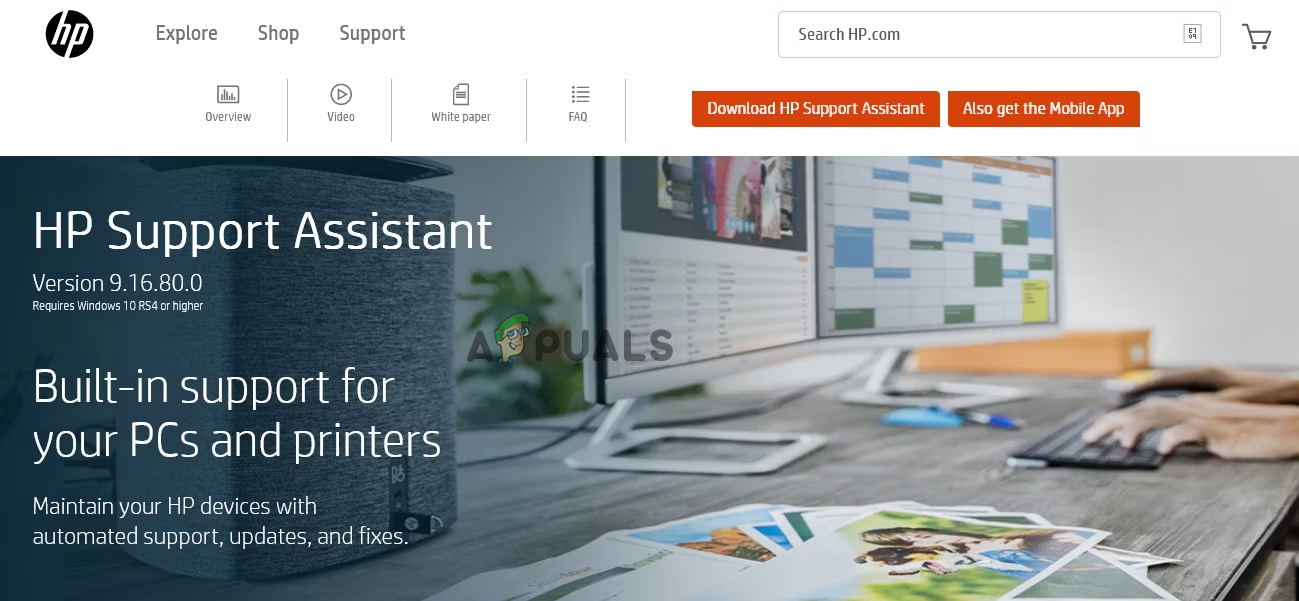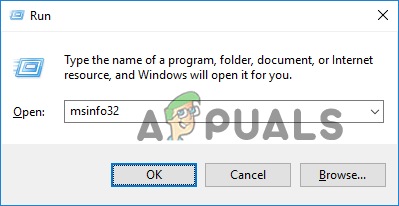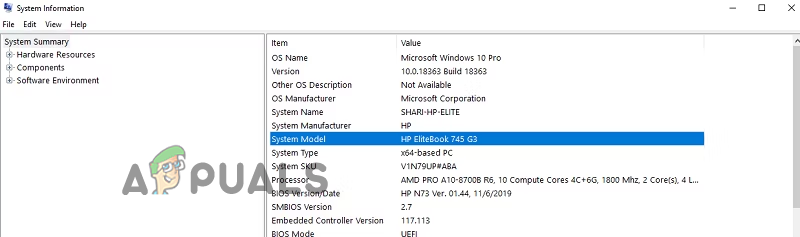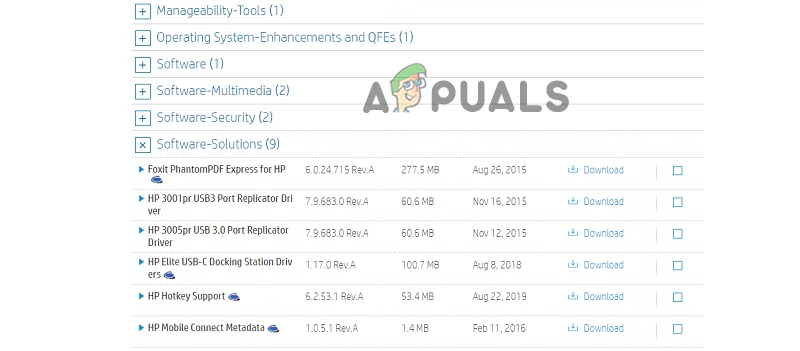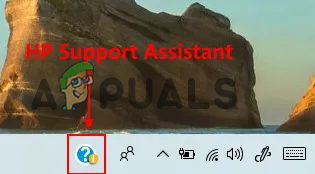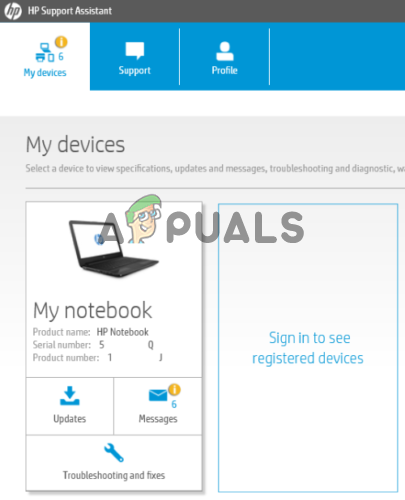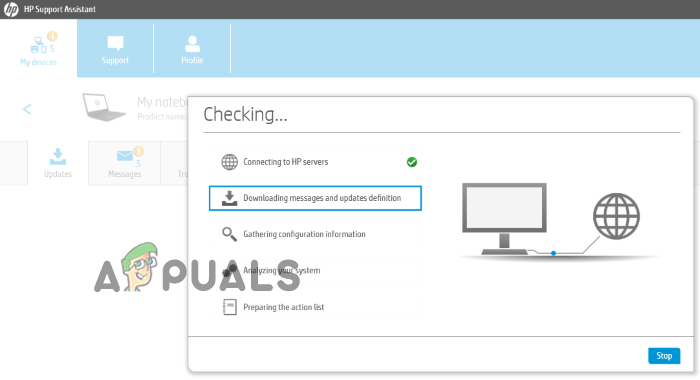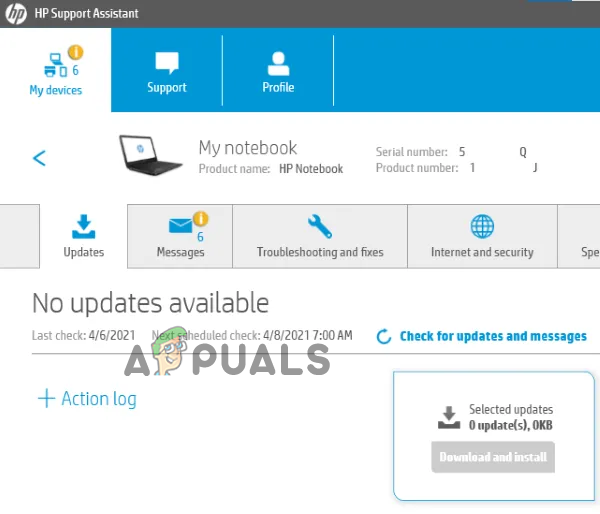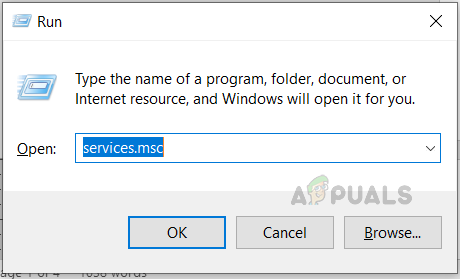Moreover, the error is quite frustrating as it prevents the users from executing some tasks using the function keys. Therefore, the problem requires instant troubleshooting. So, here we are with this guide to provide a bunch of potential working solutions to get you out of this error issue. But before heading directly towards the fixes, let’s quickly look at the causes of such error problems.
Missing or corrupted HP Software Framework- If you do not have the HP Software Framework installed on your system, you may run into such an error problem. Also, a corrupted HP Support Framework may cause an error problem. So, when such is the case found behind this error occurrence, try dealing with the issue by uninstalling and then reinstalling the HP Support Assistant.Missing Hotkey Support Driver- If you haven’t installed the Hotkey support driver, there are great chances of getting this error. Therefore, here we suggest you install the Hotkey support drivers to get past the error problem.Outdated HP system drivers- At times, outdated HP system drivers can also cause such error issues to appear. So, if you haven’t installed the latest driver, you may face this error. Therefore, it is recommended to install the latest updated required system drivers to get rid of the error issue.
So, above are some mentioned reasons that are responsible for the occurrence of such errors. Now, as you are aware of the causes, you’ll be easily able to fix the error issue with the most effective solution among the various mentioned.
1. Uninstall and Reinstall the HP Support Assistant
As said above, that corrupt HP support assistant may become the major reason causing such an error problem. Therefore, the process got interrupted while installing the HP Support Assistant or remained incomplete. Then there’s a possibility that the corrupt installation can cause this error. So, in this case, you’ll be asked to reinstall the latest HP Software Framework. Here are the steps for reinstallation: Once installed, restart your system, and check for your shortcut keys if they are working or not.
2. Run Program Install and Uninstall Troubleshooter.
Most users have reported in forums that the program installs and uninstalls the troubleshooter fixes the error problem. Therefore, this solution is worth giving a try. The troubleshooter helps you to repair issues automatically when you are not allowed or blocked from installing or uninstalling the programs. Moreover, it also seems helpful in fixing the corrupt registry keys. Follow the instructions to use the troubleshooter: Note: A tool will be required to read the MSI files for accessing the code. You can find the product code in the property table of the MSI file.
3. Install the HP Hotkey Support Driver
You may encounter this error more frequently if you don’t have an HP Hotkey support driver installed on your system. So, when such is the reason for the error, resolve the issue by installing the HP Support Hotkey driver compatible with your system model from the official HP website. Here Follow the instructions below to do so:
4. Update the Required driver via HP Support Assistant.
Even after installing the HP Hotkey Support driver, the error problem still persists; it may be because of outdated required system drivers. So, in this case, you need to update the required driver from the HP Support Assistant. Well, HP laptops come with the pre-installed HP Support Assistant. However, if you won’t find it on your laptop, install it from the official HP Support Website by following the above-guided steps. Below are the steps to do so:
5. Disable Hotkey Support On Startup
Many users have solved this error on their HP laptops by disabling the Hotkey Support on the startup. So, if none of the above fixes works for you or lets you out of this error issue, then go for disabling the Hotkey Support on startup. Well, HP strictly prohibits such actions and warns the users against deleting these drivers as they may malfunction on their PC. Although, if you found the HP support software is slowing your laptop’s performance, go for disabling it from starting up automatically. Here are the steps to do so: The error is annoying as it prohibits you from performing several tasks requiring the function key. So, this blog has all the solutions covered up for you to fix the HP software framework not installed error. I hope the mentioned solutions worked for you, letting you access the shortcut keys once again to perform several tasks on your HP laptop without any further problems or errors.
FIX: Windows Defender Error The service couldn’t be started Error code:…How to Fix PlayStation “An Error Has Occurred” (no error code)?Fix: Error 1310 Error Writing to FileFix: DirectX Setup Error ‘An internal error has occurred’ in Origin