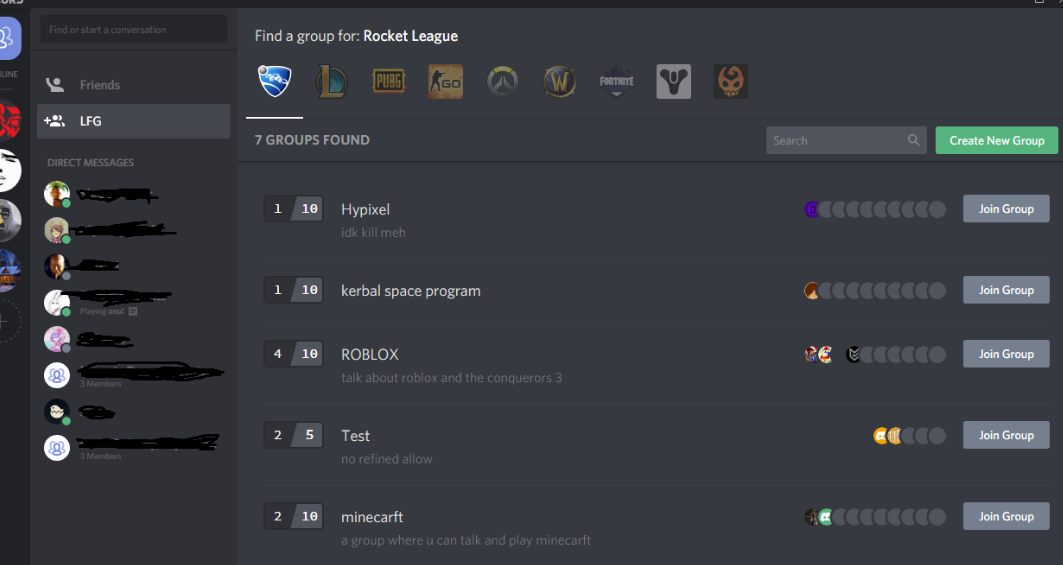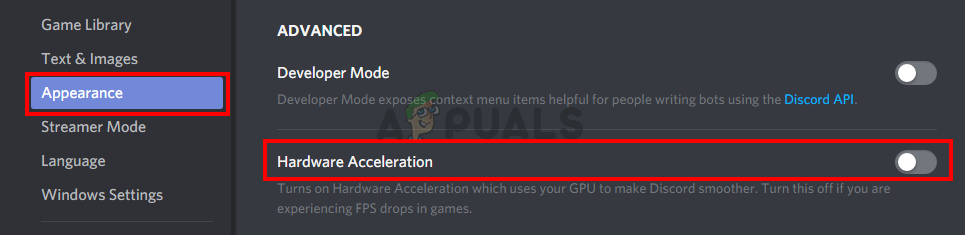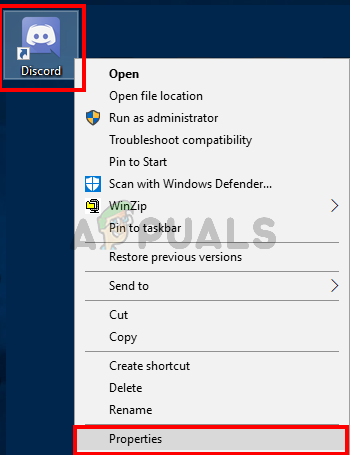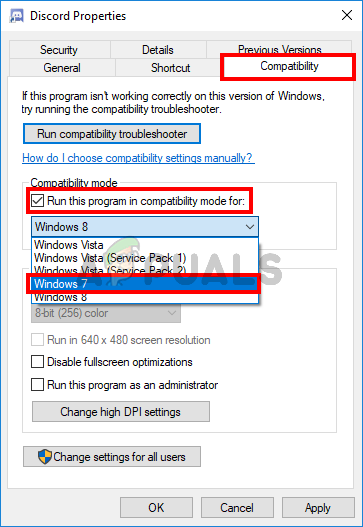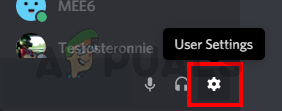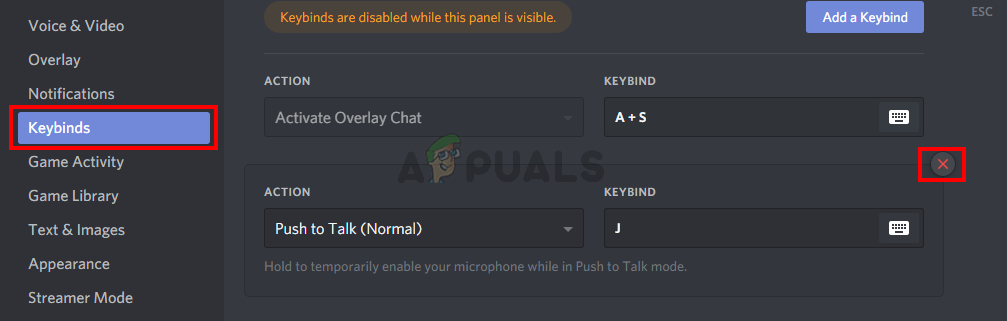Lately, a lot of the users are complaining about the Discord app getting stuck. In this issue, your Discord app will freeze randomly. This isn’t related to a specific task so you can experience it at any time. The usual solution of Discord freezing issue is to end the app via the Task Manager but some users are experiencing this issue on a computer level. This means that the Discord app freezes their whole system. In this situation, users aren’t able to move their mouse or do anything and the only option they have is to reboot. Since the issue happens only during the usage of the Discord app, it is confirmed that the issue is related to the Discord app.
What causes the Discord app to freeze?
Here is a list of things that can cause the Discord app to freeze
Note
You won’t be able to follow the steps given in methods listed below if the Discord app is frozen. So, open the task manager by holding down the CTRL, SHIFT, and Esc keys simultaneously (CTRL + SHIFT + ESC). Locate the Discord app from the list, right click it and select End Task.
Method 1: Turn off Hardware Acceleration
Since hardware acceleration can be the culprit behind this issue, disabling this option usually fixes the issue. So, follow the steps given below to turn off the hardware acceleration for Discord app. That’s it. The issue should be fixed once the Discord app restarts.
Method 2: Run Discord in Compatibility Mode
Another reason for the Discord app to freeze is the compatibility issue. There’s always an option of running the app in compatibility mode and this option is accessible via the app properties. So, we will go through the steps of accessing the properties and running the Discord app in compatibility mode. The problem seems to resolve if the app is run in compatibility mode of Windows 7 so we will select this option. Now run Discord and see if the problem persists or not. If the problem still isn’t solved then follow the steps given above and select Windows 8 in step 6. See if that works.
Method 3: Delete Key Bindings
Key bindings are also known to cause this type of issue in the Discord app. If you were using key bindings in the previous version of Discord app then the issue is most likely caused by the key bindings. Luckily, this issue can easily be fixed by simply deleting the previous key bindings. The steps for deleting the key bindings are given below. The problem should go away after deleting all the keybinds.
How to Fix Discord Keeps Disconnecting and Reconnecting?Fix: Discord Keeps CrashingFix: Netflix Keeps FreezingHow to Destiny 2 Keeps Freezing Issue on Windows?