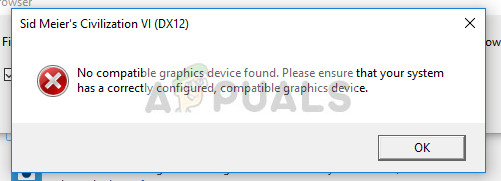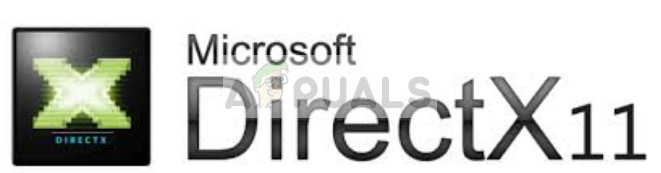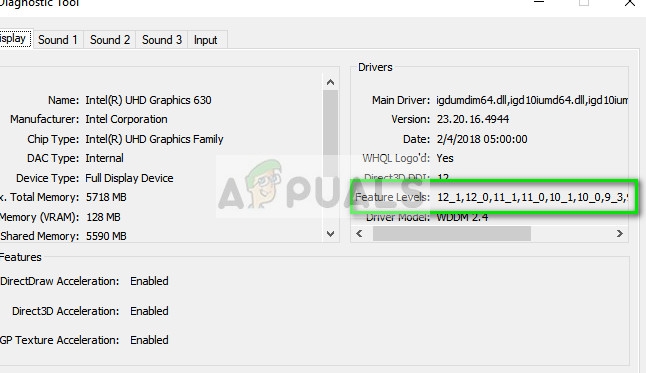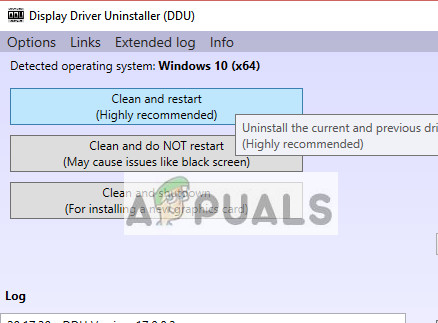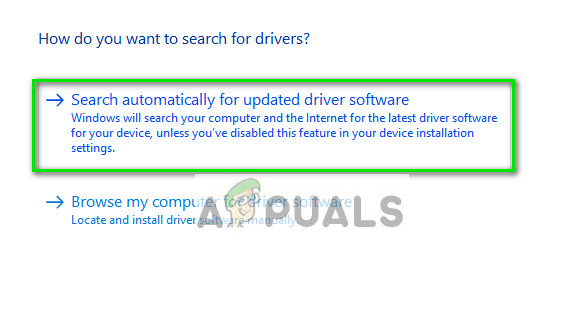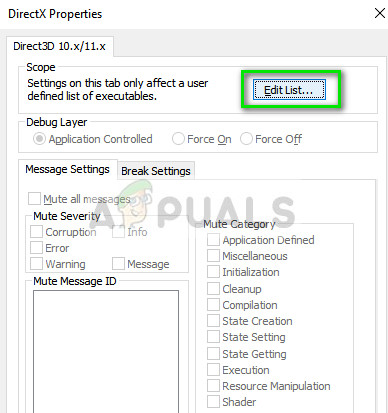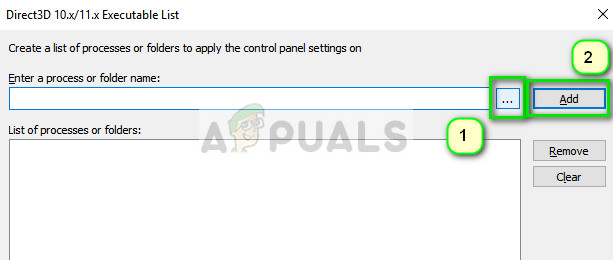As the title suggests, users might experience an error condition where they are unable to play the game because their graphics device is not found compatible with the game. There are usually two cases in this scenario: first where you have DirectX compatible but barely fit the requirements and second where you have a decent setup. We will go through both the cases down below. It seems that
What do you mean by ‘Compatible Graphics’?
Civilization VI requires that your computer at least has a graphics card that supports DirectX 11 installed and running. Now, what is DirectX? DirectX is a collection of application programming interfaces (API’s) that handle tasks related to multimedia, video, and games. Newer games built in such a way that for optimum performance, they require you to have at least a specific version of DirectX. Nowadays, even semi-moderate GPU’s have the compatibility to support DirectX 11. Although in official documentation Civilization VI requires you to have DirectX 11, it seems there are still errors involved.
You can easily check if your graphics hardware supports DirectX 11. Follow the steps below:
If your GPU supports the version but still doesn’t run the game, don’t be dis-hearted yet; there is still a way through which you can run the game but it will drastically reduce your frames per second (~10). This will affect the game performance a lot but it will be playable to some extent. We have listed a number of workarounds for both cases. Take a look.
Solution 1: Updating Graphics Drivers (for cards which support DX 11)
If you categorize in the second condition i.e. you have a graphics card which supports DirectX 11 but are still seeing the error message, it is probably because you haven’t updated the drivers to the latest build. Graphics card manufacturers roll our frequent updates to include more features and reduce bugs all the time. You should explore the internet, google your hardware and see if there are any available drivers for you to install. Either this or you can let Windows automatically update them for you. Nevertheless, a little research might make the troubleshooting easier for you.
Solution 2: Running “Civilization VI” instead of “CivilizationVI_DX12”
When you install Civilization VI, it creates two executables. One is “Civilization VI” and one is “CivilizationVI_DX12”. The latter one is meant for high-end graphics cards and targets the latest hardware. If you launch the game through Steam, this executable is most probably executed by default. You can head over to the directory “C:\Program Files (x86)\Steam\SteamApps\common\Sid Meier’s Civilization VI\Base\Binaries\Win64Steam” and launch the game using “Civilization VI”. It should utilize the existing graphics of DirectX 11 and not demand DirectX 12.
Solution 3: Running DirectX 11 Emulator
Another workaround that works is to run a DirectX 11 emulator and see if you can launch the game through it. The DirectX 11 emulator will trick the PC into thinking that you indeed have DirectX 11 and it will run according to it. Note: The emulator used is 3rd party and Appuals is in no way associated with these programs. Please proceed at your own risk.
Now finish by pressing “OK”. Make sure to check the option “Force WARP”. After saving all the changes, try launching the game and see if this fixes the problem
Fix: Overwatch No Compatible Graphics Hardware Was FoundFix: Civ 6 Error Joining Multiplayer SessionHow to Fix CIV ‘Civilization’ 5 CrashesFix: The Graphics Driver Could Not Find Compatible Graphics Hardware Installer