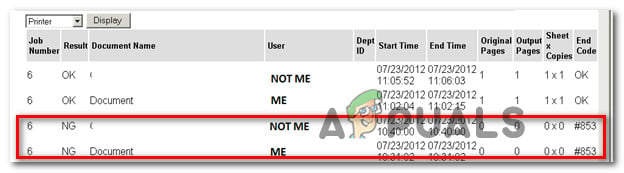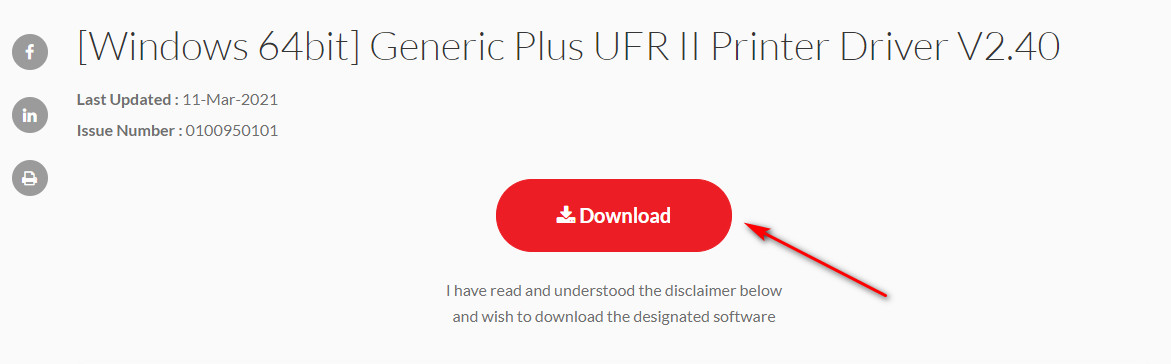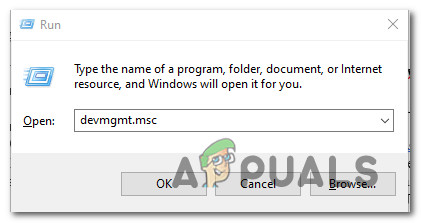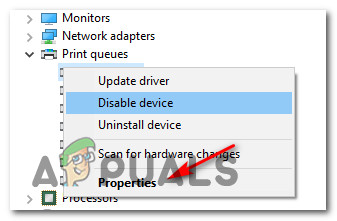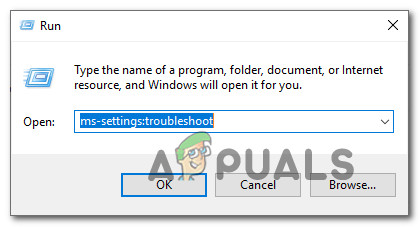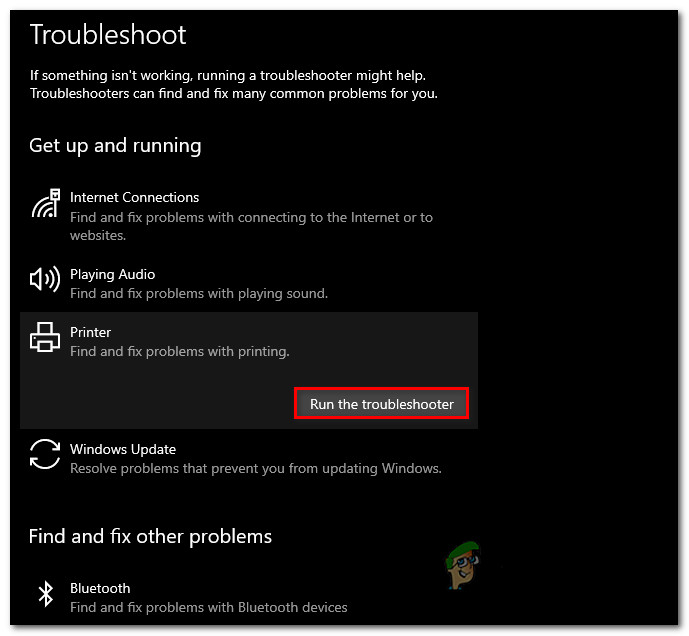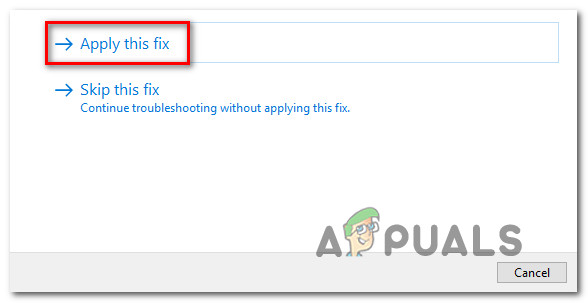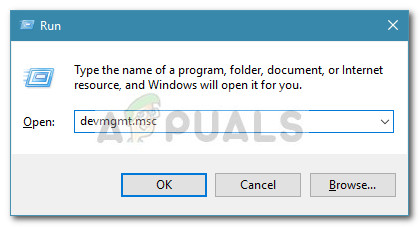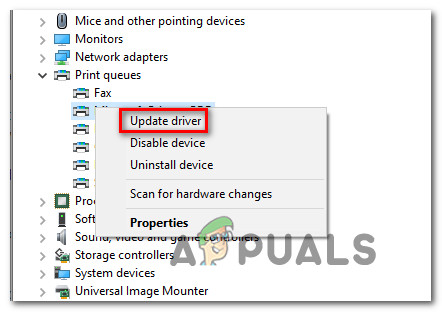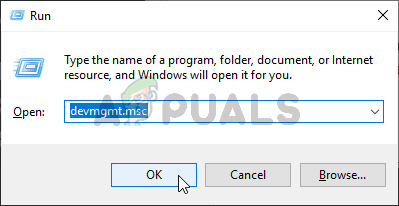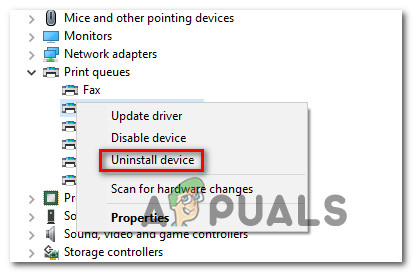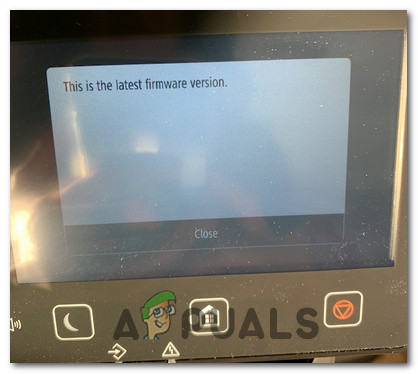After investigating this particular error code thoroughly, it turns out that several different underlying causes might be causing this error. Here’s a list of potential culprits that might be causing this problem: Now that you are aware of every potential fix that might be responsible for this particular issue, here’s a list of verified methods that other affected users have successfully used to resolve the #853 error code:
Method 1: Installing the UFR2 driver (if applicable)
Since the 853 error code is an internal processing error at heart, you need to start this investigation by ensuring that the problem is not occurring due to a Postscript issue. Most commonly, you can expect to see this error code when your Canon printer is attempting to execute a printing job because it attempts to use a Postscript driver even though the printer model does NOT support the Postscript printer language. Note: This is a fairly common occurrence with printers that are using the Canon PS v4.x driver. If this scenario applies to your particular situation, you should be able to fix the problem by installing and using the UFR2 driver instead. If you’re looking for specific instructions on how to download & install the UFR2 driver on the computer that acts as the host for your printer, follow the instructions below: In case the same problem is still occurring, move down to the next potential fix below.
Method 2: Forcing the correct driver (UFR II)
Even if you have previously installed the UFR II driver, that doesn’t guarantee that your computer is configured to use it in your particular situation. In fact, Windows 10 is configured to use the Microsoft IPP Class driver by default, so chances are the UFRII driver is still not in use even if you followed the instructions above to install the correct driver. Several affected users who found themselves in a similar situation have reported that they could fix the issue by modifying the driver priority via Device Manager, forcing the printer to use the Canon Generic Plus UFR II instead of the Microsoft IPP Class driver. Follow the instructions below to ensure that your Canon printer is using the correct driver before printing a file again to check if the 853 error has been fixed: In case the same 853 error is still occurring even after you’ve ensured that you are indeed using the Canon Generic Plus UFR II driver, move down to the next potential fix below.
Method 3: Running the Windows Printer Troubleshooter
If the first two methods were not effective in your case, you should also consider the possibility that you might be dealing with a generic printer driver inconsistency. If you’re using Windows 10, you have a built-in utility at your disposal that should be capable of resolving the issue automatically if the error is covered by one of the many automated repair strategies covered by the Printer Troubleshooter. When you start the Printer Troubleshooter, the utility will analyze your current situation and determine if any of the predetermined repair strategies are applicable in this situation. If one is a match, you will be prompted to apply the fix. If everything goes well, this will end up resolving the issue with minimal hassle. Follow the instructions below to run the Printer Troubleshooter: If the same issue is still persisting, move down to the next method below.
Method 4: Updating your printer’s driver version
As it turns out, you can also expect to encounter the 853 error code due to some kind of outdated printer driver that is affecting the connection between the host computer and the Canon printer that is triggering the error. In this case, you have two available options for mitigating the outdated driver issue:
Updating your printer driver version via Windows UpdateUpdating your printer driver version manually
We’ve covered both potential approaches with a series of sub guides that will walk you through every step. Follow the guide that is applicable to your preferred way of doing things under Windows.
A. Updating your printer driver via Windows Update
B. Updating your printer driver manually
In case you’ve already ensured that you are using the latest printer drivers and you’re still seeing the 853 error while attempting to initiate a printing job, move down to the next method below.
Method 5: Updating the Canon printer’s firmware (if applicable)
If none of the methods above have proven to be effective in your case, you should also take into consideration that an outdated printer firmware can be responsible for the inability to take on printing jobs from the home/work network. Several Canon users that were dealing with the same problem have reported that they finally managed to fix the issue by updating the firmware over the Internet after ensuring that the printer is connected to the internet. Follow the instructions below to update your Canon firmware to the latest version: Note: The instructions below were tested on a MF733Cdw Canon printer model. The steps should work on similar Canon models using the same OS with Wireless / Wired Capabilities.
How to Fix Error Files Missing from Job Error in uTorrent?Latest Far Cry 5 event, White Collar Job, rewards players with a Shovel LauncherLinkedIn Allows Setting Instant Job Alerts And Offers Previously Premium…Gear of War 6 Reportedly In Development, Confirmed By Job Listing