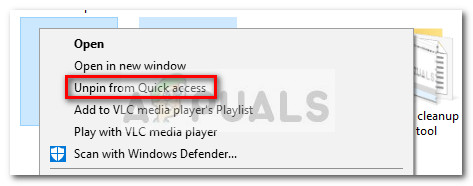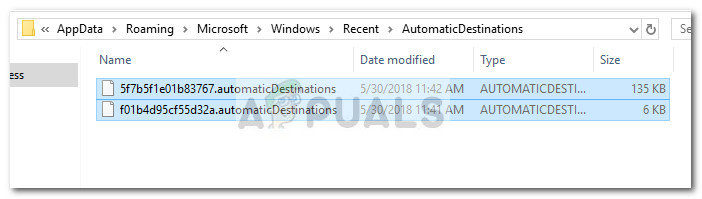Whenever this issue occurs, right-clicking on the pinned FTP folder will only show one option (Expand), which is also greyed out. Normally, right-clicking on a pinned FTP folder should display a whole plethora of additional options including the Unpin from Quick Acess menu option.
If you’re currently struggling with this particular issue, we have managed to identify two different fixes that you can use to get around this inconvenience. Please follow whichever method seems more convenable for you to resolve the issue and unpin the FTP Links from the quick access menu on Windows 10.
Method 1: Unpin multiple items at once
I know this might seem like a weird fix, but some users have discovered that if you select multiple items at once (including the FTP folder) that are pinned and then try to unpin them all at once, you’ll actually have the option to click on Unpin from Quick access. Here’s a quick guide on how to do this:
Method 2: Clearing the Quick access shortcut folder
This issue can also be fixed by navigating to the AutomaticDestinations folder and deleting everything in there. This is the folder responsible for holding information about the pinned items in File Explorer. Some users have reported managing to finally unpin the FTP folder from the Quick access menu after clearing the Quick access listing. Here’s a quick guide on how to do this:
FIX: “Pin to Start Menu” and “Unpin from Start Menu” Options Missing in Windows…How to pin and unpin all application from Windows 10Fix: Links Won’t Open in Windows Live MailFIX: “Locate Link Browser” Popup When Clicking on Links in Outlook 2003 on…