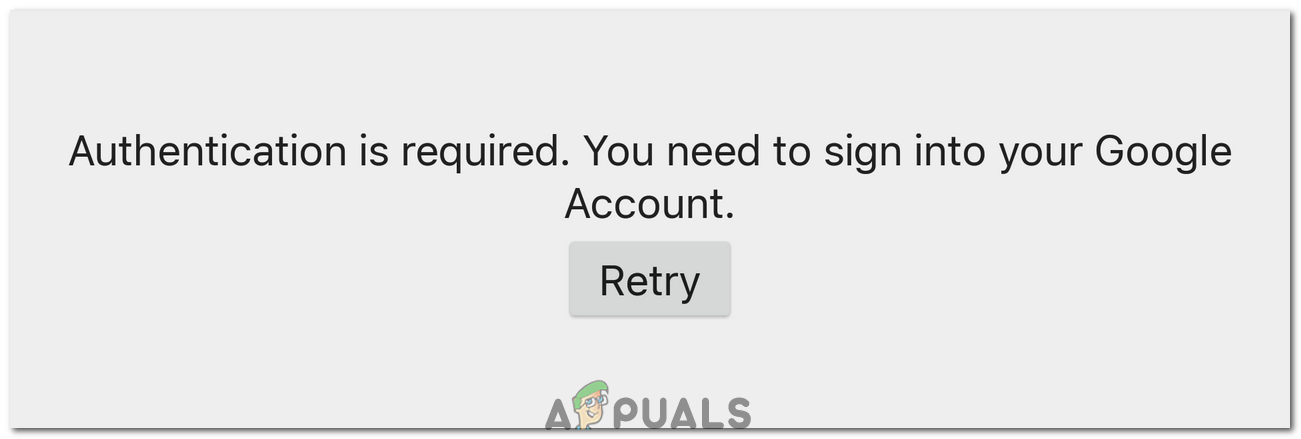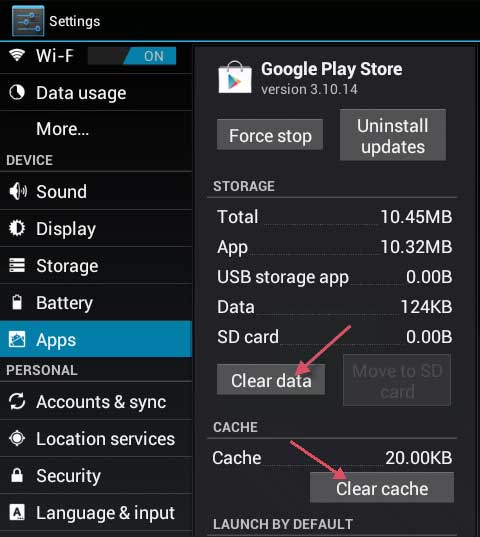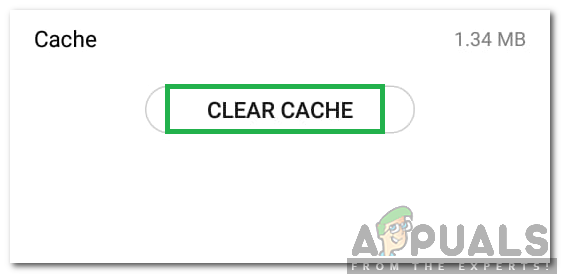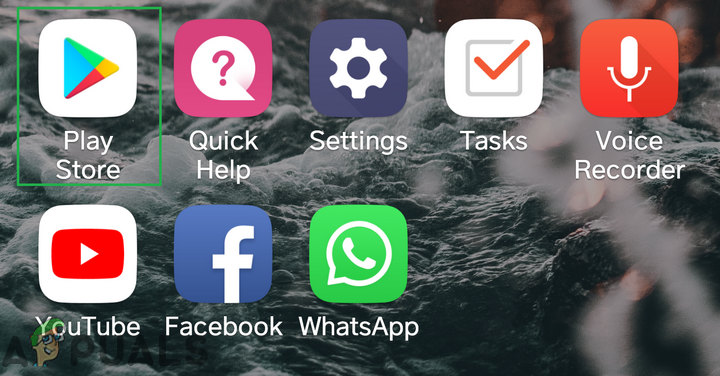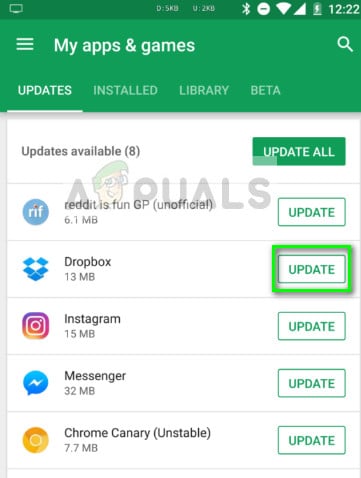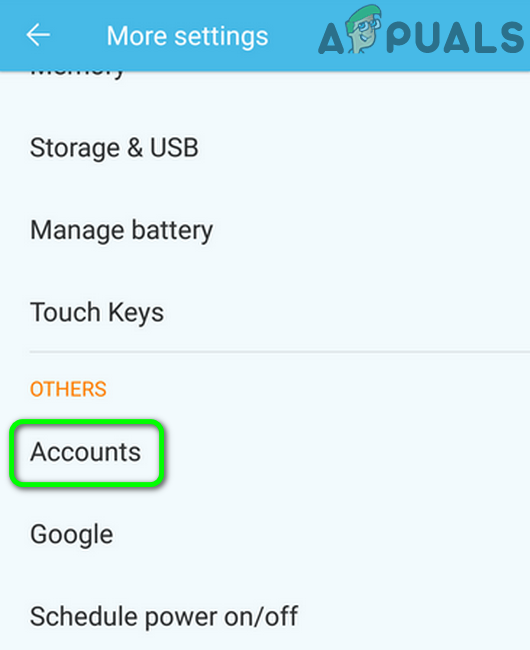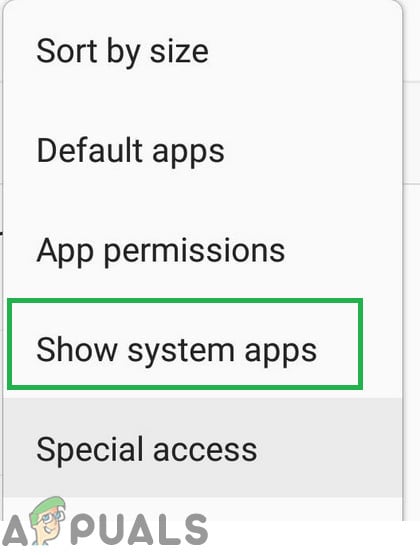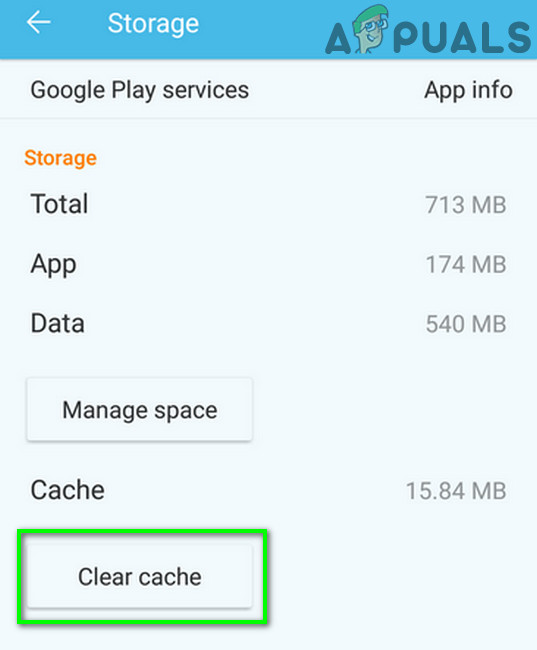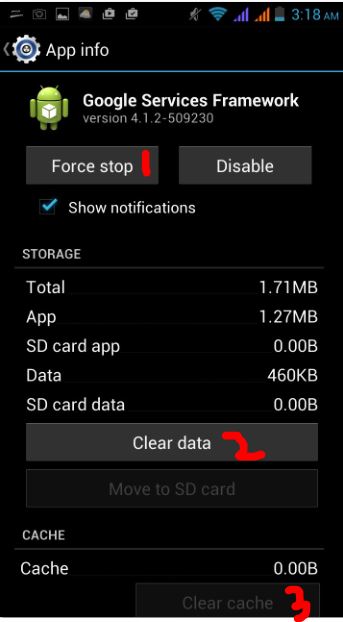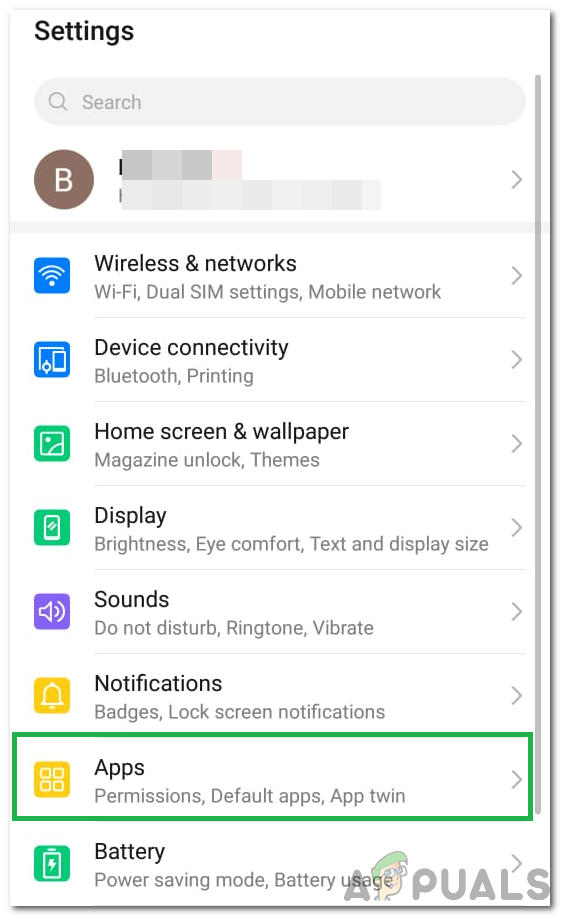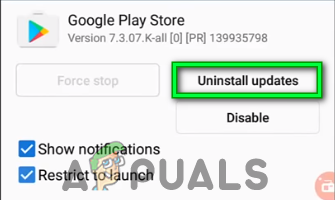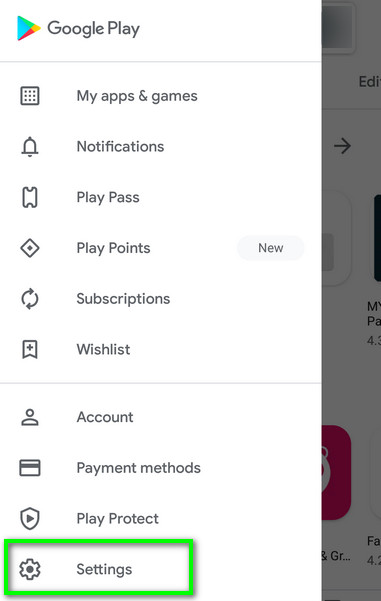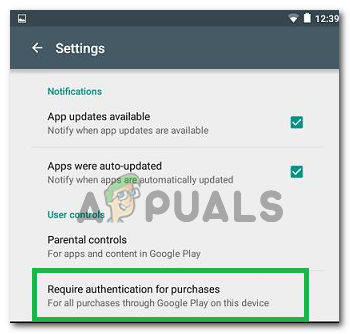To fix this issue, follow the steps listed below.
Go to Settings -> All and then select “Google Play Store”
Tap or Select Force Stop. Then tap/select Clear Data and then Clear Cache.
Exit settings and then Start Play Store.
At the top left side open the menu options and make sure that the correct account is selected. If it is now working, you’re GOOD! if not proceed to step 5.
Go to Settings and choose Accounts and Sync
Tap or Click on your account and select Remove Account
After removing accounts, re-add them and resync with Google from the Accounts & Sync menu. Note: You can also try to wipe the cache partition and check to see if that fixes the issue for you.
If that Doesn’t Work:
It is possible that sometimes the above solution might not work and if you are getting this error inside an application and are able to open the Google Play store, we can try to implement another fix that should be able to fix this issue for your computer. For that:
Install PlayStore Again
It is possible that in some cases, this issue might be triggered if your PlayStore installation has been corrupted. Therefore, in this step, we will first remove our Google Account from our computer, after that, we will remove PlayStore and install it again after downloading from the internet. In order to do this:
Stop Services Framework
In some situations, the Google Services Framework service might be interfering with some system functions due to which this error is being triggered on your mobile phone. Therefore, in this step, we will be stopping this service from running in the background which should get rid of this error completely. In order to do this:
Uninstall PlayStore Updates
It is possible in some situations that the error is being triggered because a faulty update has been installed on your mobile which is preventing Google PlayStore from functioning properly. Therefore, in this step, we will uninstall the Google PlayStore updates and then check if doing so fixes the issue. In order to do that:
Disable Authentication for Purchases
If you are getting this issue while trying to make an in-app purchase, it might be getting triggered due to a conflict with the PlayStore servers that are unable to authenticate your Google Account for your device. Therefore, in this step, we will be disabling the need of authentication for purchases for a limited amount of time so that you can complete the purchase and then turn it back on if you need to. For that:
Last Resort:
If all of the above solutions fail to work for you, the last option that you are left with is to go for a complete Factory Reset of your mobile device. A complete reset should reinitialize all applications and services installed on your phone and it should help in getting rid of this error completely.
Step By Step Guide To Fix Eudora 550 5.7.1 Authentication RequiredAndroid App ‘Play Store’ Alternative ‘Aptoide’ Launches ‘Google Play Fair’…Fix: The Remote Computer requires network level authenticationHow to Fix the VAC Authentication Error